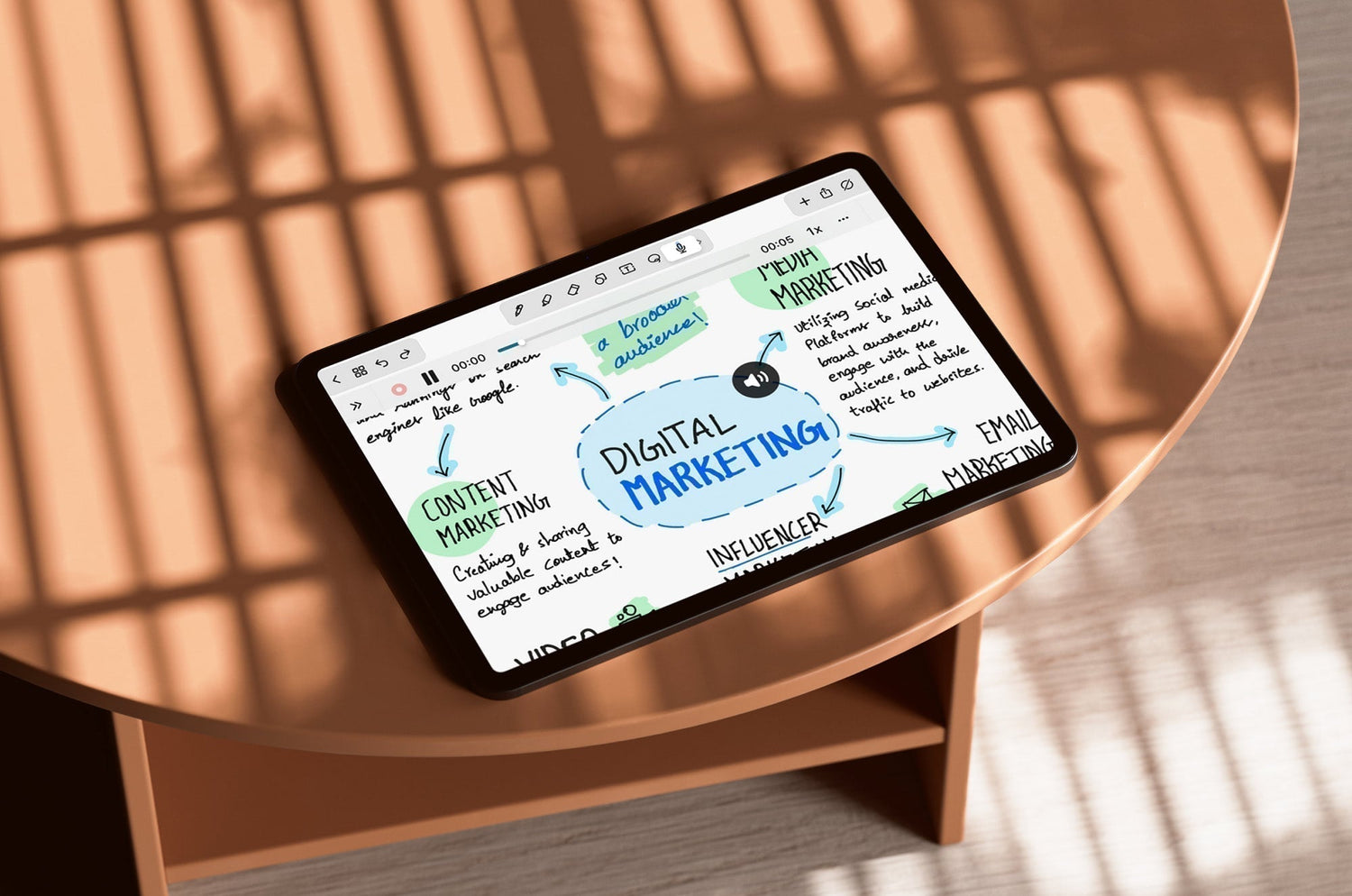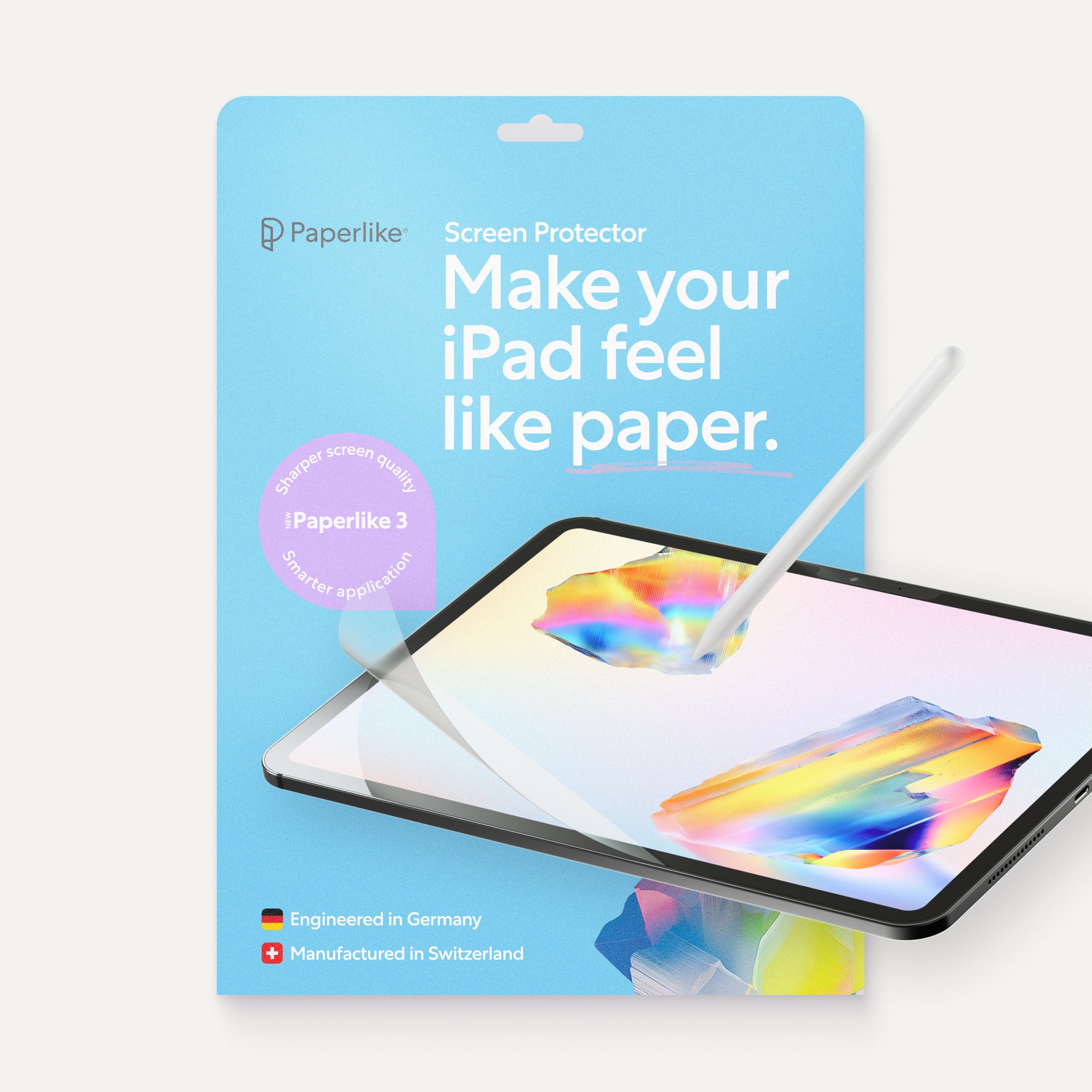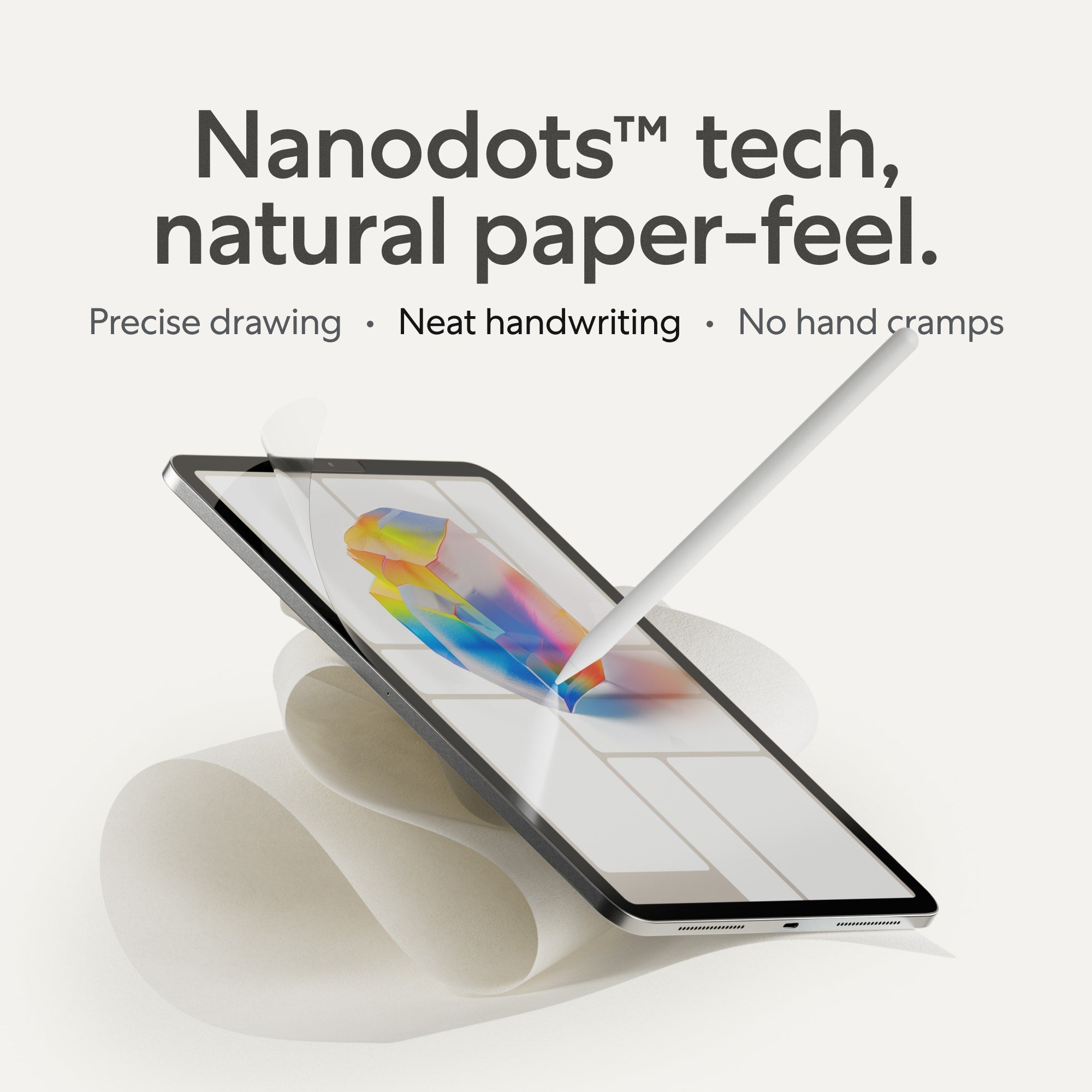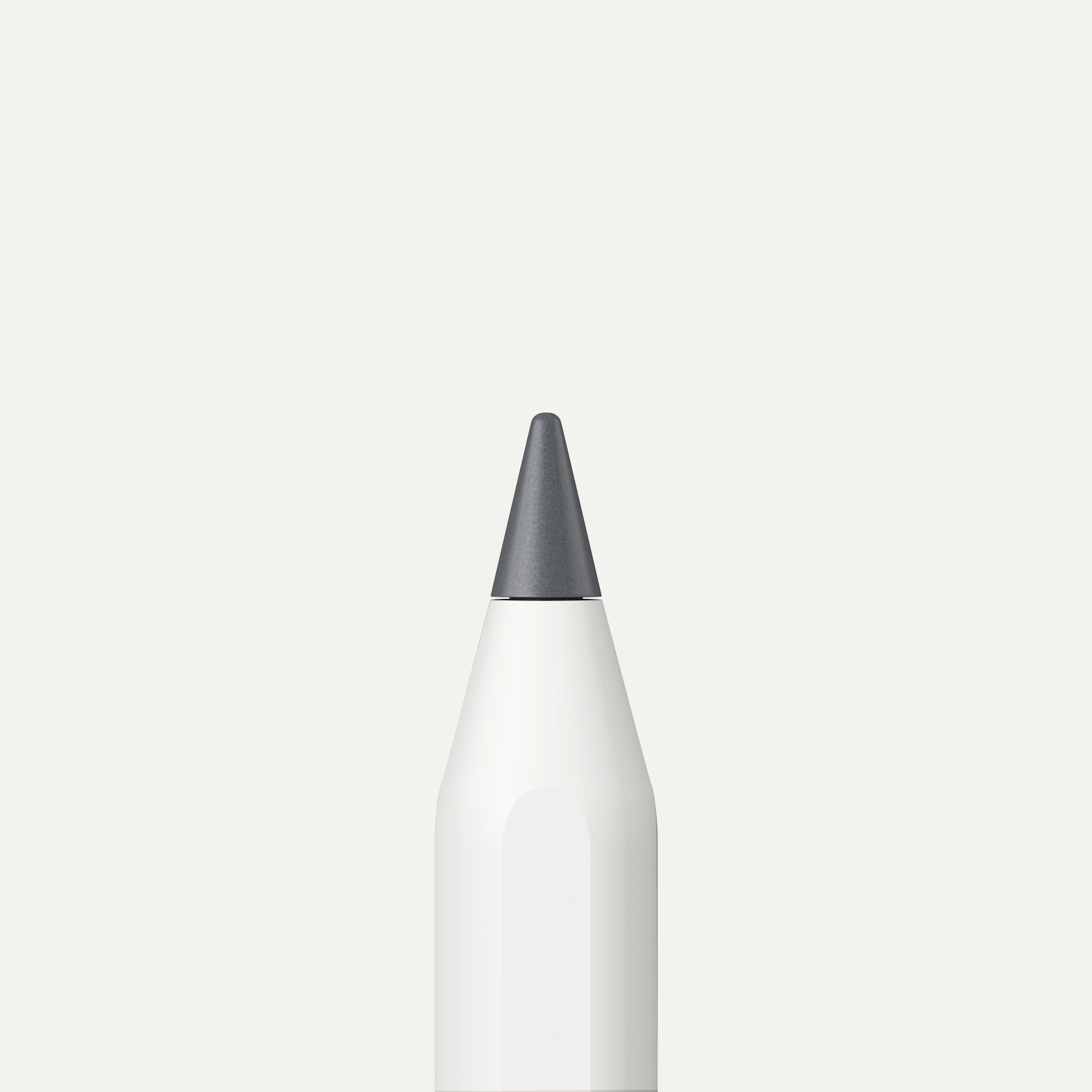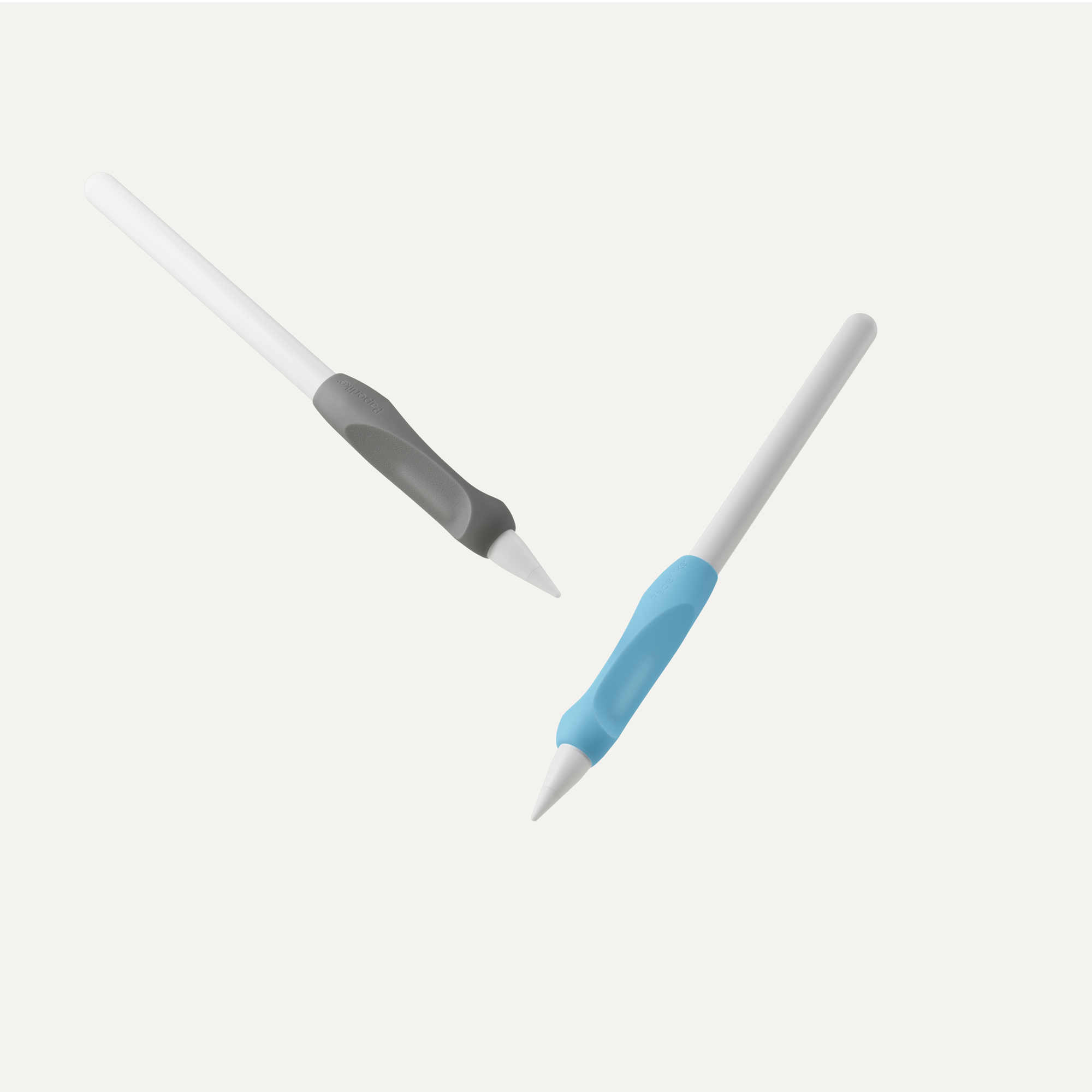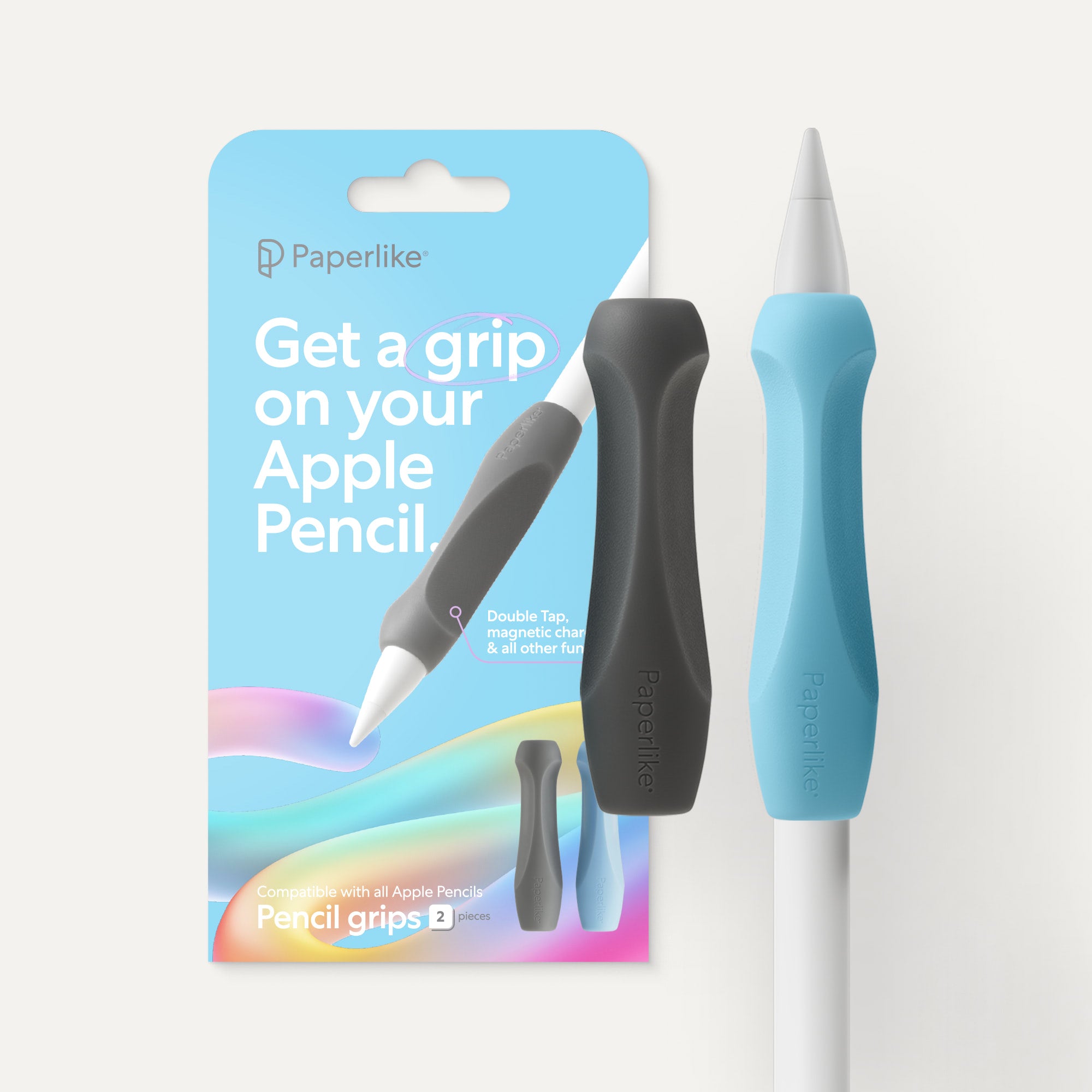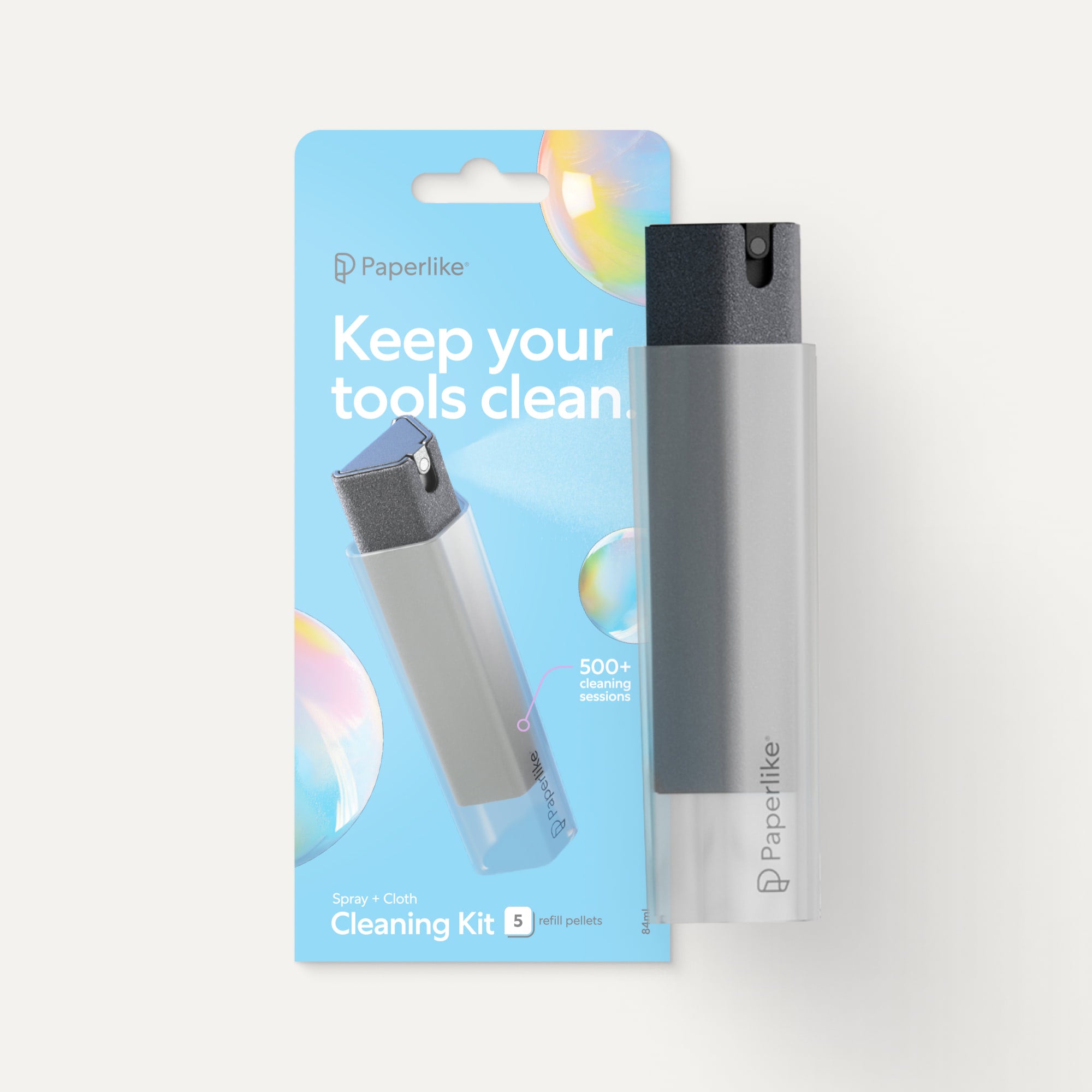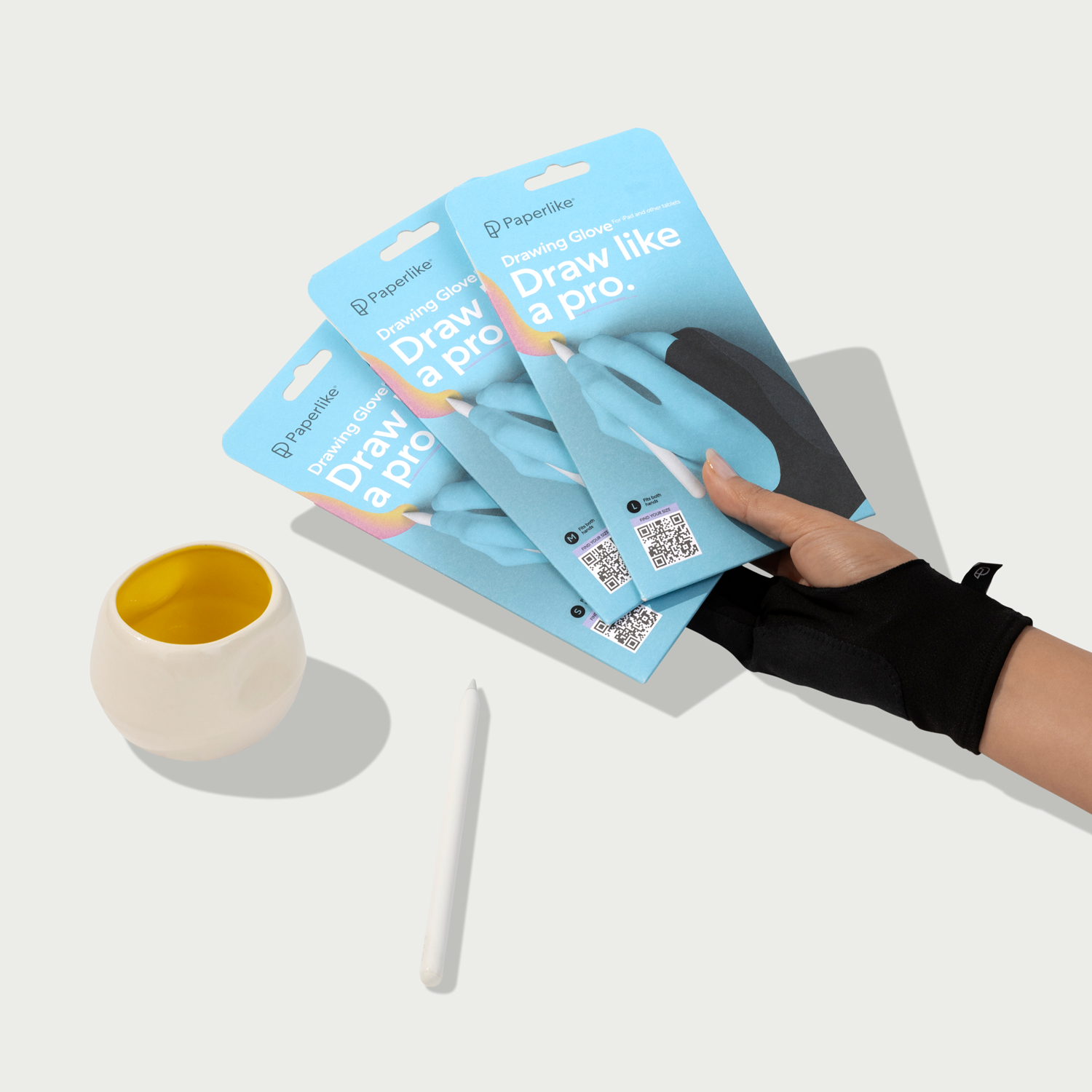Ideas hit fast. Sometimes all at once.
You jot something on paper, switch to a whiteboard, grab a sticky note, open a doc... and suddenly your brilliant spark is scattered across five different places.
That’s why brainstorming on the iPad feels like a cheat code. Everything lands in one space. It’s flexible, visual, portable, and ready for the kind of messy thinking that actually leads somewhere. You can sketch, scribble, type, drag, zoom, and rearrange to your heart’s content. Whatever your brain needs in the moment.
In this guide, we’ll walk through several brainstorming styles you can use on your iPad and show you how each one can help you turn scattered thoughts into something real.
Why the iPad works so well for brainstorming
The iPad is designed for creative chaos in the best possible way. Instead of forcing your ideas into a neat, linear format, it gives you room to spread out and make a mess while you think.
You get an infinite canvas to map out every thought, branch, sketch, and tangent. Add handwriting, typed notes, photos, screenshots, or quick doodles. Mix and match whatever helps the idea land.
Nothing is fixed in place either. You can move pieces around, resize them, or reorganize your entire page in seconds. If something doesn't work, tap 'Undo'. Try it again.
Zooming helps, too. Pull back to see the big picture, then zoom in to refine one corner of your brainstorm without losing the rest.
And whether you’re brainstorming solo or working with a team, the iPad adapts to your needs. You can collaborate inside certain apps, export pages, or share snapshots of your progress.
Paired with an Apple Pencil and screen protector, the whole experience feels tactile and fluid. Instead of typing into a rigid box, you can write, sketch, and build ideas as naturally as you would on paper.

Choose a brainstorming style that matches your workflow
Brainstorming isn’t one-size-fits-all. Some people think in pictures. Others think in branches, lists, or fast fragments. Your ideas land in different shapes, and the iPad gives you the freedom to use whatever structure fits the way your brain fires.
You can switch styles as you go, mix formats on the same page, or try a completely different approach whenever you get stuck. The goal isn’t to follow a rigid method. It’s to get your ideas out in whatever form feels natural.
In the sections below, we’ll look at several brainstorming styles that work especially well on the iPad and how you can use each one to bring your ideas to life.
Idea dumping for clearing mental clutter
Best for: Fast, uninterrupted sessions where you need to get every idea out of your head.
Idea dumping is the simplest brainstorming style, but it can be one of the most powerful. Instead of trying to organize your thoughts as they come, you give yourself permission to write down anything and everything.
Words, fragments, half-formed concepts, random visuals, questions you’re asking yourself, and even ideas that feel too weird or too early. The point is to let your brain empty out without stopping to judge or sort.
The iPad makes this easy because you can mix handwriting, arrows, sketches, and short lists on the same page. You can also change colors when your train of thought jumps or when you feel yourself shifting to a new direction. Once the timer ends, you can review what you captured, circle the ideas that matter, and pull them into a new page for deeper work.
How to do it on the iPad
- Open a blank page and set a timer for 5 to 10 minutes.
- Write down every idea that comes to mind without stopping.
- Mix arrows, lists, fragments, and small sketches as needed.
- Switch colors when your thinking shifts to a new angle.
- Circle promising ideas once the timer ends.
- Move those circled ideas onto a clean page and build from there.
Use idea dumping when you feel stuck or scattered and need a quick way to clear mental clutter and uncover the ideas worth pursuing.

Mind maps for branching connections
Best for: Breaking down complex ideas, planning projects, and exploring themes.
Mind maps are great for visualizing how your ideas connect. Instead of forcing everything into a list, you can spread out your thoughts, make links between concepts, and explore multiple angles at once.
Start with a central topic in the middle of your page. Add branches for sub-ideas or related directions, then keep building outward as your thinking expands. Color-coding is especially helpful here because it lets you separate themes and spot patterns at a glance.
One of the biggest advantages of mind mapping on the iPad is its flexibility. Nothing is fixed in place, so you can drag branches around, rearrange sections, or pull an idea into a new spot as it grows. If you want to make your map more visual, add small sketches or drop in reference images next to important ideas.
How to do it on the iPad
- Start with a blank page and write your main idea in the center.
- Add branches for subtopics, questions, or directions you want to explore.
- Use color to group related thoughts and keep everything readable.
- Drag branches into new positions whenever you need to reorganize.
- Add small icons, doodles, or photos to clarify or inspire connections.
- Zoom in to refine sections or zoom out to see the whole map.
Use mind maps when you need a clear, visual way to make sense of complex ideas and see the full picture.
Rapid sketching for visual thinkers
Best for: Thumbnails, rough layouts, visual metaphors, and early drafts.
Rapid sketching is perfect when your ideas arrive as pictures instead of words. It lets you capture shapes, layouts, and visual concepts before the details are fully formed.
Instead of worrying about clean lines or polished drawings, you can focus on getting the idea out quickly. Most sketches start as simple boxes, arrows, or rough figures with short labels to remind you what each piece represents.
The iPad makes this process easier because you can sketch fast, zoom in to refine a small area, or zoom out to compare multiple ideas at once. You can duplicate a sketch to try a new direction, erase without leaving marks, or add quick notes around the edges. It’s a comfortable way to explore visual ideas without feeling like you have to commit to a single version.
How to do it on the iPad
- Start with a blank page and draw simple boxes, shapes, or frames.
- Add brief labels so you remember what each sketch represents.
- Create multiple small thumbnails to quickly explore different directions.
- Zoom in when you want to refine one idea, and zoom out to compare them all.
- Use simple pen tools instead of detailed brushes to keep things fast.
- Duplicate a sketch to test new variations without losing your original.
Use rapid sketching when you need a quick way to visualize ideas and explore multiple directions without slowing your creative flow.

Concept clusters for creatives building multiple directions at once
Best for: Sorting ideas into themes, exploring multiple directions, and choosing a clear creative path.
Concept clusters help you make sense of a messy brainstorm by grouping related ideas together. Instead of organizing ideas up front, you let everything land on the page first. Then you start to notice patterns, themes, or repeated concepts. Those become clusters.
It’s a simple way to see which ideas belong together and which ones are strong enough to develop further.
This method works really well for branding, campaign concepts, story arcs, product ideas, or anything with several possible directions.
On the iPad, clustering feels natural because you can drag words, sketches, or notes into groups without rewriting anything. You can draw circles or boxes around each cluster, give them labels, or rearrange them as your thinking becomes clearer. Once a cluster stands out, you can turn it into a mini mind map or outline on a fresh page.
How to do it on the iPad
- Start with a page full of ideas from a mind map or idea dump.
- Drag related words, notes, or sketches closer together to form groups.
- Draw circles or boxes around each cluster and give them clear labels.
- Rearrange clusters until the strongest directions become obvious.
- Move promising clusters to a new page and expand them into mini mind maps or outlines.
Use concept clusters when you want to explore several creative directions at once and quickly see which ideas have the most potential.
Storyboard beats for writers, designers, and video creators
Best for: Mapping out stories, planning content, shaping user journeys, or exploring anything with a clear flow.
Storyboard beats help you break an idea into a sequence of moments. Each frame represents a beat in the story: a scene shift, a key visual, a step in the user journey, or a change in pacing. This method is great for writers who want to outline a plot, designers working through UX flows, or creators planning video content. It gives you a simple way to see how your idea unfolds and where it might need adjustment.
On the iPad, storyboarding feels fast and flexible. You can draw rough frames, add labels, and sketch out the flow without worrying about perfection.
If a beat changes or you want to try a different version, just duplicate a frame or drag it into a new spot. Zooming makes it easy to refine details or pull back to check the pacing of the entire sequence.
How to do it on the iPad
- Draw a series of simple boxes or frames across your page.
- Rough-sketch the key moment, idea, or action in each frame.
- Add short labels or notes under each sketch to clarify the beat.
- Duplicate frames when you want to explore variations or new directions.
- Rearrange the frames to adjust pacing or improve the flow.
- Zoom out to check how the full sequence feels and spot gaps or weak transitions.
Use storyboard beats when you need a clear, visual way to explore how your idea will unfold from start to finish.
Apps & tools that make brainstorming easier
The right tools make your brainstorming sessions feel effortless. Whether you think in sketches, words, diagrams, or long idea chains, the iPad gives you plenty of space to work the way your brain wants.
And if you like your writing to feel more grounded and controlled, the Paperlike™ 3 Screen Protector adds that familiar pen-and-paper resistance so your lines land exactly where you want them.
Here are a few of the best apps to explore for your next brainstorming session.

MyScript Notes (Formerly Nebo)
|
Feature |
Details |
|
Price |
Free; $1.99/month, $7.99/year, or $24.99/lifetime for full access |
|
Best for |
Idea dumping, mind maps, concept clusters |
|
Links |
MyScript Notes offers a powerful handwriting plus drawing platform on the iPad. You can write, sketch, type, and draw on a large canvas, then convert handwriting to typed text or shapes with ease.
It supports freeform boards for idea dumps, structured pages for cleaner brainstorms, and the ability to drag and rearrange content as your thinking evolves. With the name change from Nebo to MyScript Notes, users who owned Nebo are guaranteed lifetime access under the new branding.

Concepts
|
Feature |
Details |
|
Price |
Free; Premium from $4.99/month |
|
Best for |
Rapid sketching, concept clusters, storyboard beats |
|
Links |
Concepts gives you an infinite canvas, which is perfect for visual thinkers. You can sketch thumbnails, layouts, or clusters, then rearrange everything as ideas grow.
Since everything is vector-based, you can zoom in for detail or zoom out to see the full spread without losing quality. It’s one of the best options for artists, designers, and anyone who likes to think in visuals or build sprawling idea maps.

Apple Freeform
|
Feature |
Details |
|
Price |
Free |
|
Best for |
Mind maps, concept clusters, storyboard beats |
|
Links |
Freeform is Apple’s whiteboard-style app and is designed for loose, flexible brainstorming. You can drop in text, sketches, sticky notes, links, photos, and files on a single board.
Everything can be moved, grouped, or reorganized whenever inspiration strikes. It’s also easy to share with teammates, making it a helpful tool for collaborative mind maps or joint ideation sessions.

Goodnotes
|
Feature |
Details |
|
Price |
Free; $28.99/lifetime for the full version |
|
Best for |
Mind maps, idea dumping, rapid sketching, concept clusters |
|
Links |
Goodnotes is one of the most versatile brainstorming apps on the iPad. You can mix handwriting, typed text, photos, sketches, and shapes on the same page, which makes it ideal for jumping between different brainstorming styles.
It also offers a wide range of digital paper templates, letting you start with a blank canvas or a more structured layout. If you want a single place to store all your brainstorms, Goodnotes is a solid choice.

Noteshelf 3
|
Feature |
Details |
|
Price |
Free; From $9.99/month for Premium |
|
Best for |
Mind maps, rapid sketching, idea dumping |
|
Links |
Noteshelf is a versatile notetaking app that works well for both structured and freeform brainstorming. You can combine handwriting, typed text, sketches, shapes, audio notes, and imported images on any page, which makes it easy to switch between different idea styles as you think.
It has an extensive template library to jump-start mind maps or layouts, and its clean toolbar keeps the focus on your ideas rather than the interface. Noteshelf is a great fit if you want a flexible, visual workspace without the complexity of a drawing app.

FAQs
Which brainstorming style is best for beginners?
Start simple. Mind maps and idea dumps are usually the easiest because they don’t require any drawing skill or strict structure.
Not sure how your brain works best? Try our Study Technique Quiz. It includes a free ebook that walks through several learning and thinking styles, which can also help you choose the right brainstorming method.
What’s the best free app for brainstorming on the iPad?
Apple Freeform is one of the best free options for wide-open brainstorming. It gives you a big visual canvas for mind maps, clusters, and mixed-media ideas. If you prefer something more traditional, Apple Notes also works surprisingly well. You can learn more in our full Apple Notes guide.
How do I manage messy pages after idea dumping?
Start by circling the strongest ideas, then move them to a clean page. Group related thoughts, turn clusters into mini mind maps, or build a simple outline from what you captured. For more strategies on turning messy notes into something organized, read our blog on how to organize your notes.
Can I mix styles in one session?
Yes. Many people start with an idea dump, move into a mind map, and then sketch or storyboard once a direction becomes clear. The iPad makes it easy to experiment and follow the flow of your thinking.
Can I collaborate with others during a brainstorm?
Yes. Apps like Freeform, Goodnotes, and Apple Notes allow real-time collaboration, so everyone can add notes, sketches, or ideas on the same board. It’s a great way to share perspectives or work through ideas together.
How do I lead a brainstorming session on the iPad?
Pick a style that fits your group, set a clear focus, and share a blank board in your app of choice. Encourage everyone to contribute ideas freely, then use clustering or mind maps to group and refine them. Screensharing from your iPad also works well if you want to guide the session and build the brainstorm in real time.
Final thoughts
Brainstorming isn’t supposed to be neat. It’s supposed to spark something. The goal is to get your ideas out of your head and into a space where you can see them, shape them, and play with them.
The iPad gives you that space. It lets you explore freely, experiment without pressure, rearrange ideas as they grow, and follow your creativity wherever it goes. Whether you think in sketches, clusters, notes, or full visual spreads, there’s a method that will fit the way your brain works.
Try one of the brainstorming styles above and see how your ideas shift when you give them room to move.