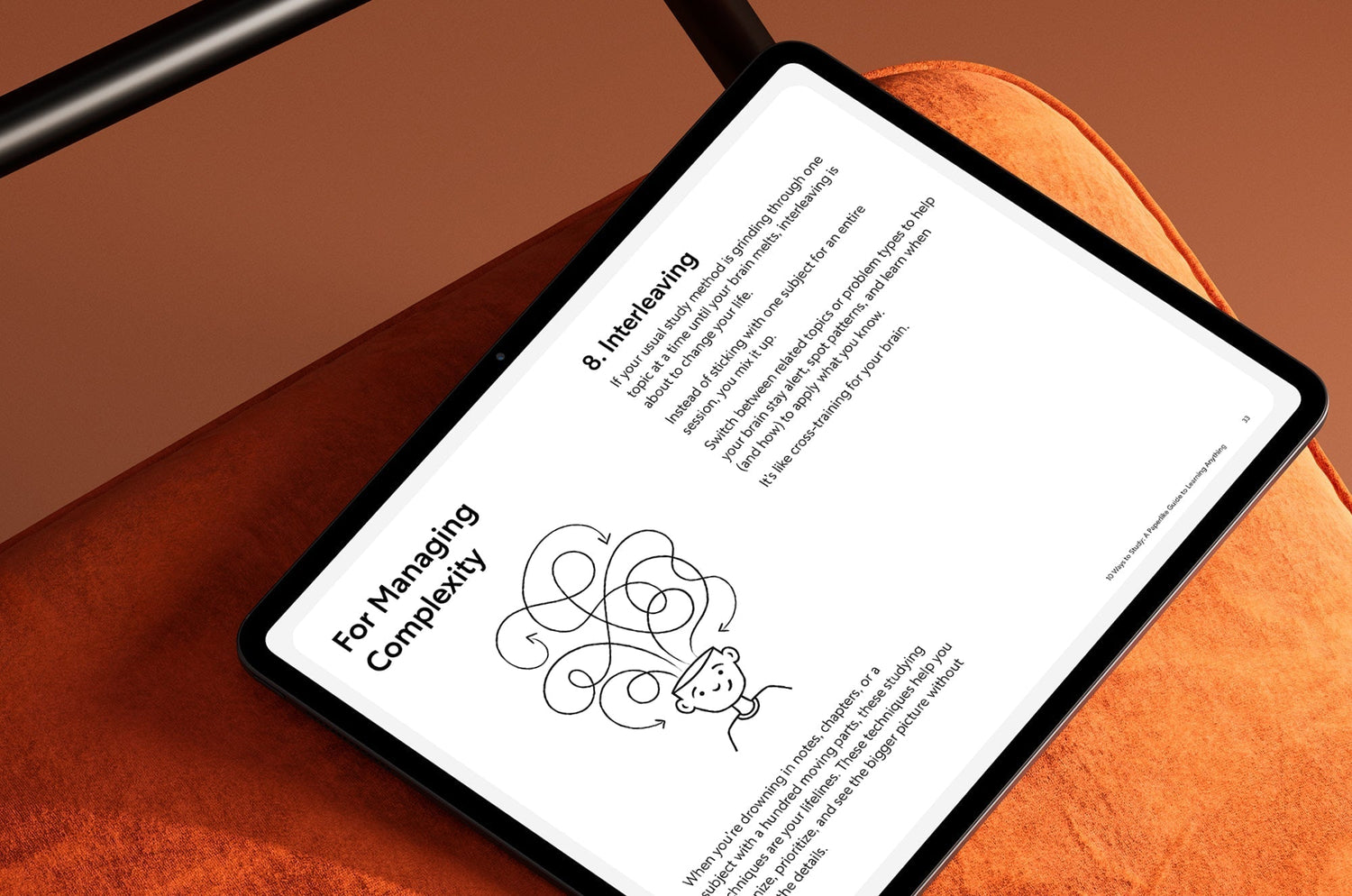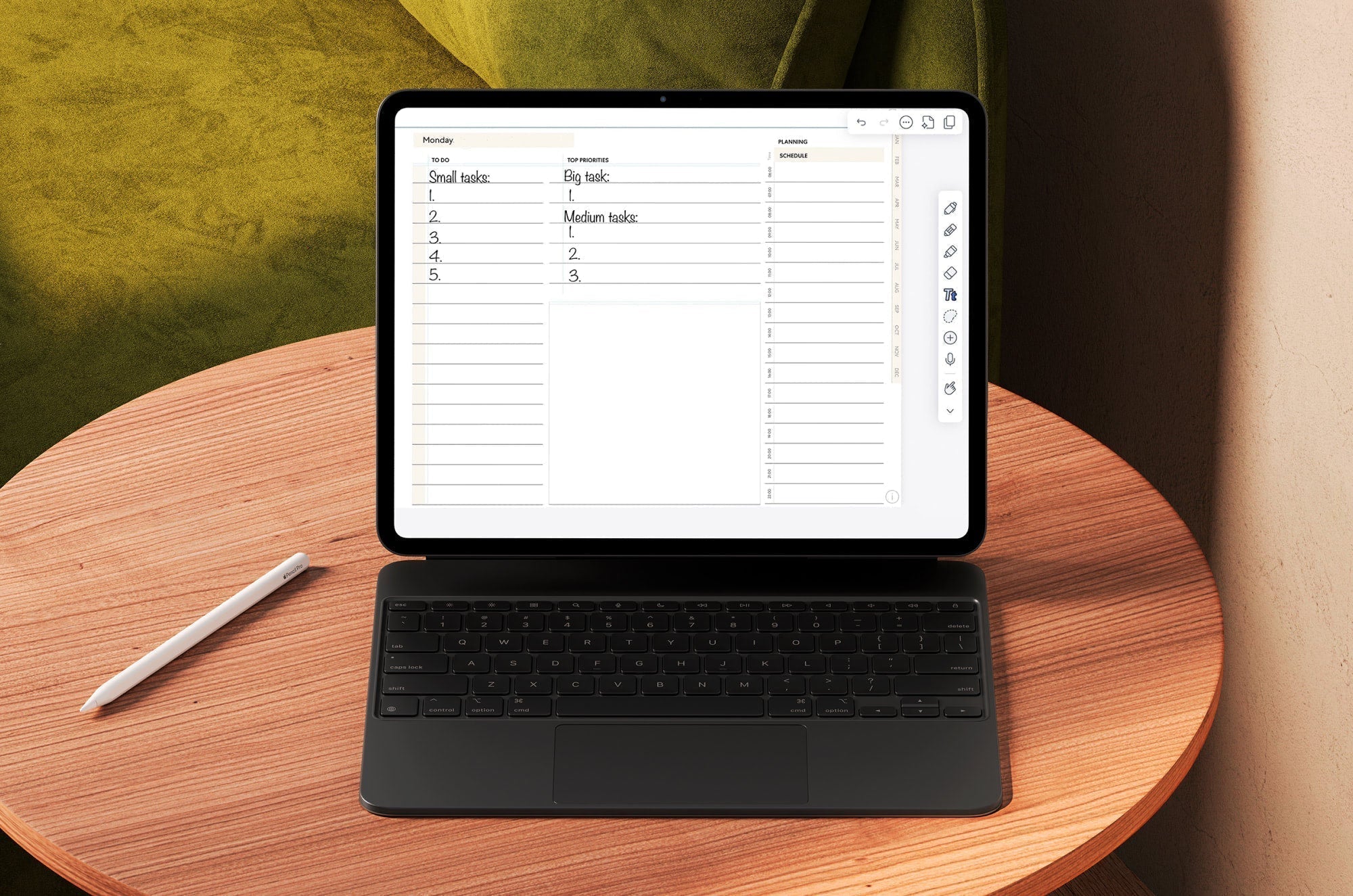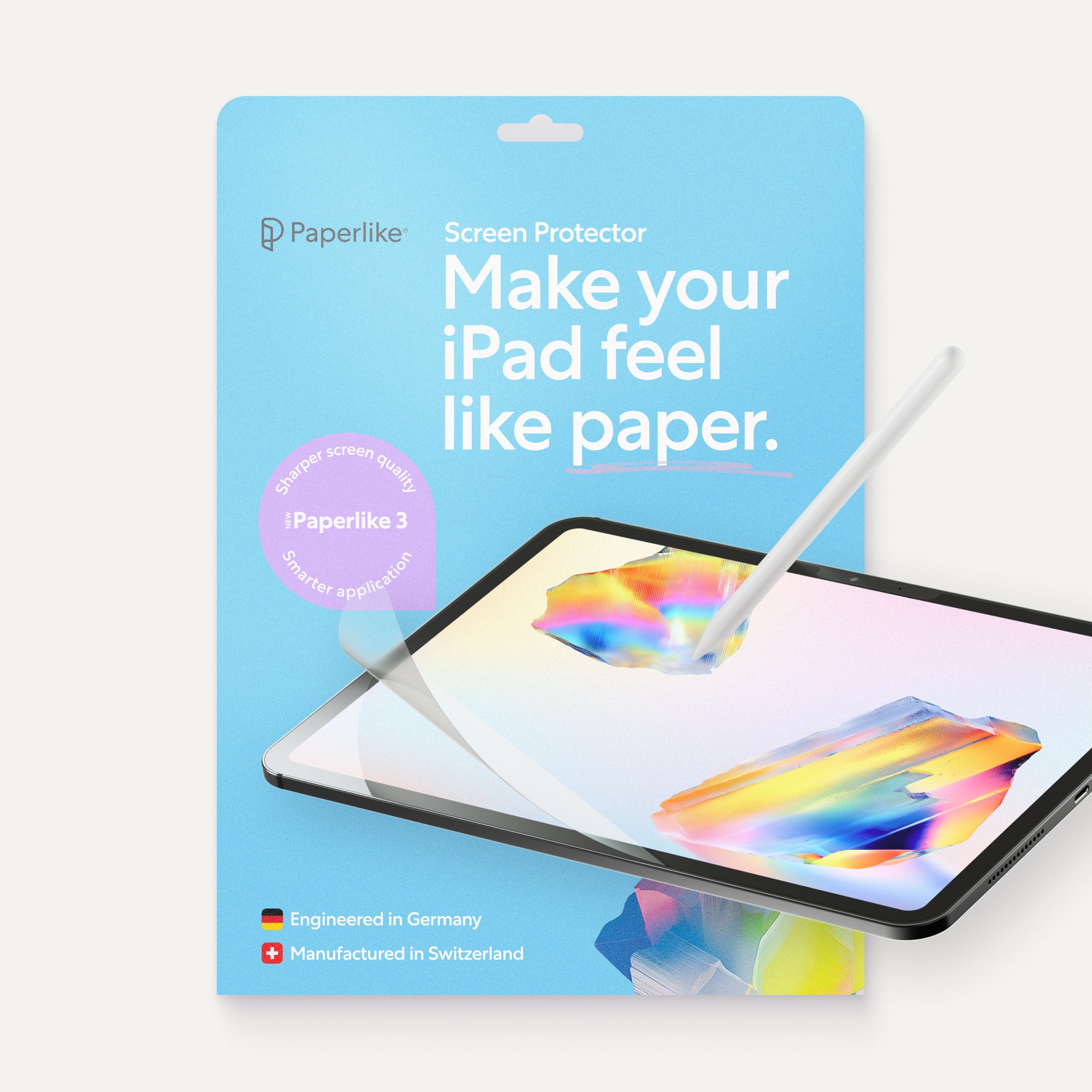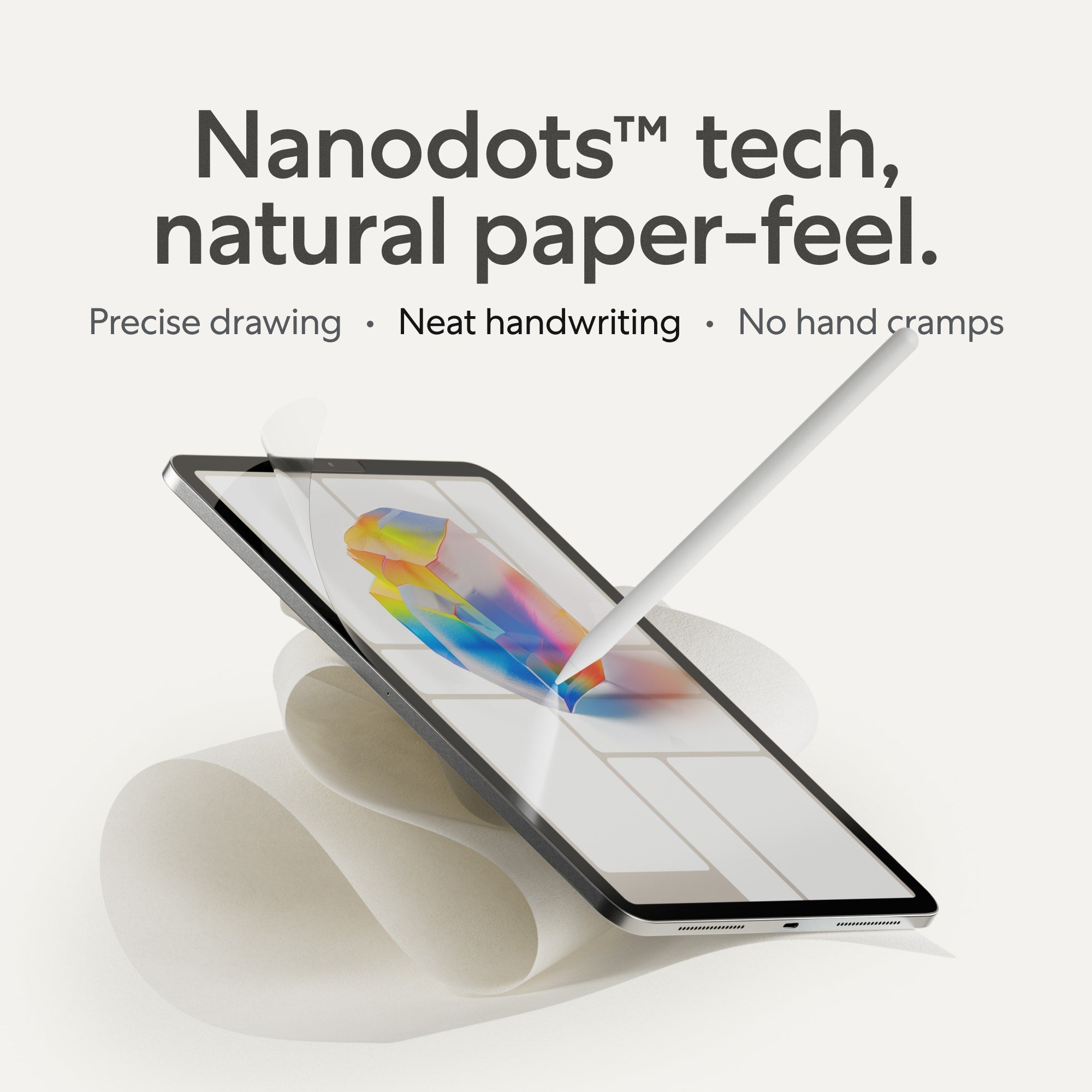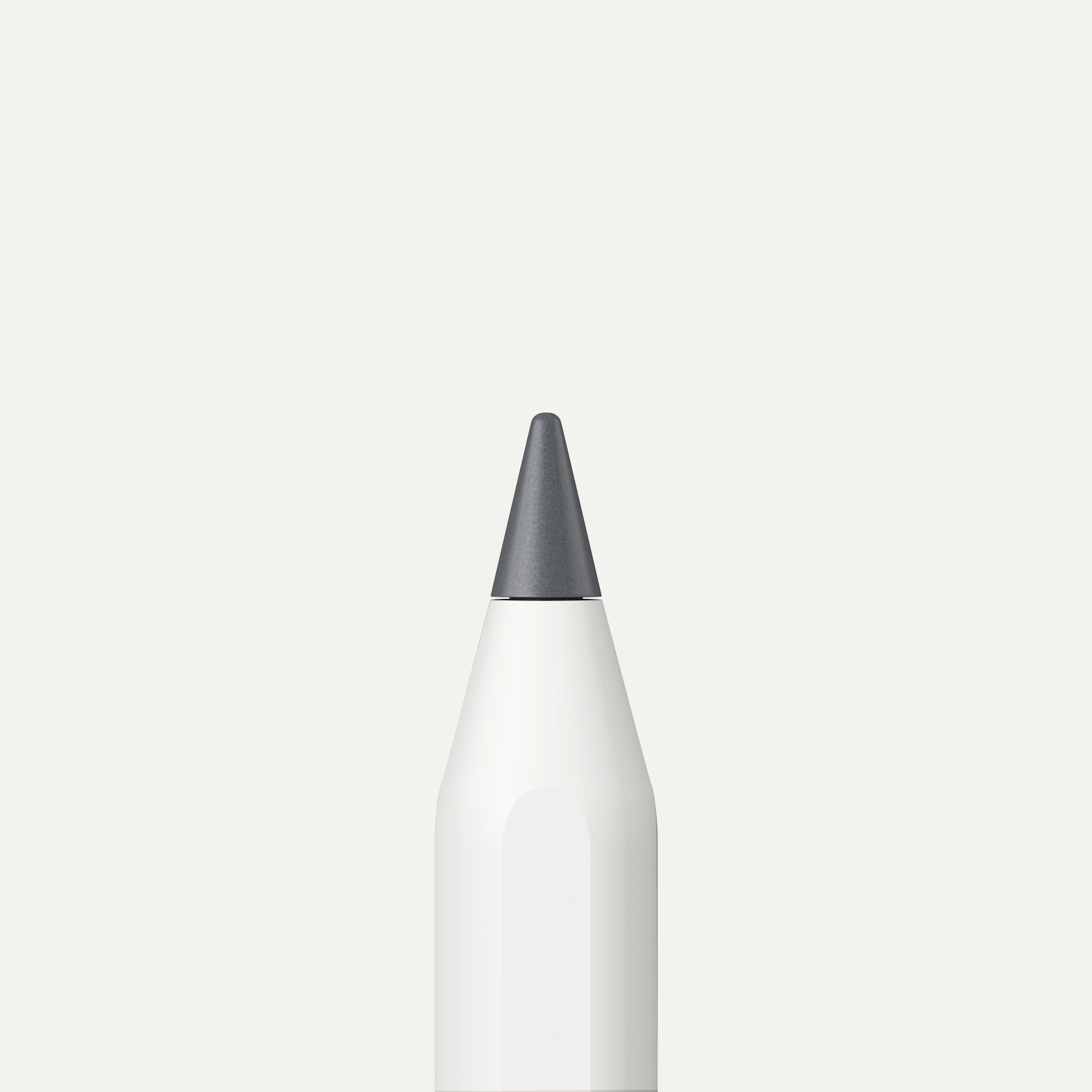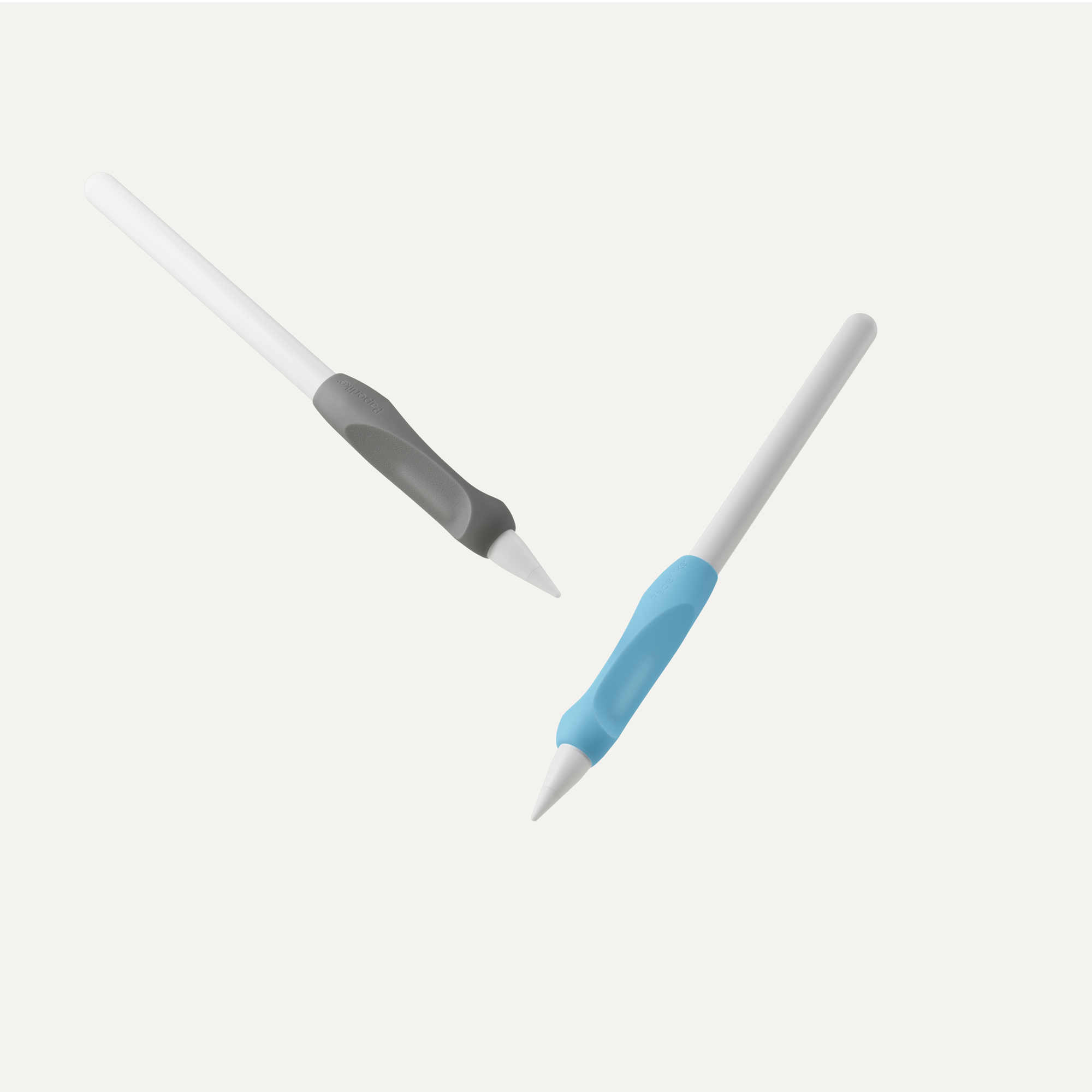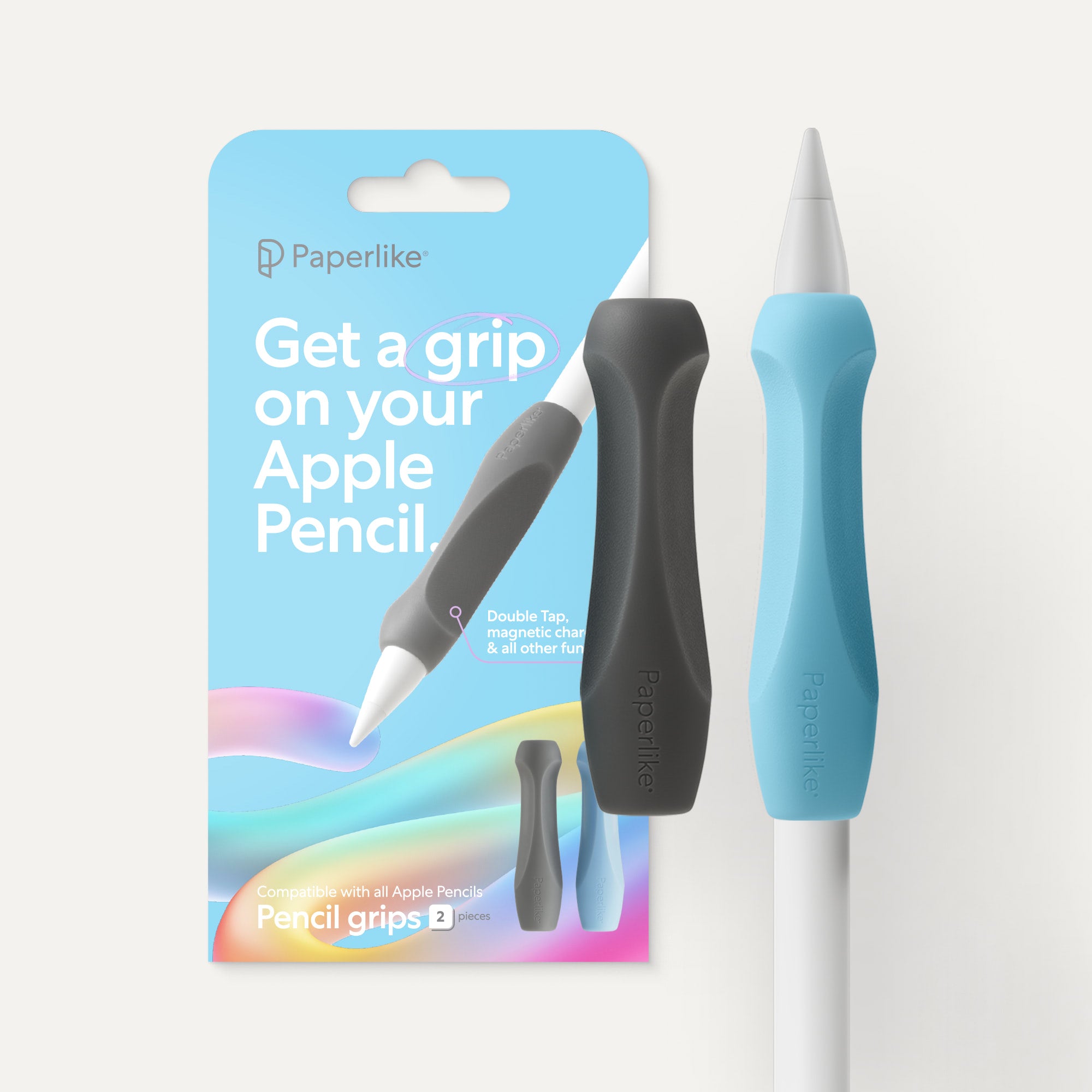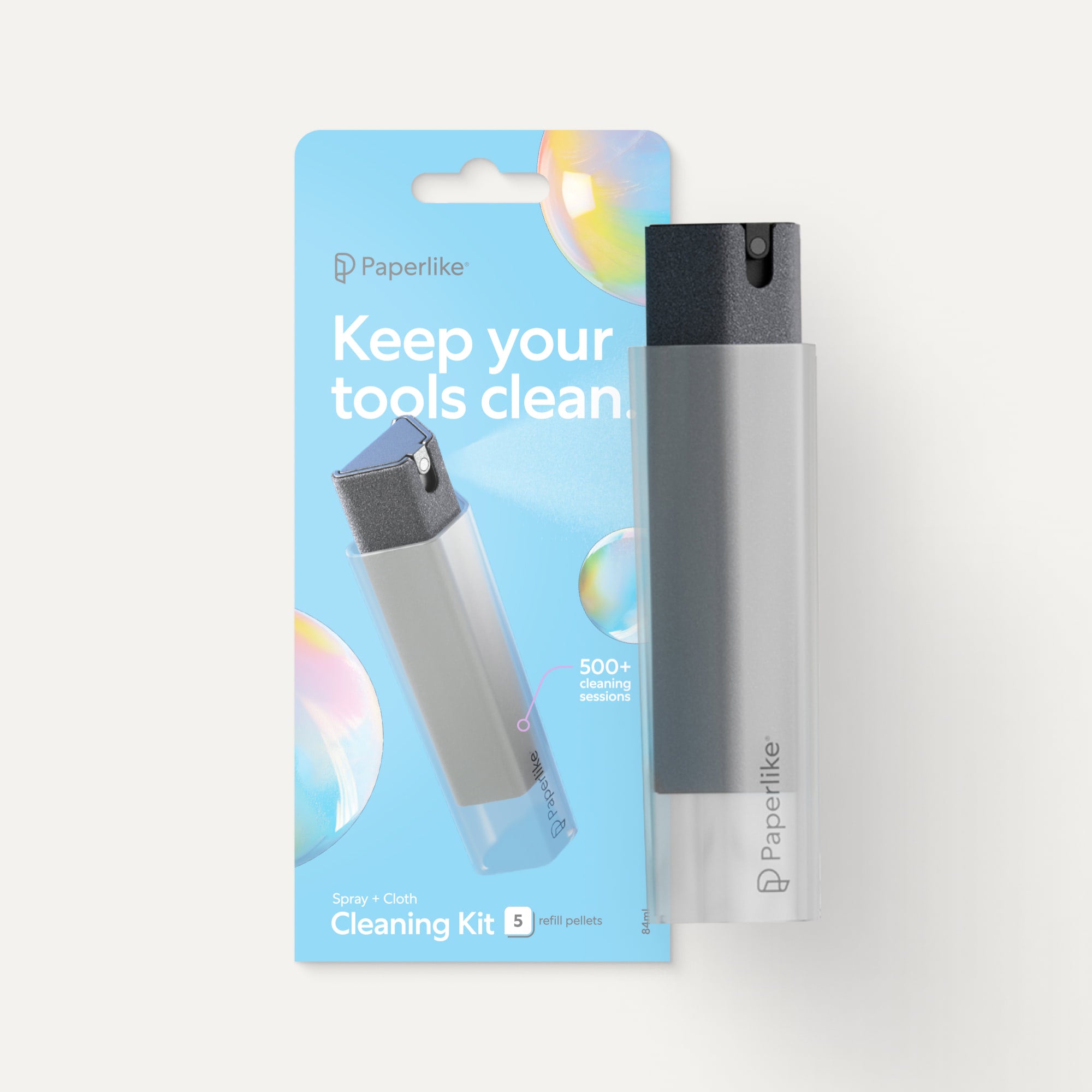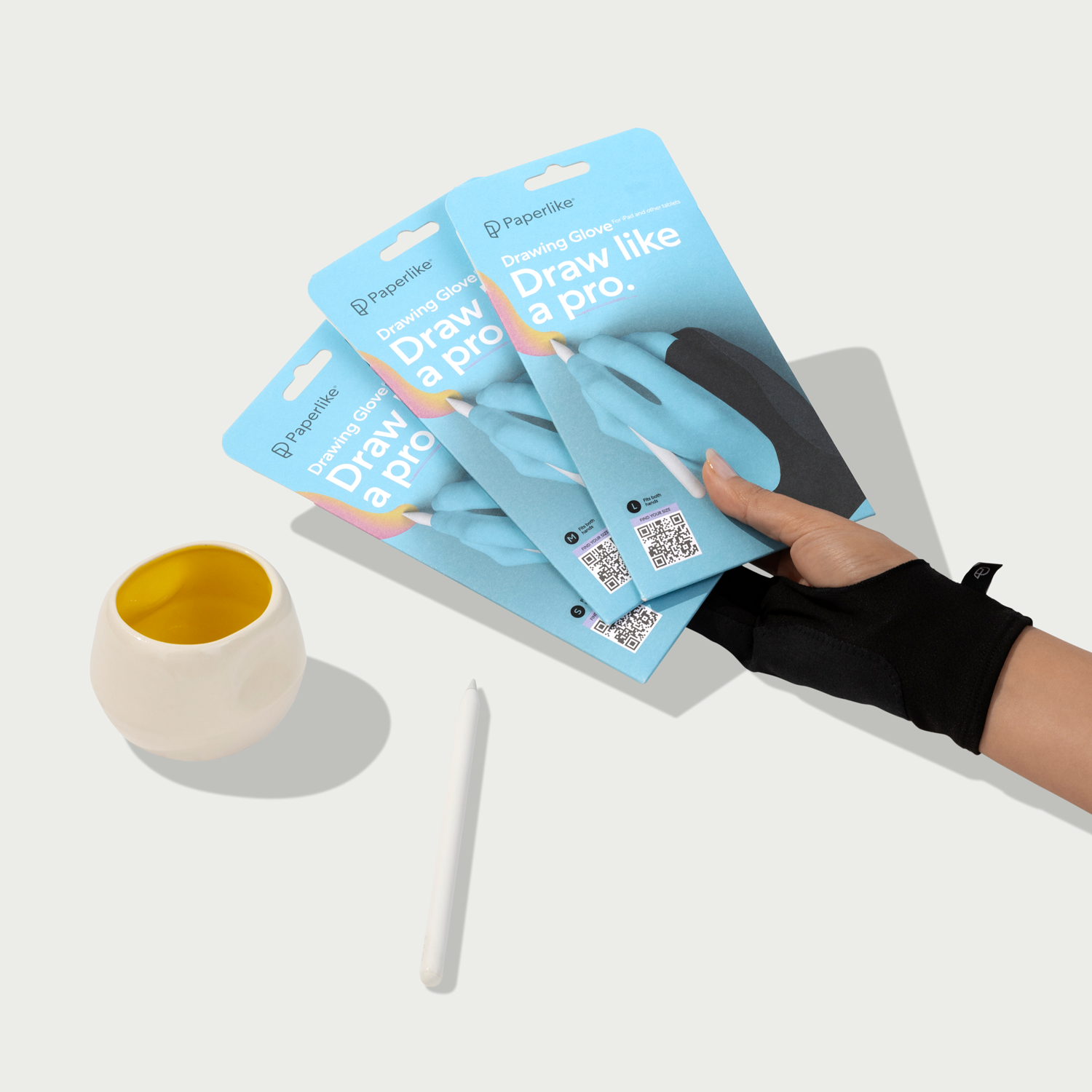Have you tried to read the same page three times and still can't remember what it said? Highlighted entire textbooks, still nothing?
The problem isn't your intelligence. Your brain evolved to remember images—like which plants were poisonous and where predators lurked—not abstract text from textbooks.
Hence: drawing. And before you say, "I can't draw," stick figures work. Crooked boxes work. The magic isn't in creating art. It's in forcing your brain to translate words into images and connect ideas visually.
This article covers three techniques that use drawing to lock information into memory: dual coding, mind palaces, and mind mapping. You'll also learn which iPad apps make these techniques effortless, even if you only draw stick figures.
Why drawing supercharges memory
According to the National Institutes of Health, we process visuals through a network of electrical signals that move through our brains in milliseconds. Once an image hits our eyes, our brain is working lightning fast to return information about what we're observing.
Research also shows that our brain processes visual information more quickly than text. That's because visuals are more concrete, while text is viewed as more abstract. What better way to use this than when you're hitting the books? We'll dive into three proven techniques that can help you use drawing and visuals to improve your memory while you learn.

Dual Coding in a drawing app
Dual Coding suggests that we process and store information more easily through the interconnection between visual and verbal elements.
A study with high school students found that visuals can improve short-term memory and recall. The basic structure of the study was to see whether writing the word apple, for example, was easier to remember when paired with an image of an apple.
Participating high schoolers remembered more words when visual aids were used. Visuals are more stimulating because they engage more areas of our brain while we learn.
Here's how you can use dual-coding in your favorite drawing app:
- Open your canvas to your screen size or larger.
- Choose your topic and define a learning goal (i.e., I want to learn about the history of calligraphy).
- Break the topic down into sections with headers on your canvas.
- Complement your notes with quick sketches, doodles, or shapes.
- Review your notes, and repeat for each section.
This is similar to sketchnoting, where you capture ideas and concepts using doodles, shapes, icons, or other visuals to communicate. Not only are you reinforcing what you're learning by drawing it out, but you'll also have something to look back on and learn from at a glance. That's why it's helpful to have visuals near whatever topic they represent.
Using tools and features such as shapes or stickers can help visually group related ideas. By the end, you'll have a canvas full of visuals and words to sum up what you've learned. Give it a try and see if it doesn't boost your memory!
To get that tactile, paper-like feel while you draw or sketchnote, consider using a Paperlike™ Screen Protector. It gives your Apple Pencil the right amount of friction and control for clean lines and readable handwriting—no slippery glass surfaces getting in the way of your flow.

Sketching your mind palace
Another method for memorizing and learning information is to create a mind palace. You can think of this as a space you create that you can move through in your mind's eye.
As you move through the space, you'll place information or objects throughout the space to help you commit information to memory. Here's how you can use this technique in your favorite drawing app:
- Draw the floor plan of a space you know well.
- Number each “room” you'd travel to in order.
- Use mnemonic devices to help you place information in each “room”(i.e., The first room can have a picture of George Washington because he was the first U.S. President).
- Sketch in the information that you want to recall.
By the time you've walked through your own palace, you'll know everything well enough to readily recall it. It’s a very interesting way to commit things to memory and combines a few different techniques together.
One, you're incorporating a number of visuals. The floor plan and whatever imagery you place in each room are based on what you're studying. I always loved using mnemonic devices for studying, but it never occurred to me to use them in conjunction with a mind palace.
Don't feel like drawing one? Import a picture of a place you've traveled to or know very well. Apply the same steps, but instead, number different areas of the image as you would the rooms in the floor plan. You can then draw branches to each section or use boxes to place your other study information into. Drawing apps like Procreate or notetaking apps like Goodnotes would be great to use with this method. We'll see more about recommended apps in a later section.

Mind mapping: Turning chaos into creativity
The blank page has haunted artists since the beginning of time. And when we can't quite organize our thoughts, things start to feel hard to digest.
This is where creating a mind map can be a huge help. Mind maps create visual hierarchies where main ideas branch into related subtopics. You start with a broad idea in the center of your canvas, then break it down into more defined subtopics. For each branch, move it to a different level of your canvas to clearly lay out all the connections. In your favorite drawing app, you can create this with ease:
- Write an idea in the center of the canvas.
- Branch out another related subtopic from the center idea.
- Repeat until your idea is broken down.
Like author and artist Austin Kleon shares, it can help you to see the connections laid out visually instead of having them in your head, especially since they don't have to be linear.
Mind mapping can be used as a form of free writing or as a way to flesh out an idea for exploring the visual themes of a new art piece. Studies by Boise State and Clemson University have shown that incorporating drawings into your learning can increase comprehension. You won't only remember what you're learning better, but you'll understand the information on a deeper level.
Apps & tools for creative studying
So far, you've seen three proven techniques that you can use with even the most basic creative skills to learn just about anything. And while all of these can be done by hand, this is where the power of drawing and notetaking apps on the iPad comes in.
Some apps are more specialized, while others are general and can be used with a variety of techniques. Depending on your level of comfort with digital drawing apps, you can decide whether to rely on the app's library of shapes or draw freehand. You can also use a mix of both.
Let's examine these digital apps and tools in more detail, so you can get a better sense of how they can be used for your next creative study session.

Concepts
|
Feature |
Details |
|
Price |
Free; Premium from $4.99/month |
|
Best for |
Sketchnoting, Drawing, Whiteboarding |
|
Compatibility |
iPad, Android, Windows, Google Chrome |
|
Links |
Sometimes our ideas need a lot of space. With the Concepts app, you can draw on an infinite canvas and never run out of layers.
The brushes are also all vector-based, making your work easy to scale to any size you need. If you choose to upgrade, you'll get access to over 200 brushes, like pens, pencils, and markers.
If you’re ever not in the mood to draw things out, you can always use their drag-and-drop feature to bring in images or place pre-made objects and shapes. Let it give you the space to think, plan, and learn ideas big and small.

Procreate
|
Feature |
Details |
|
Price |
$12.99 |
|
Best for |
Drawing, Sketchnoting, Mind Mapping |
|
Compatibility |
iPad, iPhone |
|
Links |
Procreate is a powerful digital painting program that lets you create anything you can imagine.
Over the past decade, they’ve proven to be among the best drawing and painting experiences on iPad. The interface is simple enough for beginners to navigate, while giving you access to a huge brush library.
Though it's best known for drawing and digital painting, it can also be used for sketching, creating mind maps, or importing photos. The Page Assist feature is useful if you want to create a multi-page document. When you're done, you can export the document into a PDF and use it in other compatible digital notetaking apps.

Noteshelf
|
Feature |
Details |
|
Price |
Free, Premium from $9.99/month |
|
Best for |
Sketchnoting, Whiteboarding |
|
Compatibility |
iPad, iPhone, Mac, Windows, Android |
|
Links |
Who doesn’t love customization? The Noteshelf app is a great way to take notes, stay organized, and focus.
Choose different pens that best match your style and preferences. You can even record audio, annotate PDFs, and bring in images to enhance your notes. If typing is more your style, you can use a combination of typed and handwritten notes in your documents.
One of the coolest premium features is the extensive template library. They span a range of categories, including Education, Productivity, and Planners. Using templates helps you stay organized and get started even quicker. Other premium features include unlimited access to notebook covers, searching your notes, cloud storage, and more.

Goodnotes
|
Feature |
Details |
|
Price |
Free; Premium for $28.99 |
|
Best for |
Sketchnoting, Mind Mapping, Whiteboarding |
|
Compatibility |
iPad, iPhone, Mac |
|
Links |
Goodnotes has continued to push the boundary of what notetaking apps are capable of with an in-app marketplace, voice recording, collaboration tools, and more.
In your documents, you have a variety of vector brushes to choose from, and you can take notes on a variety of digital paper grid types. It also offers a natural handwriting experience for a digital app. Typing on your keyboard can also be integrated into your notes along with shapes, stickers, and more.
Don’t have a study partner? One of the most unique features of Goodnotes is its AI tools to help you with your study sessions. It can help you with practice materials for math, notes summaries, quizzes, and more.

Free quiz + download: 10 Ways to Study
|
Feature |
Details |
|
Price |
Free |
|
Links |
Learning something new can be a challenge, whether you're in the classroom or not. This free study guide cuts through that challenge by helping you find the best method for learning whatever you're interested in. Plus, the three methods we've looked at—dual coding, the mind palace, and mind mapping—are also in there. But if you want to dive deeper, we've created this guide for you.
If you're not sure where to start, take our 2-minute, free quiz to see which of the 10 study strategies fits you. Once you get your result, you can download the free study guide and jump right into the techniques that are best for you.

Tips for non-artists
If you think that you have to be able to draw well in order to use the three study techniques, you're wrong. The truth is, you don't even have to necessarily be creative. All you have to do is know which tools work best for you. If stick figures are more your speed, you're in luck. Here are some tips to help you add visuals to your notes without needing to draw:
- Focus on specialty apps. Apps like Concepts and Noteshelf rely less on overall creative ability and provide the tools you need to create engaging visual notes with built-in features. If you already have an app like Procreate, try using its QuickShape or Marquee Selection tools.
- Take advantage of templates. A lot of notetaking apps, like Goodnotes and Noteshelf, offer templates that help set you up for success. They include premade designs that make your notes well-organized and visually engaging. Go through the categories in the apps that best match what you're studying, and get started in seconds.
- Use alternatives to drawing. Instead of drawing, try basic shapes, color-coding, underlining, and photos. These are all ways to add simple visual elements to your notes that can make them more memorable and engaging. Using photos is a great way to bypass any issues with visualizing or drawing complex ideas.
Creativity can mean many different things, and how you choose to express it is up to you. Don't let a limiting belief about your capabilities stop you from using these creative study techniques. There are various apps designed to help you expand your mind and deepen your creativity.

FAQ
Which app is best for dual coding on the iPad?
Apps like Procreate and Concepts would lend themselves well to that study technique because they offer a large canvas for adding visuals. When dual coding, you'll want to place related visuals near their corresponding notes to make reviewing them easier. You can learn more about Procreate in this blog post.
How can I get what I'm learning to stick?
When learning something new, recalling what you've learned is essential. Especially if you're looking to develop long-term knowledge of a specific topic. If retaining what you're learning is a challenge for you, as it is for many learners (including myself), this blog post outlines proven cognitive strategies that can help.
Can photos be used as visuals for notes instead of drawings?
Yes! Photos are a great way to enhance your notes to improve memorization. You'll find that most digital drawing and notetaking apps offer the ability to import photos. They can be effective for study techniques like dual coding and mind palaces.
What are proven ways to improve memorization?
In addition to techniques like dual coding, you'll find that active recall and mind palaces are also effective. There's more than one way to apply these techniques to your study sessions, but what's most important is that you start. From there, you'll be able to find what works best for you. You can learn more about each of these memorization techniques in this blog post.
Do I need to be good at drawing to add visuals to my notes?
Not at all. Apps like Concepts, Noteshelf, and Goodnotes come with tools that help you enhance your notes. No drawing ability required. Even if you're just using simple icons or doodles, your notes will be more effective to learn from. Templates are also a useful tool for organizing your notes and making them more visual.
If your hand tends to slip or cramp when you’re writing or sketching, a Paperlike™ Pencil Grip can make a big difference. It helps you hold your Apple Pencil comfortably and keep steady control for smoother lines.
Wrap up
I hope this showed you that any level of creativity and learning can go hand in hand. Don't discount the power of a simple shape or even a stick figure. Science is on your side with this one.
The next time you're about to learn a new topic, experiment with one of these techniques to see how it engages your mind and improves your memory of what you've learned. And don’t worry if finding the techniques and apps that work best for you takes time. It's all part of the process to help you learn anything.