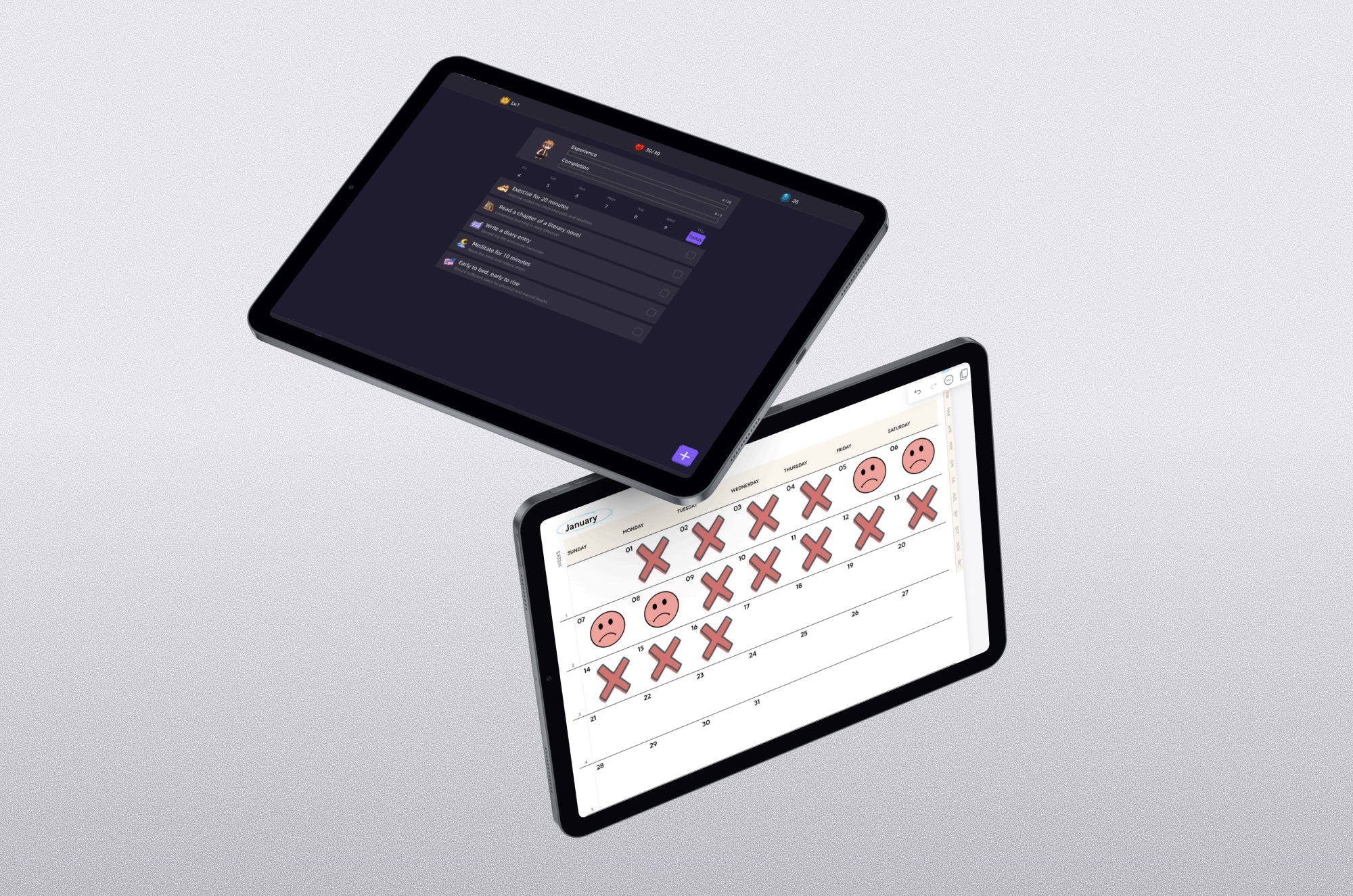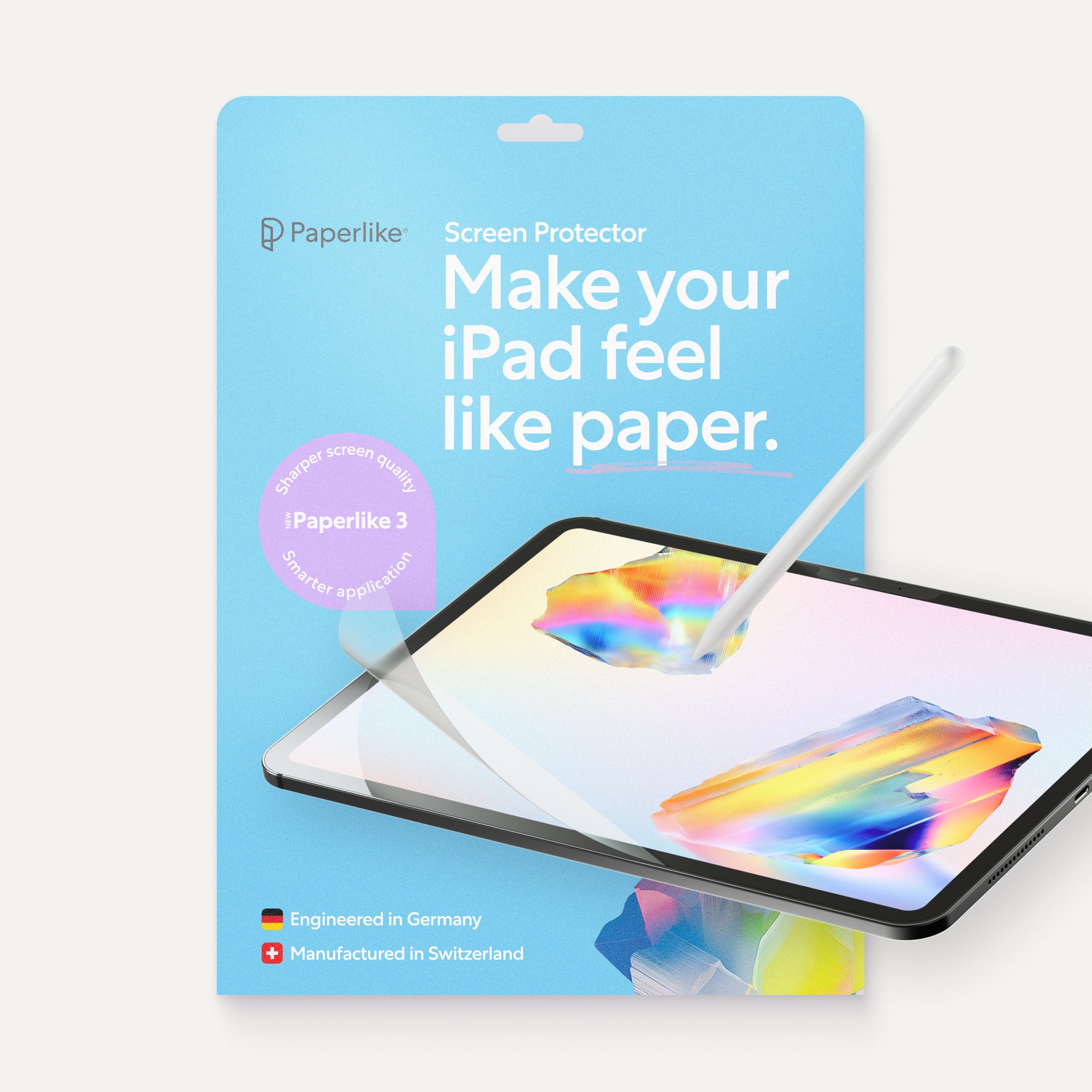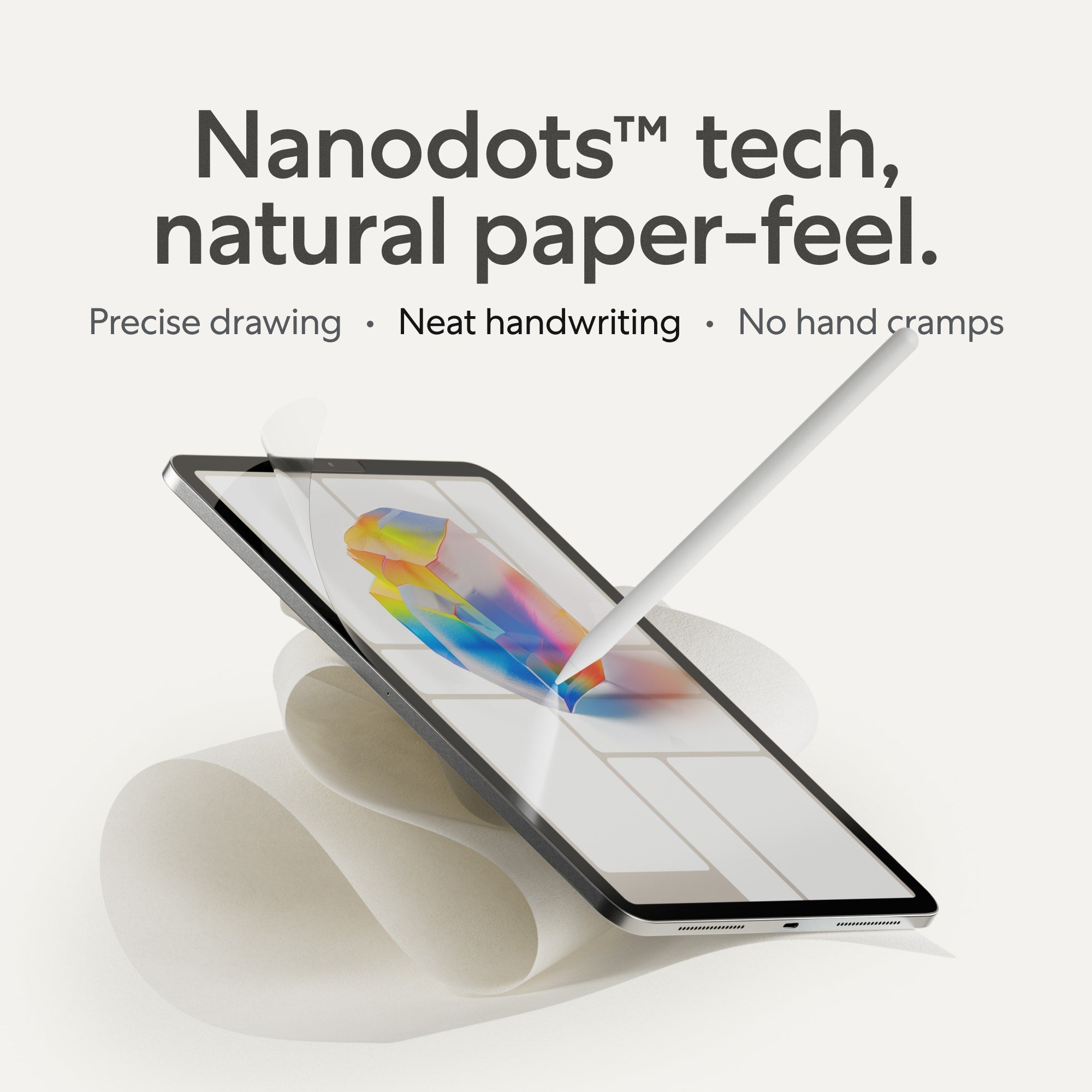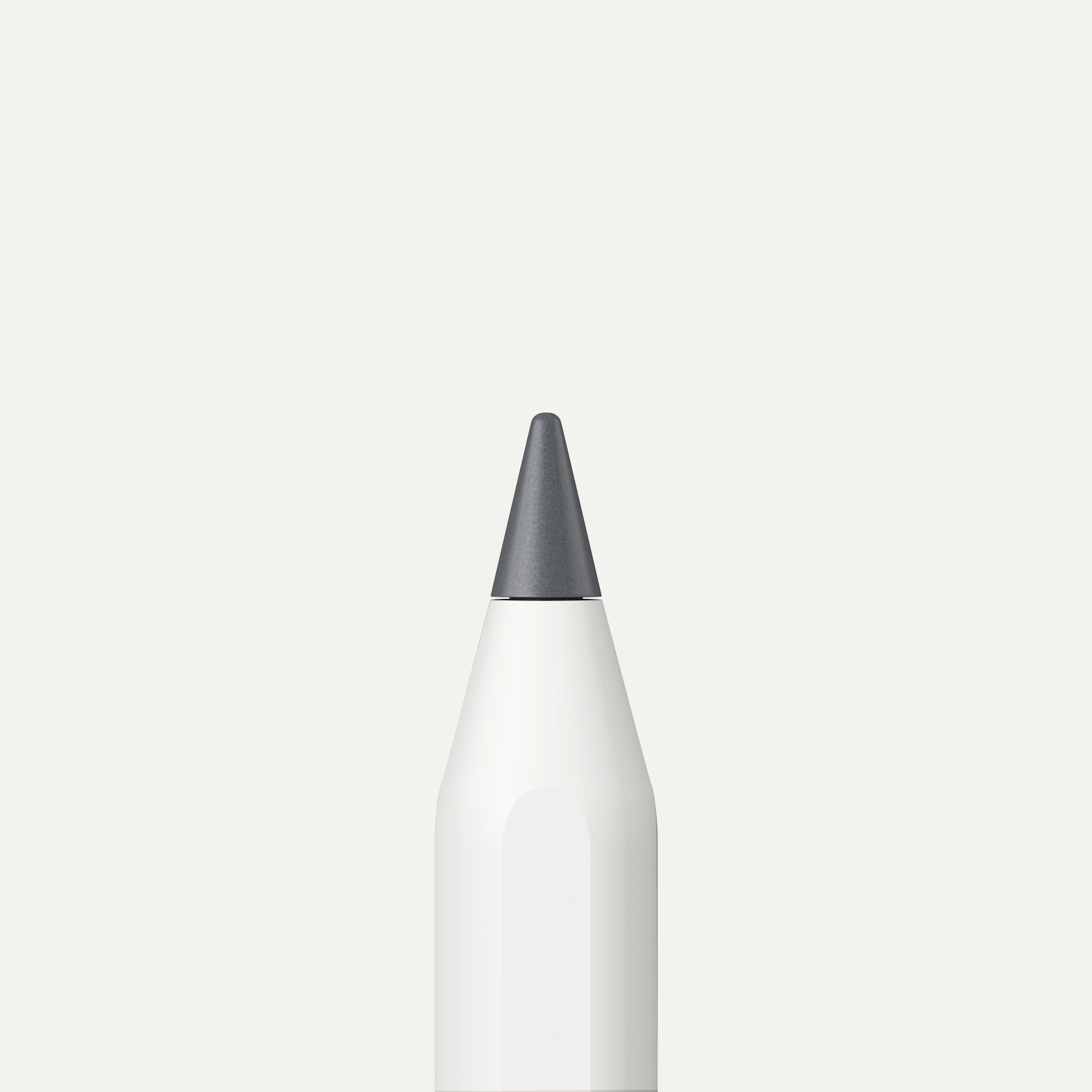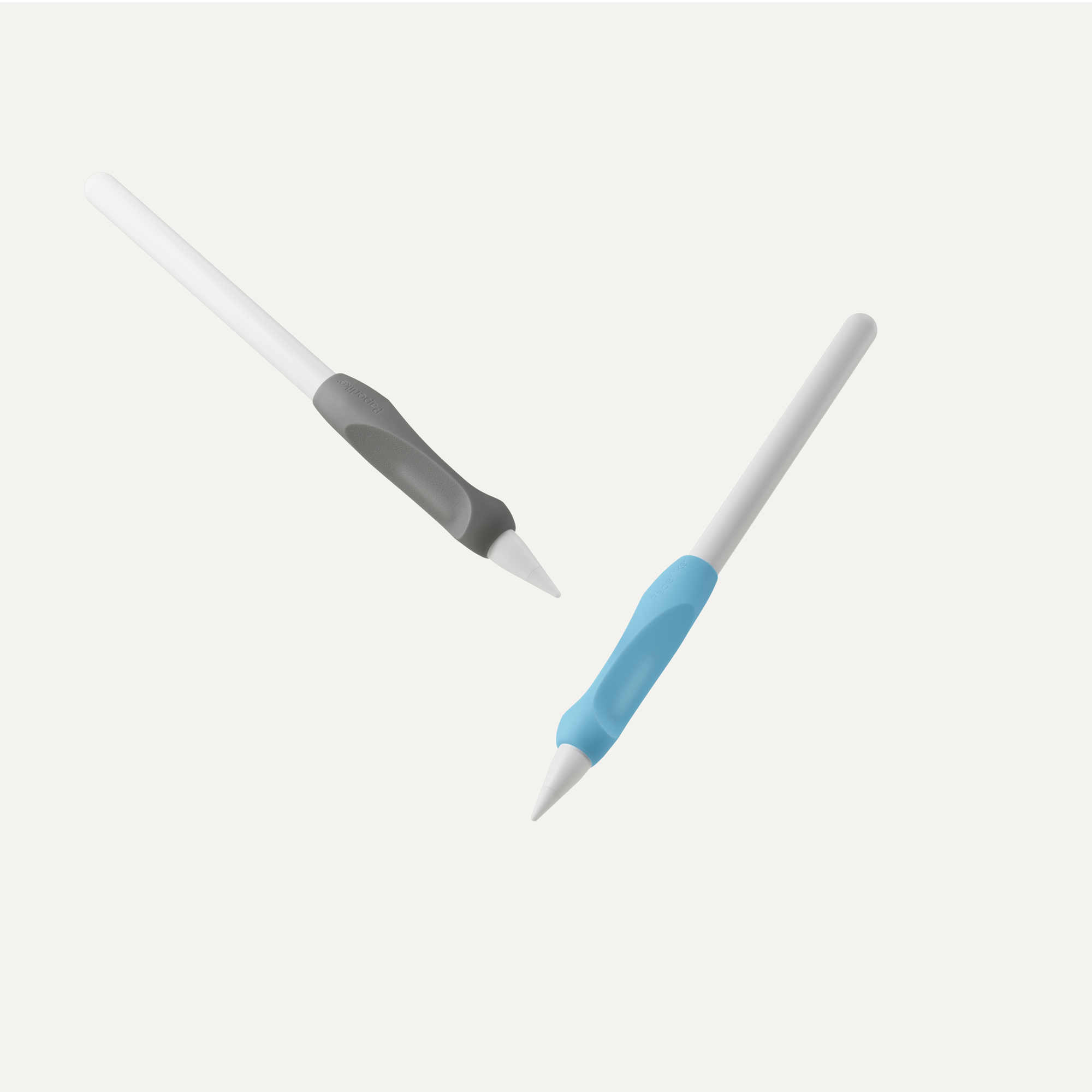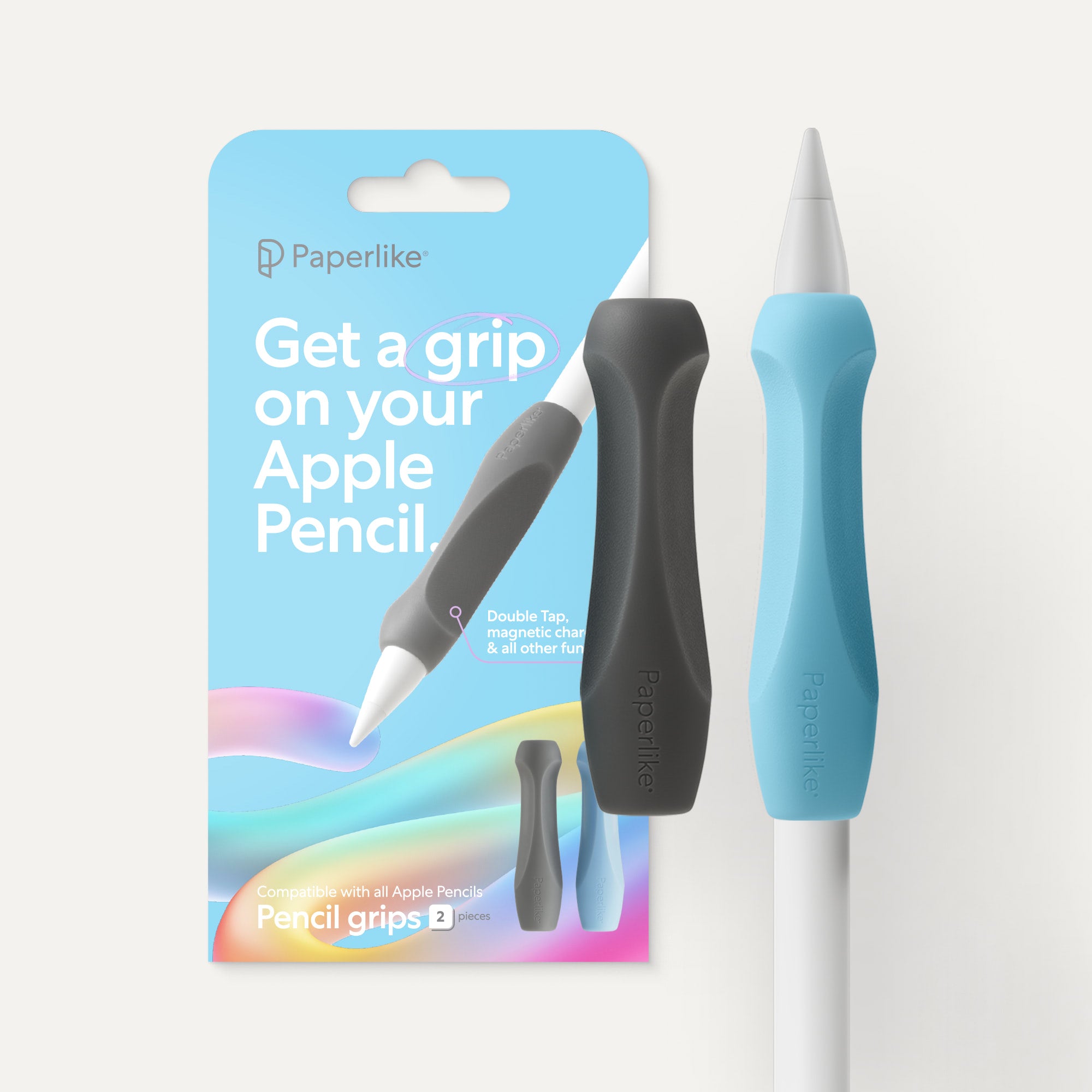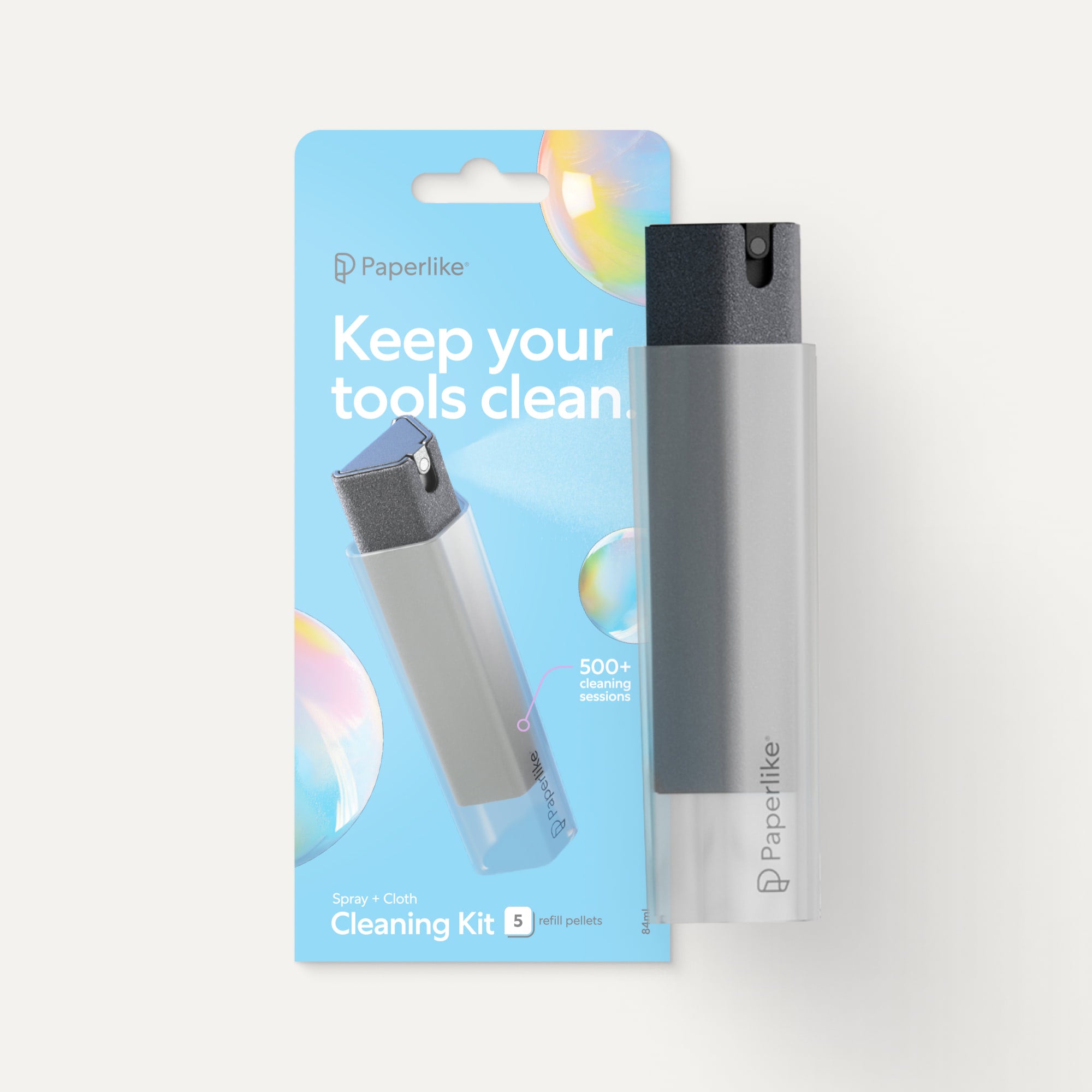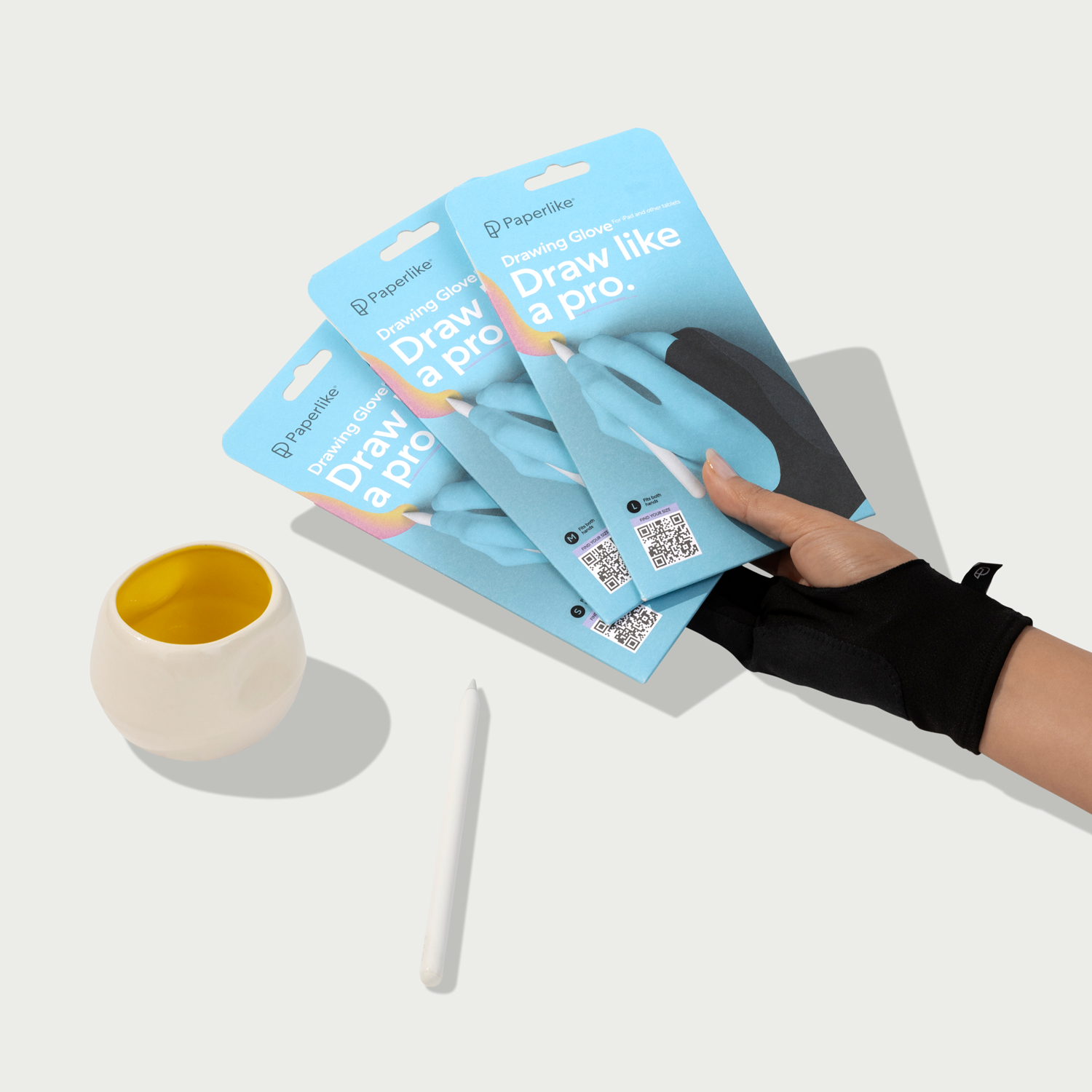If you’re creating art in a digital medium, having a digital drawing app is a must.
These apps provide artists with limitless possibilities and loads of useful tools to scratch that creative itch.
However, there are a lot of apps to choose from these days. That’s especially true if you’re using an iPad, since most art apps end up in the App Store first!
But, like always, Paperlike has your back.
Read on for a curated list of the best drawing apps out there for iPad users.
Let's go!

Digital drawing: pixels vs. vectors
Before we dive in, there’s something you should know.
Most of the apps in this list fall under pixel- or raster-based and vector-based categories. Some are even capable of both.
Here’s a quick intro/refresher if you’re unfamiliar with the lingo:
- Raster graphics rely on collections of dots or pixels to store all your graphical information. The number of dots per inch determines quality. Working in this medium allows you to create textures in your work, but the image can’t be scaled up without losing quality.
- Vector graphics use mathematical equations to determine the location of elements on your document. This allows designs to be scaled up infinitely with no loss in quality. However, most illustrations are created from smooth, sleek lines that lack texture.
So, what does that mean for you as a digital artist? It's just something to keep in mind so that you can choose the right app for you.
If you're looking for rich textures that come from using a variety of brushes, pixels should be your go-to option. If smooth lines and geometric shapes are your favorite, vectors are for you. And while vector brushes and patterns can provide texture as well, you might want to try out both methods and see which you prefer.
It's also important to consider the application of your artwork. If you're looking to print your work at a large scale, vectors can be a flexible option since they won't lose quality.
With that all cleared up, let's take a look at all of these apps.

Procreate
It's easy to see Procreate (review here) as the app that started it all back in 2011. Over a decade later, Procreate remains one of the best drawing apps for the iPad because it continually innovates its features, capabilities, and tools.
Their proprietary graphics engine is one of a kind and, over the years, has only gotten more advanced. With over 100 brushes, Procreate’s brush library is one of the most expansive, which is just one of the many features that will help you thrive and succeed as an artist when using the app.
Plus, if you can't find a brush that suits your needs, you can always create your own from scratch or import brushes from other creative professionals to give your work added texture and flair.

Because Procreate was one of the earliest drawing apps, some of their major innovations — like Gestures — have been widely adopted by other apps that you’ll see on this list.
And speaking of Gestures, Procreate has a ton of them. You’ll be able to use them to navigate your canvas, activate QuickMenu, undo/redo changes, clear, copy/paste, and more. You can even customize all these settings to your personal preference. If you're an Apple Pencil Pro user, you'll have access to even more convenience features, including barrel roll and squeeze.
Depending on your iPad model, you'll also be able to preview the shape, texture, and size of your brushstroke with the hover feature. It even has its own unique gestures for altering your brush settings.
If all of that wasn't enough, you can also export and import PSD files. Overall, Procreate is a great mobile workflow for the iPad Pro that lets you draw, animate, and even use 3D models. If you want a leg up in the app, check out our Procreate tips article.
Coolest features
- Brush customization. Edit your brushes to your preferences. Increase pressure sensitivity, create dual brush effects, invent new brush shapes, and more.
- 3D model painting. You can paint 3D models in Procreate with special texture brushes and preview them in physical space using augmented reality.
- Custom Gestures. Use the Quick Actions menu and specialized gestures for a custom, streamlined experience.
Main limitations
- No vector brush support. As a raster-based app, Procreate isn't a program that can read or use vector brushes.
- Limited device compatibility. Procreate is only available on iOS devices, which can be limiting for some creatives.
- No automatic file backups. While Procreate syncs through iCloud, you'll have to do your file backups manually to be sure files don't go missing.
- No recovery options. If you delete something in Procreate, you won’t be able to get it back. Be sure before you delete!
Important details
- App type: Pixel-based.
- Pricing: One-time purchase of $12.99 (iPad) or $5.99 (iPhone).
- Compatibility: iOS.
- Links: Download app | View website.

Adobe Fresco
Since its debut in 2019, Adobe Fresco (review here) has become one of the more impressive drawing apps for the iPad. Built with the power of the Adobe Photoshop painting engine, it offers some of the best brushes and capabilities for drawing, painting, and animating on the iPad.
You'll find that the app offers a host of fun features that will make you feel like a pro right away, especially if you're already familiar with the Adobe program suite from the desktop.
Fresco is equipped with over 150 brushes by default, and there are plenty more that you can install without ever leaving the app.

In Fresco, Adobe also offers a unique feature called live brushes, which utilizes AI to realistically mimic the flow and texture of wet oil and watercolor paint in real time. It’s one of the most real-to-life painting experiences out there, and definitely something you won’t want to miss.
One of the major differences between Fresco and its competitors is its natural ability to integrate with other Adobe products. Creative Cloud users can pass work between Fresco and Adobe Photoshop or Illustrator since Fresco offers both vector and raster capabilities.
That kind of seamless functionality makes Fresco a major contender for Adobe fans who want to work inside a dedicated workspace while on the go.
Coolest features
- Vector & raster capabilities. Open your Adobe Fresco files in Illustrator and Photoshop for iPad or desktop.
- Live brushes. Create using realistic watercolor and oil brushes on a digital canvas.
- Motion & path animation. Great for adding animation and motion in a beginner-friendly way to transform your artwork.
Main limitations
- Limited features on Surface Pro and Windows. The iPad version of the app has features that aren't available on desktop or for Surface Pro users of Fresco.
- Limited brush importing. Third-party brush formats and files from other apps aren't compatible, so be mindful of this if you're not already using Adobe programs.
- No pen tool for editing vector brush strokes. While you can use vector brushes, you won't be able to fine-tune points on your stroke paths within the Fresco app.
Important details
- App type: Pixel- and vector-based.
- Pricing: Free, with paid plans starting at $9.99/year; 30-day free trial.
- Compatibility: iPad, Microsoft Surface Pro, iPhone.
- Links: Download app | View website.

Linearity Curve
If you're a beginner who wants to vectorize your work, Linearity Curve is for you. It's a comprehensive graphic design program that lets you create vector art and assets.
Simple in its presentation, you'll find tools at the top left and right and a single toolbar on the left-hand side. This makes it feel clean, organized, and user-friendly.
All of the tools you’d expect from vector-based programs are there, such as the Pen Tool and Node Tool, without having to worry about how to use advanced features. You also have the option to draw your paths with the Pencil Tool, and then double tap to edit your points later.
If you ever get stuck, you can press and hold any tool to learn more about it or check out their iPad tutorial library.

In Curve, all your artboards have their own set of layers that will change as you choose new active artboards, which adds to its exceptional functionality. It also comes loaded with thousands of design templates, icons, and a free photo library.
Speaking of photos, if you enjoy incorporating them into your work, Curve has great AI-powered photo features like Background Removal and the Magic Eraser. These make editing unwanted details from photos fast and easy.
As you can see, Curve can still do a lot, even though it can be used for free. But this isn't to say that upgrading doesn't have its perks. You'll have unlimited files, exports, artboards, and more. Regardless of your plan, creating a Linearity account will help you keep all of your work synced and available across your iOS devices.
Coolest features
- Color-coded Pen tool. Makes it easy to tell where your paths start and end, which is nice for beginners.
- In-app tutorials. Great for beginners who want to learn more about vectorizing their work and the tools and features in the app.
- AI tools. Use AI-powered tools like Background Removal and Auto Trace to speed up your workflow.
Main limitations
- No raster brush support. As a vector-based app, Linearity Curve isn't a program that can read or use raster brushes.
- No brush importing. You can't expand your brush set, which can leave you feeling limited in how you can create.
- File limits for free users. Without an upgraded plan, you won't be able to create more than 10 files at a time.
Important details
- App type: Vector-based.
- Pricing: Free, $14.99/month.
- Compatibility: iOS, Mac.
- Links: Download app | View website.

Sketchbook
Want a fun medium between Adobe Fresco and Procreate? Autodesk Sketchbook is a great all-around creative app that offers a lot of functionality for a low price.
Sketchbook allows you to create in a way that feels authentic to traditional materials. This is reflected in the brushes and their advanced customization options. And this is much more than just a sketching app, as there are over 15 categories of brushes to choose from.
You can edit not only the brush size, but also the size of the brush when you apply heavy or light pressure, which gives artists more control over their strokes. Under Advanced Settings, you can edit your brush texture by importing different files that alter the overall look of your brushes.

Similar to Procreate, you'll find support for Barrel roll, Squeeze, and Hover with the Apple Pencil Pro and supporting iPad models. The interface is clean and simple to navigate in order to put the focus on your work. If you’re more of a beginner to digital art, you’ll enjoy using this app.
With the premium version of the app, you’ll also have access to additional downloadable assets, from color palettes and textures to brush packs. Use these to inspire your work and to expand how you create within the Sketchbook app.
Coolest features
- Realistic brush tools. A variety of traditional art studio brush textures and effects.
- Advanced customization. Brush tools can be customized with precision for size when applying heavy or light pressure.
- Curve ruler. Great for drawing and creating unique guidelines on a curve.
Main limitations
- No pre-made grid lines. Without grids, you'll have to create your own guidelines to make sure your work is straight.
- No brush importing for free users. You can't expand your brush set unless you upgrade, which can leave you feeling limited in how you can create.
- Limited layer settings for free users. Typically, common features like grouping layers, creating clipping masks, and using blend modes are only available in the premium version.
Important details
- App type: Pixel-based.
- Pricing: Free; $2.99/one-time purchase for premium features.
- Compatibility: iOS, Mac, Android, PC.
-
Links: Download app | View website.

Affinity Designer for iPad
Affinity Designer for iPad (review here) is an impressive app with a number of capabilities, including vector and raster brushes. To achieve this, you'll need to switch modes or Personas to give yourself access to the correct toolset.
But it really goes beyond being simply a drawing and painting app. It's also great for graphic design, UX, UI, print projects, and more. Using its type tool is a lot of fun because you can access advanced typographic settings for OpenType or OTF files that other iPad apps don't typically support.
Because Affinity Designer for iPad is so robust in its capabilities, it does have a steeper learning curve than other apps on this list. However, if you're a user coming from a similar program, like Adobe Illustrator, you'll probably find the UI easier to navigate.

It's clear that the app is designed to give creatives a lot of control over the features and settings within the app. The level of fine-tuning that you can achieve with your brushes and applying colors is impressive.
But this isn't to say that Affinity Designer does everything. It's a part of a creative suite for graphic design with two other Affinity apps, Affinity Photo and Affinity Designer, which are similar to Adobe Photoshop, Illustrator, and InDesign.
For less than $20, you can access this professional design software without having to worry about a subscription. As an added bonus, educational professionals can use their Canva Education accounts to access Affinity apps for free!
Coolest features
- Vector brush tool. Gives a unique texture quality to your vector brushes.
- Vector and raster capabilities. You can use both modes of creation in the same piece.
- Layer effects. Go beyond blend modes to add effects like 3D, Bevel/Emboss, Glows, and more to your work.
Main limitations
- Learning curve. With its robust capabilities and huge brush selection, learning Affinity Designer for iPad can be challenging for a beginner to digital art.
- Slight lag when drawing. Affinity Designer is a powerful app, but depending on your device specs and the effects in your piece, your stroke speed can sometimes slow down.
Important details
- App type: Pixel- and Vector-based
- Pricing: $18.49/one-time purchase; 30-day free trial.
- Compatibility: iOS, Mac, PC.
- Links: Download app | View website.

Linea Sketch
Linea Sketch is a simple and intuitive app. Your active tools and layers are easy to identify through icons and arrows. The unique fill tool feature instantly creates a filled shape as you draw your strokes.
The brushes available for free users don’t feel too limiting, as they feature a great range of textures and tool types. However, upgrading through an in-app purchase to enable the text tool feature, increase layer counts, and remove the watermarks when you export your artwork is worth it.
One of the ways Linea Sketch stands out is that it also offers grid options for Calendars, Notes, and even Sheet Music. This makes it a beautiful fusion of digital notetaking and creativity.

If you struggle with choosing colors for your artwork, you'll find Linea Sketch's themed Color Sets helpful. You can also create your own color palettes and easily import photos into your document.
Another fun feature that’s included, called ZipShape, lets you create perfect shapes instantly by simply drawing and holding briefly on your shape. Once you've got your shape, you can transform, rotate, or lock it in place.
For premium users, a feature like Textures, can be used to add interesting patterns to your artwork. You can choose your category and then select a texture from the list using the preview window as a guide. From there, textures can be drawn in with any brush or the Fill Tool.
There's even an option to livestream from the app to YouTube, which isn't common for many of the drawing apps on this list. iCloud syncing is automatic from Linea Sketch, making keeping on top of your creations simple and convenient.
Coolest features
- Textured paper. Includes 7+ different realistic paper texture backgrounds.
- Custom color palettes. Access a variety of color sets to get you started with coloring your artwork.
- ZipShape. Great for creating instant shapes for transforming in the app.
- Unique Grids. Great for infusing creativity with grids for note taking, music, calendars, and more.
Main limitations
- No text tool for free users. You won't be able to use any type in the app without a premium subscription.
- Limited brush selection for free users. Access to the brushes will be limited without a premium subscription.
- Watermarked exports for free users. You'll have a Linea Sketch watermark whenever you save your work without a premium subscription.
Important details
- App type: Pixel-based.
- Pricing: Free; $49.99/one-time purchase for premium features.
- Compatibility: iOS, Mac.
- Links: Download app | View website.

Medibang Paint
Into drawing manga and comics? Medibang Paint comes loaded with helpful comic templates, making creating panels fast and easy. They do this with tools like their Panel Layout tool and a helpful manga tutorial series.
This app offers a straightforward drawing experience for its users to enjoy, no matter what kind of art they like to create.
You can draw and paint with over 150 brushes like airbrushes, pencils, pens, and more. Using Custom Brush Sets, you'll be able to save your favorite brushes in a folder for quick access.
If you're a traditional artist transitioning to digital art, their Scan and Import feature allows you to create a high-fidelity scan of your drawings. This makes it easy to paint over or add color to your artwork.

Medibang also allows artists to enjoy the benefits of drawing on the go without needing to worry about having an internet connection. You'll have extra peace of mind that your work will be safe thanks to their Automatic Backup feature.
While the app is available for free, a benefit of upgrading includes a library of downloadable materials, fonts, and more to enhance your drawing experience. This is an art app that's not just for doodling but for creating whatever you can imagine.
And if you're truly resistant to an upgrade, you can enjoy free drawing with premium tools in exchange for watching short ad breaks.
Plus, Medibang’s broad platform compatibility makes the app a great option for use on iOS devices and various other operating systems. Paired with the creation of a free Medibang account, you'll be able to use Medibang Paint on any device to continue your work wherever you are.
Coolest features
- Custom rulers and grid settings. Choose from a variety of rulers and grids to create the perfect setup for your artwork.
- Context bar. This will explain all active tools and their functions, which are perfect for beginner and advanced users alike.
- Variety of layer options. You can use effects like halftone, stencil, mask, and 8-bit on your layers.
- In-app backup gallery. You'll have access to all of your documents with timestamps for easy recovery.
Main limitations
- In-app ads for free users. You'll have banner ads on the screen and ads that play occasionally if you aren't a premium user.
- Limited cloud storage for free users. Medibang Paint offers cloud storage with your premium subscription from $2.99/month.
- Limited text tool performance. Editing text settings can be slow with limited font options for free users.
Important details
- App type: Pixel-based.
- Pricing: Free; from $2.99/month for premium features and 20 GB of cloud storage.
- Compatibility: iOS, Android, Mac, PC.
- Links: Download app | View website.

Clip Studio Paint
Clip Studio Paint has proven itself to be a powerful program for painting, drawing, comics, and animation. You can use it to create everything from storyboards to detailed digital paintings. And part of what makes Clip Studio Paint instantly unique is its desktop UI.
While you're in the iPad app, you'll feel comfortable navigating the toolbar along the top of the screen. This is great for artists who are familiar with working in desktop art programs like Adobe Photoshop.
Additionally, the menu drop-downs are where you'll realize just how much you can do within the app. Projects can be set up for animation, illustration, comics, webtoons, and more.
If you're coming from apps like Procreate or Adobe Fresco, you might find switching to Simple Mode a more comfortable drawing experience. It's specially designed for mobile devices and emphasizes the most essential tools for creating illustrations.

To avoid feeling overwhelmed by its extensive capabilities, I'd suggest starting with basic functions and exploring its tutorial and tips archive. You'll also find helpful pop-up tool breakdowns on screen if you prefer to learn while in the app.
Clip Studio Paint is a solid option for artists looking for an app that can do it all, with an impressive brush set and unique iPad features. Besides Procreate, it's the only other app with support for drawing and painting on 3D models.
You can get started in the app with a free trial to see if it's for you. If you need help figuring out which license and plan are right for you, check out their recommended plan test.
Coolest features
- Animation timeline and tools. Bring your drawings to life with advanced animation capabilities.
- Raster and vector brushes. Create with textured pixels or sleek and smooth vectors in the same document.
- Classic desktop UI. You'll enjoy a desktop document setup similar to working on a computer.
- 3D modeling support. Clip Studio Paint comes loaded with over 100 models for you to use.
Main limitations
- Layer types don't change your toolset. You'll have to memorize and get comfortable navigating the app to find the brushes that you can use for vectors or raster layers.
- Limited brush compatibility. You can only use Clip Studio Paint brushes or Photoshop brushes in the app.
Important details
- App type: Pixel and vector-based.
- Pricing: 30-day free trial; from $4.89/month or $28.90/year.
- Compatibility: iOS, Android, Mac, PC.
- Links: Download app | View website.

Tayasui Sketches
Looking for an app with a small but mighty toolset?
Tayasui Sketches is a great app to get you started with creating digital art on the iPad without an overwhelming amount of tools or features. The minimal and sophisticated design of the interface makes the drawing experience feel premium (even if you're a free user).
If you're transitioning from traditional art, you'll love the look of the toolbar. Instead of using small icons, your tools are displayed in their analog versions, making tool selection faster and easier.
And, although this is an iPad app, you can still use keyboard shortcuts in the program if you have one in your setup. It's a great way to get more out of your drawing tablet and a happy medium between having your desktop or laptop.

The brushes have realistic textures and you can add patterns instantly to your work. It's a great option for beginners or those transitioning from Adobe programs like Photoshop.
And, after over ten years as an app on the iPad, it's sticking to what it does best: Giving users an authentic feeling for the work they can create in the app. From the paper backgrounds to the brushes, the realism is stunning.
Coolest features
- Realistic brush and paper textures. Choose from a number of paper textures for your background and see how your strokes transform.
- Pattern maker. Using the cutter tool you can add patterns in large areas of your canvas instantly.
- Color mixing and blending. You'll be able to blend your strokes in a realistic way.
- Zen mode. Give yourself a focused full-screen mode to reduce onscreen distractions.
Main limitations
- Limited brush selections for free users. You won't have access to all of the brush settings without a premium subscription.
- No canvas rotation or auto straight lines for free users. You won't be able to rotate your canvas with a two-finger gesture or have your lines snap to be straight.
- No brush importing. You can't expand your brush set within the app.
Important details
- App type: Pixel-based.
- Pricing: Free; $7.99/one-time purchase for premium features.
- Compatibility: iOS, Android, Mac.
- Links: Download app | View website.

Artstudio Pro
Want an all-in-one app for your drawing and your photos?
Artstudio Pro gives you this with drawing, animation, and photo editing capabilities. You can customize the app around your preferences, from brush favoriting to choosing the tools in your toolbar.
If photo editing is a feature you think you'll be using a lot, you're in luck. You can edit your photos using filters, healing, and stamp tools similar to those you'd find in Photoshop and Affinity Photo.

Don't need the photo editing tools? Hide them to keep your most essential tools at your fingertips. You can also restrict the app from making accidental strokes or functions through the convenient Pencil Only mode. Once you're ready to use gestures again, just tap the icon to deactivate it.
Artstudio Pro also features an impressive realistic brush engine and can import your favorite ABR and TPL brush files, so your favorites are available in the app.
If you choose to upgrade, you'll have a large library of hundreds of assets available to expand your creativity. And, for a one-time purchase, you can say goodbye to any limitations on layer count, canvas size, and more.
Coolest features
- Brush favorites menu. Have your most-used brushes ready to use in an easy-to-access favorites panel.
- Frame-by-frame animation. Add elements to your document to create animations that you can play back and preview.
- Light photo editing features. You'll be able to manipulate and retouch photos with tools like burn and clone.
Main limitations
- Limited layer count for free users. You can only use a certain number of layers in your document if you're a free user.
- Limited export formats for free users. You can only export to JPG if you're a free user, and you can't export animations at all.
- Limited document size for free users. To enable large canvas sizes and resolutions, you'll have to upgrade.
Important details
- App type: Pixel-based.
- Pricing: Free, $6.99/year or $29.99/one-time for premium features.
- Compatibility: iOS, Mac.
- Links: Download app | View website.

Inspire Pro for iPad
Looking for speed? Inspire Pro for iPad is a fast rendering and advanced paint program with a smart, intuitive interface. It comes loaded with precise, customizable brushes and plenty of workflow enhancers.
The brushes are also innovative because of their dual-texture layering. This gives you the ability to render two textures dynamically and simultaneously, thanks to their proprietary Sorcery brush engine.
Their painting engine is what takes their speed and brush performance over the top for iPad users at 120 fps (aka pretty fast).

When it comes to your workflow, you can make this program work for you. The Quick Change feature allows you to make brush adjustments to opacity and size with a simple gesture. You can even zero in on your brush settings with an instant hide of all other tools on your screen.
At the end of the day, this app will give you everything you need to create digital art how you want to. For a one-time purchase of $9.99, you'll enjoy this app if you're a dedicated digital painter.
Coolest features
- Dynamic dual-texture brushes. Your brushes will have a lot of personality and texture thanks to their dual-texture properties.
- Individual brush rotation and size customization. Your brushes can be customized to a precise degree of size and rotation for the best results.
- Quick Change settings. For a faster workflow, use Quick Change to jump into your brush settings instantly.
Main limitations
- Limited canvas preset options. Your canvas preset options are limited to eight settings that are calibrated for older devices.
- No animation features. This app is designed for drawing and painting with no motion support.
- No brush importing. You can't install additional brushes into the app to expand your toolset.
Important details
- App type: Pixel-based.
- Pricing: $9.99/one-time purchase.
- Compatibility: iPad, iPhone.
- Links: Download app | View website.

Brushes Redux
Brushes Redux is a simple app for drawing and painting that was created for artists who seek a modern painting interface and custom brush control. You can even create your own brushes within the app if you’d like a more personalized look and feel for your work.
It's perfect if you want to avoid getting buried in settings and features without feeling like you’re missing out. However, Brushes Redux only supports a limited number of the gestures that have become standard for iPad drawing apps. This might require you to change up your workflow in order to get the most out of the app.

To add color to your work, brushes can be controlled with custom color palettes and the hue ring. Grab colors from images or parts of your canvas with the eyedropper tool to bring them into your active brush.
You can also always count on never forgetting which color you were using, thanks to the dual color chip. It'll remember the last color you used while letting you select another one.
While you can’t import your own brushes into the app, you can tweak and edit the existing brushes using a number of parameters, from stroke spacing to angle.
As the only app on this list that is exclusively free, it allows you to get familiar with digital art at no cost. Give it a try and unlock the power of drawing on the iPad.
Coolest features
- Unique brush editing. Create new brushes from preconfigured shape presets within the app.
- Time–lapse recording. Watch the creation of your artwork unfold in a time-lapse playback of your work.
- Large UI. The tools onscreen are minimal, but when selected are displayed at a large size for easy adjustments.
Main limitations
- Limited gesture support. You won't find two-finger undo or three-finger redo gestures in this app.
- No animation features. This app is designed for drawing and painting with no motion support.
- No brush importing. You can't install additional brushes into the app to expand your toolset.
Important details
- App type: Pixel-based.
- Pricing: Free.
- Compatibility: iOS, Mac.
- Links: Download app | View website.

Art Set 4
If you're transitioning from traditional art materials, this is one of the most realistic and straightforward apps you could use. Not only do you have access to premium and realistic paper textures, but you also have an impressive brush set with over 200 brushes.
Similar to Tayasui Sketches, the presentation of your toolset is a fun visual layout that doesn't rely on interpreting icons to know exactly what tool you're about to use. Taking it a step further, colors are easy to pick up and change, which is also reflected in your toolset.
You'll also get to enjoy customization options for your toolbars that you can arrange along any side of the screen with a simple drag and drop. This gives you quick and easy access to your favorite brushes, features, and effects.

While a majority of the tools and features are reserved for premium users, there are enough free tools for new users to get started right away.
You'll find that it reserves functions like saving, duplicating, and deleting files to the Gallery area instead of within the working document, something entirely unique to this app. This change helps to minimize screen distractions and extra windows while working.
While this can be seen as an advantage, it can also mean that your document history may be lost faster with the consolidation of all histories together in one cache within the app.
Coolest features
- Realistic, traditional toolset. Beautiful brushes and tools that feel true to real art studio tools.
- Clean, simplistic interface. You get a large canvas with your tools in an easy-to-access area along the bottom and top corners of your screen.
- Document history. Restore your document to a previous version or state.
Main limitations
- No animation features. This app is designed for drawing and painting with no motion support.
- No brush importing. You can't install additional brushes into the app to expand your toolset.
- No layer support for free users. You'll have to pay for the premium version of the app to be able to use layers.
Important details
- App type: Pixel-based.
- Pricing: Free, $12.99/one-time purchase.
- Compatibility: iPad, iPhone.
- Links: Download app | View website.

ibisPaint
ibisPaint is an app that's easy to use and features a great brush library. It has all the essential tools to give users a good drawing experience on the iPad while also offering a few extras. Similar to Medibang Paint, you do have the option to temporarily expand your brush library in exchange for short ad breaks.
Even without them, there are still plenty of brushes to choose from. Plus, you'll find fun tools like the Special tool that allows you to manipulate your strokes with liquify effects. The toolset looks limited, but the options for creating are vast.
The app will also provide occasional hints and tips as pop-ups to help you navigate the interface more effectively.

Users also have access to a Materials library of thousands of models and templates to assist with character drawing, landscape creation, and more. You'll also see that they're consistently adding to the library to keep themes feeling fresh.
It's also easy to import your own images and reference materials to use while you draw. There's even a Brush/Eraser toggle that lets you switch between your eraser and brush in a single tap at the bottom of your screen. And if you're looking for vector capabilities, you're in luck. You can add Vector Layers to your canvas and use vector brushes from the library.
ibisPaint is especially helpful for artists who draw manga with its additional framing and manga manuscript features. This will help you frame your drawings with more accuracy.
Coolest features
- Effects panel. Choose from over 70 effects to apply to your work, from stained glass to beveling.
- Frame Divider tool. Instantly create easy-to-use frames for comics.
- Liquify Pen. Manipulate your strokes with shrinking and expanding tools.
Main limitations
- In-app ads for free users. You'll have banner ads on the screen and ads that play occasionally if you aren't a premium user.
- Limited brushes for free users. You'll have to watch ads to temporarily enable certain brushes and tools.
- Limited vector tools for free users. Editing vector linework and shapes is only available for premium users.
- Limited layer effects for free users. You won't have access to all of the premium filters and layer effects unless you upgrade.
Important details
- App type: Pixel and vector-based.
- Pricing: Free; $9.99/one-time purchase for ad removal; optional Prime Membership from $4.49/month for premium tools and 20GB of storage.
- Compatibility: iOS, Android, PC.
- Links: Download app | View website.

ArtRage
ArtRage is an app that focuses on achieving the look and feel of real wet paint. Whether it’s watercolor, oil, or acrylic, your blends and stroke interactions will feel like the real thing. As you paint, any overlapping menus or screens disappear, keeping your view of your artwork clear.
When you select your brush, you’ll have multiple options for brush types with descriptions that help you find the exact effect you want. For example, the Wet on Wet watercolor brush or the Thin Strokes on Dry.

As we've seen in other apps, the toolbar shows a 3D representation of each type of art supply, from a palette knife to a paint roller. You won’t have to ever worry about making a mess or mistake, either, with unlimited undo and redo functions. You can also be at ease knowing you have unlimited layers.
This app is a painter's dream, so give it a try if you want to put these brushes to the test for yourself. You can even take your work from your iPad to your Mac or iPhone!
Coolest features
- Realistic paint brushes. Get an authentic feel of wet paint on your iPad.
- Third-party stylus support. Don’t want to be married to the Apple Pencil? Choose from a number of other supported styluses.
- Wet and dry paper effects. Simulate dry and wet paper to change the effects of your paint strokes on your canvas.
Main limitations
- No animation features. This app is designed for drawing and painting with no motion support.
- No brush importing. You can't install additional brushes into the app to expand your toolset.
Important details
- App type: Pixel-based.
- Pricing: $2.99/one-time payment.
- Compatibility: iOS, Mac, PC.
- Links: Download app | View website.
Other cool apps
While we’ve covered the main drawing apps in detail, here are a few other apps that you may want to give a try.
- Paper by WeTransfer. This is a fun app that gives you customizable digital sketchbooks to draw in. You can use the Blend Pen for mixing strokes. There's also a watercolor brush tool for realistic strokes and coloring. While you have limited settings for free users, like size presets for brushes and markers, it's a good value overall.
- Adobe Photoshop for iPad. Photo editing software from the desktop to the iPad. It still has its amazing photo editing capabilities, along with a large brush library. Use quick action features like Subject Selection, Background Removal, and more. However, it’s worth pointing out Adobe has designed this iPad app with an emphasis on photography and is actively pushing iPad users toward Adobe Fresco. From $19.99/month.
- iPastels. A unique and simple drawing app focused on the feeling of drawing with pastels on paper or canvas. You'll get nice blends and realistic effects from using either your Apple Pencil or finger. Plus, as a free app, it's a fun way to get creative on your iPad if you're a casual or hobbyist creative.
- Adobe Illustrator for iPad. This app is the iPad version of the popular desktop vector illustration program. It has a lot of the same features that users know and enjoy, optimized for the iPad and Apple Pencil. You can also take your mobile workflow and pick it right back up on the desktop. Illustrator for iPad is also compatible with other programs like Adobe Fresco, taking advantage of its vector capabilities. Available for $20.99/month.

Use Paperlike to make the best drawing apps for iPad even better
If you’re looking to do even more with your art, incorporating the iPad and a powerful drawing app into your workflow is a no-brainer.
I hope that this list helps you as you navigate the App Store to dive into drawing on your iPad. Whether you choose pixels or vectors, you'll be more than prepared for wherever your creativity takes you next.
But, like anything, drawing on the iPad could always be better. That's where the Paperlike screen protector can help. It increases the resistance on your screen to make it feel more natural. And, the Nanodot® technology reduces glare, making it perfect for working on your iPad outdoors.
Get yours today before you jump into one of these great apps!