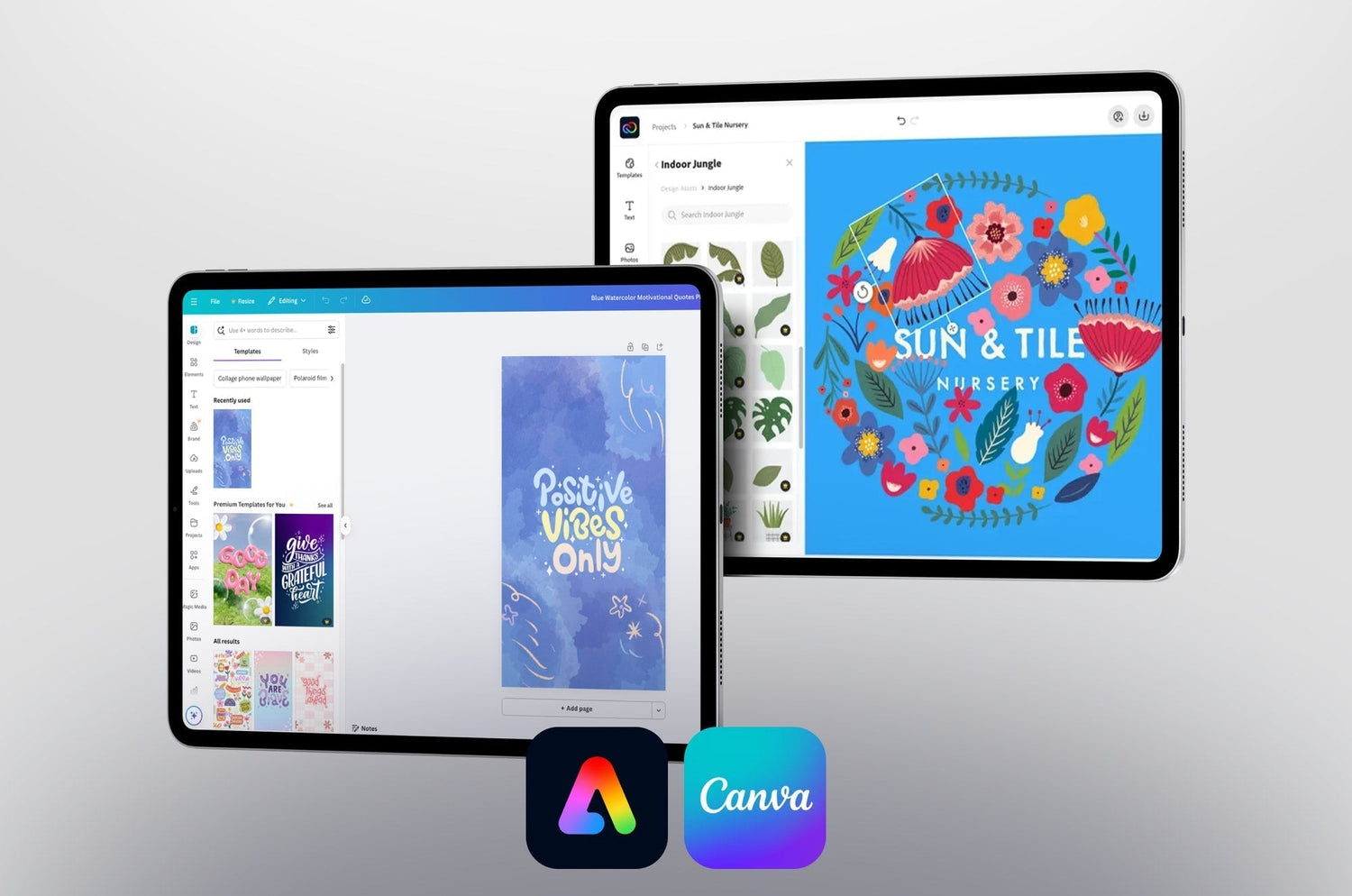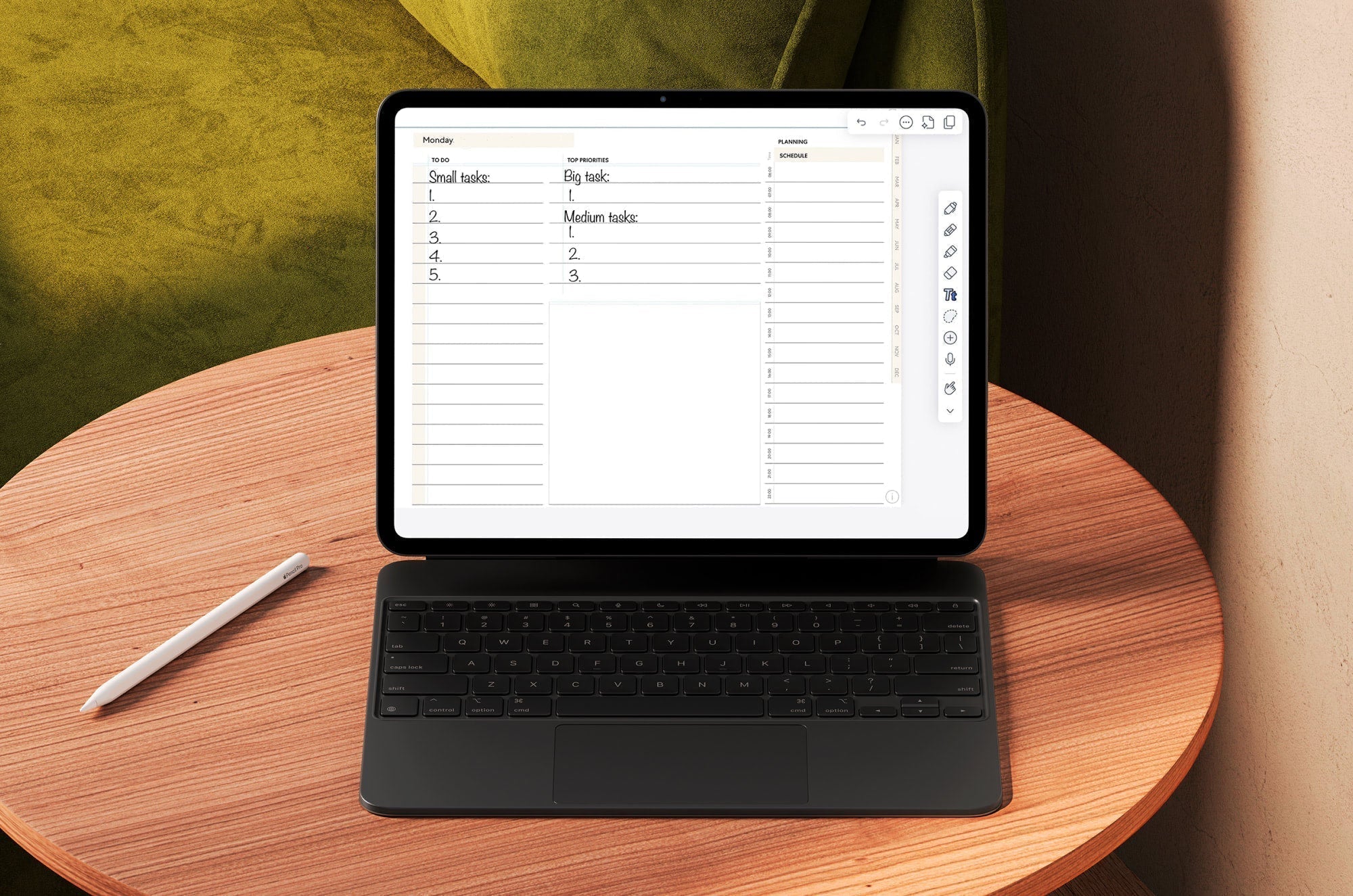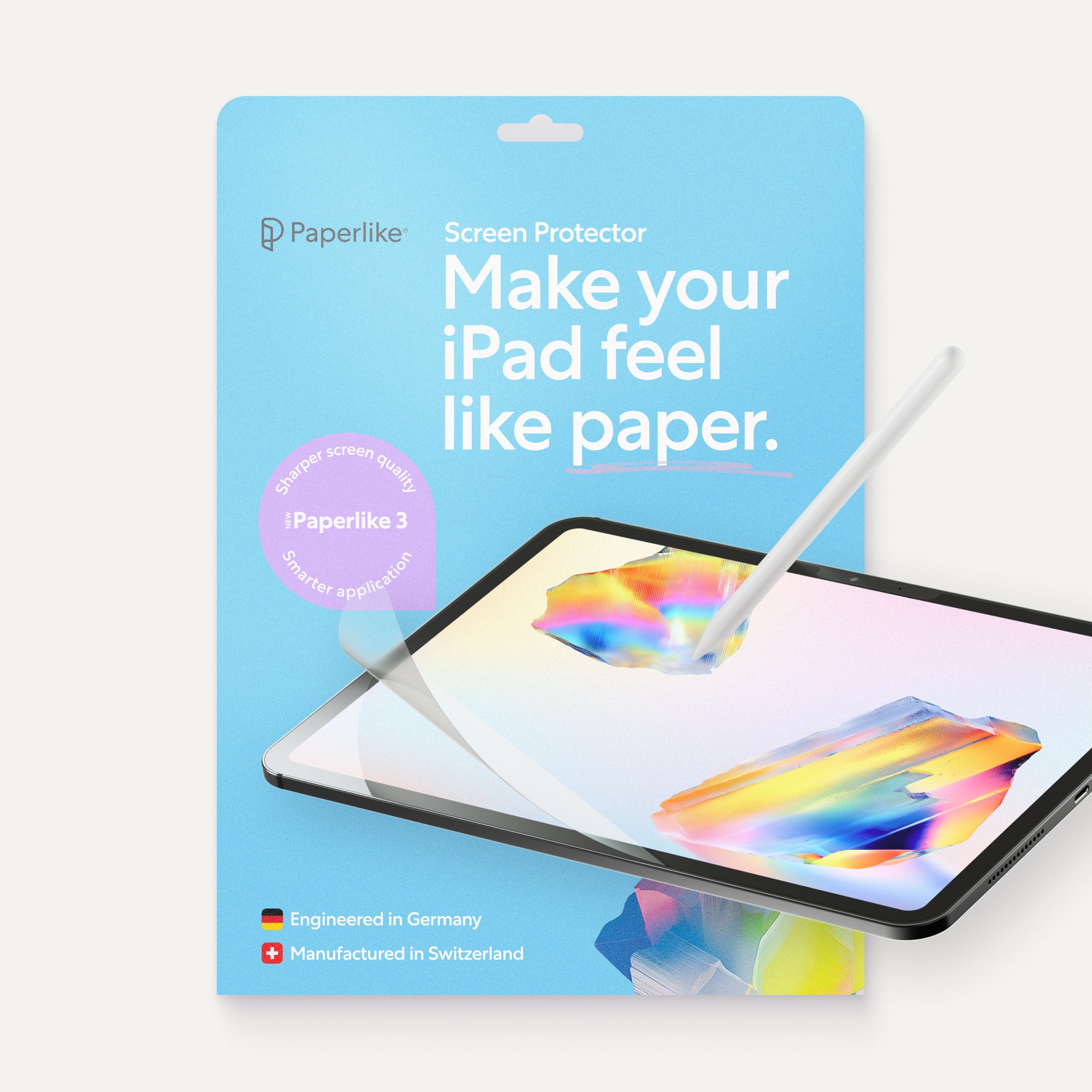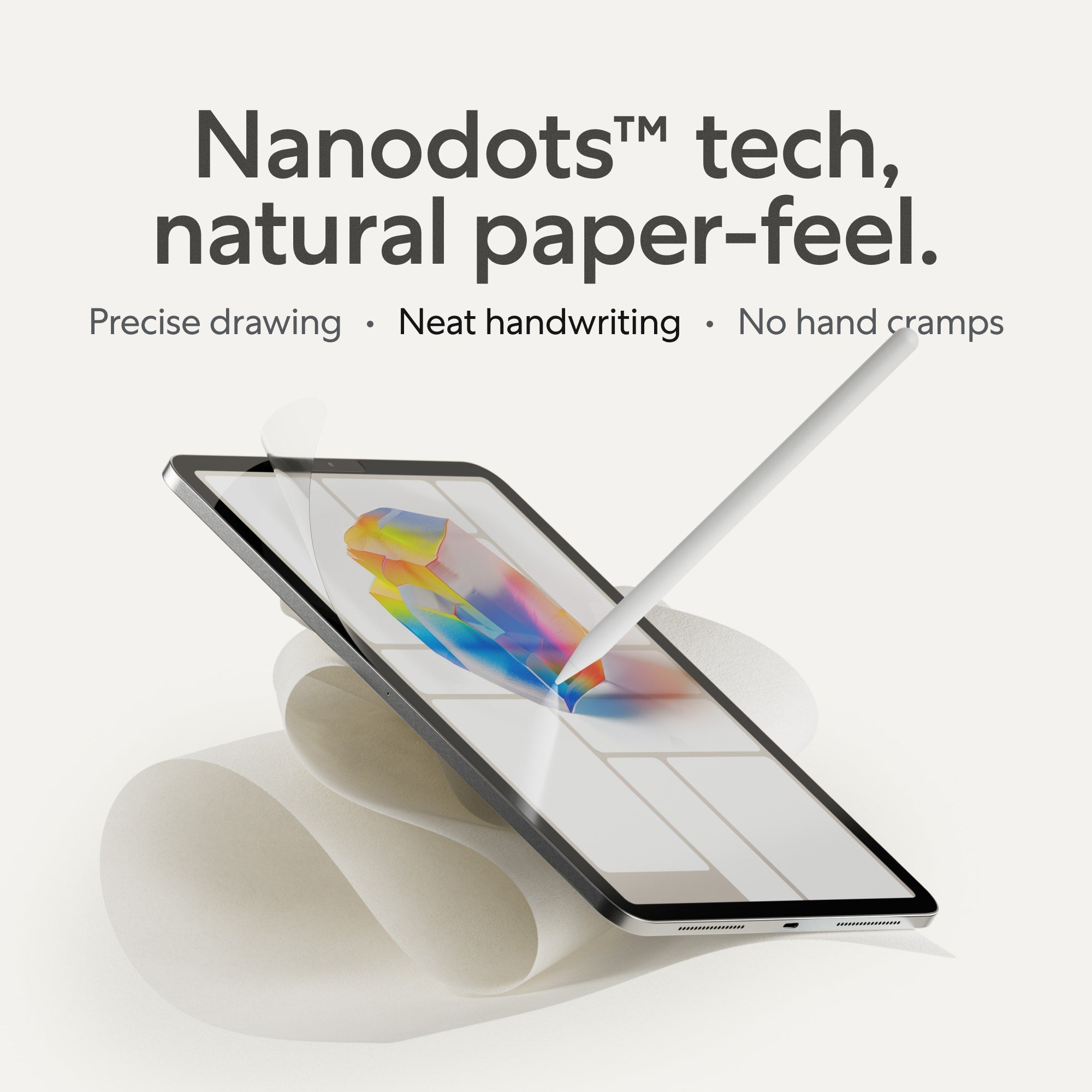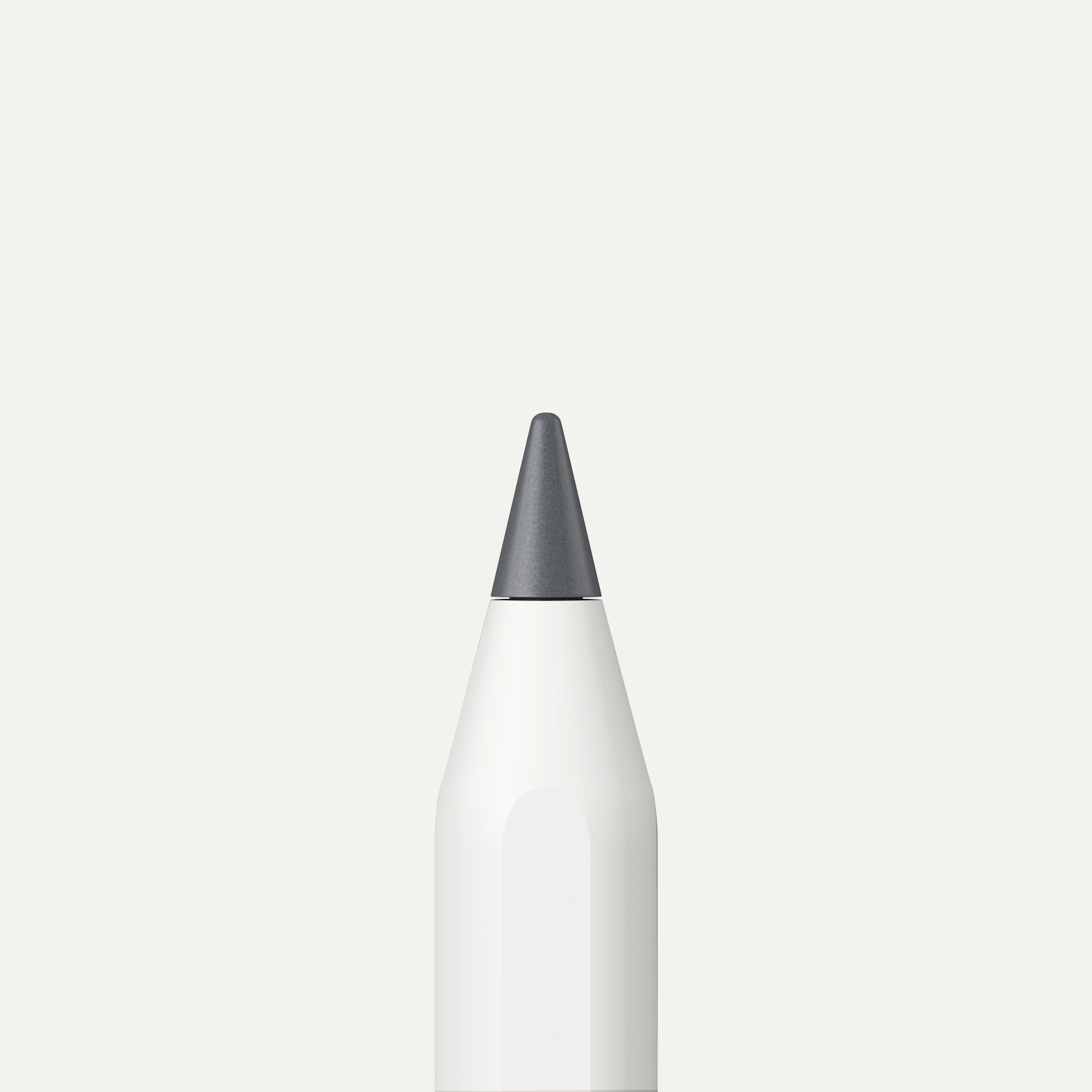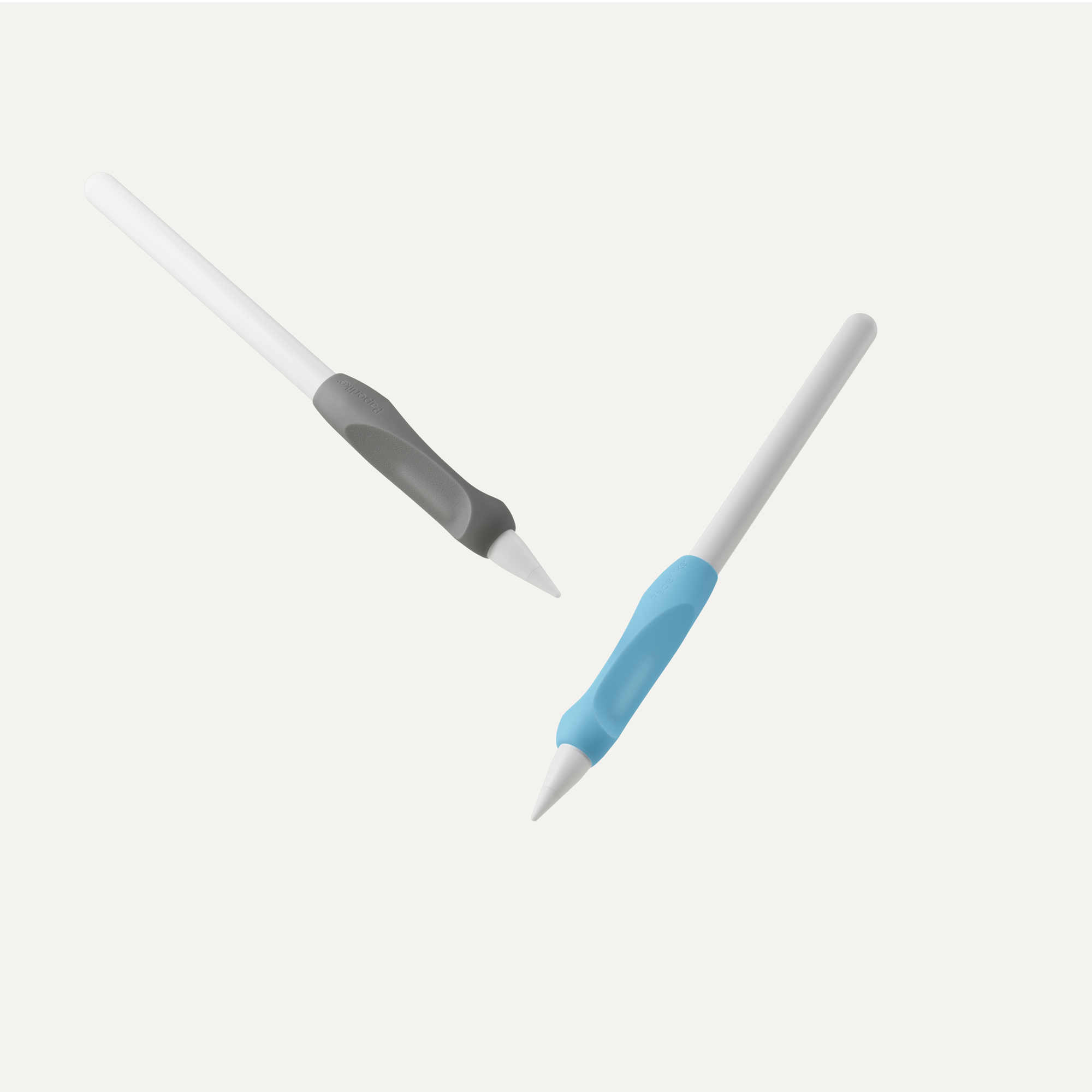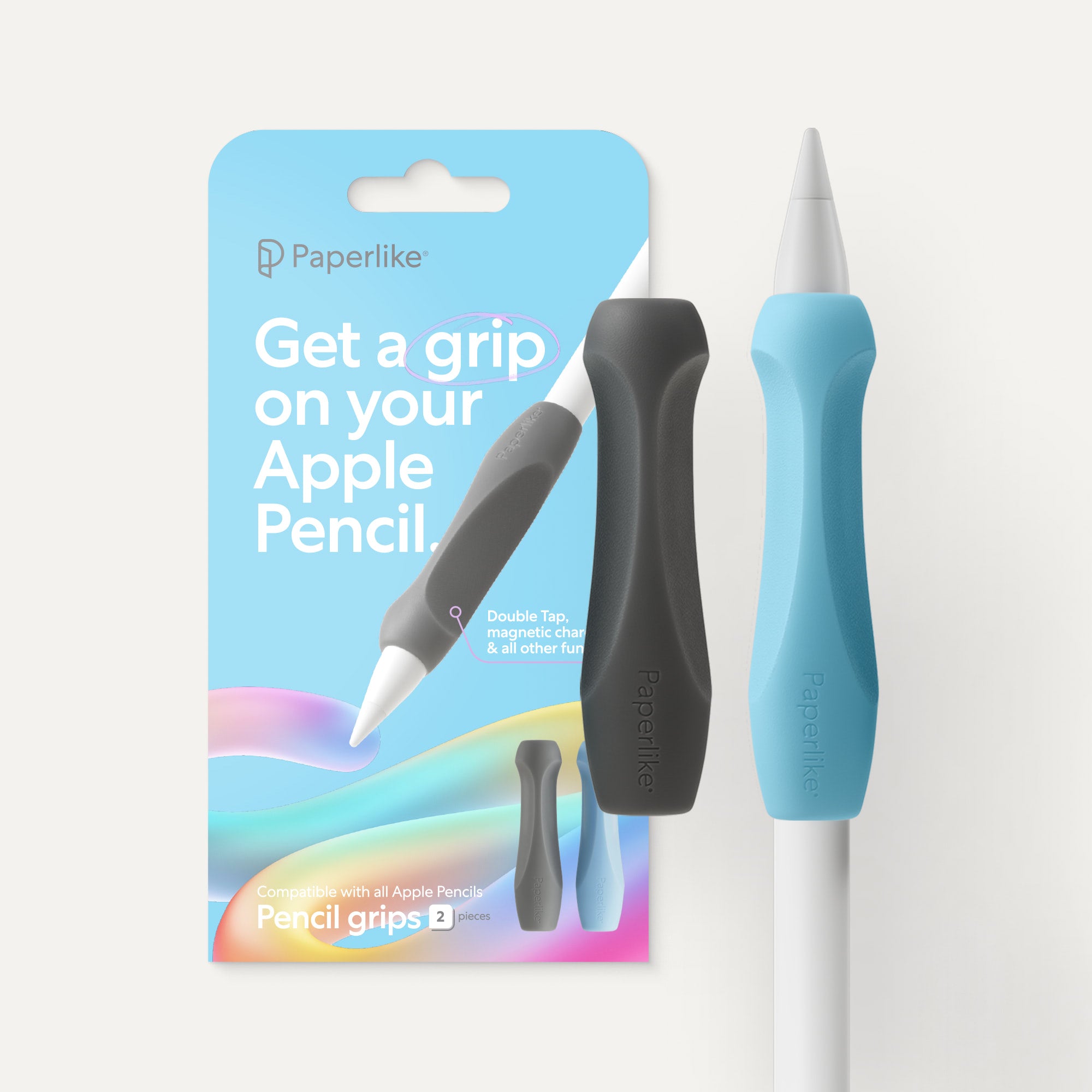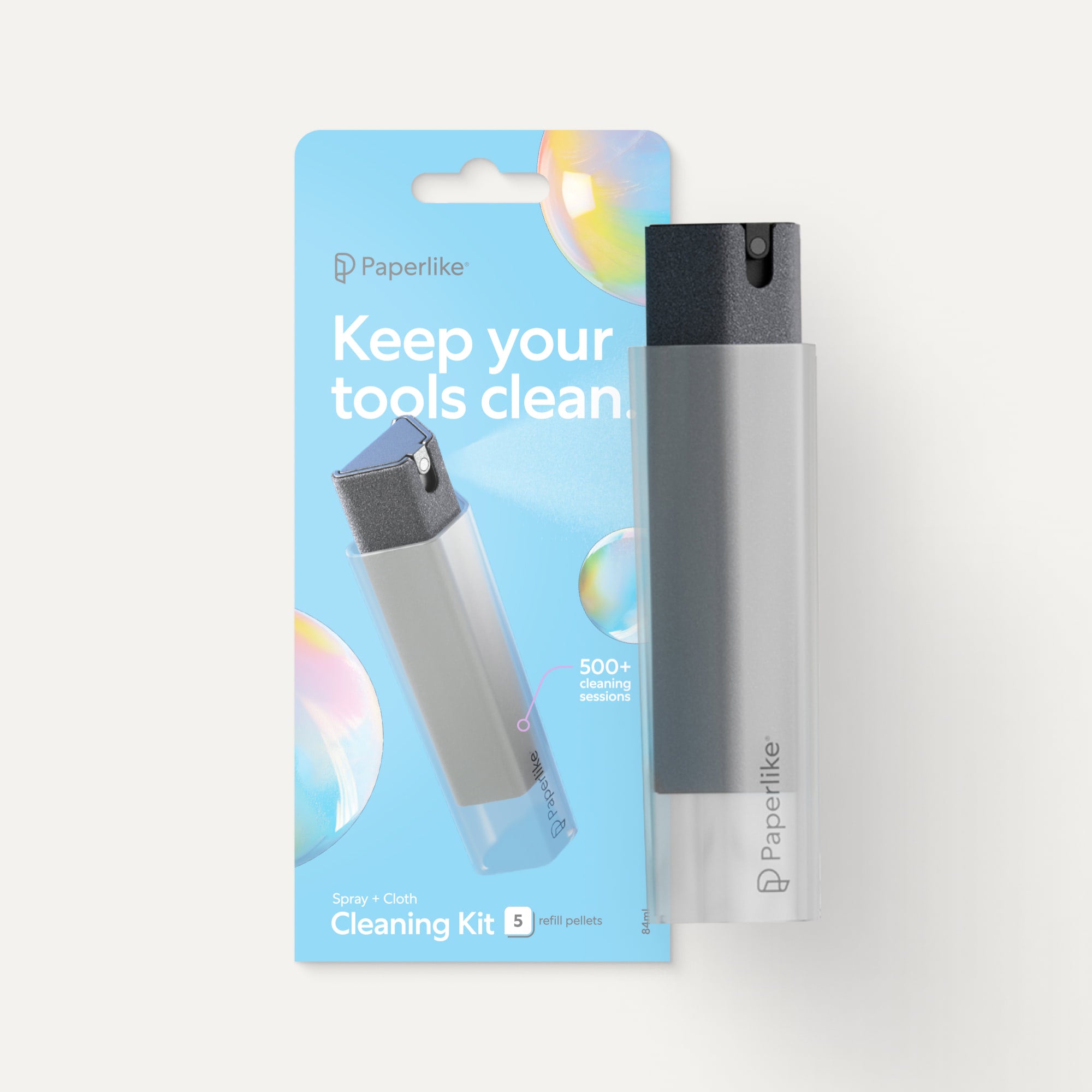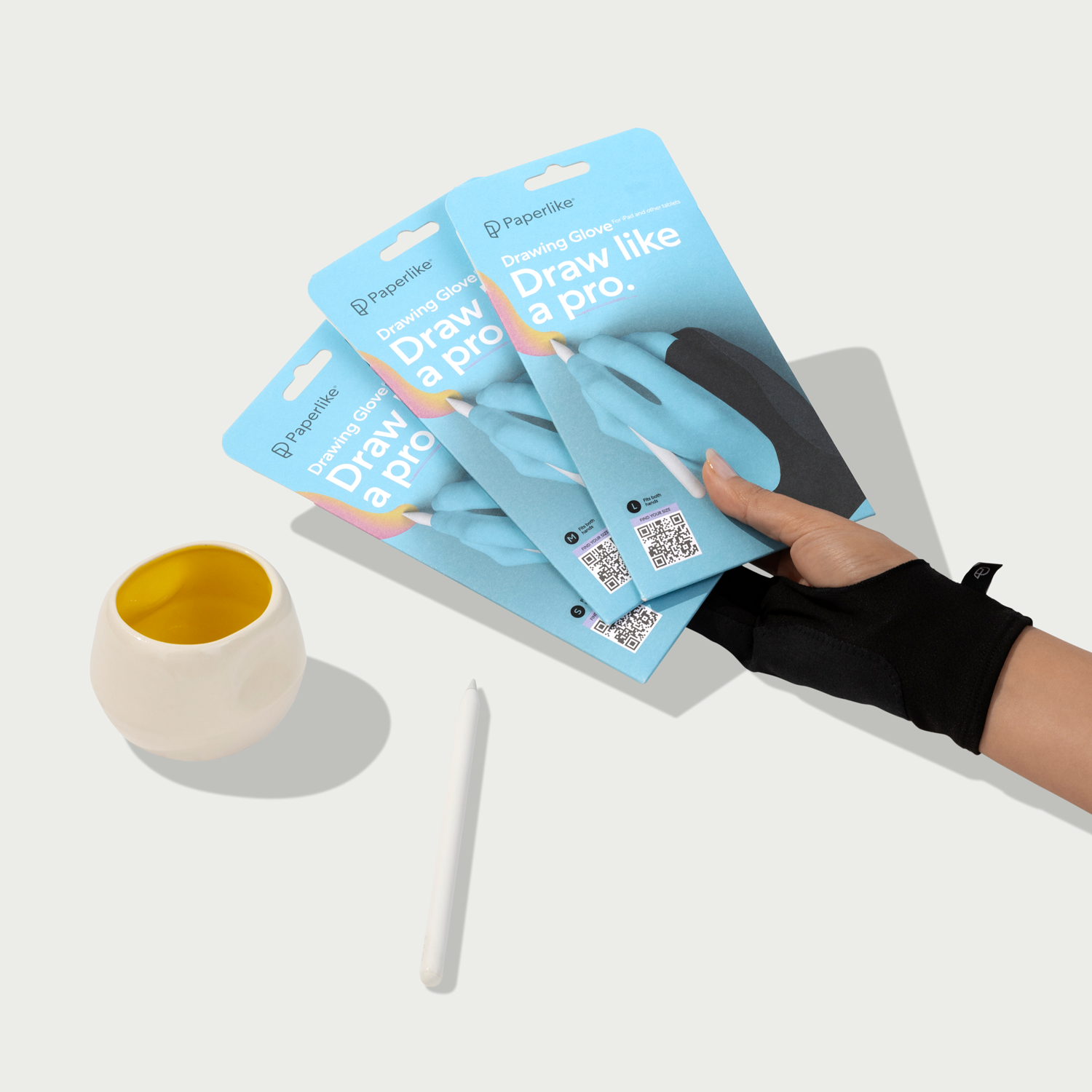Creativity, design, and aesthetics play a role in all of our lives. It's part of our day-to-day surroundings, and on our social media feeds.
What many have come to realize is that they want to participate in that creativity and use it for their own businesses, and even personal social media. But does design have to be hard to be considered good?
Graphic design and art are typically learned in classrooms using Adobe programs. Well, that was at least until tools like Canva came onto the scene. Adobe has been an industry player for a long time and, in recent years, has evolved its products to fit the current landscape. Enter: Adobe Express.
Both are powerful, all-in-one design tools that can help you create almost anything you can imagine. But which one is better? We're here to find out, and hopefully, you'll know which is best for how you want to create.
Ready? Let's dive in.
Interface
When it comes to apps, usability is key. If you're uncomfortable navigating the app's essential functions, features, and tools, it can make the learning curve even worse. That's why I think simplicity is the name of the game. How quickly can we navigate and start to create in each of these apps? Let's find out.
Adobe Express
- Quick Menu. Jump right into creation from the homescreen.
- Content Search. Type in what you want to create, browse templates, or locate your files.
- User-friendly. Navigate and create in the app as a beginner.
When you first open the app, you'll find handy Quick Actions for importing documents, converting MP4s to GIFs, and more. As you scroll down, you'll find many beautiful templates floating at the bottom of the homescreen. These predesigned templates let you kick-start your design without having to start from scratch.

Along the side of the homescreen, you'll find icons for Home, Your Stuff, Learn, and Add-ons. Along the top of the screen, you'll find popular categories and formats, such as Social media and ads, Video, Photo, and more. When you click any of the suggested actions or templates, you’ll jump right into the design editor to start creating.
Despite my decades of experience with Adobe programs as a graphic designer and lettering artist, I found that using Express was a unique experience. When you open a template or start from a new document, you'll find a menu that updates as you interact with different elements on your canvas. Tools like Animation, Resize, and Color Theme are above your canvas, making it easy to edit your designs. The most familiar element I found when creating in Express was the use of layers. In drawing apps like Photoshop or Fresco, where you'd have a toolbar, in Express, you'll find Your Stuff, Brands, Upload, Text, Templates library, and more on the left side.
Canva
- Clean design. The homescreen is simple to navigate.
- Content Search. Type in what you want to create, browse templates, or locate your files.
- User-friendly. Navigate and create in the app as a beginner.
Canva has a large search bar at the top of the homescreen so that you can search for whatever you need. By selecting Your designs, Templates, and Canva AI, your search bar will transform to adjust to each. Use Your designs to search through your documents, folders, and uploaded content. The Templates section is for searching through its millions of templates. Canva AI lets you type a description of what you want to create into the search bar, and it'll help bring it to life.

Your recent designs are tiled underneath the search bar, with a toolbar along the side of the screen, like in Express. This is where you'll find Home, Projects, Templates, Brand, and Canva AI. Instead of having your layers on the side of your canvas like in Express, Canva has them under the Position menu. From there, you can rearrange and drag your layers into different positions.
This might make it a bit easier for average users without professional creative backgrounds to navigate the app. Elements are easy to move around on pages, and your left-hand toolbar includes tools like Text, Camera Roll, and Videos. I also like the File menu dropdown, similar to Microsoft programs, because it feels familiar. Both apps let you add multiple pages to your documents, making it easy to create presentations or multiple versions of a design.
Verdict
Canva wins.
Everyone will have their own preferences, but I think that Canva's clean, simple interface and ease of use are the best for first-time users. Canva makes it clear from the homepage that they want you to jump into the search bar and start trying things out. I also think the homepage layout is less overwhelming and easier to start from.
Adobe programs have long been the industry standard, but I felt they didn't align very well with my prior experience with Adobe programs. Although it appears to be a fresh and innovative approach, it probably caters better to a new audience of users than to existing Adobe customers. Overall, once you start designing, the interfaces of each program look fairly similar.
Price
Price is often one of the first considerations when choosing creative software. Both Express and Canva use a freemium model, offering limited features for free and premium tools if you upgrade. Let's see what each offers users.
Adobe Express
- Price: Free with premium Adobe subscriptions; from $9.99/month for individual plans.
- Desktop, iOS, and Android compatibility. Pick up where you left off with your files on mobile or in the browser.
Adobe has often faced criticism for its pricing, but if you're already an Adobe user like I am, you can think of Express as an added bonus to any existing plan. It's one of the perks that I most enjoy with my Creative Cloud subscription.

There's also a free version that only requires an Adobe ID. This gives you access to 100,000+ templates, basic editing tools, limited Adobe Fonts assets, 5GB of storage, and content scheduling for one social account. AI features are available across all plans through a monthly credit allowance that increases if you upgrade to a premium plan.
If you're on a creative team, they also offer a Teams plan billed per person, with a 2-seat minimum. As we look at Canva, we'll see a similar pricing breakdown, but the best option for you depends on your needs. You can see the full pricing breakdown for Express here.
Canva
- Price: Free; from $15/month for premium individual plans.
- Desktop, iOS, Android, Mac, and Windows compatibility. Pick up where you left off with your files on mobile or in the browser.
Canva could be seen as a more economical solution compared to certain Adobe subscriptions. Its position as an all-in-one design solution differs from Adobe's Creative Cloud suite of separate programs with robust capabilities. Canva is designed to be all you'll need to create beautiful designs, videos, and more in one experience.

Canva's free plan includes two million+ templates, millions of stock assets, 5GB of cloud storage, and limited AI features. Canva also gives free users access to one Brand Kit and a monthly credit allowance for its AI features.
You'll also see that they have Teams plans billed per person on your team, with a 3-seat minimum. To save a bit more on your subscription, you can take advantage of an annual plan. You can see the pricing breakdown for all of their plans here.
Verdict
Adobe Express wins.
Having access to the premium version of Express for existing Adobe subscribers is huge. It's a great companion for other Adobe programs like Photoshop and Illustrator, giving it a slight edge over Canva in this category. Even though Express and Canva have similar pricing for their individual plans, Express has a lower seat minimum for Team accounts, making them more affordable.
Unlike Express, however, Canva does offer annual billing to help you save money if you can pay upfront. Choosing annual billing makes the Canva Pro individual plan the same price as Express's individual monthly plan.
Because Canva doesn't have a suite of programs, its consolidation of so many high-value creative tools might be why its pricing is slightly higher than Express. Either way, both programs offer free trials of their premium plans, so you can see firsthand how valuable they are to your creativity.
Design & animation
Because both of these tools are template-based, some might not see them as “real design programs.” I think this couldn't be further from the truth. Why start from scratch if you don't have to? Plus, more novice users can start creating without needing previous design experience. You can also use them to create assets like moodboards that you might use to create in a different program. Let's see what each program can do for design and animation.
Adobe Express
- Hundreds of thousands of templates. Use templates across multiple categories to start your design.
- Animation presets. Bring your work to life with one-tap animations.
- Linked assets. Import your Photoshop or Illustrator files into Express to edit them.
- Brand suite. Make your work consistent with your brand colors, fonts, and more.
Adobe Express has a library of hundreds of thousands of templates that let you create moodboards, presentations, social graphics, and more with simple searches. When you start from a template, it's easy to make it your own with the editing tools. And while you can use templates, you might want something that looks tailored to your style.
This is where it can be helpful to use a Brand Kit. Creating your brand in Express requires a premium subscription. Once your assets are uploaded, you'll have consistent fonts, colors, logos, and other elements ready to use in your projects. You can even create brands from existing Adobe Libraries and add more than one brand to your account.

To take advantage of its flagship programs, existing Adobe users in Photoshop and Illustrator can use linked assets to bring their files into Express. Changes made to the file will be updated in Express, so you'll always have the latest version. You can even open your Adobe Photoshop and Adobe Illustrator documents, and Express will convert them for you. Converting won't link the changes you make in your Express file to your original file, giving you full freedom to transform it.
If you're intimidated by the idea of animation, Express makes it easy. You'll find a number of preset animation options that can bring your work to life in just a few taps. I like how simple it is for users to make their work engaging for social media posts, presentations, and more. The Animate All feature will even help you animate all of the elements of your design in a single click. From there, you can play it back and edit any of the motion elements.
Canva
- Millions of templates. Use templates across multiple categories to start your design.
- Animation presets. Bring your work to life with one-tap animations.
- In-document editing and collaboration. Choose your viewing and editing settings.
- Brand Kit. Make your work consistent with your brand colors, fonts, and more.
Similar to Adobe Express, Canva is a template graphic powerhouse. You can use it to create a variety of projects, such as videos, presentations, posters, and more. If the millions of templates they already have aren't enough, you can describe your ideal template design and generate options using Magic Design. We'll see more about their AI features in the next section.
Canva's Brand Kit can help you make it easy to replace brand elements like logos and fonts across multiple designs. It’s a feature available to premium users who want to upload and organize assets that reflect their business. To me, it's clear why Canva is so popular among small business owners who may lack design support.

Canva also has rulers and guides to help you line up your work and quickly check your document sizing. These features work the same way as in most Adobe design programs. This makes it easy to transfer design skills from other programs into Canva.
To incorporate motion into your designs, you can choose from plenty of animation presets. A unique feature in Canva is Motion Path animation, which lets you create animations by dragging your elements on the canvas. Your object will then move along the path that you've created. You can also add audio tracks and record a voiceover for your documents. Even if you're a free user, you can browse music tracks.
Verdict
Tie.
Canva feels like it speaks to users whose first or current design programs are the Microsoft Office or Google Suite. It demonstrates this through its wider export capabilities to Microsoft programs, which we'll see in a later section.
Express has the advantage of being able to convert Photoshop and Illustrator documents into versions that are usable in Express. I particularly enjoy that Adobe Libraries can be used, allowing you to pull colors, fonts, and graphics directly into your Express projects.
I feel both programs handle animation well and make it feel accessible for non-animators (like me!) to see their work in a new light.
Photography, video, & AI
Photos and videos are great ways to enhance your art, design, or any graphic you're creating. And if you want to make adjustments to their overall look, you'll need the right editing tools. With the rise in popularity of AI, the possibilities are seemingly endless. But all AI isn't equal.
Let's see just how far you can push using photography and videos in each program and how AI plays a role in each.
Adobe Express
- Photoshop-inspired features. Choose from a selection of classic Photoshop features.
- Adobe Firefly. Adobe's AI generator can help you generate templates, remove backgrounds, insert objects, and more.
- Video editing. Trim, caption, and merge videos.
Express has incorporated an impressive amount of Photoshop-inspired editing features. You can easily remove objects, backgrounds, and erase distracting portions of images. If you don't have a photo to start from, you can browse the Adobe Stock library. You'll also notice you can add Photo Filters, Tones, and more to any images in your projects.

Similar features also apply to video editing. You can remove backgrounds from videos, merge different files, or edit them using the timeline. When working with videos, you can add transitions between scenes. You can also make bulk edits to each scene, like Apply duration to all and Animate all. Don't have your own video footage to start with? In the Media tab, you can search for different video assets across a number of categories. You can even record yourself and add your video directly to your document.
Everything AI in Adobe programs is powered by Adobe Firefly. You can generate images, backgrounds, sound effects, and more with text prompts by using Generative Credits. At the end of your billing cycle, your monthly credit amount will renew, and any unused credits from the previous cycle will expire. Under the Generative AI tab on the homescreen, you'll find ways to get started using AI tools and features. To produce results close to what you want to create, you can upload reference images for style and composition into your document.
When searching for photo and video assets, you can filter out Generative AI results through the Filter menu. Adobe has shared its views on the ethical use of AI. You can learn more about it here.
Canva
- Magic Studio. Canva's AI-powered features and tools can transform your photos and videos.
- Photo editing. Crop, enhance, and transform your photos in a few taps.
- Video editing. Trim, highlight, and share videos.
Canva's AI-powered features exist in what they call Magic Studio. It includes classic tools like the Background Remover and Text to Image generator, as well as pro features like Magic Expand. If you're not uploading your own photos to Canva, you can also use their Stock Images Library to add to your designs.

Videos are easy to create and edit in Canva. When you create a video file with multiple pages, you can add transitions between them to create smoother motion. In the Videos tab, you can search through Canva's extensive library of media assets. They offer both free and premium options that are high-quality and ready to drag and drop into your document. There are also options to trim, add transitions, and add audio to your videos.
Across all their plans, they offer a monthly credit allowance for AI tools. Some AI features, such as Magic Charts, Photo and Video Animation, and AI Voice, are included with all plans and don't count towards your credit limit. The most convenient tools, like Background Remover, are limited to premium users and are noted in the program by a small crown icon. If you want your editing to be even easier, you can use their Highlights feature to create engaging short-form content that connects with your audience. If you're interested in Canva's approach to AI, you can learn more here.
Verdict
Tie.
I enjoy using AI for efficiency, like converting files and removing backgrounds from photos. I don't agree with AI when it infringes on artists’ copyright and takes away creative jobs.
Having said that, I don't believe that Adobe Express or Canva are in the business of destroying creativity. What I see are attempts to encourage more people to create. Both programs offer an impressive array of AI features and tools that are similar to those found in other digital art programs. It's ever-evolving, and I think it will be around for the long haul.
Exporting & platform compatibility
Where and how your programs are supported is a huge factor when it comes to choosing which to use. What's the point if you can't use it on the devices you already own and enjoy?
Let's see how you can save your work and where you can take each of these apps.
Adobe Express
Express can export to the following formats:
- PNG
- JPG
- PDF Standard
- PDF Print
- MP4
- GIF
While these are standard formats, there are some export limitations for free users. Express doesn't offer free quality adjustments for files or PNG exports with transparent backgrounds. Not having access to transparent PNGs can be frustrating, especially when creating certain projects like websites, apps, photo collaging, and more.

Similar to exporting, Express also has a number of Quick Actions that can convert file types. For example, you can import MP4s and convert them into GIFs or import PowerPoint files and convert them into MP4s.
Both free and premium users can also use the content scheduler to plan and post on social media. With a free account, you can have one account per social network, while premium users can have up to three. Beyond the screen, you can export your work to print with Zazzle. Order your work to print on cards, invitations, posters, t-shirts, and more. Express is available in the browser, on iOS, and on Android.
Canva
Canva can export to the following formats:
- JPG
- PNG
- PDF Standard
- PDF Print
- SVG (Premium plans)
- MP4
- GIF
- PPTX
- CSV
- XLSV
It's great to see export to Microsoft programs like PowerPoint and Excel included on this list. It makes it a no-brainer to use your files outside the Canva app while keeping your work and animations intact. Like Express, free users can't adjust export quality or export PNGs with transparency.

Similar to Express, Canva also offers printing capabilities through a third party. You can print your work on a variety of items, including mouse pads, envelopes, tote bags, banners, and more. It's amazing to see printing integrations that enable people to expand how they view their own work.
The Canva Content Planner for posting graphics to social media is available only to Canva Pro users. Free users can only plan their content, but not post it. Canva is available in the browser and on Windows, Mac, iPad, and Android. This gives you wider compatibility than Express.
Verdict
Canva.
Canva's reach is wider thanks to its compatibility with Mac, Windows, iPad, and Android. They want as many people as possible to use their app, and it's also reflected in their export formats. Similar to Google Suite, you can create spreadsheets and presentations that you can take into Microsoft programs.
Not having these capabilities in Express simply makes it a different experience. The only place it really falls short is its limited compatibility. It has enough compatibility to accommodate a large number of users, but not as many as Canva.
Organization & file management
The only way to keep your work easy to find is to keep it organized. That usually means creating a folder system.
Both Express and Canva offer this for users, and a few other handy features, making it easy for you to find your files when you need them.
Adobe Express
- Folders. Keep your project files organized.
- Search files by name. Search for your files, folders, and projects in the search bar.
- Cloud saving. Never lose a file when switching between devices.
Under the Your Stuff section, you can organize your work in folders, Projects, or Libraries. Folders can be created, and files can be easily dragged and dropped or saved to them. Projects are a shared workspace for keeping your files, brands, and libraries in one place for easy access. Libraries are where your CC Libraries will be populated and accessible to you in Express.
You'll also have a favorites section where you'll find any files you've starred for quick access, so you can start working right away. With the Creative Cloud, all of your files are saved to the cloud and sync across your devices automatically. Because of its connection with other Adobe programs, you'll also see other folders you've created appear in Express as well. Some might not contain files, depending on whether Express can read and open them.
Canva
- Folders. Keep your project files organized.
- Search files by name. Search for your files, folders, and projects in the search bar.
- Cloud saving. Never lose a file when switching between devices.
Under the Projects tab, Canva organizes your work into three categories: Folders, Designs, and Images. Your Folders are created to organize your files and other folders. Your Designs are any individual files you've created in Canva. You can either start them from scratch or search for templates to customize. The Images section is where you'll find all the assets you've ever uploaded to Canva. You can even upload images from Google Drive, OneDrive, and Dropbox.
In the search bar at the top, you can search for any folder, file, or image by name. Additionally, anything can be sorted by name, date, or relevance. Starring files or templates creates a Your starred section in your side menu for quick access. All of your files are saved to the Cloud and automatically sync across your devices.
Verdict
Canva.
I find it slightly easier to stay organized and access my files in Canva. Both programs have your Recent design files on your homescreen, but it appears a bit more prominently in Canva.
Searching for and organizing your files in each program is a fairly similar experience. Where Express can be a bit confusing is that you can access many of your Adobe folders from other programs. When those folders are empty or otherwise not useful in Express, it causes a bit of visual clutter.
Learning & community
The programs we use to create can best support us as users through education and opportunities to connect. Because the creative community is stronger together, we rely on others for advice and to feel less isolated.
In addition to helpful documentation, an engaging social presence is always nice to see from our favorite tools. These apps offer both to creatives, along with programs and events where you can connect with others online and in person.
Adobe Express
- Adobe Express on YouTube. Subscribe to watch their tutorials from real users.
- Adobe Express Ambassadors. A community of creators, entrepreneurs, and marketers sharing their experiences and knowledge with Express.
- Adobe Max. Attend Adobe's annual conference to learn about new and upcoming features.
Express has a YouTube channel dedicated to bringing you the latest inspiration and guidance on how to use the program. Most of their content is designed to be short and actionable so you can apply what you've learned right away. If you're a new user, you'll notice numerous on-screen prompts and suggestions for navigating the program. It's great for users who like to learn in a more hands-on way as they go along.

If learning from others inspires you, the Adobe Express Ambassadors are a great resource. They're real Adobe Express users who create content about how they use Adobe Express in their own businesses. You can also apply to be an ambassador if you want to contribute to the Express community and get access to paid opportunities with Adobe.
Adobe Max is the annual Adobe conference, available in person or virtually. You can tune in to sessions highlighting ways to use Adobe Express from creative professionals and the Express team. You can mark the sessions you want to see in advance using their scheduler and filtering by program type.
Canva
- Canva on YouTube. Subscribe to watch their tutorials from real users.
- Canva Design School. Learn Canva with their self-paced course inside the program.
- Canva Design Community. Learn how to use Canva and get updates and tips directly from the Canva team.
The Canva Design School teaches you the ins and outs of the program right from within the program itself. You'll find that each lesson comes with an activity in Canva to help you apply what you covered in your lesson. Outside of design school, they also have cheatsheets and activities. Activities can be filtered by skill, duration, and audience, so you can take control of what you're learning.

You can also tune into their YouTube channel to learn more about specific tools or topics. Check out their playlists to find topics that spark your interest. They also cater to creatives on a global scale with videos in multiple languages, which is amazing to see.
Every year, they host the Canva Create conference, where you can hear creative professionals speak and connect with other users. If you can't make the trip, they have playlists on their YouTube channel with talks from past conferences. For more inspiration from the global community, join the Canva Design Community group on Facebook.
Verdict
Tie.
Community is a beautiful thing! You'll have no shortage of opportunities to learn and connect with others using either program. YouTube will always be a great resource for learners, and it also features videos from people working on these programs and users.
The Express Ambassador program is a great way to incentivize creatives and business owners to share even more about what they're already doing in the program. Canva offers the Canva Creators program for creatives who want to share their templates, elements, and other graphics with the community and earn royalties.
Final verdict
As an Adobe user, I use and prefer Adobe Express. It makes the most sense to me because of how I already create. It simplifies creating because all of my Libraries and files are ready to access in the program.
Canva is a great tool for hobbyists who can't afford contractors or who want to awaken their creative side. Professionals seeking to reduce their subscription costs without compromising on quality will appreciate Canva's capabilities, but will likely need a Canva Pro subscription to get the most out of it.
I think the free versions of these programs are a great start, as they remove the barrier to entry. But by design, they leave you wanting more and will likely lead you to upgrade.

FAQ
Do I need an Adobe subscription to use Adobe Express?
No. The only thing you need to start using Adobe Express is an Adobe ID, and you can start using it for free. If you have an existing Adobe subscription, you can enjoy premium access to Adobe Express. It's a great app with many features, and it's even better with a premium subscription.
Can Canva replace my Adobe apps?
Canva is a powerful design tool that was designed to be an all-in-one creative solution. You can edit photos, create graphics, websites, and more in the app or browser. While Adobe is still the industry standard, you can definitely get by using only Canva. It really comes down to what you're creating and how you want to use the tool. When Canva acquired Affinity programs, they made it possible to have access to both with a Canva for Education account. You can learn more about Affinity Designer and how it compares to other popular vector programs in this blog post.
What other apps does Express work with?
You can use Adobe Photoshop and Adobe Illustrator files in Express. When you import your files, they'll either convert into Express documents or you choose to use Linked Assets. You'll also find that all of your Adobe Libraries are available to use in Express. Check out other helpful apps to boost your creativity on the iPad in this blog post.
How do Express and Canva use AI?
Both apps come packed with a lot of AI tools and features. They can generate any number of assets from photos and videos to audio. There are many convenience tools, such as background removal and file conversions. The majority are available only with premium subscriptions and have limits on how much you can use them monthly. If you're an illustrator who likes to create your own drawings, you might need other tools. Learn more about digital drawing apps for iPad in this blog post.
Is Canva better than Express for beginners?
Canva isn't better or worse for beginners than Adobe Express. Anyone can start from having no creative experience and use either app. They were partially created with the hobbyist in mind, giving people a way to create engaging graphics using templates. While you don't need any prior design skills to use either, it definitely doesn't hurt to have them! No matter which you choose, each app has a huge library of tutorials and resources to help guide you through key tools and features.
Wrapping up
I hope this helped break down each program for you. As these programs strive to make design and creativity more accessible, I'll never knock anyone for enjoying either program. The one that works for you is the best one.
Just don't let your experiences hold you back. Even as an experienced designer, I know it can be hard to start over in a new app once you've been comfortable for a long time in others.
You might just end up surprised and maybe even with more money in your pocket. Explore them and see which one suits your creativity best.