How-To Hub
Hello and welcome to the Paperlike family! Whether you are an old-time friend enjoying our Screen Protector or want to improve your iPad experience with one of our new products - this is the place to be. Here we show you how to use our new products, provide all the tips and tricks, and answer any questions you might come up with.
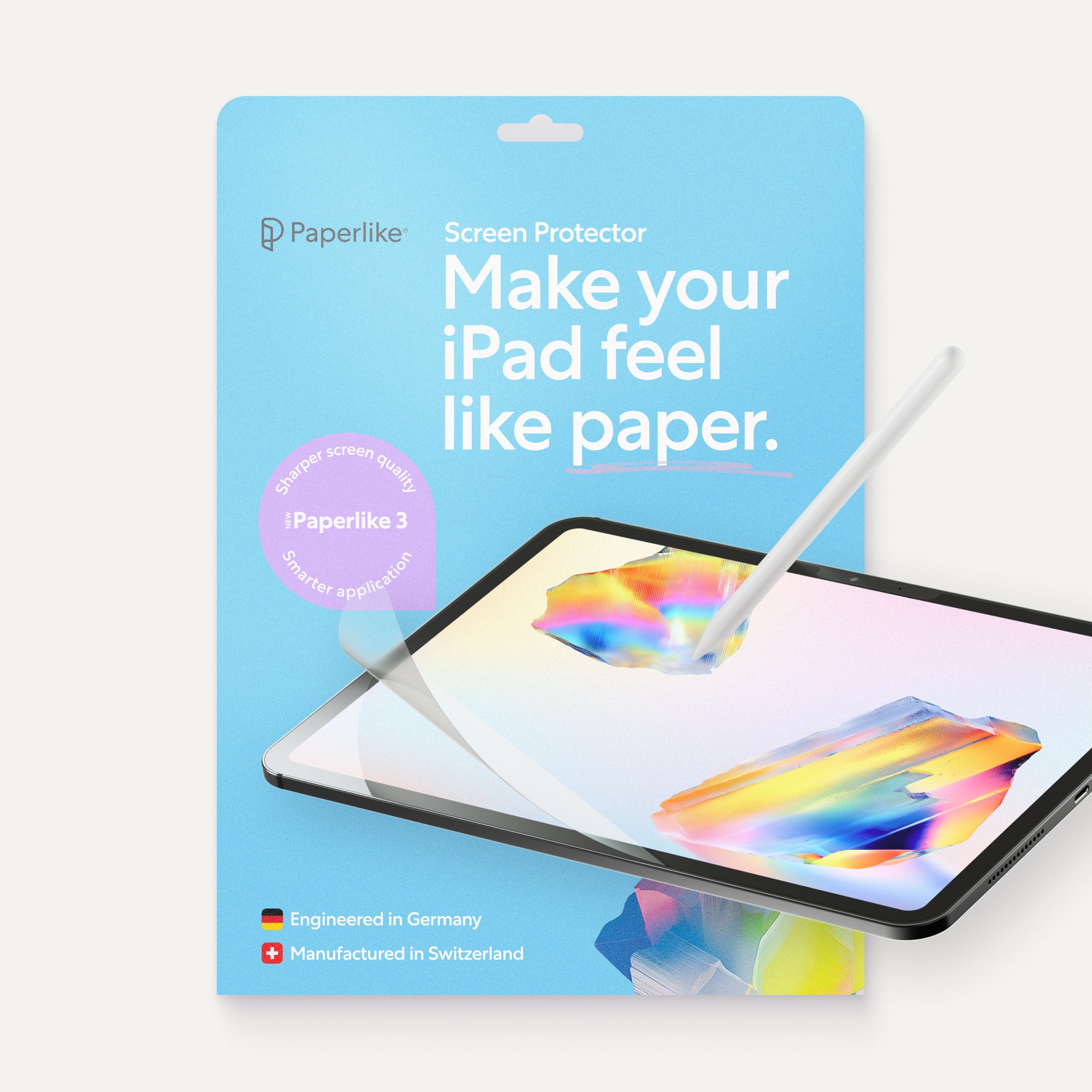
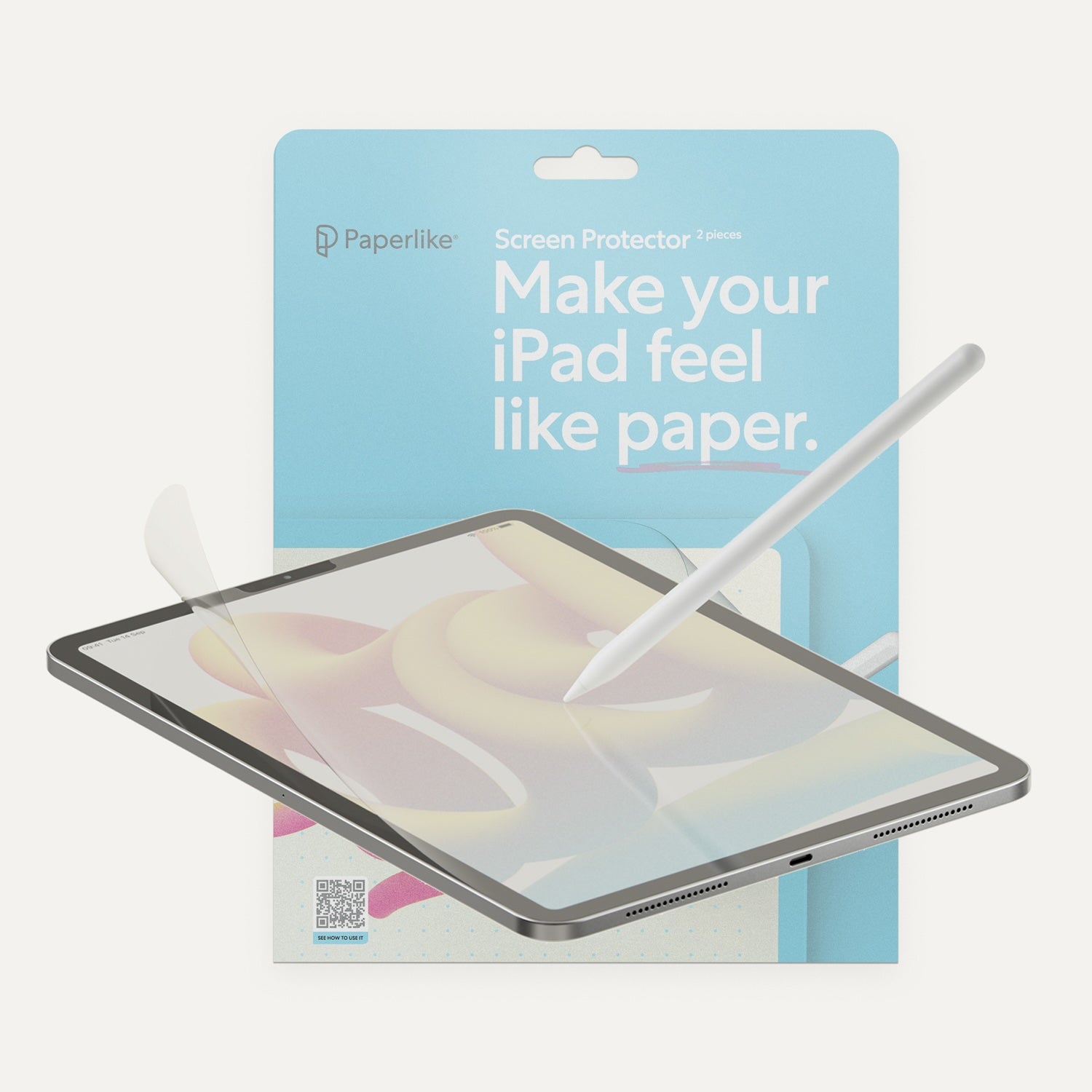





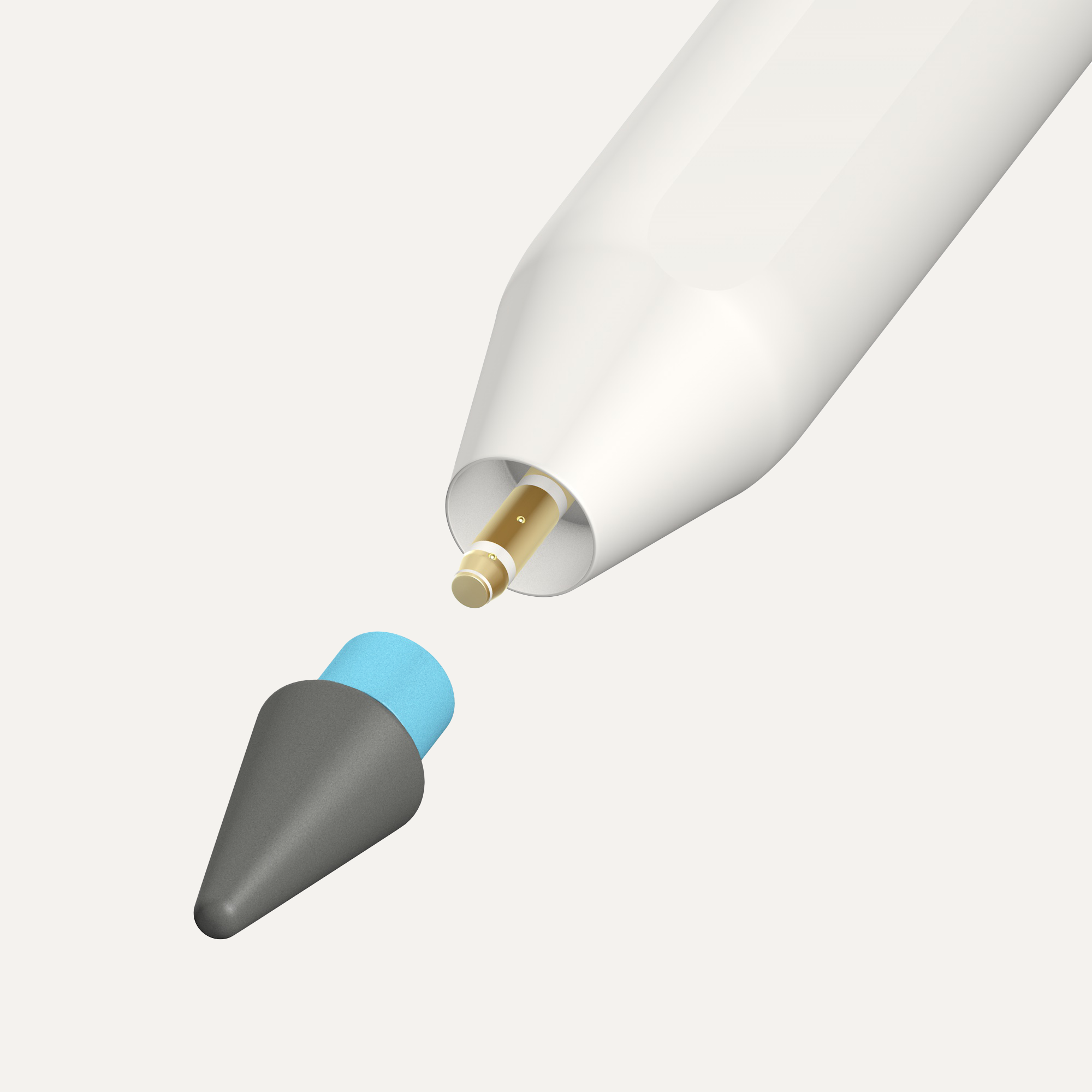
Paperlike™ 3 Screen Protector
How to use your Paperlike™ 3 Screen Protector
Congratulations on your new Paperlike™! Below you’ll find answers to most commonly asked questions about your Screen Protector. And if anything’s still unclear, our support team is just a message away.
What’s inside the box?
- 2× Paperlike™ 3 Screen Protectors with the new Butterfly™ Application.
- 2× Wet Wipes to prepare your iPad before installation.
- 1× Helper™ Multi-tool for perfect alignment, cleaning, and guidance.
- Access to the Interactive Install Guide.
- Free access to exclusive digital products.
What is the Butterfly™ Application?
The Butterfly™ Application is Paperlike’s new, smarter way to install your Screen Protector.
You’ll get a dust-catching foil that covers your entire screen, a peel-off method that creates a mini ‘clean room’ around your iPad, the Helper™ Tool for perfect alignment, and an interactive on-screen guide. Together, these tools wipe out the three biggest headaches — bubbles, misalignment, and bad instructions — so your install is smooth, stress-free, and pro-level.
Is the Butterfly™ Application really easier?
Absolutely. Installing a screen protector used to mean sweaty palms and a prayer. The Butterfly™ Application changes all that. With clear, step-by-step instructions right on your iPad, the Helper™ Tool to lock in perfect alignment, and a full-surface dust-catching layer that stops bubbles before they even show up — the stress is gone. And just in case something still goes sideways, every pack includes two Paperlikes™ and our satisfaction guarantee to back you up.
How do I install my Screen Protector?
Scan the QR code on the Accessories Sheet (the one that held the Wet Wipes and Helper™ Tool) with your iPad. The interactive guide will open right on your screen and walk you through the installation step by step, at your own pace.
I installed my Paperlike™ but I still see bubbles. What should I do?
There are two types of bubbles: air and dust — and they’re easy to tell apart:
- Air bubbles look clear, like a pocket of air. They can change shape or move slightly when you press on them. Use the Helper™ Tool to push them to the edge, or just leave them — small ones usually disappear within 24–48 hours.
- Dust bubbles have a tiny speck or dot in the centre, almost like a grain under the film. They won’t move or fade when pressed. In that case, apply the second Paperlike™ we included as backup. If it still doesn’t work, contact us — our 100% Satisfaction Guarantee ensures you’ll end up with a bubble-free screen.
What happens if one of the pull- tabs breaks during installation?
If one of the numbered pull-tabs (the little flaps you use to slide and peel the foils during installation) breaks, don’t worry. You can let us know using the post-installation form at the end of the Interactive Guide, and our support team will send you a new Paperlike™.
What happens if my foil is misaligned?
If your first Paperlike™ ends up slightly misaligned, don’t worry. Every pack includes a second Paperlike™ for another try. The troubleshooting sequence at the end of the Interactive Guide will guide you to get the right alignment on your second go.
If you’ve already used both protectors and still need help, contact our support team — we’ll make sure you end up with a properly aligned screen.
Can I remove and re-apply the same protector?
Paperlike™ 3 isn’t designed for repeated reapplications. You can lift and adjust during the alignment phase of installation, but once it’s fully applied, it won’t re-adhere properly. Each pack includes a spare so you can apply a fresh one if needed.
Will Paperlike™ 3 fit my iPad?
Yes, very likely. Paperlike™ 3 is available for all current iPad models. Not sure which iPad you own? Go to Settings > General > About on your iPad to check your model name.
Does Paperlike™ 3 affect Apple Pencil responsiveness or accuracy?
No. Paperlike™ 3 works perfectly with your Apple Pencil. Input stays responsive and precise, so every stroke lands exactly where you expect.
Does Paperlike™ 3 wear down the Apple Pencil tip?
All textured surfaces cause some wear — that’s physics. But Paperlike™ 3 is optimized to minimize it. On average, our customers replace their Apple Pencil tips every six months. For even more durability, check out our Pencil Tips — built for 10× longevity and a tad more friction.
Will it protect my iPad screen?
Yes. The PET base and optical silicon adhesive add a protective layer that helps guard against scuffs and everyday scratches from Pencil use and daily handling.
Can I still use my case or keyboard with Paperlike™ 3?
Yes. At under 0.095 mm thin, Paperlike™ 3 works perfectly with Apple accessories like the Smart Keyboard, Magic Keyboard, or your favorite case. And if you want protection that feels like a premium hardcover notebook, check out our own Paperlike™ Cases — built with the same no-compromise approach as Paperlike™ 3.
Does it affect Face ID, Touch ID, hover, or Pencil gestures?
No. Face ID and Touch ID aren’t covered, hover works just like it should on supported iPads, and Pencil gestures (double-tap, squeeze, barrel roll on Pencil Pro) all function normally.
How thick is Paperlike™ 3? Is it within Apple guidelines?
Paperlike™ 3 is ultra-thin — under 0.095 mm, which is thinner than a human hair — and fully within Apple’s Accessory Design Guidelines. That means no lag and perfect Pencil response.
How do I clean it?
Cleaning your Paperlike™ is simple. The Helper™ Tool included in your pack has a microfiber side made for cleaning the screen. Dampen it slightly with water to wipe away smudges, or use any soft microfiber cloth.
For the best results and to keep your Paperlike™ performing longer, our Cleaning Kit is the recommended option.
Can I remove Paperlike™ 3 without damaging my iPad?
Absolutely. Paperlike™ 3 can be safely removed at any time without leaving residue or harming your iPad’s screen.
Can Paperlike™ be used on top of a glass screen protector?
You could stack Paperlike™ on another screen protector… but that’s like wearing two pairs of socks. It works, kind of, but you lose the feel. Paperlike™ 3 is made super thin on purpose, so your Pencil tip stays close to the screen — giving you maximum responsiveness and precision. One Paperlike™ on your iPad is all you need to protect your display from scratches and keep your Apple Pencil working seamlessly.
What’s the difference between Paperlike™ 3 and Paperlike™ 2.1?
Paperlike™ 3 features the brand-new Butterfly Application™ for easier, stress-free installation, and a refined Nanodots™ surface for the most natural paper-feel yet.
What’s the difference between Paperlike’s Nanodots® and Apple’s nano-texture?
Paperlike’s proprietary Nanodots® are tiny microbeads engineered to add resistance and improve haptic feedback when using the Apple Pencil on your iPad, emulating the feeling of writing on paper. Apple's nano-texture display, on the other hand, is a new feature on iPad Pros (M4) that reduces screen glare but does not provide haptic feedback for the Apple Pencil. So, if you want to replicate the paper-feel and enhance your Apple Pencil experience, Paperlike™ is the way to go. To understand more about nano-texture and compatibility with Paperlike™, check out our latest blog post here.
Does Paperlike™ come with a warranty or return policy?
Yes, with a 100-day, no-questions-asked money-back guarantee. If you’re not happy with your Paperlike™ for any reason, just email us within 100 days of purchase, and we’ll refund you in full.
I want more Paperlike juicy goodness!
That’s awesome! Want even more? Sign up for our newsletter. You’ll get free downloads like Procreate brush sets and digital journals for your favorite notetaking apps — plus deep-dive guides to the best tools for your iPad and Apple Pencil. Join 60,000+ creatives already on board, and expect just 2–4 emails a month, tailored to your preferences.
I have more questions!
Absolutely! Check our helpcenter at help.paperlike.com for more answers and a contact to our support team. Don't be shy; we love to hear from our customers!
Paperlike™ 2.1 Screen Protector
How to use Paperlike's 2.1 Screen Protector
Congratulations on your new Screen Protector. Below you’ll find the answers to commonly asked questions about Paperlike’s Screen Protector but if you still have questions don’t hesitate toreach out to our support team! We’re happy to help
How do I install my Screen Protector?
Be sure to watch our installation video below before applying or follow our Step-by-step guide here!
I have a new 2024 iPad model, how do I apply it?
Applying Paperlike’s Screen Protector to a 2024 iPad Air or Pro is almost identical to the application process for legacy models. Watch this overview to make certain you get the set-up right.
Can I use Paperlike on top of my glass screen protector?
While we have heard from happy customers that placing the Paperlike on top of a glass screen protector can work, we don’t recommend using the Paperlike in this way.
To maintain responsiveness during tap/touch interactions, screen protectors are typically engineered to a precise level of thickness based on the materials used.
By placing your Paperlike on top of another screen protector, you may see reduced responsiveness when touching your screen or working with your Apple Pencil.
Does Paperlike cause wear and tear on my Apple Pencil?
Minimally, yes.
Here’s what we mean: The added resistance that Paperlike creates will generate a small amount of friction between your Apple Pencil tip and your screen. This will result in minor wear over time and use.
However, this is also true for any other paper-feel screen protector on the market.
We’ve invested heavily in creating a quality product that minimizes this downside, so wear and tear should be negligible even over an extended period of time.
If you’re worried about your Apple Pencil tip, keep in mind that tips are also replaceable as a 4-pack through the Apple Store online.
Why are there two Paperlikes in the package?
Every Paperlike ships with two separate screen protectors so that you’ll have a spare if the first application doesn’t go according to plan.
Protip: Be sure to watch our installation video before applying!
If you apply the model correctly, you’ll have a spare! Give it to a friend or keep it as a backup in case you need to replace your iPad due to malfunction or damage.
Is Paperlike made of glass or plastic?
Paperlike is made from polyethylene terephthalate (PET), which is 100% recyclable and won’t harm the environment.
The envelopes and shipping materials are also recyclable, including the container envelopes and the protective plastics designed to protect the screen protector during transit.
What sizes does the Paperlike come in?
Paperlike comes in all shapes and sizes to fit various iPad generations. Check out this size chart below to find the perfect fit for your iPad.
What’s the difference between Paperlike’s Nanodots® and Apple’s nano-texture?
Paperlike’s proprietary Nanodots® are tiny microbeads engineered to add resistance and improve haptic feedback when using the Apple Pencil on your iPad, emulating the feeling of writing on paper. Apple's nano-texture display, on the other hand, is a new feature on iPad Pros (M4) that reduces screen glare but does not provide haptic feedback for the Apple Pencil. So, if you want to replicate the paper-like feel and enhance your Apple Pencil experience, Paperlike is still the way to go. To understand more about nano-texture and compatibility with Paperlike, check out our latest blog post here.
Is Paperlike’s Screen Protector compatible with all iPad and Apple Pencil generations?
Yes! The Paperlike Screen Protector is compatible with all iPad generations and sizes, including the 2024 iPad models (Air and Pro) and their landscape-facing cameras. The Screen Protector also supports all functions of the Apple Pencil Pro and previous generations.
Help! Why am I seeing a Paperlike pattern on my iPad screen?
That’s because you have the protective foil on your Screen Protector (don’t worry - it’s an easy mistake to make). To fix it, simply peel off any sticker from your application accessories pack, place it on the corner of your Paperlike, and slowly peel it off, making sure the Paperlike stays on. Paperlike’s founder Jan shows you how in the step-by-step video below. Still have issues? Reach out to our support team who will be happy to help.
How can I troubleshoot?
Our Customer Support team have answered almost every question imagineable about the Screen Protector application process & how to best look after your new Screen Protector so be sure to check out our help center here
I have questions!
Absolutely! Check our helpcenter at help.paperlike.com for answers and a contact to our support team. Don't be shy; we love to hear from our customers!
I want more Paperlike juicy goodness!
That's great to hear. We highly recommend you sign up for our newsletter. We regularly create free downloadable content like Procreate brush sets and digital journals for use in your favorite notetaking app. Additionally, we're always writing up detailed guides to some of the best apps that will enhance your iPad and Apple Pencil experience. Over 60,000 people are already signed up. You'll get 2 to 4 emails from us per month depending on your content preferences.
Pencil Grips
How to use Paperlike's Pencil Grips
Congratulations on your new Paperlike Pencil Grips, the best way to increase comfort or precision while using your Apple Pencil. Using it is not rocket science, but there are a few things you might want to know.
Paperlike's NEW Pencil Grips Video
Is it possible to order just one Pencil Grip?
Our Pencil Grips are only sold as a set of two. The set comes with two different colors, allowing you to switch them out based on your vibe for the day.
What changes did you make to these new Pencil Grips, and why?
We found that users who purchased our original Pencil Grips (1st Generation) would often prefer one grip over the other, and other style would go to waste.
We took our customer’s feedback into account and made these changes to our Pencil Grips:
- A redesigned body that combines the benefits of the Maximum Comfort and Maximum Precision Grips.
- Instead of receiving two different styles of grips in one color, you’ll receive two different colors of the same amazing grip: Charcoal and Paperlike Blue.
- Unlike the original Pencil Grips, the latest design is 100% compatible with all Apple Pencil features (magnetic charging, Double Tap Gesture, etc.).
How do I put the Pencil Grips on my Apple Pencil?
Paperlike’s Pencil Grips are designed to work with all Apple Pencil models. After you've removed the Pencil Grips from their packaging, simply slide the color you want to use over the tip side of the Apple Pencil. The bump on the grip should face the tip side of the Apple Pencil. Push the grip from the end until it is in position. That's it!
How do I clean my Pencil Grips?
Cleaning your Pencil Grips is easy. Remove the grips from your Apple Pencil and simply use regular soap and hot water and rub gently to remove any oil or grime. Leave to dry before putting the grips back onto your Apple Pencil. Note: after intense or prolonged use, it is normal for silicone products to change color slightly.
Are the Pencil Grips compatible with all functions of the Apple Pencil?
Yes, the Paperlike Pencil Grips (2nd Generation) were designed for perfect compatibility with all Apple Pencil generations, including the newest Apple Pencil Pro. The Pencil Grips fit snugly to the Apple Pencil and Apple Pencil Pro without hindering any product functionality, including the Double Tap gesture, magnetic attachment, all types of charging (magnetic, cable, and direct), and the Squeeze, Barrel Roll and Haptic Feedback (Apple Pencil Pro features).
What Apple Pencil functions will work with the Pencil Grips?
The Apple Pencil has many cool features, and Paperlike’s Pencil Grips allow you to use all of them!
- Magnetic charging/attachment - You can still take advantage of magnetic attachment and charging on the Apple Pencil (2nd generation) and charging while using the Lightning connector on the Apple Pencil (1st generation) with your Pencil Grip attached.
- Double Tap Feature - The Apple Pencil allows you to double-tap to quickly switch between tools. With Paperlike’s Pencil Grips, you can still tap anywhere on your Apple Pencil to use this feature.
Paperlike's Pencil Grips (1st Generation)
Paperlike's Pencil Grips (1st Generation) are no longer available in your location.
What's the difference between the Precision and Comfort grips?
The Comfort grip is designed for long sessions with your Apple Pencil. The Comfort grip's size is thicker, maximizing your comfort as the name suggests. The smaller Precision grip, while still comfortable, is perfect for improved control when you're trying to create detailed drawings or take notes in small spaces.
How do I put the pencil grips on my Apple Pencil?
The Paperlike Pencil Grips are designed to work with both the 1st and 2nd Gen Apple Pencils. After you've removed the pencil grips from their packing, simply slide the grip you want to use over the tip-side of the Apple Pencil. The bump on the grip should face the tip-side of the Apple Pencil. Push the grip from the end until it is in position. That's it!
How do I clean my pencil grips?
Cleaning your Paperlike Pencil Grips is easy. Remove the grips from your Apple Pencil and simply use regular soap and hot water and rub gently to remove any oil or grime. Leave to dry before putting the grips back onto your Apple Pencil. Note: after intense or prolonged use, it is normal for silicone products to change color slightly.
I have questions!
Absolutely! Check our helpcenter at help.paperlike.comfor answers and a contact to our support team. Don't be shy; we love to hear from our customers!
I want more Paperlike juicy goodness!
That's great to hear. We highly recommend you sign up for our newsletter. We regularly create free downloadable content like Procreate brush sets and digital journals for use in your favorite notetaking app. Additionally, we're always writing up detailed guides to some of the best apps that will enhance your iPad and Apple Pencil experience. Over 60,000 people are already signed up. You'll get 2 to 4 emails from us per month depending on your content preferences.
Folio Case
How to use Paperlike's Folio Case
Congratulations on your new PaperlikeFolio Case! Below you’ll find the answers to commonly asked questions about Paperlike’s Folio Case but if you still have questions don’t hesitate toreach out to oursupport team!We’re happy to help.
Paperlike's Folio Case Video
Make your iPad feel like your favourite notebook.
How do I clean the Folio Case?
To clean the Folio Case use a wet cloth with lukewarm water or wet wipes.
Can the on/off and volume control buttons on the iPad be easily accessed with the Folio Case on?
Yes. The Folio Case won’t interfere with any of the buttons.
Will the wake/sleep function still work with the Folio Case?
Yes. The iPad will automatically be put to sleep when the Folio Case is closed.😴
Does the Folio Case have a pen holder?
No, but the Folio Case enables the Apple Pencil to adhere magnetically to the side of iPad in its native charging position. The oversized flap also secures the stylus while the Folio Case is closed, helping to prevent your Apple Pencil from becoming detached during transit.
How does the Folio Case stay closed?
The flap of the Folio Case is lined with magnets inside and wraps around the iPad, which keep it closed.
What modes / angles can I use the Folio Case in?
The Folio Case offers two separate angles or modes:
- Watching mode props the iPad upright at a steep angle that is ideal for viewing content.
- Writing / drawing mode sets the iPad at a shallow angle and is ideal when using your device in a productive fashion.
You can easily swap between these angles by adjusting the Folio Case.
What material is the Folio Case made of?
The Folio Case is made of polyurethane (PU) fabric and microfiber.
What does it weigh?
| iPad Model | Weight |
| iPad Pro 11" & iPad Air 10.9" | 330 grams |
| iPad Pro 12.9" | 510 grams |
What sizes does the Folio Case come in?
We created the Folio Case in a variety of sizes for compatibility with different iPad generations. Please check the size chart below to find your perfect fit.
How quickly can you get it on and off the iPad?
You can attach and detach the case in less than two seconds.
The Folio Case takes advantage of the iPad’s backside magnets for fast and easy installation and detachment.
To attach the Folio Case, simply open the front flap of the unit and place the back of the iPad against the back flap. The iPad will attach to the case magnetically.
To detach, grab the iPad by its edge while the front flap is open and the iPad is positioned on a flat surface. Your iPad will lift free while the Folio Case stays behind.
I have questions!
Absolutely! Check our helpcenter at help.paperlike.comfor answers and a contact to our support team. Don't be shy; we love to hear from our customers!
I want more Paperlike juicy goodness!
That's great to hear. We highly recommend you sign up for our newsletter. We regularly create free downloadable content like Procreate brush sets and digital journals for use in your favorite notetaking app. Additionally, we're always writing up detailed guides to some of the best apps that will enhance your iPad and Apple Pencil experience. Over 60,000 people are already signed up. You'll get 2 to 4 emails from us per month depending on your content preferences.
Cleaning Kit
How to use Paperlike's Cleaning Kits
Congratulations on your recent purchase of our Cleaning Kit. Below you'll find answers to our most frequently asked quetsions;
Paperlike's NEW Cleaning Kit
Here's a short how-to video to help get you started to get the best out of your product (including how to refill!).
What’s the difference between Paperlike’s NEW Cleaning Kit and the previous model (1st Generation - see below)?
The latest version of the Cleaning Kit offers four major improvements:
- The product is thinner for added portability.
- The spray bottle fits both ways into the hardshell casing for easier reassembly.
- The spray head generates a smoother and more consistent stream when depressed.
- The container can be refilled using refill pellets (provided) and water.
How do I use it? (Getting started)
The Cleaning Kit will arrive prefilled, so you can start cleaning immediately. Simply take the spray bottle out of the hardshell casing, spray 1-2 times (depending on the size of your device), and use the microfiber-lined bottle to wipe down your screen.
How long will the Cleaning Kit last?
The new and improved Cleaning Kit comes with five refill pellets. Between the initial solution in the spray bottle and these refills, this Cleaning Kit provides enough solution to clean your iPad over 500 times! If you clean your screen once a week, you’ll have enough solution to last up to 10 years.
How do I clean the microfiber cloth?
The microfiber lining absorbs the oils and dirt on your screen during use. To clean it, rinse the cloth with clean water (tap or bottled) and let it air dry.
Can I use the Cleaning Kit on any screen?
Yes! We use an alcohol-free formula for our cleaning solution formulated to remove dust, grime, and fingerprints that’s safe for any electronic device.
How do I refill the Cleaning Kit?
Let our founder, Jan, show you exactly how to refill your cleaning kit in the video below.
For complete how-to instructions from start to finish, watch the how-to video above.
How do I get more pellets?
Currently, we don’t offer refill pellets as a standalone product. The five included pellets are designed to last the average user around 10 years. Be sure to store them in a safe location.
What’s in the Cleaning Kit solution?
Our Cleaning Kit contains the following ingredients:
- Sodium hydrogen carbonate.
- Fumaric acid.
- Magnesium sulfate.
- Poly (ethylene glycol).
- Sodium dodecyl sulfate.
Is the Cleaning Kit solution safe?
When used as recommended, our solution is safe and easy to use.
However, keep in mind that the Cleaning Kit solution is not safe for consumption by humans or animals. While stable as a pellet, the solution will dissolve when in contact with water.
- If consumed: Clean mouth with water. Do not induce vomiting.
- If exposed to eyes (powder or liquid): Rinse thoroughly with water.
I have questions!
Absolutely! Check our helpcenter where you can also contact our support team. Don't be shy; we love to hear from our customers!
I want more Paperlike juicy goodness!
That's great to hear. We highly recommend you sign up for our newsletter. We regularly create free downloadable content like Procreate brush sets and digital journals for use in your favorite notetaking app. Additionally, we're always writing up detailed guides to some of the best apps that will enhance your iPad and Apple Pencil experience. Over 60,000 people are already signed up. You'll get 2 to 4 emails from us per month depending on your content preferences.
Paperlike's Cleaning Kit: 1st Generation
Paperlike's Cleaning Kit: 1st Generation is no longer available in your location.
How to clean surfaces.
Take the inner Cleaning Kitout of the milky white hull. Point the Kit with the fluid opening towards the surface you want to clean. Press the pump-spray head to release a dose of misty cleaning fluid. Now turn the Cleaning Kit at a 90° angle and use the cloth surface to distribute the fluid evenly over the surface. Be firm but don't press too hard. Lastly, turn the Kit to use one side that is not wet to clean up excess liquid. Your screen should look brand-new; well done.
The cloth is super wet. What now?
Leave it outside its hull for a few minutes to dry the cloth. We made a fluid that evaporates very quickly, so it shouldn't take long at all.
The wrong way to put the Cleaning Kit back together.
If you put the Cleaning Kit back into its hull face-first, with the spray opening downwards, you did it wrong. In rare cases, if there's pressure on top (carrying a tote bag with 34 items in it?), it could release fluid. For obvious reasons, you don't want that. Please make sure to keep the opening on the top so the pressure release is safe.
The cloth is dirty. How do I clean it?
To wash the cloth, soak it in warm water with mild detergent for 30 minutes and let it air dry. Do not iron.
Drawing Glove
How to use Paperlike's Drawing Glove
Congratulations on your new Paperlike Drawing Glove, designed to give you more comfort and control over your iPad experience.
Drawing Glove how-to guide
What materials is Paperlike’s Drawing Glove made of?
Our glove is made with a blend of breathable, high-quality fabrics that ensure a comfortable fit and maximum durability. The interior layer contains spandex and polyester, while the outer layer is made from 100% polyester that cleans your screen as your hand glides across the display.
Help! How do I wash my new Paperlike Drawing Glove?
Does anyone have time to handwash these days? Didn’t think so. Our Drawing Glove is washer/dryer compatible. Machine wash at 60 degrees Celcius (140 degrees Fahrenheit) and machine dry.
Is my glove compatible with all screen protectors and tablets?
Yes! All of our products are designed with the iPad in mind, however Paperlike’s Drawing Glove works with all tablets, as well as our screen protectors. The polyester contact layer eliminates palm detection on capacitive touchscreens, allowing you to draw or write for longer – and with fewer interruptions.
So how does Paperlike’s Drawing Glove clean my screen?
The Drawing Glove prevents skin oil build up by acting as a barrier between palm and screen. Not only that, the microfiber outer layer actively cleans your screen while your hand glides across the display. Fun fact: the contact layer is made from the same fabric as a dry wipe. This one is just attached to your hand.
Have I got the right size?
Paperlike’s Drawing Glove offers a unisex design that fits on either hand. It comes in three sizes: small, medium, and large. Our easy-to-use sizing chart means your Drawing Glove fits like a…well, glove. If you’re not convinced by the fit, contact our support team within 30-days of your purchase.
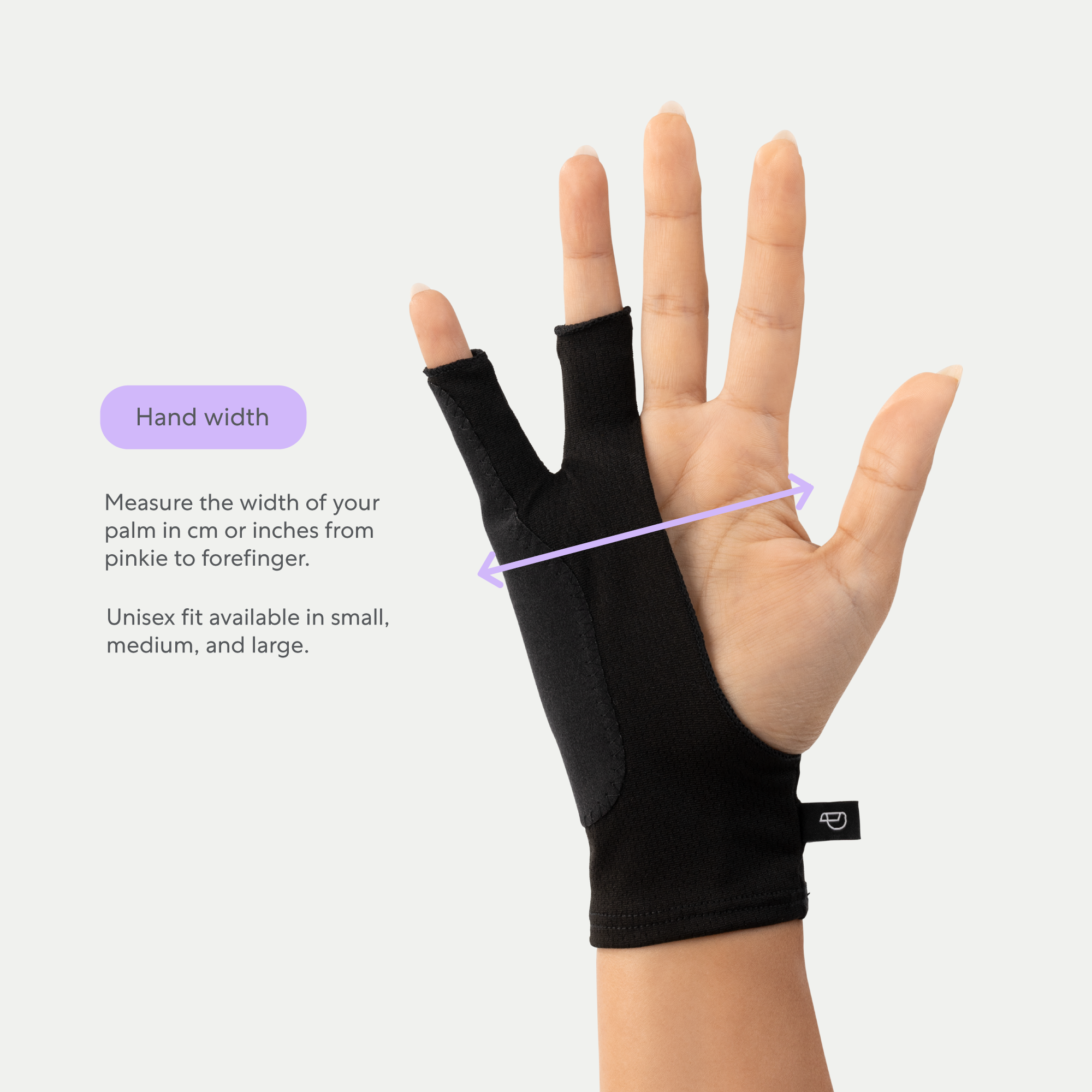
I have questions!
Absolutely! Check our helpcenter at help.paperlike.com for answers and a contact to our support team. Don't be shy; we love to hear from our customers!
I want more Paperlike juicy goodness!
That's great to hear. We highly recommend you sign up for our newsletter. We regularly create free downloadable content like Procreate brush sets and digital journals for use in your favorite notetaking app. Additionally, we're always writing up detailed guides to some of the best apps that will enhance your iPad and Apple Pencil experience. Over 60,000 people are already signed up. You'll get 2 to 4 emails from us per month depending on your content preferences.
iPad Sleeve
Paperlike x GoodWilhelm iPad Sleeve
Congratulations on your new Paperlike x GoodWihelm sleeve! Below you’ll find the answers to commonly asked questions but if you still have questions don’t hesitate toreach out to our support team! We’re happy to help.
What sizes does the Good Wilhelm Sleeve come in?
The Good Wilhelm Sleeve comes in two sizes to fit the iPad Pro: 12.9-inch and 11-inch. The 11-inch sleeve will also fit the 10-inch models of the iPad Air and the standard iPad.
Can I use the Good Wilhelm Sleeve with other tablets or devices?
Although designed for Apple products, the Good Wilhelm x Paperlike Sleeve will work with tablets (or MacBooks) of similar and smaller sizes. Keep your productivity tools safe and secure, no matter which brand you prefer.
What else can I put in the Good Wilhelm Sleeve?
The main pocket is large enough to fit your iPad with a case (like our Folio Case) and the Magic Keyboard and has a merino wool lining to protect your device. It also includes an Apple Pencil holder that perfectly fits your stylus with our Pencil Grip attached.
The accessories pocket also provides enough storage space for chargers, cables, connectors, and an additional battery pack.
Is the Good Wilhelm Sleeve 100% sustainably sourced?
Yes. The Good Wilhelm x Paperlike iPad Sleeve is created from 100% sustainably sourced and recyclable materials. From the vegetable-based leather (made from MIRUM®) to the merino wool interior lining, enjoy an environmentally friendly product that will last for years.
How do I care for the Good Wilhelm Sleeve?
The Good Wilhelm x Paperlike iPad Sleeve was designed to ensure a snug fit for your devices. Its smooth exterior allows it to slide into and out of backpacks, briefcases, and other bags with minimal resistance.
However, you’ll want to avoid rough handling. Applied pressure against rough surfaces like concrete or cement can cause the leather to scuff, scrape, and degrade.
To clean your sleeve, you can wipe the exterior with a moist cloth.
Is the Good Wilhelm Sleeve water-resistant?
Yes! The plant-based resin used in the vegetable-based leather (made from MIRUM®) not only enhances durability but also contributes to the sleeve's water resistance, ensuring an extra layer of protection for your iPad and accessories.
Pencil Tip
How to use Paperlike's Pencil Tips
Congratulations on your new Pencil Tip! Below you’ll find the answers to commonly asked questions but if you still have questions don’t hesitate to reach out to our support team! We’re happy to help.
What comes in the box?
Every pack of Paperlike™ Pencil Tips includes 4 tips — so you’ll always have backups ready when it’s time to swap.
Are Paperlike™ Pencil Tips compatible with my Apple Pencil?
Yes. Paperlike™ Pencil Tips are compatible with all generations of Apple Pencil and even the Logitech Crayon. Just screw one on and you’re set.
How do I install my Pencil Tips?
It’s simple: just unscrew your current Apple Pencil tip and screw on a Paperlike™ Pencil Tip until it’s snug. No tools, no fuss. Don’t over-tighten — a gentle twist is all you need. Once it’s on, you’re ready to create.
Do Paperlike™ Pencil Tips add paper-feel?
Yes — but only when paired with a textured surface. On Paperlike’s Screen Protector, nano-texture iPads, or other matte protectors, the Pencil Tips add a touch more resistance for that familiar pencil-on-paper feel. They don’t replace our Screen Protector; they complement it, giving you an immediate tactile boost for all your creative projects. On a bare iPad screen, they’ll still work perfectly, but you won’t get an increased friction.
Do they work without a Screen Protector?
Absolutely. On a bare iPad screen, they’ll still work perfectly and also last up to 10× longer than Apple’s standard tips. The added paper-feel only comes into play on a textured surface, like the Paperlike™ Screen Protector.
Will they damage my screen?
No. Paperlike™ Pencil Tips are safe to use on all iPad screens — with or without a screen protector. They won’t scratch your iPad.
How do I know when to change my Pencil Tip?
Change your Pencil Tip when the writing feels less smooth, the tip looks visibly worn, or your Apple Pencil starts slipping more than usual. How long this takes depends on how much you use your Pencil, but independent tests show Paperlike™ Pencil Tips last up to TEN TIMES longer than Apple’s standard tips.
How long does a Paperlike™ Pencil Tip last?
It depends on how much you draw or write, but most users find they last for months of daily use. They’re engineered to last up to 10× longer than Apple’s standard tips — meaning fewer replacements and more money saved. And because they hold their shape longer, you’ll enjoy precise strokes and consistent performance for longer.
I want more Paperlike juicy goodness!
That’s awesome! Want even more? Sign up for our newsletter. You’ll get free downloads like Procreate brush sets and digital journals for your favorite notetaking apps — plus deep-dive guides to the best tools for your iPad and Apple Pencil. Join 60,000+ creatives already on board, and expect just 2–4 emails a month, tailored to your preferences.
I have more questions!
Absolutely! Check our Help Center at help.paperlike.com for more answers and a contact to our support team. Don't be shy; we love to hear from our customers!
