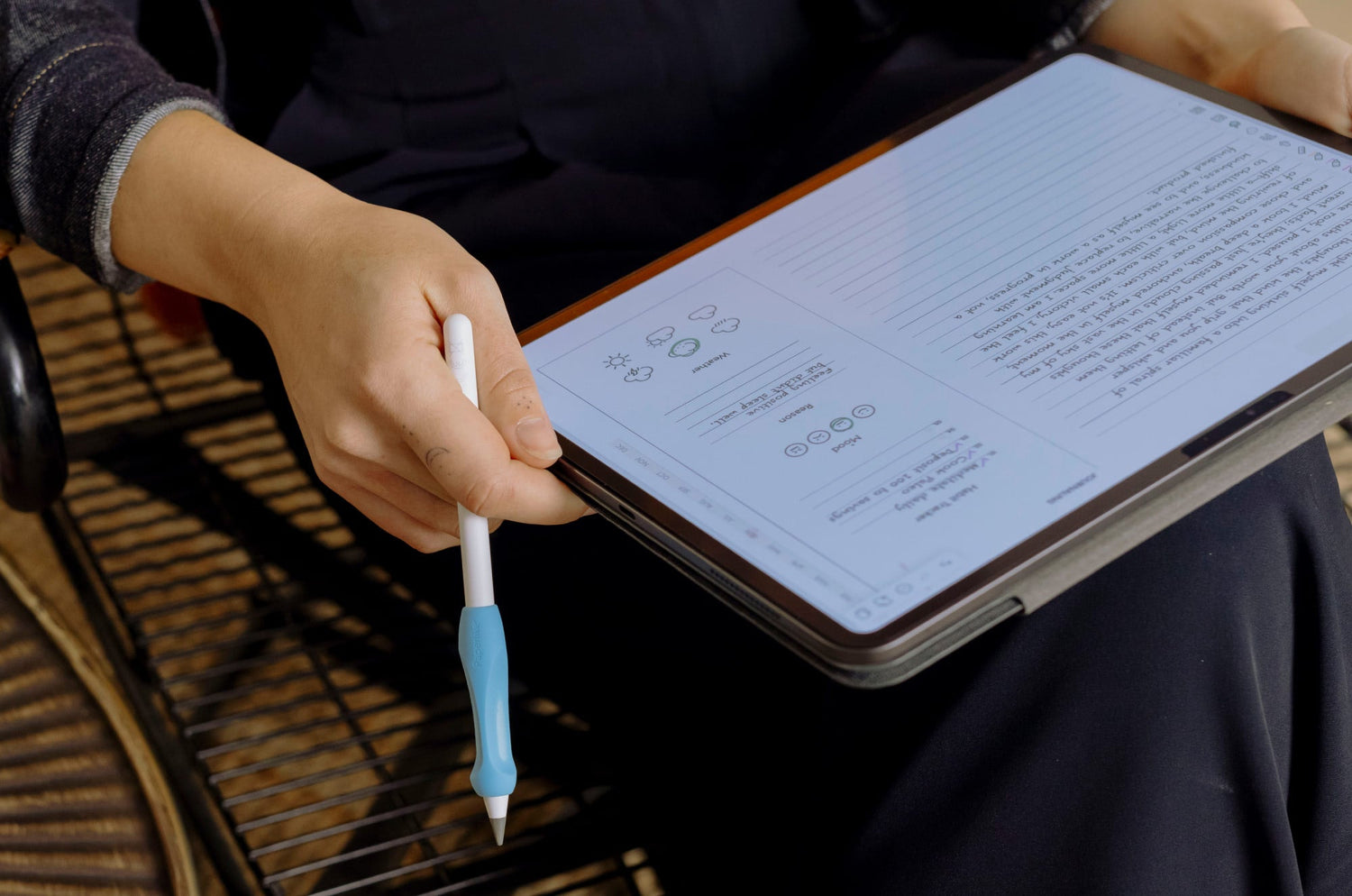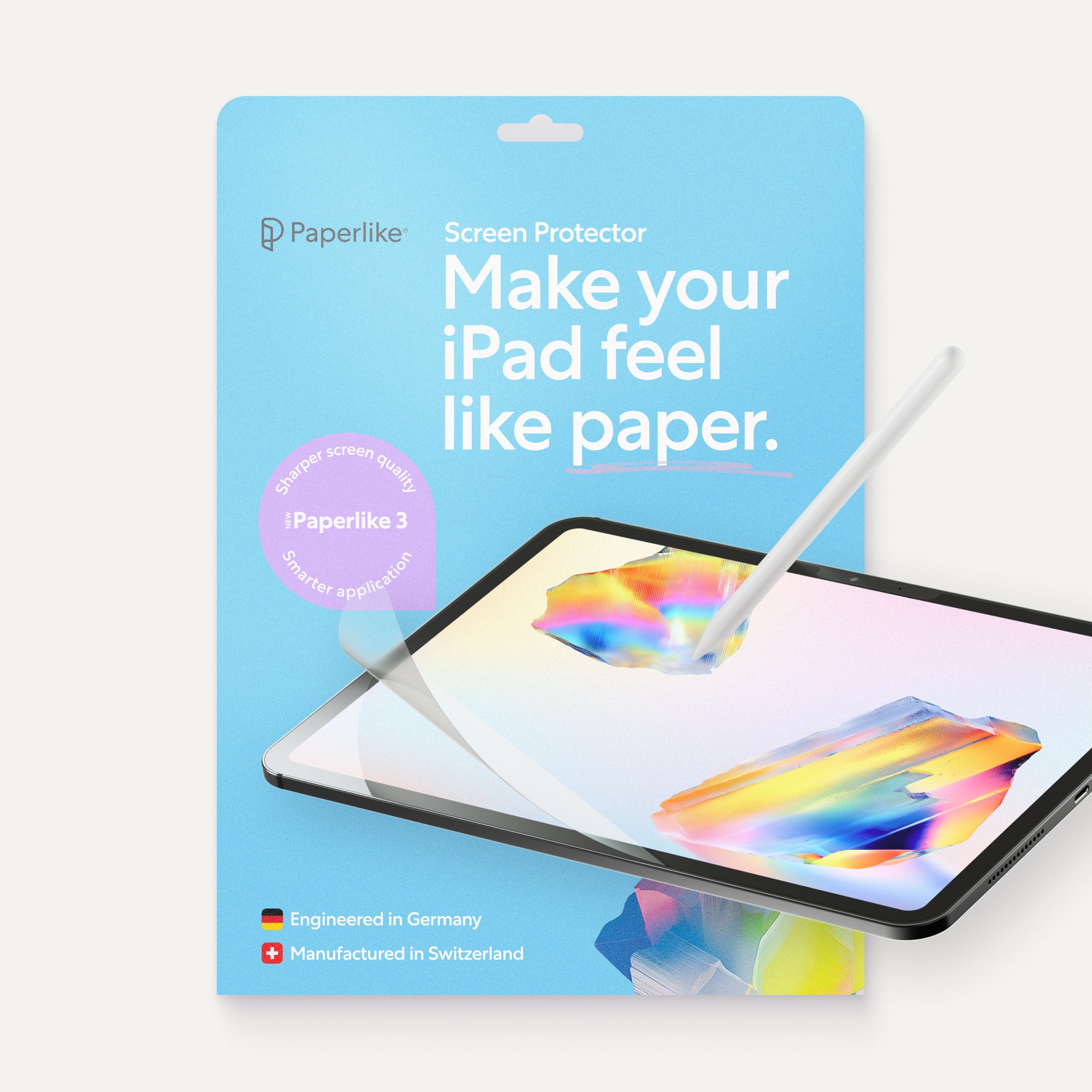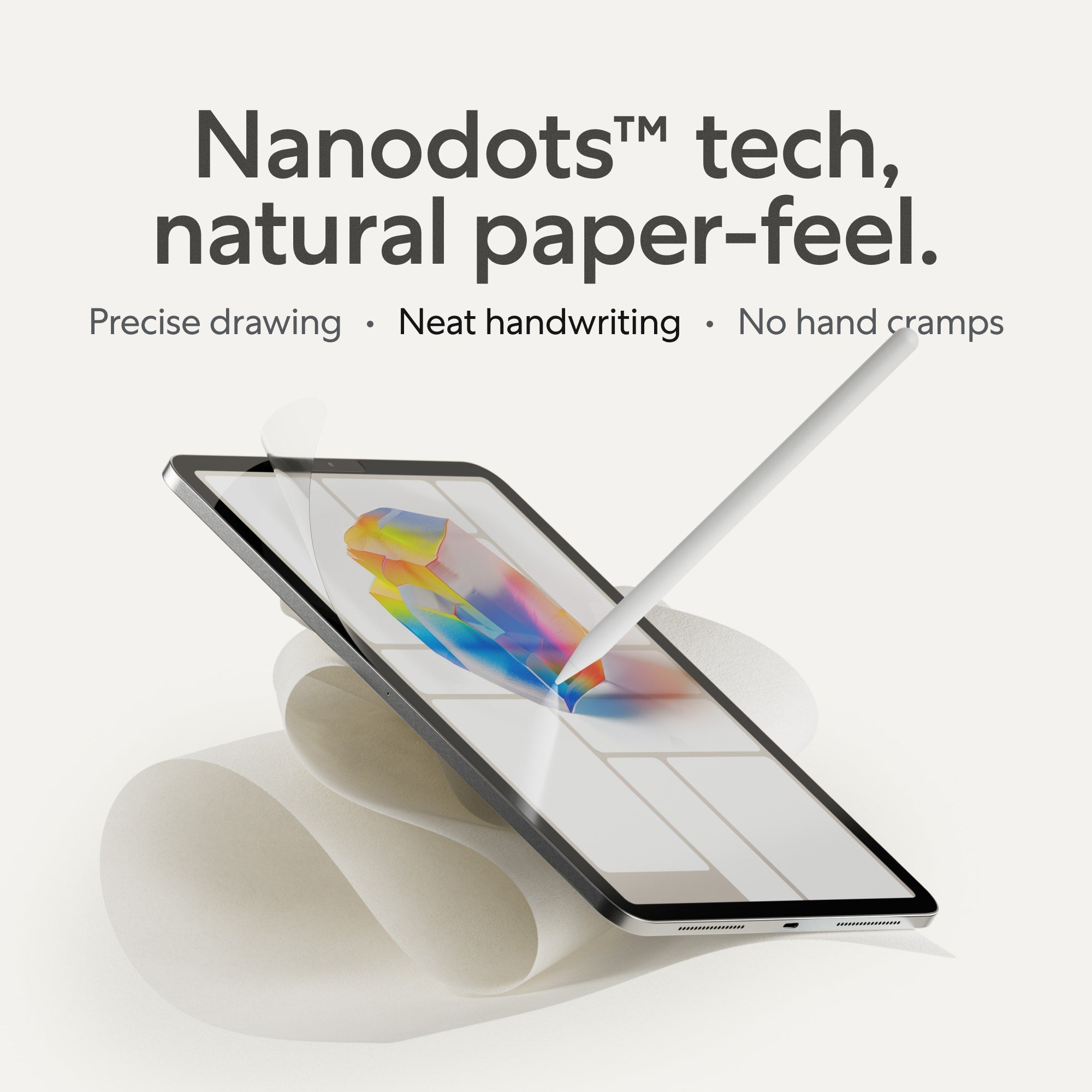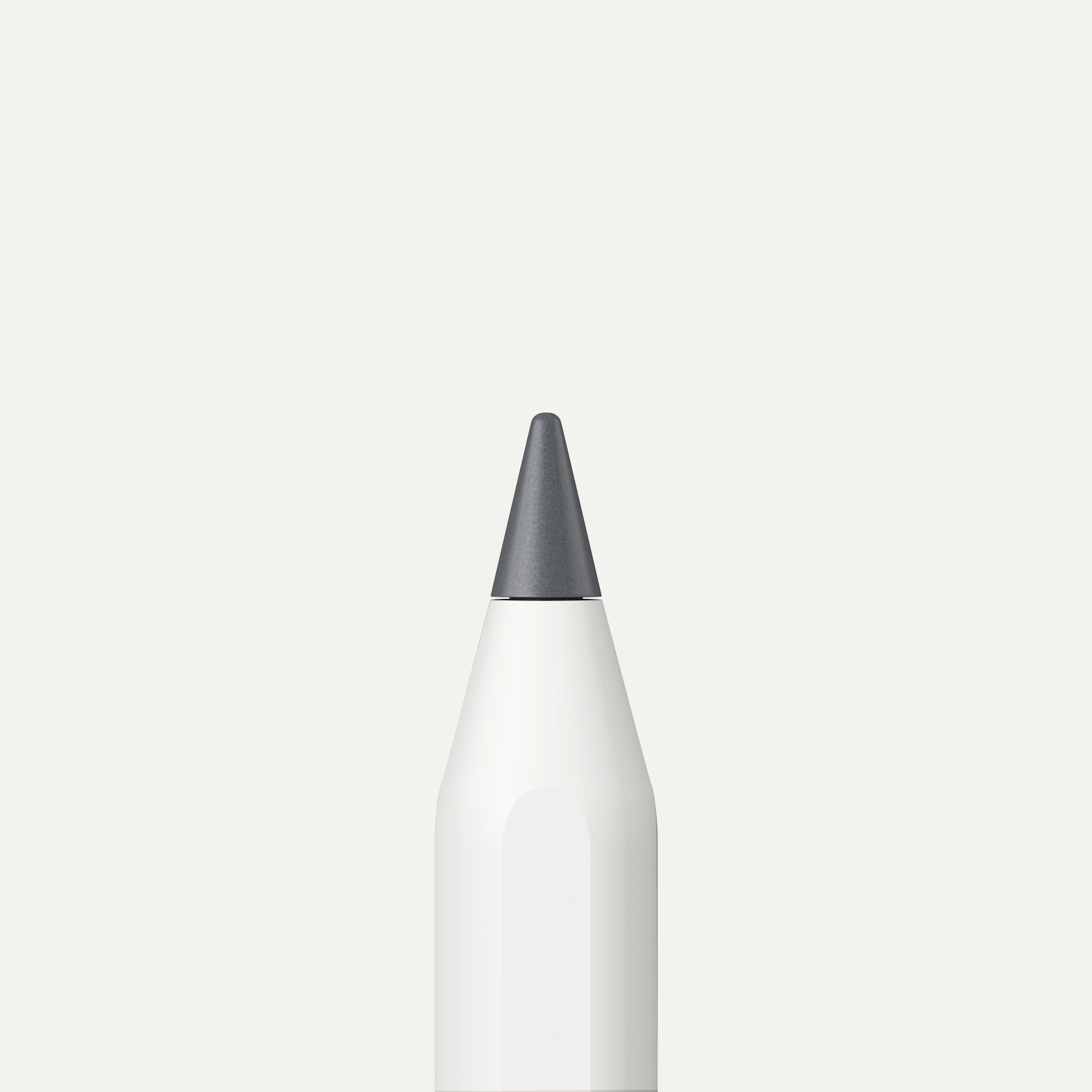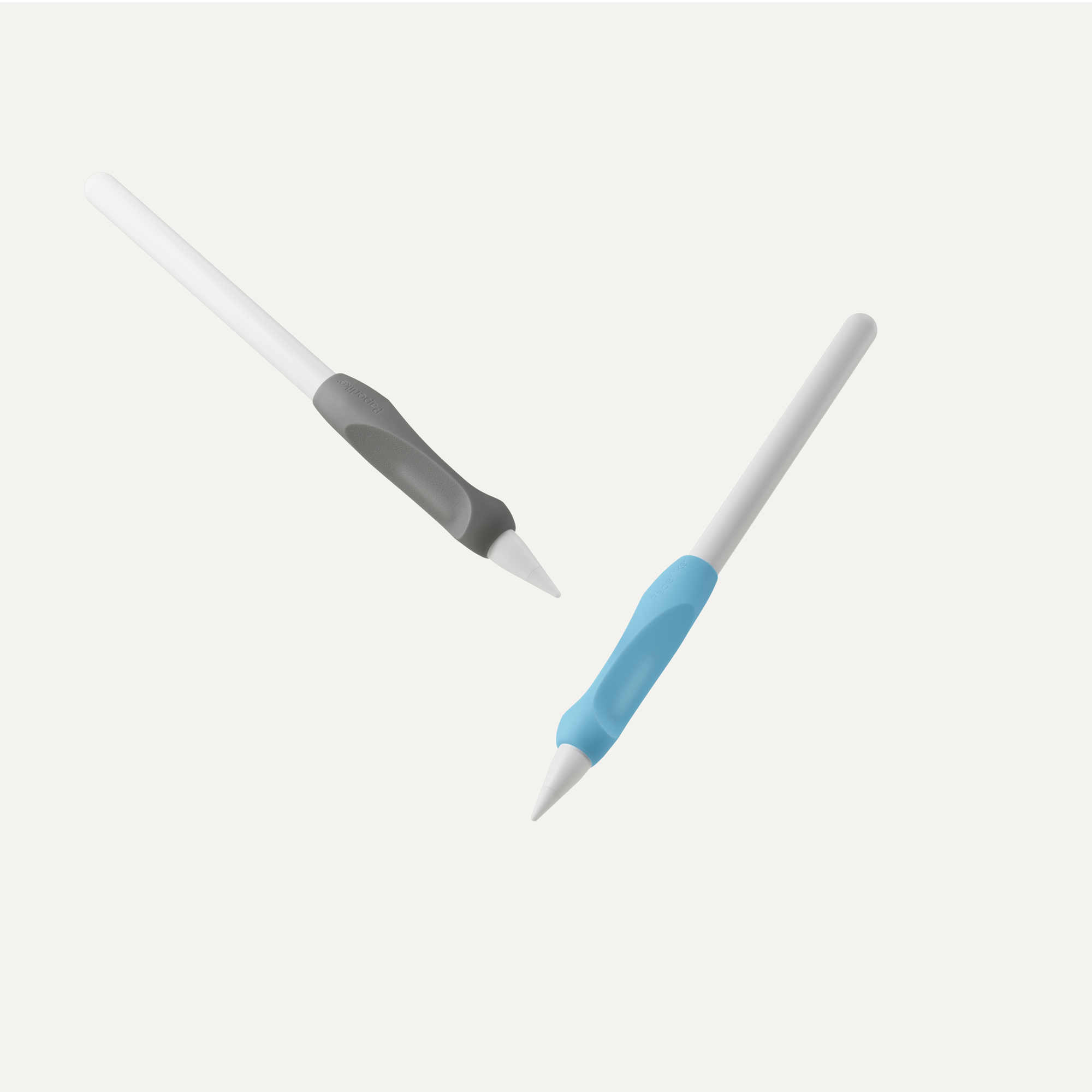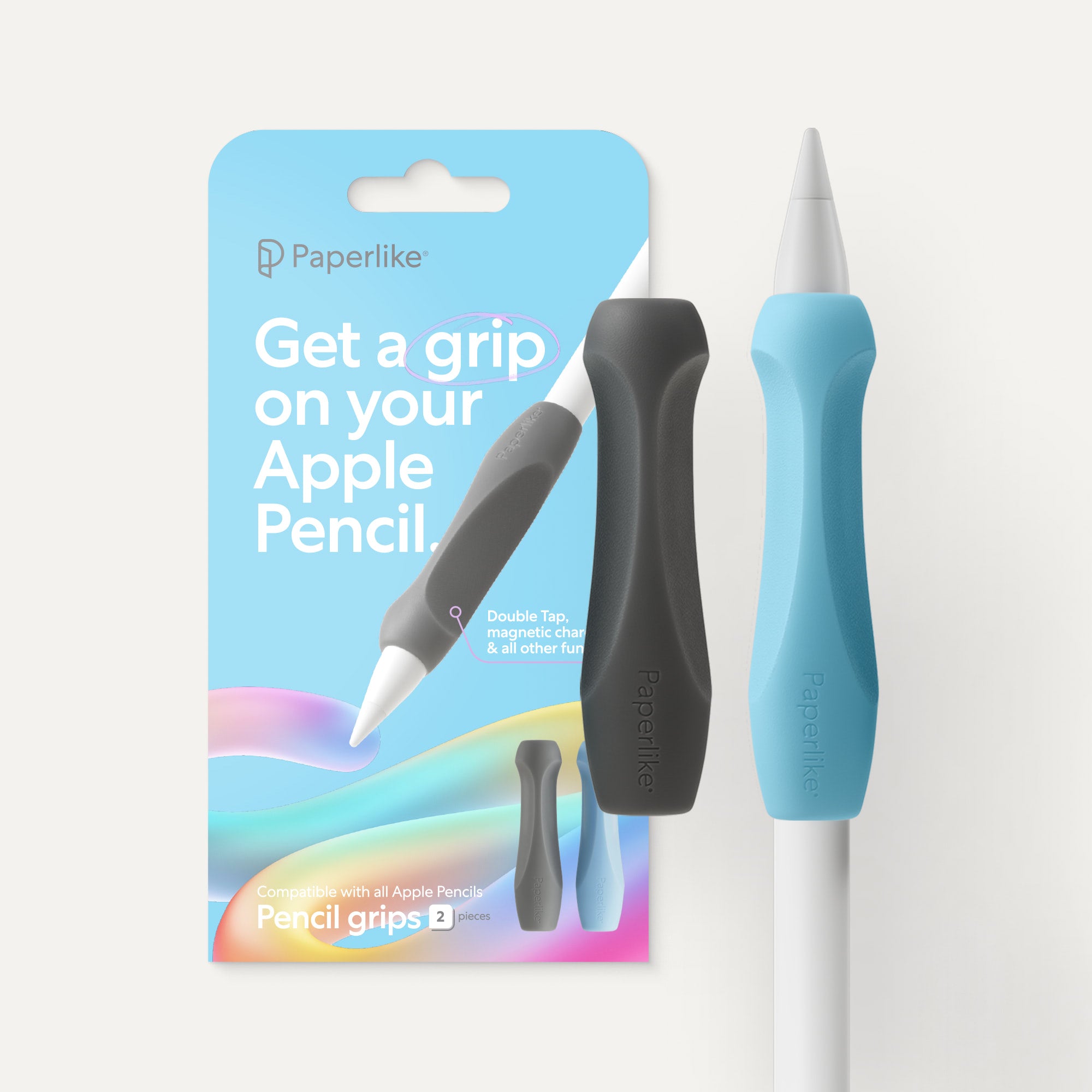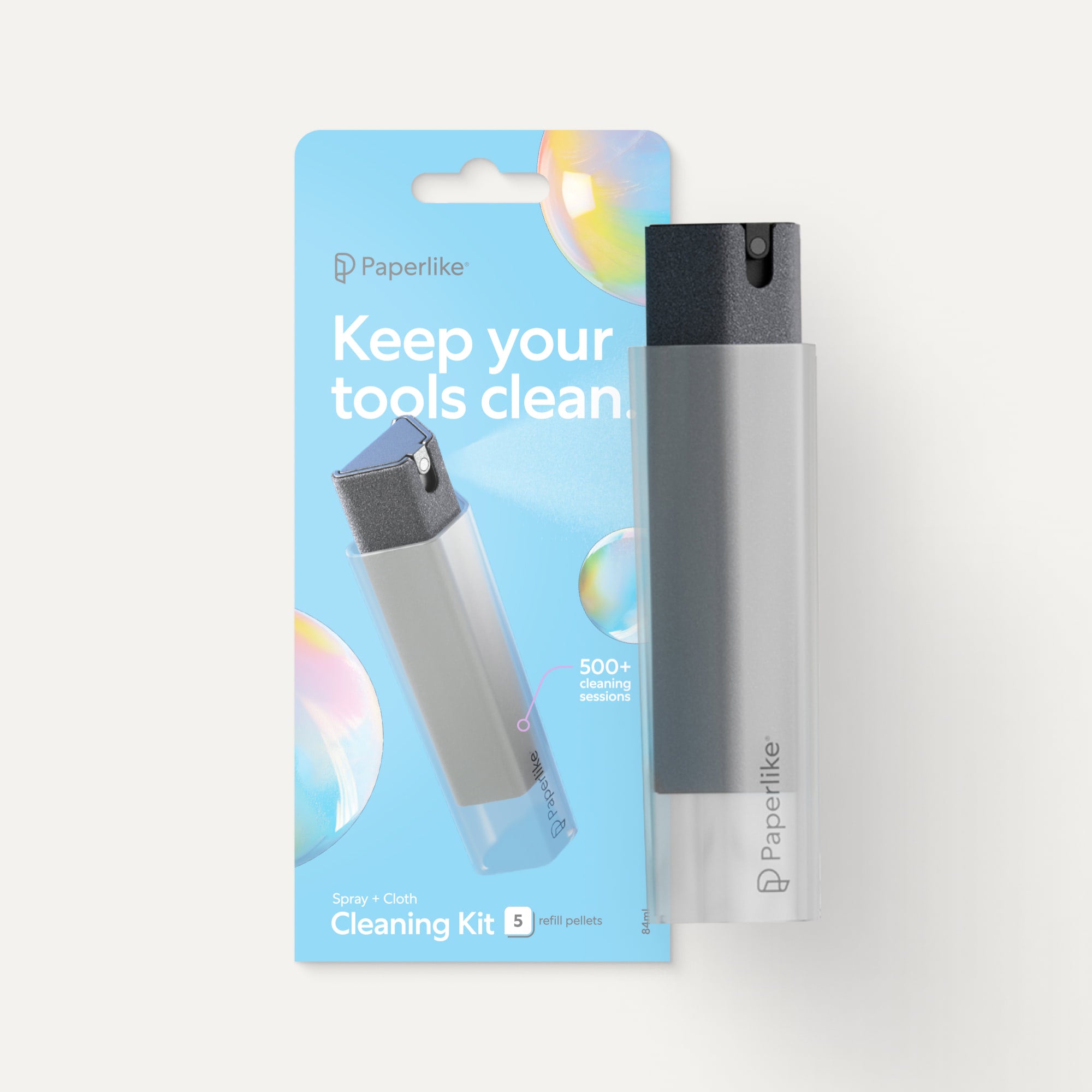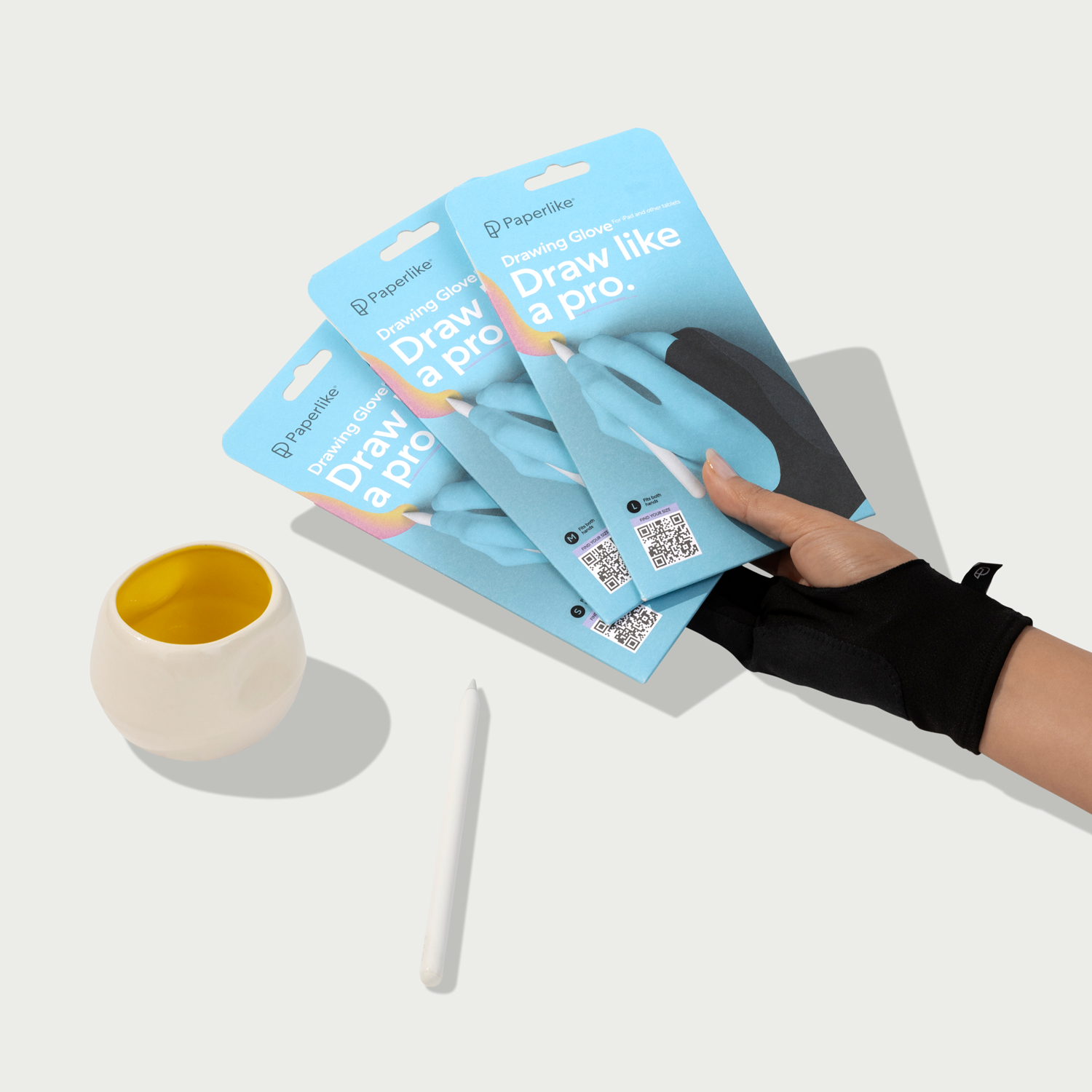Beyond traditional textbook learning, there are so many other ways to learn. I know when I was growing up in school, the way we learned was determined by our instructor. It never occurred to me to consider the style of learning I preferred most.
There are many different learning methods that may better align with your interests, especially if you enjoy being creative and having fun in apps on the iPad like Procreate.
Research shows that our brain processes visual information more quickly than text. We'll explore a few alternative study strategies and helpful apps that let you use visuals like drawings and imagery to kick your study game up a notch. Even if your drawing skills stop at stick figures.
And while all of the methods we'll see are valuable, they'll work differently depending on how you learn best. All you need to get started is your iPad and a hungry mind. Let's get learning!

Dual Coding: Draw your way to better memory
Dual Coding suggests that we process and store information more easily through the interconnection between visual and verbal elements.
For example, if you write out the word apple, you might remember it better if you have the image of an apple alongside it. And while that's an admittedly simple example, that's the essence of the idea.
Visuals, along with words, can be more stimulating because they engage more areas of our brain while we learn. Using this method is beneficial because plain text alone is likely to be forgotten.
How to use Dual Coding on the iPad for sketchnoting
Recommended apps: Concepts, Procreate, Apple Freeform
Now that you're up to speed with dual coding, you're ready to apply it. Here's how you can use sketchnoting, a popular visual notetaking style, on your iPad for dual coding:
- Open your canvas to your screen size or larger.
- Choose your topic and define a learning goal (ie, I want to learn about the history of calligraphy).
- Break the topic down into sections with headers on your canvas.
- Complement your notes with quick sketches, doodles, or shapes.
- Review your notes, and repeat for each section.
The key is to set up your visuals so the notes they're related to stay nearby. You can also try drawing containers or shapes around related ideas. Selection tools or lassos can be helpful in your apps when moving things around and refining your notes after you've got the basic ideas down.
By the end, you'll have a canvas full of visuals and words to sum up what you've learned. Give it a try and see if it doesn't give your notetaking a much-needed visual flair.

Mind Mapping: Turning chaos into creativity
So far, we've seen the fun of incorporating visuals into study methods, but how can we transform our words and ideas into something more digestible? To organize the jumbled mess that are our thoughts, mind maps can be a great tool.
Mind maps create visual hierarchies where main ideas branch into related subtopics. You start with a broad idea in the center of your canvas, then break it down into more defined subtopics. For each branch, move it to a different level of your canvas to clearly lay out all the connections.
For example, you might start with food as your central idea, branch to desserts, then branch to ice cream. To further aid in your visual organization, you can place your ideas in shapes or containers.
How to use Mind Mapping on the iPad for idea generation
Recommended apps: MindNode, Concepts, Apple Freeform
When you're stuck creatively, we can use mind mapping to try to brainstorm our next drawing idea. This is a quick way to generate ideas for drawing through mind mapping:
- Open your canvas to your screen size or larger.
- Write your central topic in the center of your canvas.
- Draw a branch from the central topic to a subtopic.
- Write out related ideas based on each subtopic.
Think of this as a way to get your ideas out of your head and onto your canvas. Author and artist Austin Kleon has been a longtime user of mind maps. What I like about his approach is that it shows you they don't have to be masterpieces.
If you prefer a more structured approach, we'll explore apps like MindNode that can help you create mind maps with ease. Your ideas are better outside than in, so give this method a try the next time you're in a creative rut.

Self-Explanation while sketching
Who knew that after years of being the person who talks to themselves, it could actually be beneficial for learning? If you can relate, you might have been using this next technique in some way without even realizing it.
The process of explaining something to yourself aloud, as if you're describing it to someone else, is called Self-Explanation. It helps you articulate what you know out loud and can aid in working through your thoughts and knowledge. As you go, you'll find connections between what you already know and what you're learning.
According to a study published by the American Psychological Association, pairing self-explanation with drawing can help deepen our understanding of new information and concepts.
If you find yourself getting stuck at a certain point, you can readily identify natural gaps where you might lack clarity in your knowledge of a topic. I find this to be the magic of this method. Getting stuck is beneficial because it helps you identify topics you're less familiar with.
How to use Self-Explanation on the iPad
Recommended apps: Procreate, Apple Freeform, Concepts
Remember, drawing ability isn't required for any of this to be effective. Let's dive deeper into how you can use self-explanation while drawing on your iPad:
- Open your canvas to your screen size or larger.
- Choose your topic and define a learning goal (ie, I want to learn basic 3D shading).
- Record audio of yourself explaining aloud what you already know.
- Add simple complementary visuals as you explain aloud.
- Refine your visuals and make adjustments as you learn new information.
- Repeat until you've completed your study session.
At first glance, this may seem like a more complex process than the previous two methods. With the added component of speaking aloud, it may not be suitable for all environments.
But, as you self-explain along with even simple doodle drawings, you'll develop a deeper understanding of different topics and skills. Give it a try the next time you're feeling chatty.
Apps & tools for creative studying
So far, you've seen three proven techniques that you can use with even the most basic creative expression to learn just about anything. Next, we'll dive into suggestions for apps to use as companions for each of the different study methods.
Some apps are more specialized, while others are general and can be used with a variety of techniques. Depending on your level of comfort with digital drawing apps, you can decide whether to use an app's library of shapes or draw freehand. You can also use a mix of both!
Let's examine these digital apps and tools in more detail, so you can get a better sense of how they can be used for your next creative study session.

Concepts
|
Feature |
Details |
|
Price |
Free; Premium from $4.99/month |
|
Best for |
Sketchnoting, Drawing, Whiteboarding |
|
Compatibility |
iPad, Android, Windows, Google Chrome |
|
Links |
Sometimes our ideas need a lot of space. With the Concepts app, you can draw on an infinite canvas and never run out of layers.
The brushes are also all vector-based, making your work easy to scale to any size you need. If you choose to upgrade, you'll get access to over 200 brushes, like pens, pencils, and markers.
If you’re ever not in the mood to draw things out, you can always use their drag-and-drop feature to bring in images or place pre-made objects and shapes. Let it give you the space to think, plan, and learn ideas big and small.

Procreate
|
Feature |
Details |
|
Price |
$12.99 |
|
Best for |
Drawing, Sketchnoting, Mind Mapping |
|
Compatibility |
iPad, iPhone |
|
Links |
Procreate is a powerful digital painting program that will enable you to create anything you can imagine. Over the past decade, they’ve proven to be one of the best drawing and painting experiences for iPad users.
The interface is simple enough for beginners to navigate, while giving you access to a huge brush library. Though it's best known for drawing and digital painting, it can also be used for sketching, creating mind maps, or importing photos.
The Page Assist feature is useful if you want to create a multi-page document. When you're done, you can export the document into a PDF and use it in other compatible digital notetaking apps.

MindNode
|
Feature |
Details |
|
Price |
Free; Premium from $2.99/month |
|
Best for |
Mind Mapping |
|
Compatibility |
iPad |
|
Links |
It's always nice to have specialty apps that focus on doing a few things exceptionally well. MindNode is a well-designed app created specifically for mind mapping and outlining.
You can easily create branches from each idea you type out with the “+” icon and by dragging the nodes on your canvas. It supports both keyboard typing and writing your ideas with the Scribble iPad feature.
The layout makes ideas easy to follow when you review them and takes the pressure off trying to control the aesthetic of your final mind map. Premium users will have access to themed stickers, photo importing, tagging, and more. For basic mind mapping, the app's free version is a great starting point.

Apple Freeform
|
Feature |
Details |
|
Price |
Free |
|
Best for |
Sketchnoting, Mind Mapping, Whiteboarding |
|
Compatibility |
iPad |
|
Links |
The iPad comes with a few native apps designed for productivity. The Freeform app is one of them that might’ve been hiding in plain sight. Use it to whiteboard ideas, sketch, create mood boards, add photos, collaborate, and more.
Fun visuals like stickies, shapes, and more can be added to enhance your document. With support for links and most file types, you can access everything you need directly from your screen.
If collaboration is your thing, you can have up to 100 people linked to a single board. As an added bonus, everything will stay synced across your Apple devices.

Free quiz + download: 10 Ways to Study
|
Feature |
Details |
|
Price |
Free |
|
Best for |
Students, Hobbyists |
|
Links |
Learning something new can be a challenge, whether you're in the classroom or not. This free study guide cuts through that challenge by helping you find the best method for learning whatever you're interested in. Plus, the three methods we've looked at, dual coding, mind mapping, and self-explanation, are also in there! But if you want to dive deeper, we've created this guide for you.
If you're not sure where to start, take our 2-minute, free quiz to see which of the 10 study strategies fits you! Once you get your result, you can download the free study guide and jump right into the techniques that are best for you.

FAQ
Are paid apps better than free apps for notetaking on the iPad?
Everyone's preferred apps for notetaking and studying on the iPad will vary based on their needs. If you're looking for a place to start, free versions of apps like Concepts offer enough basic tools and brushes to get you started. Other apps like Freeform come free on your iPad and are well-suited for notetaking and whiteboarding. Paying isn't a prerequisite for a quality experience.
Do I need to be good at drawing to add visuals to my notes?
No! Apps like Concepts, MindNode, and Apple Freeform offer visual tools that help you enhance your notes. No drawing ability required. Even if you're just using stick figures or doodles, your notes will be more effective to learn from with visuals.
How can I get what I'm learning to stick long-term?
When learning something new, it's essential to be able to recall what you've learned after your study session. If retaining what you're learning is a problem for you, like it is for so many learners (myself included), this blog post outlines proven cognitive strategies that can help.
Which app is best for mind mapping on the iPad?
MindNode is the best app for mind mapping because it's specifically designed for this purpose. You'll get the best features and experience from it on the iPad for free, with the option to upgrade for premium tools.
What are proven ways to improve memorization?
Dual coding is an effective way to enhance your study sessions with simple visuals. When paired with even basic visuals, your notes become easier to remember. In addition to dual coding, you'll find that proven techniques like active recall and mind palaces are also effective for memorization. You can learn more about these additional techniques and other related topics in this blog post.
Wrap up
I hope this has shown you ways that creativity and learning can go hand in hand. These three study techniques can also help you dive deeper into what you already know or get started learning topics you've always been curious about.
Even when used for something as simple as brainstorming your next idea, your iPad is a powerful tool for studying and organizing your thoughts. Remember, your creativity is your secret study weapon that you get to define. Use it to engage your mind in new and exciting ways.