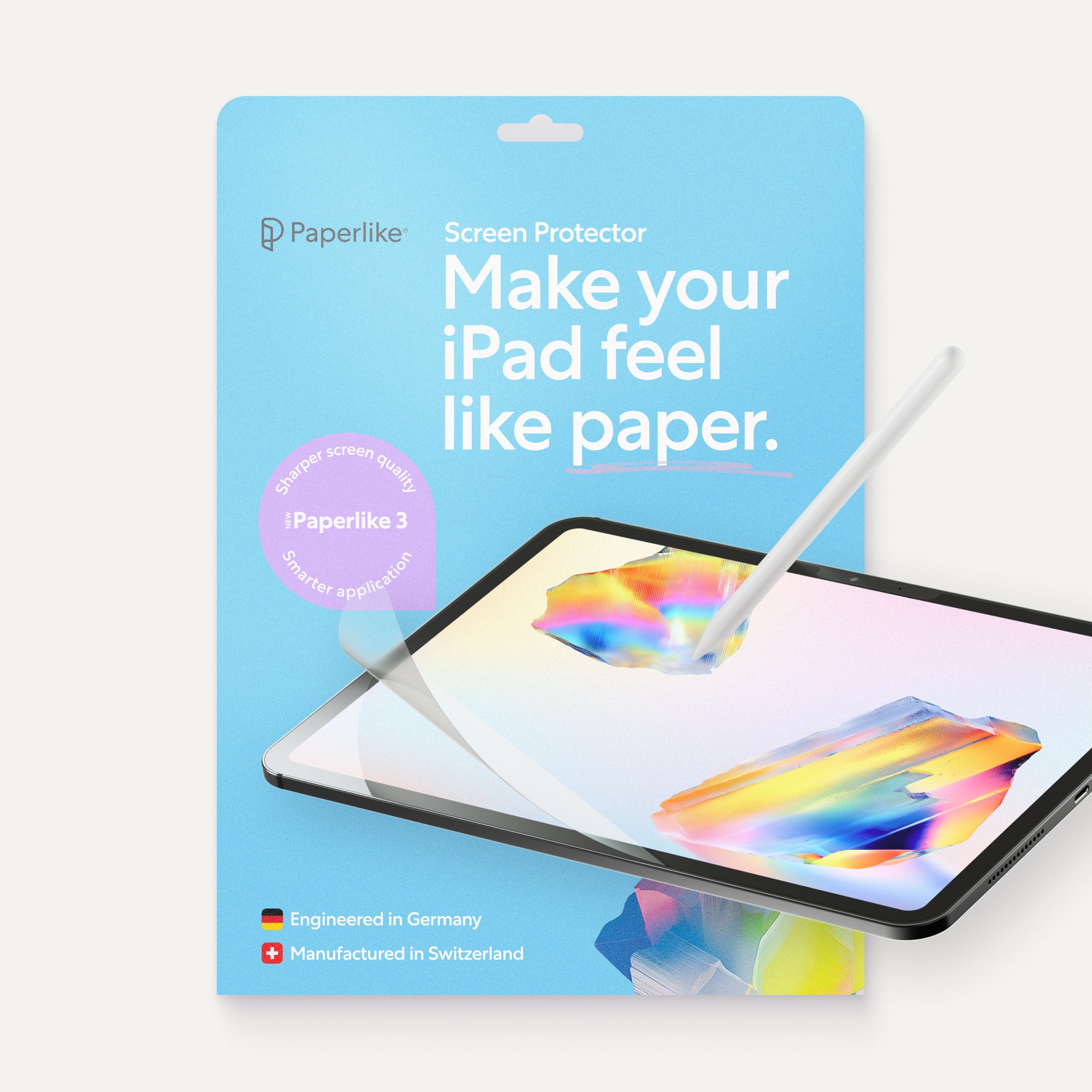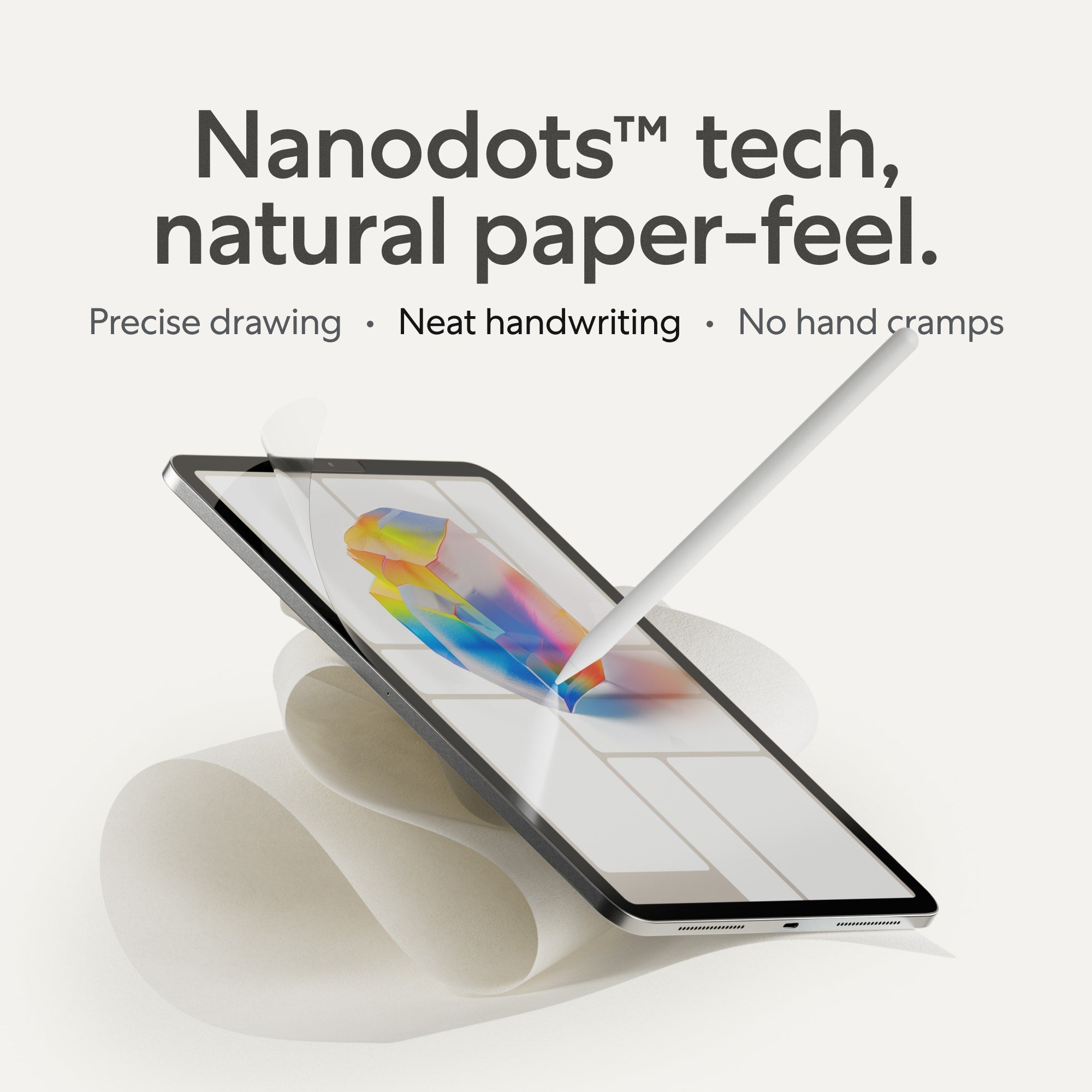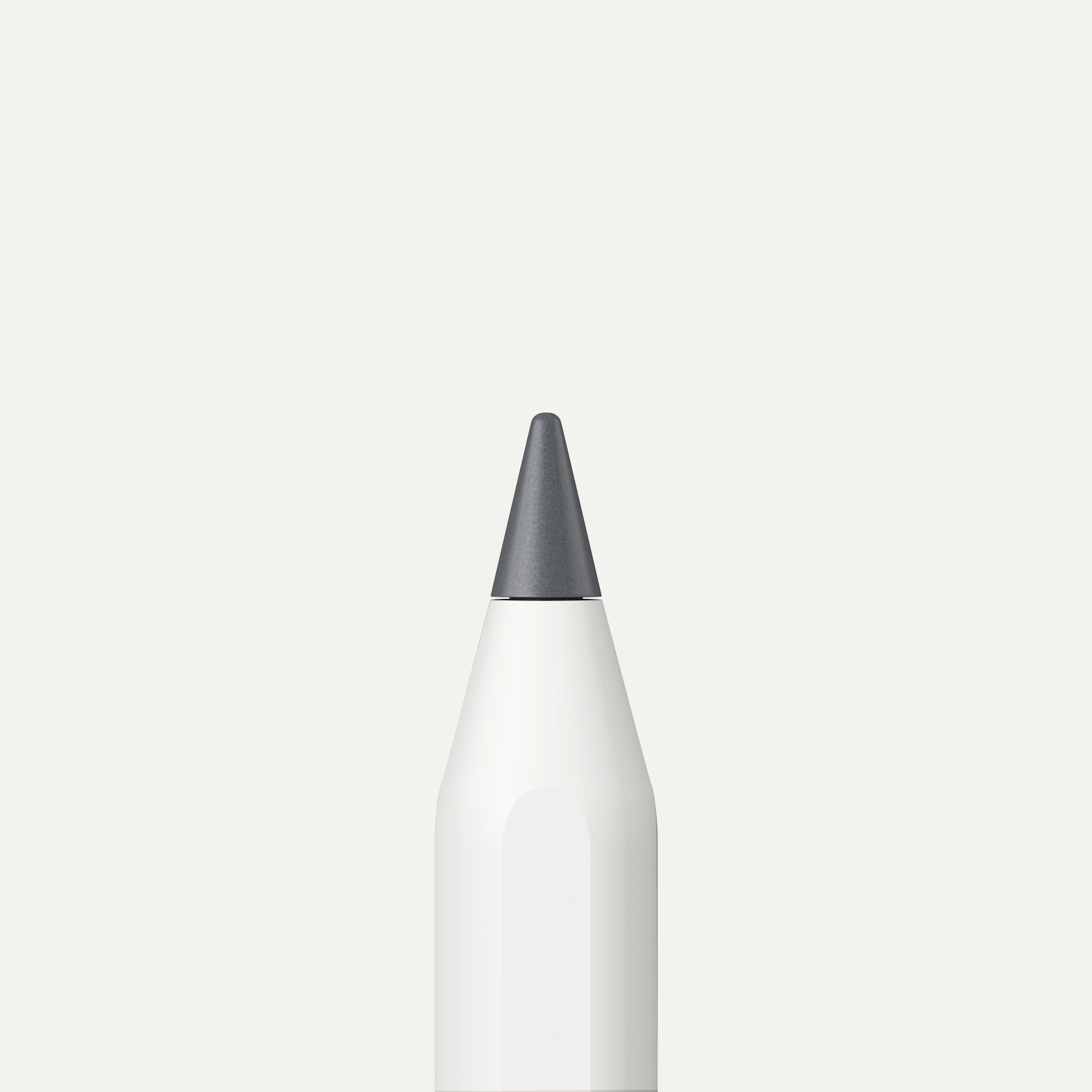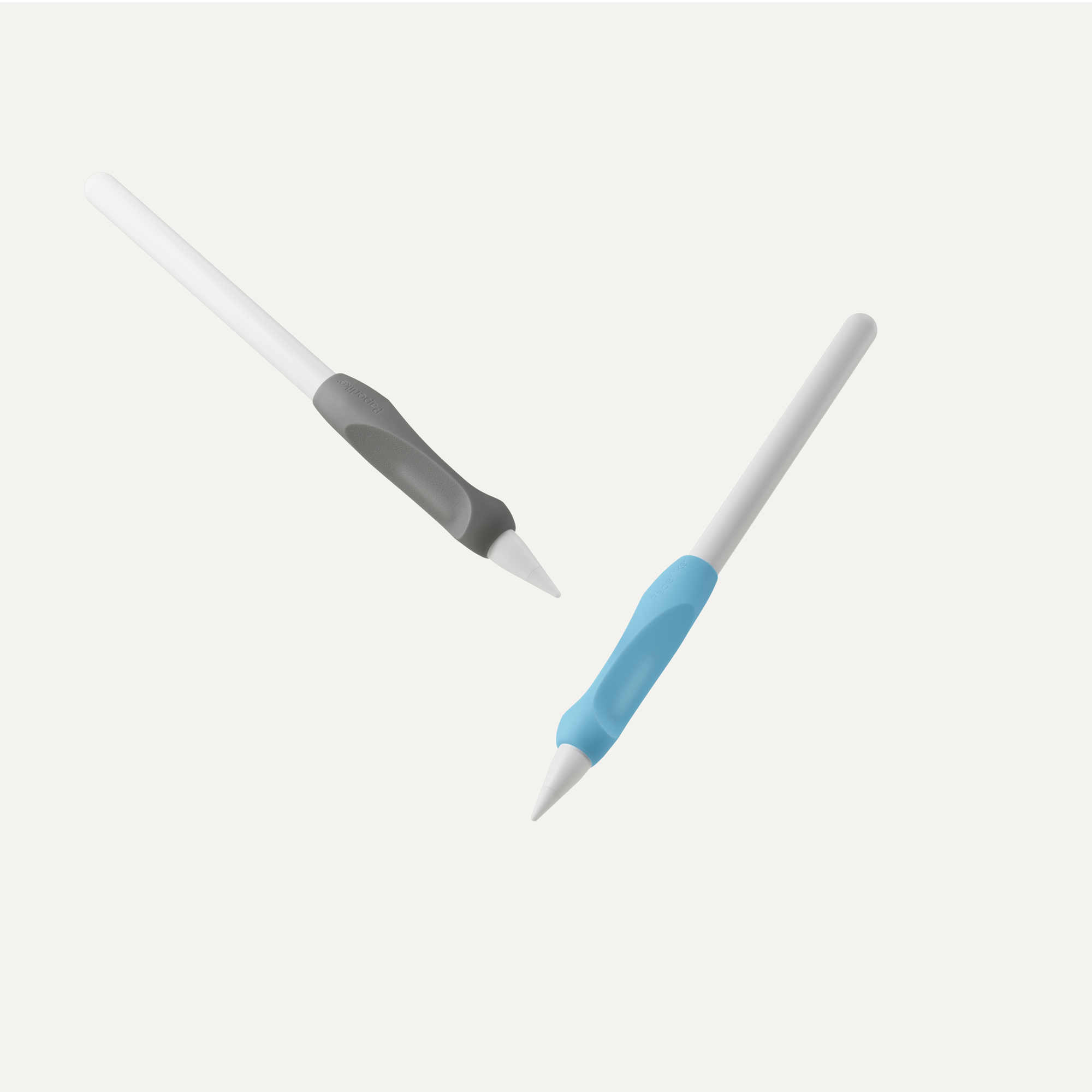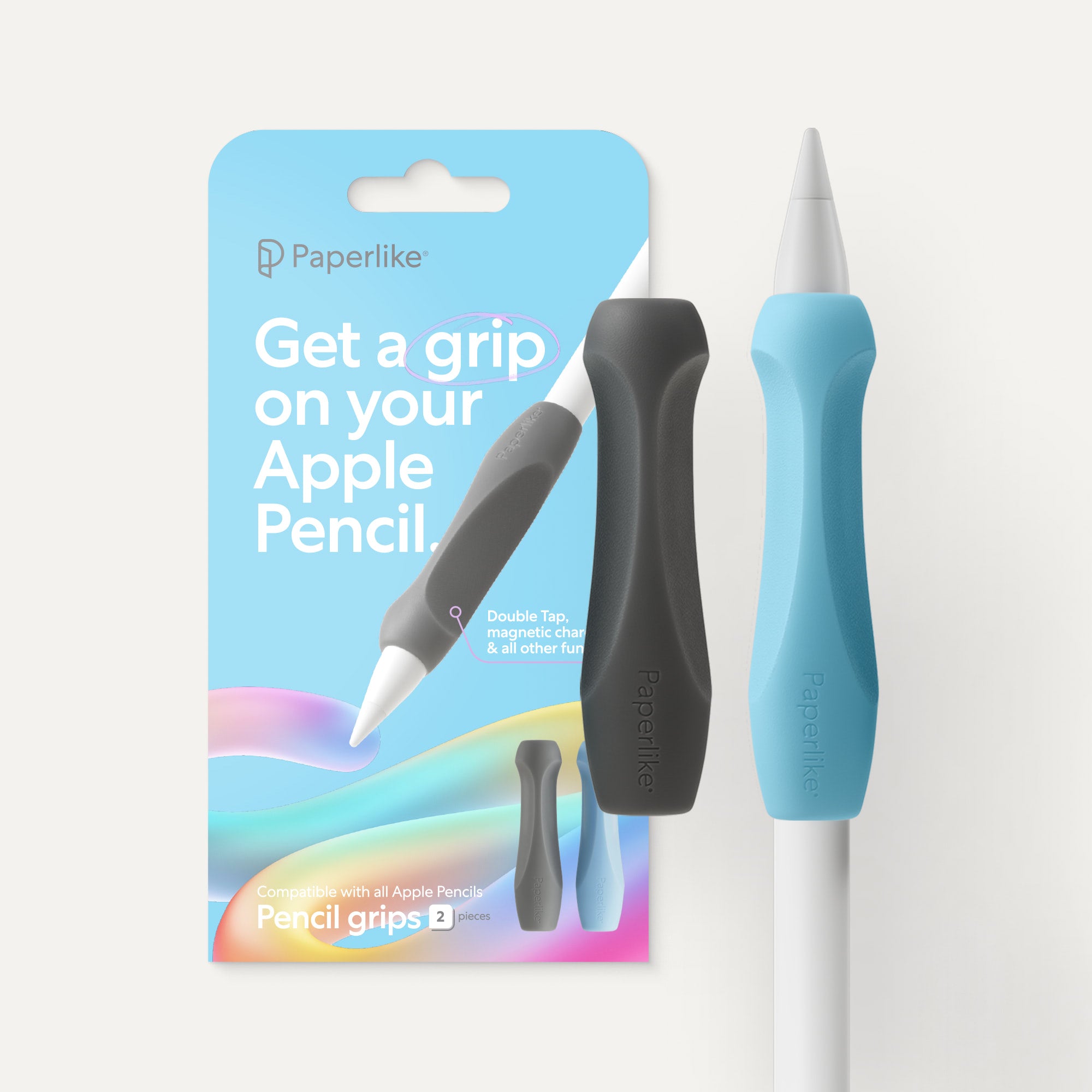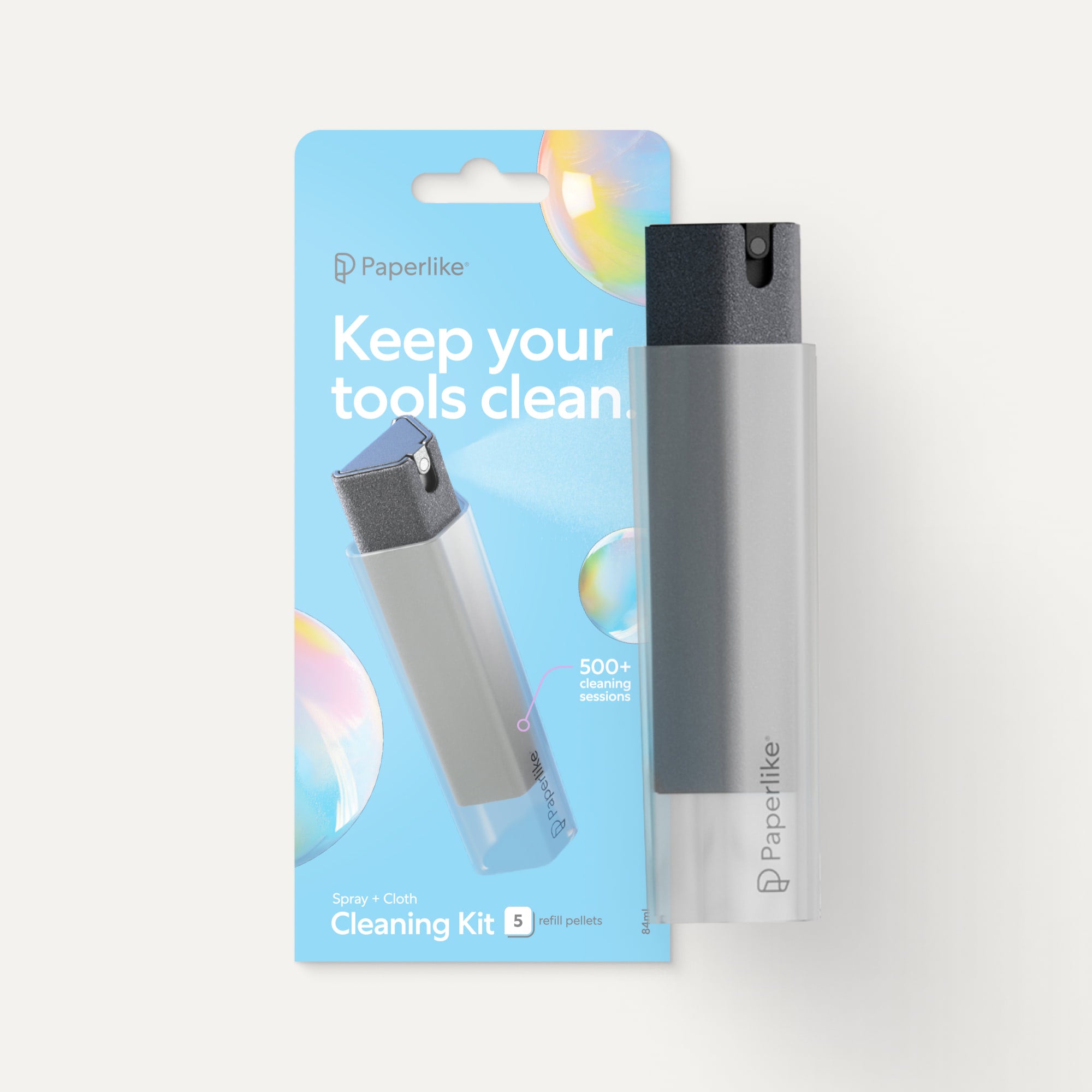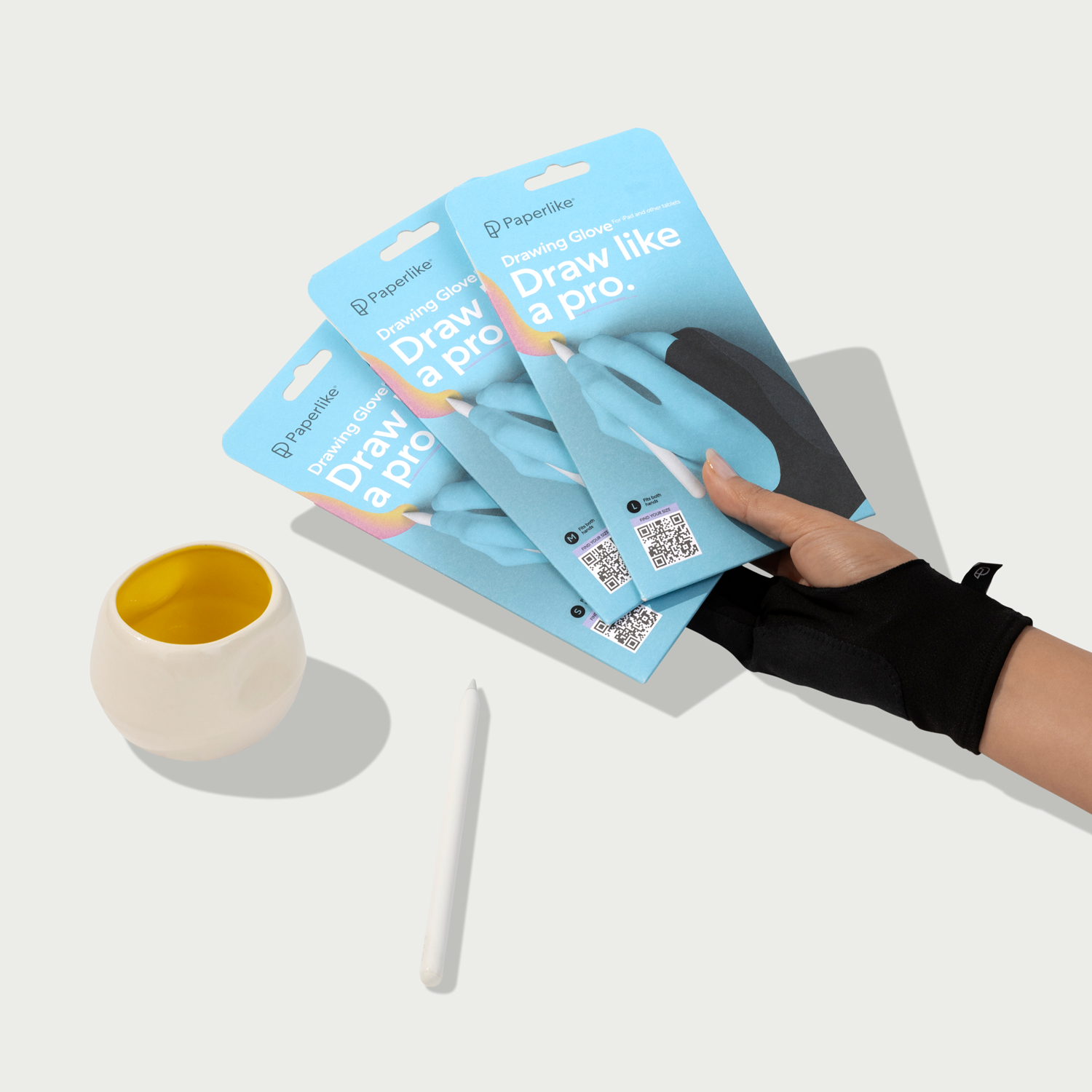Hand lettering and calligraphy have been around for centuries, and both artistic styles are still practiced by modern artists.
With that in mind, it’s no surprise that digital apps aimed specifically at lettering and calligraphy have made the jump to digital screens.
But there are a lot of different apps out there for script-based artists at both the beginner and the professional level, so it can be hard to find apps that will help you specifically as a lettering artist or calligrapher.
In this article, we’ll showcase several different apps that you might want to try for script and lettering work. Our selection ranges in both price and the level of specialization, so there’s definitely something for everyone.
All you'll need to start is the iPad, an Apple Pencil, and a little time. Ready? Let's jump in!
Digital Hand Lettering & Calligraphy
Before we get into our list, if you're still thinking about transitioning from traditional lettering or calligraphy to working digitally on your iPad, we have just the thing for you!
Our full guide for traditional lettering artists and calligraphers looking to transition to digital for the first time is available for you here.
For this app list, we'll dive into the apps we recommend for iPad users and how each can help you create your next digital lettering or calligraphy piece.
There are a lot of ways to go about this, especially since the iPad is such a powerful and versatile tool. Even if you're just a beginner, there's much to consider.
Choosing the Right App
As you go through this list, you'll notice a mix of both general and specialized app recommendations for lettering artists and calligraphers.
Generalized apps are great for creating every kind of digital art, not just lettering and calligraphy. These will be what we recommend for intermediate to advanced learners. Apps in this category offer a variety of different features that can be useful for lettering or calligraphy. However, those features can be a crutch or a distraction to beginners who are just trying to learn the basics.
Specialized apps are a great resource for beginners who are just getting into the world of digital calligraphy. These apps offer limited features and place a greater emphasis on technique and practice — which are very important in the early stages. Apps in this category are also good for familiarizing yourself with using the Apple Pencil, making generalized apps easier for you later.
Now, with those basic details out of the way, let’s get to the apps!

Procreate
The Procreate app (review here!) is easily one of the most popular digital art apps for the iPad. It's beginner- and user-friendly, and its vast capabilities are so well hidden by its simple interface that how it can help with iPad lettering and calligraphy might not jump out at you immediately.
With over 100 brushes, Procreate’s brush library is one of the most expansive, which is just one of the many features that will help you thrive as a lettering artist or calligrapher.
An easy place to land will be the Calligraphy category, where the brushes are pressure sensitive and lend themselves well to script styles. If you can't find what you're looking for, you can always download more brushes designed with certain styles and textures in mind.

If you have iPad models featuring the M2 or M4 chips, along with the Apple Pencil Pro, you can take advantage of additional features like Barrel Roll and Squeeze. Barrel Roll gives you even more control of your brushes with dynamic shape and rotation. Squeeze offers a workflow improvement for artists allowing you to assign different actions within Procreate. You have the option to control your QuickShape and QuickMenu, Layer Selection, and more.
Because of Procreate's history and popularity with digital artists, there are a number of resources to help support your creativity. If you're into lettering or calligraphy,practice sheets help you create more intentionally. These can be acquired through external shops and resources and imported for use inside Procreate. Check out our recommendations for lettering and calligraphy practice sheets.
Coolest Features
- Streamline is great for controlling your stroke and gives you smooth lines.
- Brush customization lets you edit your brushes to your preferences to give you pressure sensitivity, dual brush effects, and more.
- ColorDrop makes it easy to instantly flood areas of your canvas with color with a simple drag and drop.
Main Limitations
- No vector brush support. As a raster-based app, Procreate isn't a program that can read or use vector brushes.
- Limited device compatibility. Procreate is only available on iOS devices, which can be limiting for some creatives.
- No automatic file backups. While Procreate syncs through iCloud, you'll have to do your file backups manually to be sure files don't go missing.
- No recovery options. If you delete something in Procreate, you won’t be able to get it back. Be sure before you delete!
Important Details
- App Category: General.
- Pricing: $12.99, $5.99 iPhone version.
- Compatibility: iPad, iPhone.
- Links: Download App | View Website.

Adobe Fresco
Adobe Fresco debuted in 2019, and it's advanced considerably since. This app offers a host of fun features that will make you feel like a pro right away, especially if you're already familiar with the Adobe program suite from the desktop.
With a beautiful brush library and wider compatibility for users with iPad and Microsoft tablets, more artists can enjoy this program. It even has a free version you can use if you’re not ready to upgrade yet. Thankfully, no matter what tier of the program you use, everyone has access to the full library of thousands of brushes to choose from.

While this program is more generalized for all kinds of artists, it has a Lettering brush category that can help inspire your creativity. With additional features like animation, you can even transform your lettering or calligraphy into something new.
You also might want to take advantage of the vector capabilities as they offer you total brush control without having to plot any points. From there you can further refine your work in Adobe Illustrator on your iPad or desktop. You can even export directly to Adobe Capture to transform your vectors into scalable patterns.
If you want to explore adding interesting textures and other elements into your work, you'll love the realistic feeling of the Watercolor and Oil Brushes in the program. These are called Live brushes and they look like real wet paint within your digital canvas. If you want to learn more, you can watch this watercolor tutorial or this oil paint tutorial from the Adobe teams to see them in action before jumping in.
Coolest Features
- Vector & raster capabilities allow you to open your Adobe Fresco files in Photoshop for iPad and desktop.
- Live brushes allow you to create using realistic watercolor and oil brushes on a digital canvas.
- Motion & path animation are great for adding animation and motion in a beginner-friendly way to transform your lettering or calligraphy.
Main Limitations
- Limited features on Surface Pro and Windows. The iPad version of the app has features that aren't available on desktop or Surface Pro users of Fresco.
- Limited file and brush imports. Third-party brush formats and files from other apps aren't compatible, so be mindful of this if you're not already using Adobe programs.
- No pen tool for editing vector brush strokes. While you can use vector brushes, you won't be able to fine-tune points on your stroke paths within the Fresco app.
Important Details
- App Category: General.
- Pricing: Free, with options to upgrade plans starting at $9.99/year; 30-day free trial.
- Compatibility. iPad, Microsoft Surface Pro, iPhone.
- Links: Download App | View Website.

Sketchbook
Want a fun medium between Adobe Fresco and Procreate? Sketchbook is a great all-around creative app that offers a lot of functionality for a low price. It's also one of the few apps on this list that offers support for Windows and Android devices.
You won't be bogged down by too many features, and you’ll still get access to an impressive brush set. The interface is designed to put your work front and center, with the option of using fullscreen to create. All of the tools and features that you'd expect are there from Symmetry and Flood Fill, with a few unique ones thrown in. The Draw Style tool for example helps you create shapes and lines with precision.

There are over 15 categories of brushes with a real emphasis on traditional art studio materials and realistic textures. The three brushes that stand out for calligraphers are the Fountain Pen, Inking Pen, and Signature Pen.
These are pressure sensitive and give users a good amount of variety for creating calligraphy and lettering. Each brush can be customized to your liking, down to the size that you want when applying certain levels of pressure. Experimenting with these settings will help you find your ideal feel while you work in the program.
For premium users, you'll enjoy even more from the app like color palette extraction from images, importing, exporting and creating your own brushes, and more. While upgrading isn't make or break to enjoy the app, it's a relatively small investment for a great iPad drawing app.
Coolest Features
- Realistic brush tools with a variety of textures and effects.
- Advanced customization for brush tools that allow you to set brush sizes when applying heavy or light pressure.
- Curve ruler for drawing and creating guides on a curve.
Main Limitations
- No pre-made grid lines. Without grids, you'll have to create your own guidelines to make sure your lettering or calligraphy is straight.
- No brush importing for free users. You can't expand your brush set unless you upgrade, which can leave you feeling limited in how you can create.
- Limited layer settings for free users. Typically common features like grouping layers, creating clipping masks and using blend modes are only available in the premium version.
Important Details
- App Category: General.
- Pricing: Free; $2.99 for premium features.
- Compatibility: iPad, Mac, Windows, Android.
- Links: Download App | View Website.

Tayasui Calligraphy
From the makers of Tayasui Sketches, tThis app features work by calligrapher Dong Kyu Lee, or Calligraphy DK, and offers a truly unique experience for its users.
From brush and paper textures to realistic sound effects, creating in this app feels elevated because it’s about as close as you can get to creating traditionally. The way the brush strokes bleed and interact in the program also feel similar to actual wet ink or watercolor.

Even with only two brush styles, the customization options are really what allow artists to enjoy the full potential of the app. The first brush captures the style of a calligraphy pen with a broad edge, and the second is like a brush pen.
After you select your brush, you can set your angles, stroke width, and more to suit how you want to create. While you make changes, you'll see a live preview of your brush.
Once you've finished building the version of the brush that you like, you can save it as a preset, shortcutting your preparation time when creating your next piece. You can even use the app to create doodle art with their calligraphy brushes! For inspiration, check out artist Andrew Fox and his calligraphy animal illustrations.
Coolest Features
- Guides that let you automatically use practice grid sheets with five options to choose from.
- Advanced brush settings with calligraphers and their tools in mind. (Adjust brush angle, texture, size, and more.)
- Realistic paper textures with a selection of five to choose from for the kind of look and feel you want for your work.
Main Limitations
- Limited device compatibility. Tayasui Calligraphy is only available on iOS devices, which can be limiting for some creatives.
- Limited brush options. There are currently only two brushes for lettering and calligraphy, which is a substantial limitation even with the customization settings.
- No brush importing. You can't expand your brush set, which can leave you feeling limited in how you can create.
Important Details
- App Category: Specialized.
- Pricing: $2.99.
- Compatibility. iPad, iPhone.
- Links: Download App | View Website.

Curve
If you're a beginner who wants to vectorize your lettering, Curve is the app for you. You can get started for free and as a beginner, or transition to this from similar apps like Adobe Illustrator.
It has a lot of amazing features considering it’s a free app, proving that you don't have to pay to get a quality experience. If you want more files, features and support, then you can choose to upgrade to one of their monthly plans.
It remains a great app for lettering artists who want to take their sketches or raster drawings and vectorize them.

With the option to use the Brush tool or the Pen tool, you can create how you want. The Brush tool feels more natural, while the Pen tool is a more precise way of vectorizing your work.
If you're a beginner at vectorizing your work, you can use the color-coding system built into the Pen tool to help guide you. You can even take advantage of their Auto-Trace feature to transform your sketches from pixels to vectors with the press of a button.
In addition to being able to illustrate in the app, you can transform your photos with features like Background Removal, AI Background Generation, and more. This makes Curve a versatile app with even more features that can broaden the creativity of its users.
Coolest Features
- Color-coded Pen tool makes it easy to tell where your paths start and end, which is nice for beginners.
- In-app tutorials for beginners who want to learn more about vectorizing their work and the tools and features in the app.
- Compatibility with Adobe Illustrator files.
Main Limitations
- Limited device compatibility. Curve is only available on iOS devices, which can be limiting for some creatives.
- No raster brush support. As a vector-based app, Curve isn't a program that can read or use raster brushes.
- No brush importing. You can't expand your brush set, which can leave you feeling limited in how you can create.
Important Details
- App Category: General.
- Pricing: Free, $14.99/month.
- Compatibility: iPad, iPhone, Mac.
- Links: Download App | View Website.

Fontself
Ever thought of creating your own font? This app is a unique tool that will allow you to do just that right on the iPad. It's vector-based and you can draw with brushes directly in the app. Font creation might not be obviously connected to lettering and calligraphy, but the tools and features in Fontself might just inspire you to create a brand new calligraphy-inspired font.
You'll find similar tools and features to other drawing apps despite its unique purpose. Some of the best are Smart Shapes, Fill Tool and Path Editing. These are great for efficiency, and flexibility as you're developing your font.

With brushes that are inspired by calligraphy tools such as Qalam and Pen, you'll be able to get a great look for your font even without a pen tool. Each stroke you draw can also be edited and adjusted by tapping and manipulating points. This adds an ease to the font creation process that makes it approachable for beginners.
To get even closer to the forms you want, you can import a background image to draw on top of. As your font develops, you'll be able to preview the characters at the top of the page. You can also use that area to test custom words and phrases.
Coolest Features
- Calligraphy-inspired brush tools allow you to create with tools like the Qalam, Pen, Marker, and more.
- Font Showcase for easy sharing of your typeface on social media.
- Smart Shapes for creating quick shapes and straight lines.
Main Limitations
- Limited device compatibility. Fontself is only available on iOS devices, which can be limiting for some creatives.
- No automatic file backups. Your fonts can be exported and saved, but you must do file backups manually to ensure files don't go missing.
- Not all languages are supported. Fontself only supports font creation for Latin-based languages.
Important Details
- App Category: Specialized.
- Pricing: Free; $19.99 for premium features.
- Compatibility: iPad.
- Links: Download App | View Website.

Affinity Designer for iPad
Not sure if you want raster or vector? Why not use both? Like Adobe Fresco, Affinity Designer for iPad offers both types of brush support but with the accessibility of a single purchase model.
To achieve this, you'll need to switch Personas to give yourself access to the correct toolset. You can also use and access advanced typographic settings for OpenType or OTF files that other iPad apps don't typically support. They even let you use variable fonts as well.

It offers a high-quality digital drawing experience with a huge brush library spanning over 10 unique categories. The textures in the Inking, Markers, and Pens brushes feel authentic to traditional media. If you're looking to expand your brush set even further, you can check out the online add-ons store. In it you'll find resources and brush sets from lettering artists like Ian Barnard, Aurelie Maron, and Stefan Kunz.
Because Affinity Designer for iPad is so robust in its capabilities, it does have a steeper learning curve than other apps on this list. If you're ready to learn the app, you can check out their YouTube channel for helpful tutorials.
Coolest Features
- Vector Brush tool that gives a unique texture quality to your vector brushes.
- Vector & raster capabilities that allow you to use both modes of creation in the same piece.
- Layer effects that let you go beyond blend modes to add effects like 3D, Bevel/Emboss, Glows, and more to your work.
Main Limitations
- Learning curve. With its robust capabilities and huge brush selection, learning Affinity Designer for iPad can be challenging for a beginner to digital art.
- Slight lag when drawing. Affinity Designer is a powerful app, but depending on your device specs and the effects in your piece, your stroke speed can sometimes slow down.
Important Details
- App Category: General.
- Pricing: $18.49; 30-day free trial.
- Compatibility: iPad, Mac, Windows.
- Links: Download App | View Website.

Calligraphy Handbook
True to its name, the Calligraphy Handbook app feels like the perfect place to go for guidance and practice.
It focuses on getting you started with creating digital calligraphy through a four-part system designed to create an efficient practice in a single app.
There's the introduction, followed by training lessons, self-evaluation, and text tracing. This creates a full cycle for you to not only learn how to use the app, but also to grow in your calligraphy practice. Everything from terminology, the angle of the pen, the type of pen, and the order of the strokes are provided to you while practicing in the app.

You'll also have a number of styles to choose from to practice and ways to test yourself as you progress. The Challenge section gives you a score based on your number of strokes used and overall placement on the guidelines provided. It's a fun way to compete against yourself and try to get that perfect 100 score.
If you want to add more flair to your calligraphy, the app offers a number of settings to help you. With a number of color effects, textures and backgrounds, you'll be able to create truly unique pieces of work.
Coolest Features
- Warm-ups for basic stroke practice & to expand your knowledge of the history of calligraphy.
- References for popular calligraphy hands from Italic to Gothic.
- Challenges to test your calligraphy skills with accuracy scoring.
Main Limitations
- No brush importing. You can't expand your brush set, which can leave you feeling limited in how you can create.
- Limited file export formats. While you can only export individual files to JPG and PNG formats, you can bulk export multiple artwork files into a multi-page PDF.
- Limited brush options for free users. Your calligraphy toolset will have limited customizations unless you upgrade to the premium version of the app.
Important Details
- App Category: Specialized.
- Pricing: Free, $3.99 for premium features; 3-day free trial.
- Compatibility: iPad.
- Links: Download App.

Calligraphy Penmanship
Want more styles to practice? The Calligraphy Penmanship app, made by the same company as the Calligraphy Handbook, can help.
It's specialized in giving you a place to practice your calligraphy with over five different calligraphy models. Upper and lower case letters are separated, emphasizing the different strokes and pressure that each takes to create.
You can zero in on a particular letter, follow the stroke sequence, and try to beat your previous high score. You can also start from a blank canvas and create your own work in free form.

When creating your work, you'll have various pen and letter effects that you can apply with a simple tap. The interface may not be as sophisticated as other apps, but this app can get you creating interesting lettering and calligraphy almost immediately.
If nothing comes to mind, there are over 10 references that you can use as inspiration, or you can use your own text for practice.
If you're ever wanting to take a break from letters, you can try creating decorative patterns and frames to embellish your work. And if you want to go offline and use traditional tools, their Guide has a lot of helpful tips. Things like how to hold your pen, and embracing the movements used to create calligraphy.
Coolest Features
- Helpful guide for beginners just starting out with iPad calligraphy or calligraphy in general.
- Advanced effects for adding themed textures, 3D effects, and more to your calligraphy and lettering.
- Frame creator to decorate your work and create calligraphy-inspired frames for your drawings.
Main Limitations
- No file importing. While you have access to different calligraphy models, you cannot import more of your choice.
- No basic gestures. Common digital app gestures like two-finger tap to undo and three-finger tap to redo aren't available in the app.
- No brush importing. You can't expand your brush set, which can leave you feeling limited in how you can create.
Important Details
- App Category: Specialized.
- Pricing: Free; $2.99 for premium features.
- Compatibility: iPad.
- Links: Download App.

Calligraphy Art
The Calligraphy Art app is the last one we’ll talk about from the same developer as the previous two apps we’ve reviewed. This app offers a way to practice over 20 different calligraphy styles. It's a great introduction to calligraphy because of its easy to follow step-by-step stroke sequence.
One of the things that makes this app unique is that it includes three different Chinese writing styles that you can learn. There are three models that you can follow with translations for each symbol. You'll also get a bit of historic context behind each style for a deeper educational experience as well.

Much like we saw for the Calligraphy Handbook and Calligraphy Penmanship apps, you'll get in-app guidance so you won't feel lost navigating the tools. You'll also learn some helpful tips that will help you understand the intention behind the exercises.
As an added bonus, this app also includes flourish training that will teach you how to add flourishes to your letterforms. This is something that even seasoned calligraphers and lettering artists will say takes years to develop, but this app gives you a good place to start.
Coolest Features
- Chinese writing styles for artists who want to learn non-Latin calligraphy.
- Stroke sequence for easy step-by-step drawing.
- In-app guidance to help you understand the app features and the basics of calligraphy.
Main Limitations
- No brush importing. You can't expand your brush set, which can leave you feeling limited in how you can create.
- No basic gestures. Common digital app gestures like two-finger tap to undo and three-finger tap to redo aren't available in the app.
- Limited device compatibility. Calligraphy Art is only available on iOS devices, which can be limiting for some creatives.
Important Details
- App Category: Specialized.
- Pricing: $2.99; additional in-app purchases available.
- Compatibility: iPad.
- Links: Download App.

Calligraphy Master
If you have a font that you love, Calligraphy Master lets you copy your favorite fonts using the Apple Pencil. If you're an Apple Notes user, the brush interface will look similar to you. You have five brush types to choose from, and you can adjust the thickness and transparency of each.
It comes with over 35 different fonts by default, including an expressive Copperplate font and a playful Cursive handwriting font. Once you select a font, the app will let you copy them. You can use them to practice by creating a tracing on top or simply use them as a reference.

What makes this app even more interesting is that it comes loaded with passages of poetry, the alphabet, and more for you to practice writing. You can even import your own fonts and text passages to learn in the way you most enjoy.
While you won't get much guidance from the app about how to create each letterform exactly, the advantage of having full words and sentences to practice with can make finding the connections between letters easier to figure out over time.
Coolest Features
- Advanced customization for changing your backgrounds, colors, grid types, and more.
- Font import allows you to add other fonts to practice writing.
- Custom text input to practice with any short- or long-form text you choose.
Main Limitations
- No in-app guidance for users. You will have to learn to navigate the app, which can be tricky for first-time users.
- Limited brush selection and customization. There are five different brushes with unique features, but most only offer thickness and transparency customization settings.
- Limited file export formats. The app only offers export to JPG and PDF format.
Important Details
- App Category: Specialized.
- Pricing: Free; $9.99 premium features.
- Compatibility: iPad.
- Links: Download App.

FAQ
Which app is best for digital lettering and calligraphy?
This will depend on the artist and how you like to produce and create work. The best app for one artist may not be the best one for all. If you’re new to calligraphy and digital lettering, consider factors like price, compatibility, and capability. Those factors will steer you in the right direction and help you choose the right app for you.
If you want to focus on getting straight into calligraphy, the specialized apps that we mentioned in this list, like Calligraphy Handbook, will definitely get you creating quicker. A lot of those apps offer a paid version, but they are generally a fraction of the cost of a more robust app like Procreate (which is quite reasonably priced).
Are raster-based apps better for lettering and calligraphy?
Raster- or pixel-based apps will offer you a more textured and realistic feeling for your work. It allows you to enjoy the full power and charm of brushes in popular apps like Procreate and Adobe Fresco. Vector-based apps like Curvehave the advantage of scalability to any dimension without loss of quality, but they do end up looking a lot sleeker.
Affinity Designer for iPad is a raster- and pixel-based app that offers you the best of both worlds, as well as a special Vector Brush tool that can give your vectors a bit more personality.
At the end of the day, it will depend on how you want your work to look and how you feel the most comfortable creating.
Are paid digital art apps better than free apps?
You don't have to pay for art programs to get the best experience as a digital artist. Most apps will offer a free tier or free trial to their apps to make them more accessible and give artists a chance to use them before they invest.
We see this in programs likeAdobe Fresco, Curve, and Affinity Designer.
The true value of digital art apps is in their performance and how much they help you as an artist. Typically, paid apps offer more tools and capabilities, but this isn’t always the case.
Can I create my own brushes for lettering and calligraphy?
A number of apps offer customization of brushes, and you can even import your own in some of them. Brush customization makes it easier to find the tools and effects that you like and to start to think about your artistic voice and style.
The other cool thing about being able to create your own brushes is that you can then sell them on popular marketplaces like Creative Market and Design Cuts. Procreate is a popular app that a lot of artists create brushes for, as there is a large user base and a lot of customization options. Paperlike has partnered with amazing artists to offer you a lot of free Procreate brushes here if you haven't already downloaded them!
How can I improve my skills as a digital lettering artist or calligrapher?
There are many ways to improve your skills as a digital lettering artist or calligrapher.
This might include taking courses on Skillshare, following artists that you admire on social media, downloading practice materials, and much more.
The amount of time that you can invest into your skills will help you improve over time. Even if you can only do a few hours a week, you'll see your creativity and style develop no matter what you choose to create.
Is the iPad worth it for digital artists?
The iPad is a great investment for digital artists because of its high quality and ease of use. You also won’t need to buy the newest iPad to get the most out of your art programs, especially if you're just starting out.
On top of that, the Apple Pencil is one of the best stylus options on the market, and it’s only available for iPad users.
Most, if not all, digital art apps have support on the iPad because it is among the most popular devices. It’s also the only one compatible with Procreate.
When it comes to creating digital art, the iPad is a versatile tool that acts as a channel for a variety of artistic disciplines.
Wrap-Up
Every artist will have their own favorite app when it comes to creating lettering and calligraphy on the iPad.
If you're worried about steep learning curves, check out apps like Calligraphy Handbook. You'll be able to create faster without worrying about other functions and features. If a more general app is your speed, for the most authentic and traditional look, raster apps like Procreate will be your best option because they give you a lot of texture.
Even so, vectorized work like what you can create in Curve or Affinity Designer for iPad are still great options. Hopefully, this list sets you off in the right direction when you decide to download your next drawing app.
But no matter what app you choose, don't forget your Paperlike! You'll have a better drawing and notetaking experience because of the added resistance and more natural feel. You can even enjoy creating outdoors, thanks to the reduced glare.