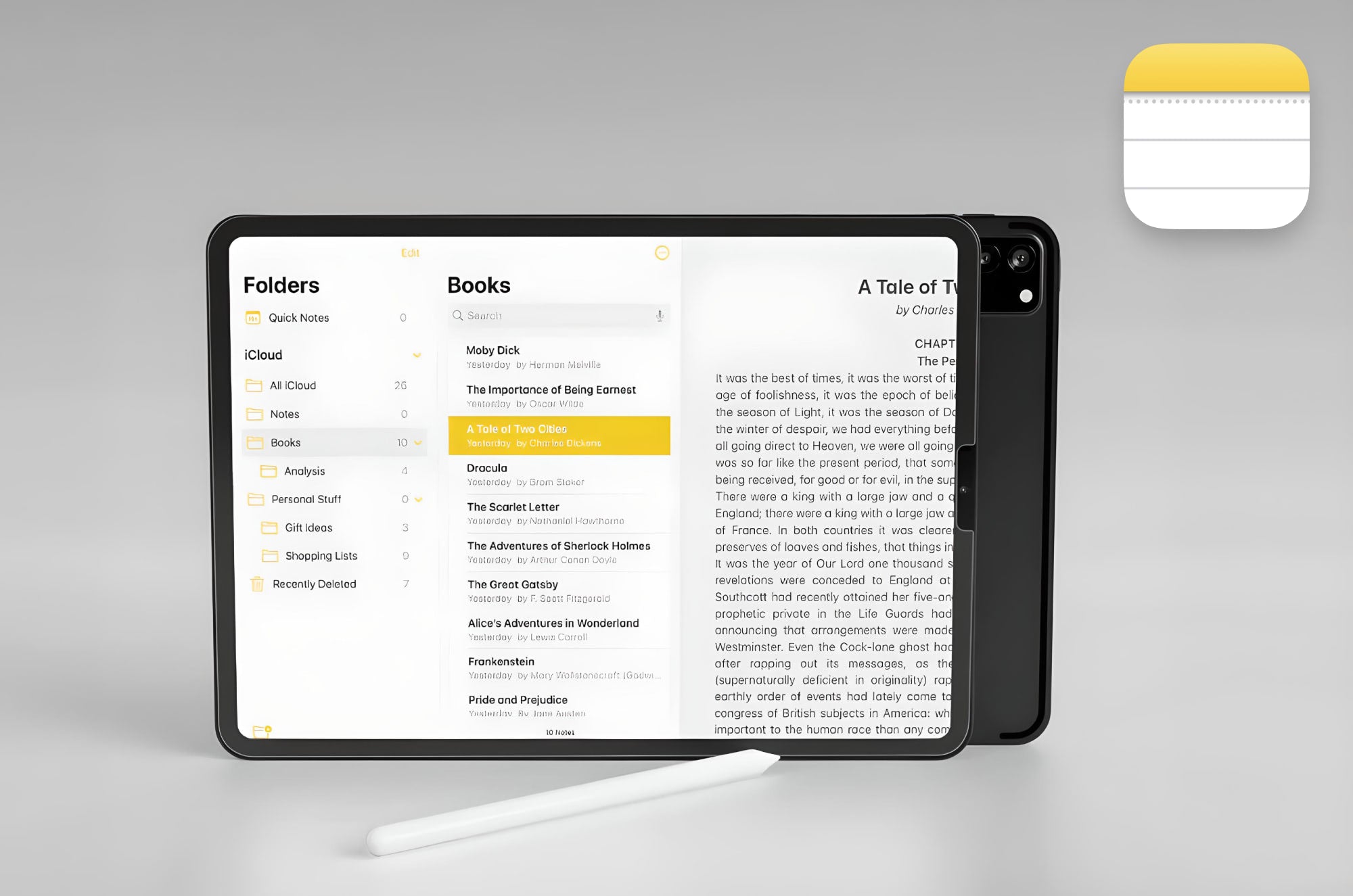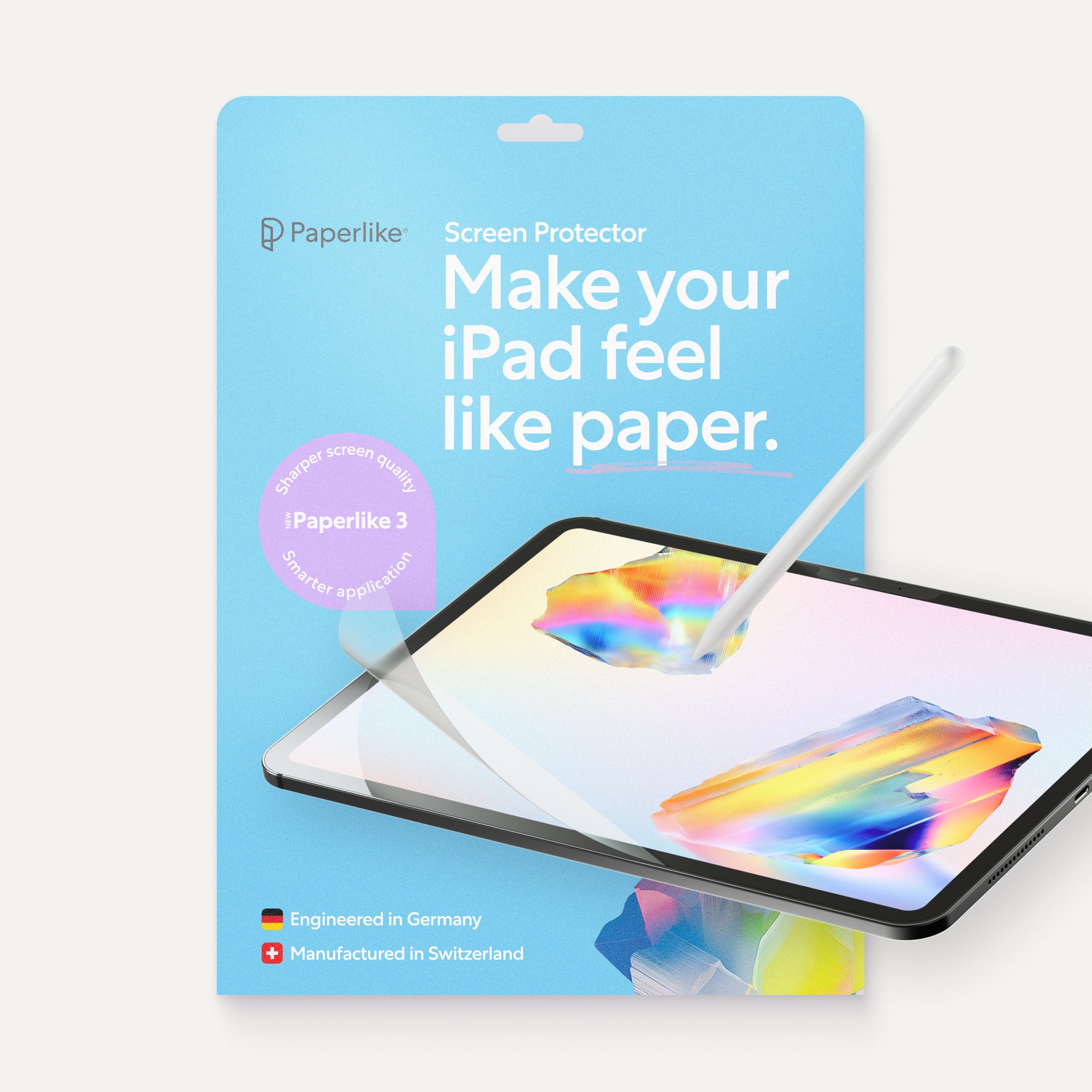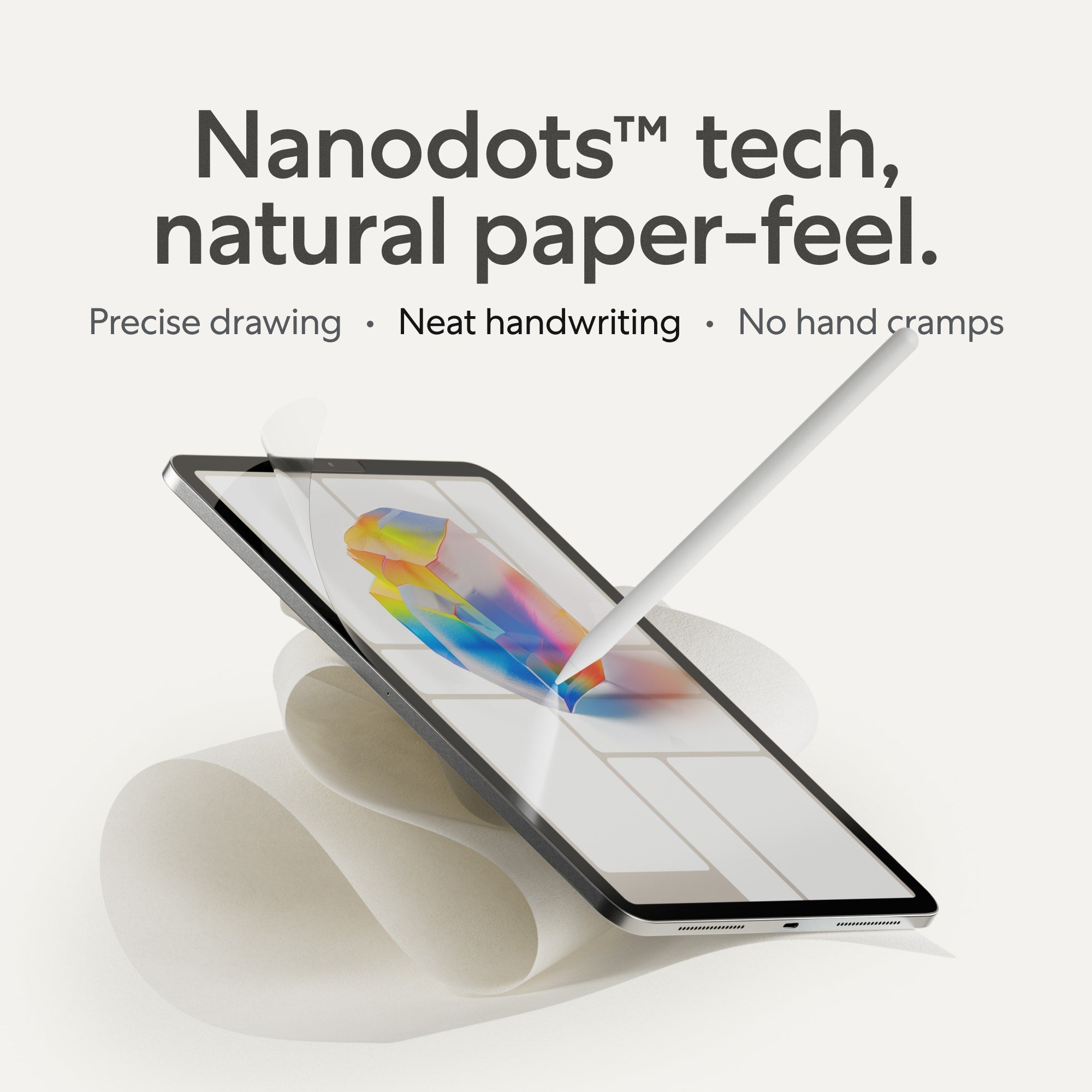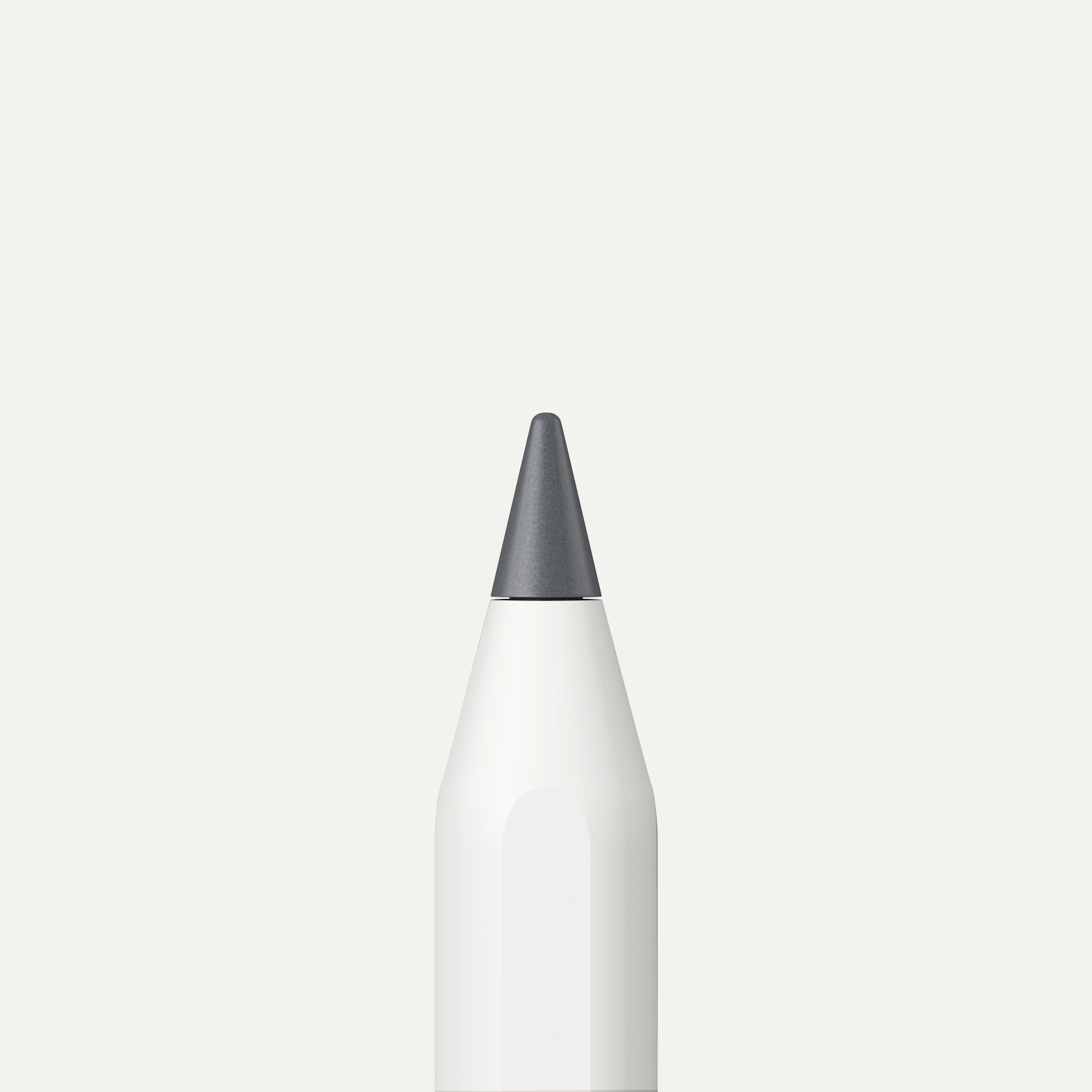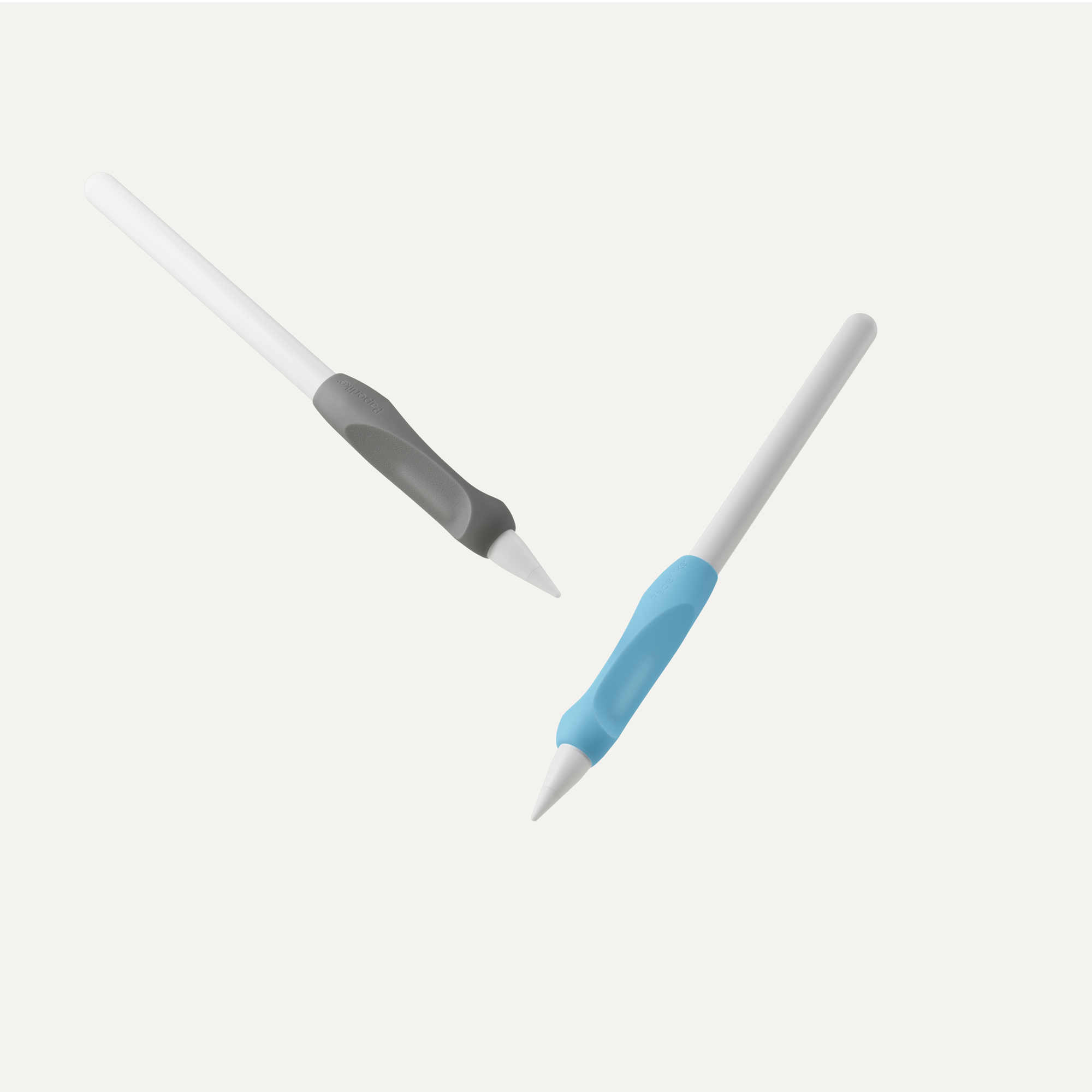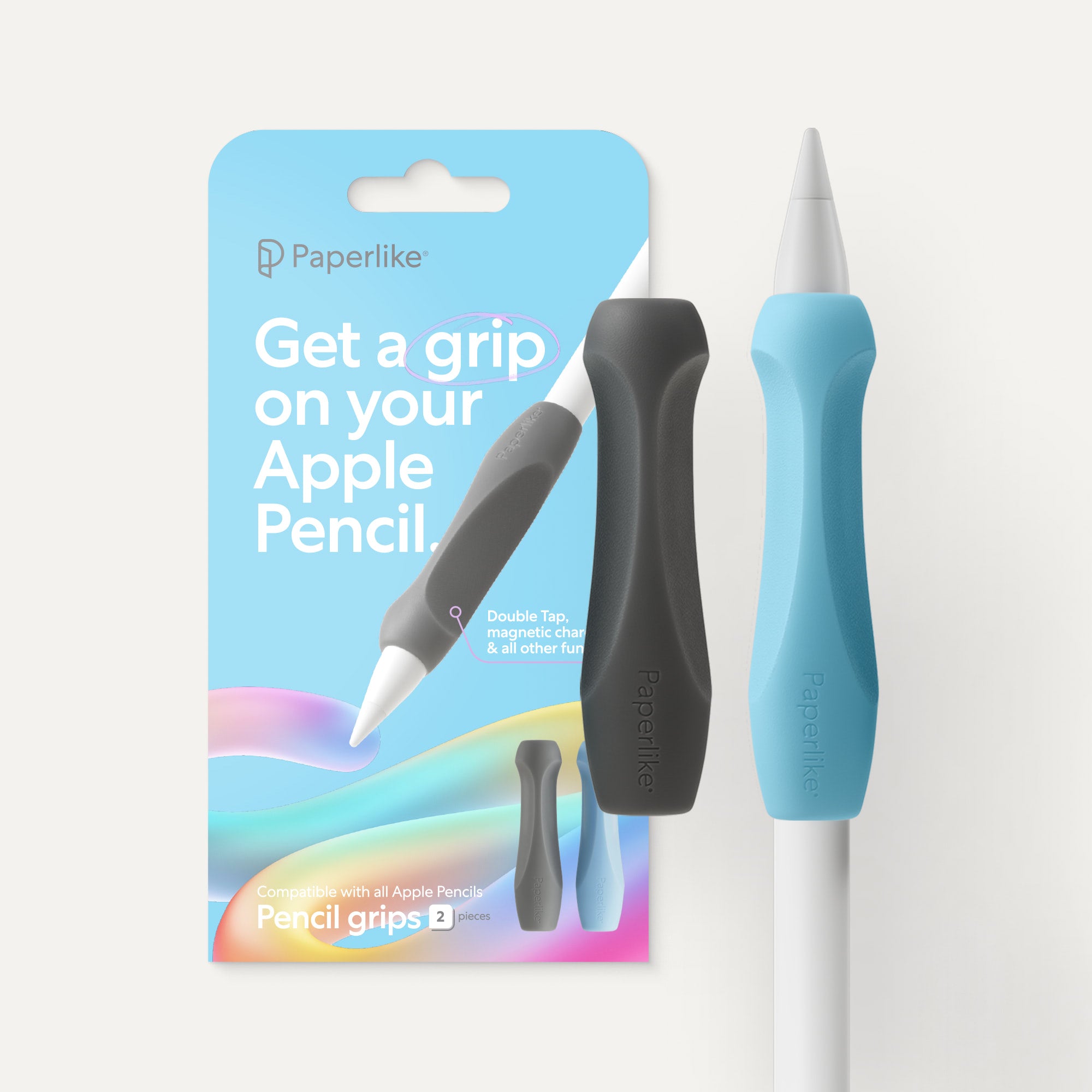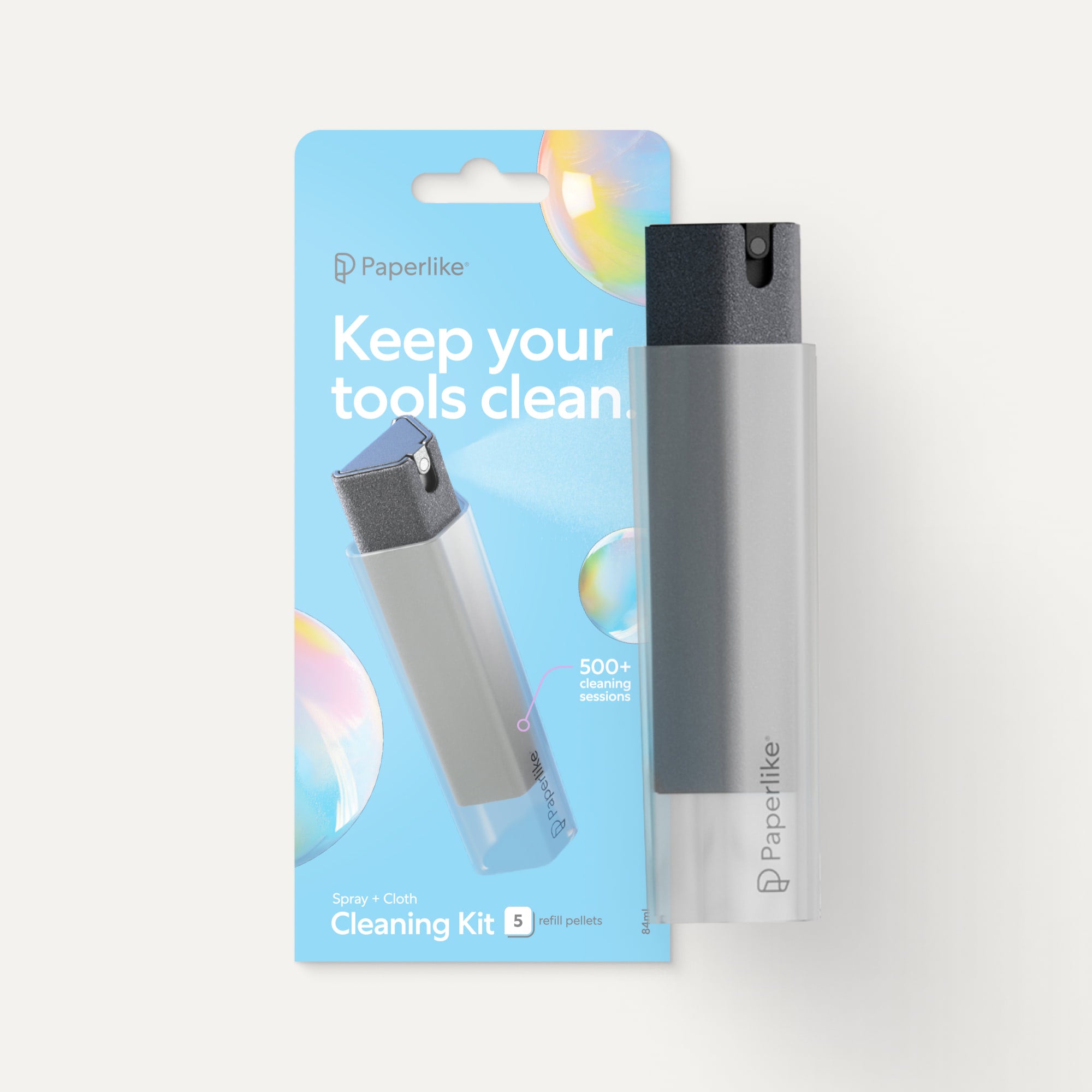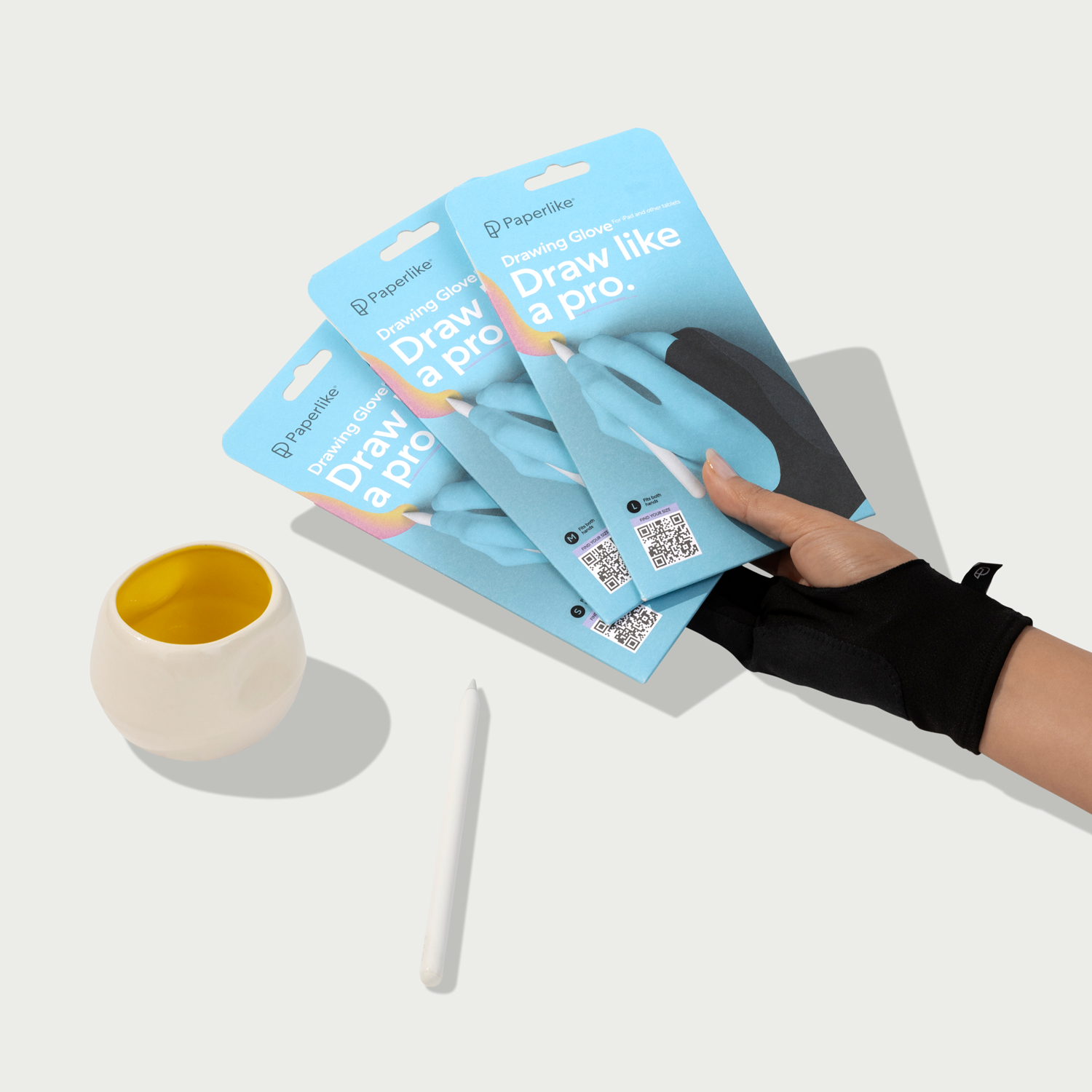Traditional lettering and calligraphy have a long-standing history.
Drawing and writing letterforms is an art that many spend years mastering. And, with the introduction of digital tablets and tools, their popularity has only continued to rise over the last decade.
For lettering artists and calligraphers, this begs the question: Is it worth making the switch to a digital medium?
Are there really that many benefits for you and your work?
In this article, we’ll take a closer look at whether or not switching from paper to a digital format is right for you.
Let's get started.
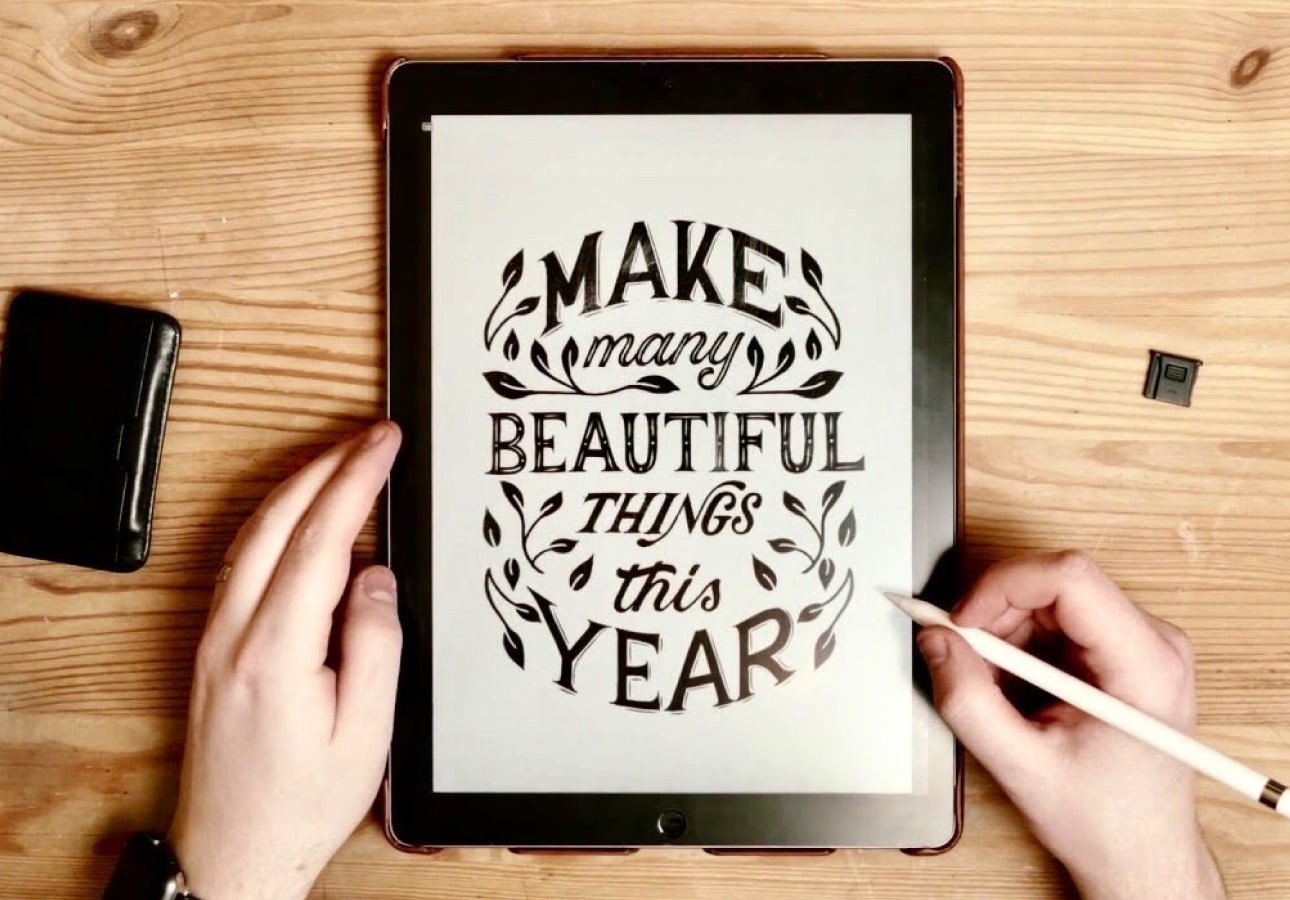
Why make the switch?
If you’re considering a switch to digital, chances are high that you’ve already had some experience with traditional methods.
And you may have some concerns when it comes to making the switch.
After all, why wouldn’t you?
Pen-and-paper methods have been around for literal centuries. As a society, we’ve figured out most of the details (and limitations), where traditional mediums are concerned.
It’s easy to feel like making the switch will remove something from your creative process, whether it’s the combination of tools you use or the familiarity and resistance of pen on paper.
However, you might be surprised to find that switching to digital opens up new possibilities for your art while still giving you the tools you need to continue your creative journey.

Realistic effects
Believe it or not, traditional tools are the essence of digital lettering and calligraphy. This is because the programs and apps (covered later) are designed to give you the most authentic brush effects.
Honestly, the realism is so stunning that you'll probably do a double-take. Think of your favorite medium to create with, and there is probably an app or program that can render it with a high level of detail and surprisingly realistic effects.
Mediums you can render include but aren’t limited to:
- Ink.
- Brush Lettering.
- Chalk.
- Watercolor.
Improved workflow
Without a doubt, digital tools will speed up your workflow thanks to features that allow you to instantly replicate and add effects to your work.
As you gain confidence while creating in digital mediums, your output will also increase.
Now, this isn’t to say that we’re celebrating an opportunity to overwork ourselves. It's more so that you'll be able to take advantage of the time you'll save.
An improved workflow allows you to:
- Experiment with more styles.
- Take on more commissions.
- Spend less time on individual pieces.

More control
If you make a mistake while working traditionally, there is only so much you can do to fix it.
Are your hands tired from holding your stylus? Your brush strokes will reflect that.
Did ink drip onto your page? That’s difficult to remove without damaging the paper.
Those issues and so many others disappear when creating art in a digital format. Working digitally offers artists a ton of flexibility and control that is simply impossible to replicate in a traditional medium.
You’ll have improved control over how you edit your work, including the ability to modify strokes on the fly or undo them entirely. From save states and layering options to creating art with scalable formats, the possibilities are genuinely endless.
While the hand-drawn elements are definitely part of the magic when working traditionally, there are even features built into modern apps and software that can help you replicate that experience.
Some features that give you more control include:
- Undo and redo stroke functions.
- Smooth tool for steadier strokes.
- Automatic alignment.
Easier collaboration with other artists
Collaborating with other artists is one of the joys of being able to create. In the past, you may have collaborated with other artists in person or over video chat.
With digital art, collaboration is as easy as breathing. It’s a feature that has been built into the fabric of nearly every major art app.
Send files from your device for review and feedback. See changes in real time. Some apps even allow you to draw collaboratively on a shared canvas!
It’s a game changer for artists who love community and want to work together to build something great.
Digital collaboration allows you to:
- Send files instantly from your device.
- Leave comments on files.
- Add changes in real time.

Connect to your other devices
Thinking about switching to digital is the perfect opportunity to take stock of your current tech setup. This allows you to create a harmonious, creative ecosystem where everything is designed to work together.
And you might be surprised to learn just how many popular digital art programs also have iPhone app versions. You're probably partially set up for starting digital lettering and calligraphy without even knowing it.
Take inventory of the following:
- The kind of phone you have.
- The laptop or computer you use.
- If you have more Apple or Android products.

How to make the switch
Now that we've seen the many reasons for switching to digital lettering and calligraphy, you're probably wondering where to start with actually making that change.
It's important to note that there are fewer barriers to switching to digital art because there are a lot of options.
Following these steps will allow you to make the switch while staying true to the kind of lettering and calligraphy you enjoy creating.
1. Assess your budget
Money is usually the first consideration most artists will make when switching to digital art. It's easy to assume that these advanced tools will cost you an arm and a leg, but the good news is that you can upgrade to a digital workflow for less than you think.
Specifically, it’s not uncommon to start with refurbished or used tablets to get things off the ground. So, don't think you need the latest equipment to create digital lettering and calligraphy.
To start, you'll need:
- Graphics tablet/digital tablet.
- Stylus.
- Digital art software.
- Screen Protector by Paperlike. (Optional, but highly recommended.)
While you're thinking of making this investment, know that you can keep your hardware for years to come. So, if you start with a lower-end model of tablet, you'll be able to use it while you save for something with better specs.
And, though accessories are optional, they help protect your investment in your equipment as well as vastly improve your experience. For example, having the Paperlike Screen Protector reduces glare and increases resistance, giving you a more natural feel for lettering and calligraphy.

2. Evaluate your current set up
Switching to a digital setup for your art is a unique opportunity to connect devices you already own. You probably already have Apple or Microsoft products, whether it's a laptop, desktop computer, or phone.
Looking at the kind of technology that already surrounds you will help you make an informed decision for your digital lettering and calligraphy setup. It also makes selecting hardware (which we'll see later) a little less overwhelming.
Ask yourself the following:
- What devices do I enjoy using?
- What do I want to continue using in the future?
- How can these devices make my life easier?
It might seem silly at first, but you can learn a lot from taking the time to do this. And in the next section, we'll steer you toward the best tools for your lettering and calligraphy.
3. Review your process
The thought of completely changing the way you create can seem intimidating. But it’s not as different as you might think. At its core, it includes drawing directly on an interface to produce your work. The main difference is that you'll need far fewer tools to do the same work you always have.
Ask yourself the following:
- What kind of supplies do I use?
- What effects and mediums do I enjoy creating?
- Which artists inspire me?
Imagine being able to produce basically any style of lettering or calligraphy you can think of with just one stylus. Your digital tools contain all the supplies you'll need to produce beautiful work.
And all of this will help you to prepare for working digitally. From there, your world will open up for your lettering and calligraphy when you make the switch.

Choosing hardware
As we've reviewed, your hardware comes down to your current setup, budget, and personal preferences.
The two main routes to take when switching to a digital setup are graphics tablets and digital tablets.
Digital tablets
Digital tablets are very popular because they offer an all-in-one experience.
They’re essentially self-contained computers, which means that you can take them with you on the go and draw without being tethered to your desk.

Our recommendation: iPad
The iPad has the best apps and support for lettering artists and calligraphers.
While you could go for the top-of-the-line model, the iPad Pro, the iPad Air is still a capable machine if you want to save money without sacrificing much on size and quality.
iPads are also a natural pairing for Mac and iPhone users.
Coolest features
- Excellent pressure sensitivity.
- Wide range of digital art program options.
- Great for mobile workflows.
Main limitations
- Many accessories not included.
- Limited support for desktop users.
- Smaller range of screen sizes.
While digital tablets don't typically come as large, depending on the model you choose, they have a lot of performance power. A perfect bridge between going from paper and pen to screen and stylus.
Graphics tablets
Graphics tablets or pen displays are great for plugging into computers. Depending on the model, you'll find that they can come with or without screens and offer a great range of screen sizes and pressure sensitivities.

Our recommendation: Wacom
Wacom is probably one of the biggest names in graphic tablets, and for good reason. They offer a number of Pen Displays that let you display your (desktop) computer screen and interact with your drawing programs with gestures and a pen stylus.
Wacom tablets range in price and size, giving you a lot of options for your lettering and calligraphy.
Coolest features
- Excellent pressure sensitivity.
- Stylus is included.
- Large screen sizes and displays (up to 32").
Main limitations
- Not ideal for a mobile workflow.
- Limited program compatibility.
- Less customization options.
If you enjoy working from your home computer and want to use Adobe Programs like Photoshop or Illustrator, this is a solid option.
Digital lettering and calligraphy can be created this way but the learning curve might be greater, especially if your tablet doesn't have a screen. The disconnect between the graphics tablet and the computer screen can also take some getting used to at first.

Choosing accessories
Now that we've explored your hardware options, let's talk about accessories. These are the tools that will not only protect your investment, but they'll also improve your overall experience when creating digitally.
Like hardware, the large selection of accessories can be overwhelming. Here are some options to help start you off in the right direction.
Screen protector
The glass screen on tablets makes them susceptible to scratching and other damage. But there are many more benefits to having a screen protector besides what the name suggests.
Your screen protector should help you create without losing screen clarity or wearing on your stylus tips. Choosing the right screen protector is essential to creating digital lettering and calligraphy.

Our recommendation: Paperlike
When it comes to creating digital art on the iPad, you'll notice that the feeling of a stylus on glass doesn't feel like pen and paper. With little to no grip, it can especially feel off when you first make the switch from traditional art.
The Paperlike brings the resistance and precision of paper to the iPad. The way your stylus moves across your screen makes a difference, especially when you're creating digital lettering and calligraphy. Plus, it'll reduce the glare on your screen while giving you a clear viewing experience as you draw.
Case
A case will help keep your iPad protected from everything from minor dings to full-on drops. iPad screens are made of glass, which makes them very vulnerable pieces of technology.
Having a case keeps your tablet working for you longer while giving it a fun custom look.

Our recommendation: Paperlike’s Folio Case
Perfect for iPad users, Paperlike’s Folio Case is for artists who appreciate the look and feel of a traditional, high-quality sketchbook. The interior of the case is made of soft microfiber, making it an ideal material for keeping out dirt and preventing scuffs and scratches.
The flap closure also helps keep your Apple Pencil safe and secure while you're on the move. And who said that the iPad was only for creating digital art? Its two angles of incline give you options for viewing your favorite entertainment as well as writing and drawing.

Choosing software
There are a lot of options to consider for digital art programs, but the best apps are available for the iPad.
Some of the most popular apps include Procreate, Adobe Fresco, and Affinity Designer. Each of these has its own different pricing, capabilities, and features.
Generalized apps
Generalized apps are great for creating every kind of digital art, not just lettering and calligraphy. These will be what we recommend for intermediate to advanced learners.
Apps in this category offer a variety of different features that can be useful for lettering or calligraphy.
Our recommendations: Procreate or Adobe Fresco
- Procreate is an industry leader in digital art, including lettering and calligraphy. Their Calligraphy and Inking brush categories offer beautiful profiles and textures for calligraphers and lettering artists.
- Adobe Fresco has made a lot of strides towards creating amazing features and brushes for lettering and calligraphy. Their Lettering and Multicolor brush categories give your work a lot of personality and 3D effects.
Specialized apps
Specialized apps are a great resource for beginners who are just getting into the world of digital calligraphy.
These apps offer limited features and place a greater emphasis on technique and practice — which are very important in the early stages.
Our recommendations: Tayasui Calligraphy or Calligraphy Handbook
- Tayasui Calligraphy. From brush and paper textures to realistic sound effects, creating in this app feels elevated because it’s about as close as you can get to creating traditionally. The way the brush strokes bleed and the way they interact in the program also feel similar to actual wet ink or watercolor.
- Calligraphy Handbook. True to its name, the Calligraphy Handbook app feels like the perfect place to go for guidance and practice. It focuses on getting you started with creating digital calligraphy through a four-part system designed to create an efficient practice in a single app.
You can also check out our best iPad apps for lettering and calligraphy to learn more.
File archiving
When you're creating, depending on which program you choose, file archiving will be essential.
Most programs will save your work to the cloud automatically, but for others, like Procreate, unless you're backing up your entire device. To be on the safe side you'll have to create a routine for backing up your work when you're done creating.
Depending on your programs and setup, some backup options may include:
It's easy to accumulate digital files because they don't take up any physical space.
While managing the backup process may seem a bit tedious, you'll thank yourself later if anything goes wrong and you need to recover your files.

Using digital tools
As we mentioned, you'll need to digitize your traditional lettering or calligraphy process. Instead of having a sketchbook and pencil, you'll have every art tool you could ever need with your tablet and stylus.
When you're making the switch to digital for your lettering and calligraphy, you're going to be looking for ways to achieve the creative outcomes in your work that you always have.
Here, we'll see the main components of using digital tools for your lettering and calligraphy.
Using layers
All of the programs that we've seen are layer-based. For lettering, you can simulate a similar process to using tracing paper and pencil on tablets like the iPad using programs with layers like the Procreate App and Adobe Fresco.
Here's how you can use layers:
- Lower your layer opacity.
- Create a new layer.
- Use the layer below as an under-sketch.
This comes in handy whether you're refining your strokes for a piece or using practice sheets. And it's a process that works for pieces in color and black and white.
You can also duplicate an artboard or page, giving you limitless sheets to work with.
In the coming sections, you’ll find that there are also a vast amount of resources for lettering artists and calligraphers looking to practice and create using these art forms.

Pixels vs. vectors
You'll also become familiar with pixels and vector brushes depending on which program you use. You'll find that pixel-based brushes are how most of the strokes in programs are drawn.
Vector brushes can be drawn with as well but it can be a challenge learning how to vectorize your work in the beginning with the pen tool.
Pixel brushes
- Have great texture.
- Default for many digital art programs.
- Highly supported by Adobe programs and more.
- Great for beginners to digital art.
Vector brushes
- Involve plotting and editing an anchor point.
- Have a smooth and sleek look.
- Don't lose quality as they scale.
- Great for more advanced users.
Programs like Affinity Designer and Adobe Fresco give you the option to use both pixel and vector brushes, but if you're just starting out, sticking with pixels is recommended.
You can also check out our comparison article of popular pixel and vector programs Procreate and Adobe Illustrator to learn more about how they can transform your work.

Brush packs
Digital programs already come with hundreds of default brushes, but who says you can't have more?
There are digital brush packs from lettering artists and calligraphers like Shelly Kim and Stefan Kunz that were designed specifically for letterers and calligraphers.
These are artists who know what traditional brushes and tools look and feel like and who want to help others get that out of the work they create digitally.
You can shop for digital brush packs here:
These shops allow you to browse by program, keywords, and more to help you find different brush packs. This is an easy and fun way to expand your digital toolset without taking up any studio space.
Here are some free brushes that we've created with amazing artists to help get you started.

Digital lettering & calligraphy resources
Don't worry, there's no shortage of educational resources for digital lettering artists and calligraphers, even if you don't have a background in graphic design.
If you're a complete beginner, there will always be a variety of ways to learn not only how to improve your lettering and calligraphy but also master digital programs in the process.
Learning platforms
Learning platforms make it easier than ever to start learning how to master your new digital tools. You can take your current skill level and find the right course for you.
Popular learning platforms include:
These go more in-depth than a standard tutorial and are closer to the idea of a masterclass. They also often include a final project as a goal for students to work towards. Plus, if you're looking for some of the best Skillshare classes for digital artists, we've got you covered.
YouTube
If you don't want to invest in a course or a platform membership, YouTube is an excellent source of educational resources for lettering and calligraphy. You'll have access to hundreds of lettering tutorials that you can watch at your own pace to learn new skills step by step.
Great YouTube channels for digital lettering and calligraphy are:
Want to incorporate photography into your work? Check out a Photoshop tutorial to learn photo editing and how you can use it with your lettering.
You can also use YouTube to learn the ins and outs of digital art programs like Procreate, Fresco, and more.
Practice sheets
Everything in your journey doesn't have to be DIY. There are also downloadable resources like practice sheets so that you can try new styles and techniques in your lettering and calligraphy.
You can download them and import them straight into any digital program like Procreate or Adobe Fresco as a PNG, JPG, or PDF.
You can find practice sheets for styles like:
- Brush lettering.
- Modern calligraphy.
- Black letter.
- Serif and Sans Serif lettering.
If that isn't enough, you can also check out some of our favorite lettering and calligraphy practice sheets.
Just like with anything, the more you practice creating digitally, the more comfortable you'll be in these programs.

Wrap-up
Digital lettering and calligraphy have grown in popularity for a reason. There's endless potential and opportunity to create amazing work with just a few key tools.
Modern tablets and apps are better equipped than ever to help you make the jump to digital lettering. Most of the main objections that artists had (lack of responsiveness, imprecise inputs, etc.) were addressed years ago.
If you’re considering making the switch, it’s the perfect time to jump in.
And once you're ready, consider taking Paperlike with you.
If you want to have the best experience creating lettering and calligraphy on the iPad, our screen protector will help by reducing glare and increasing resistance to give you the realistic feel of paper on your tablet.