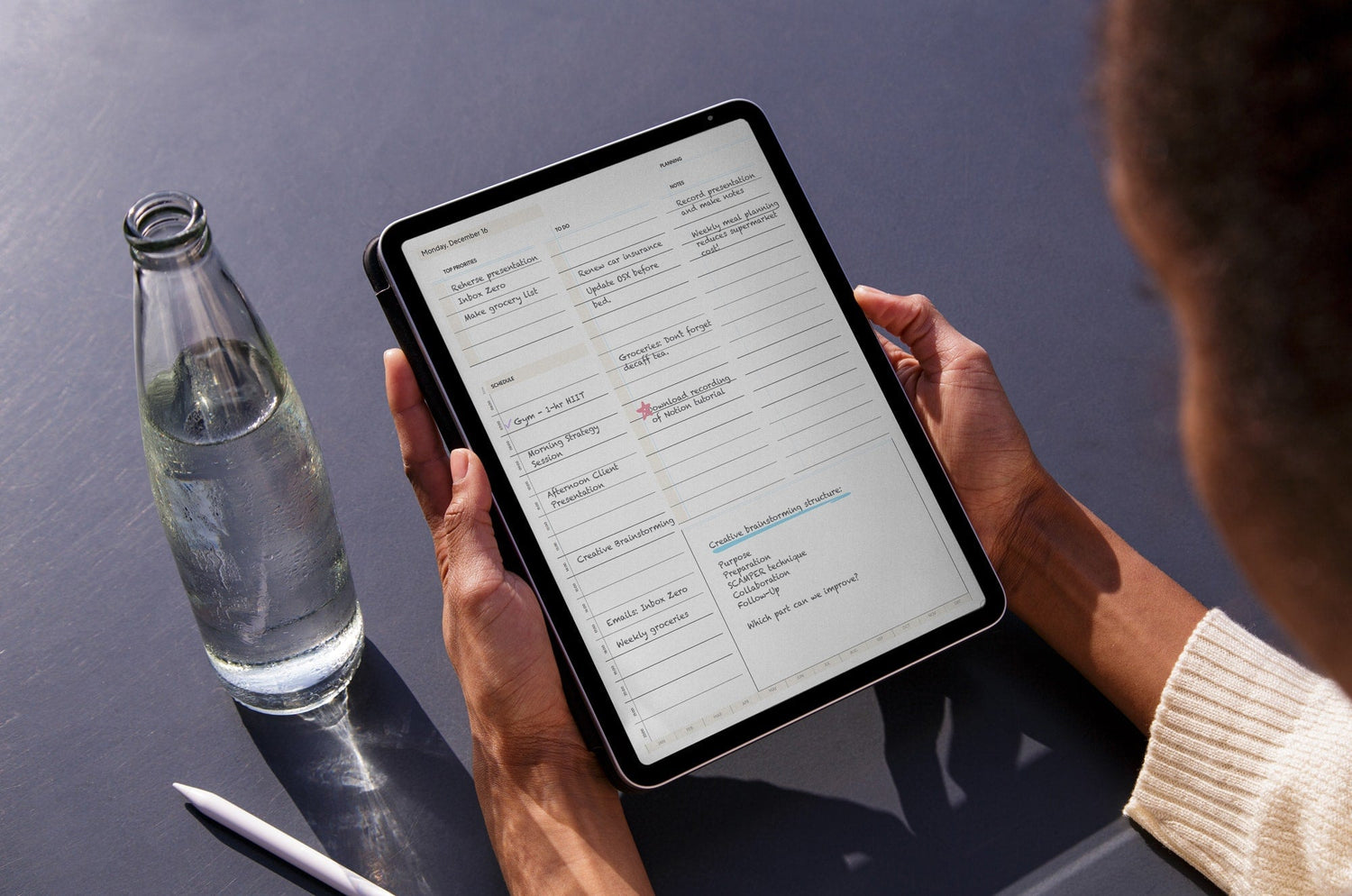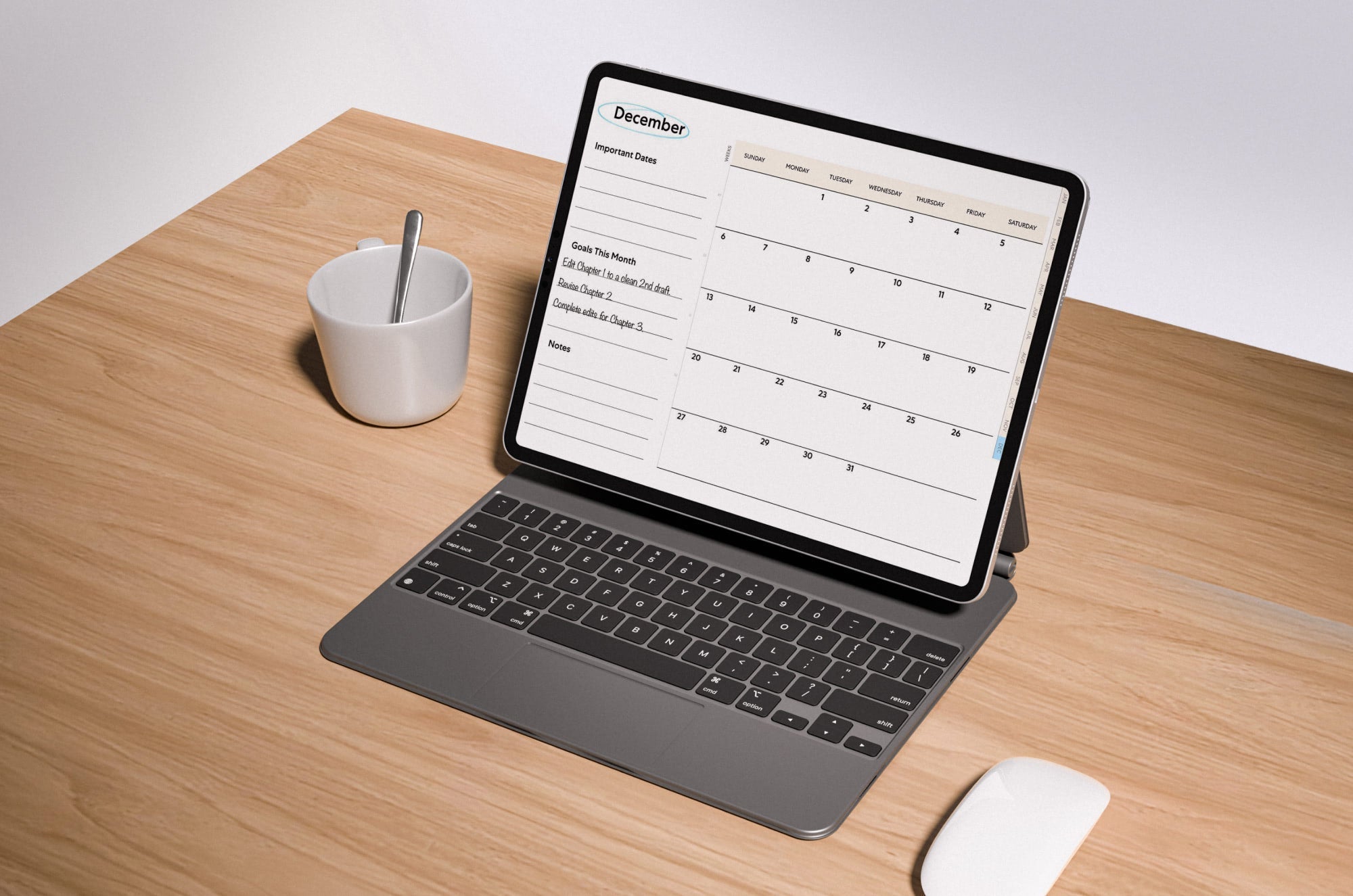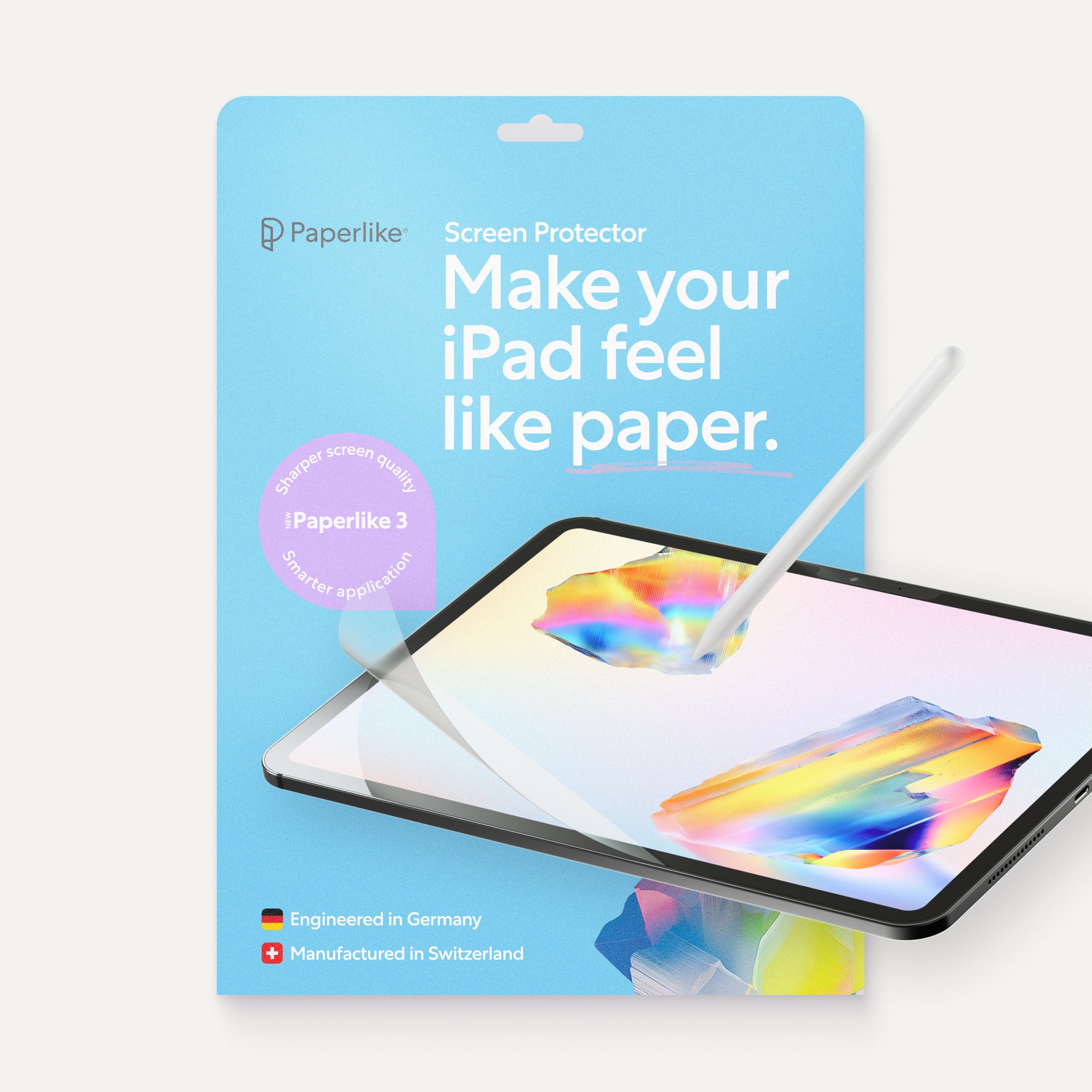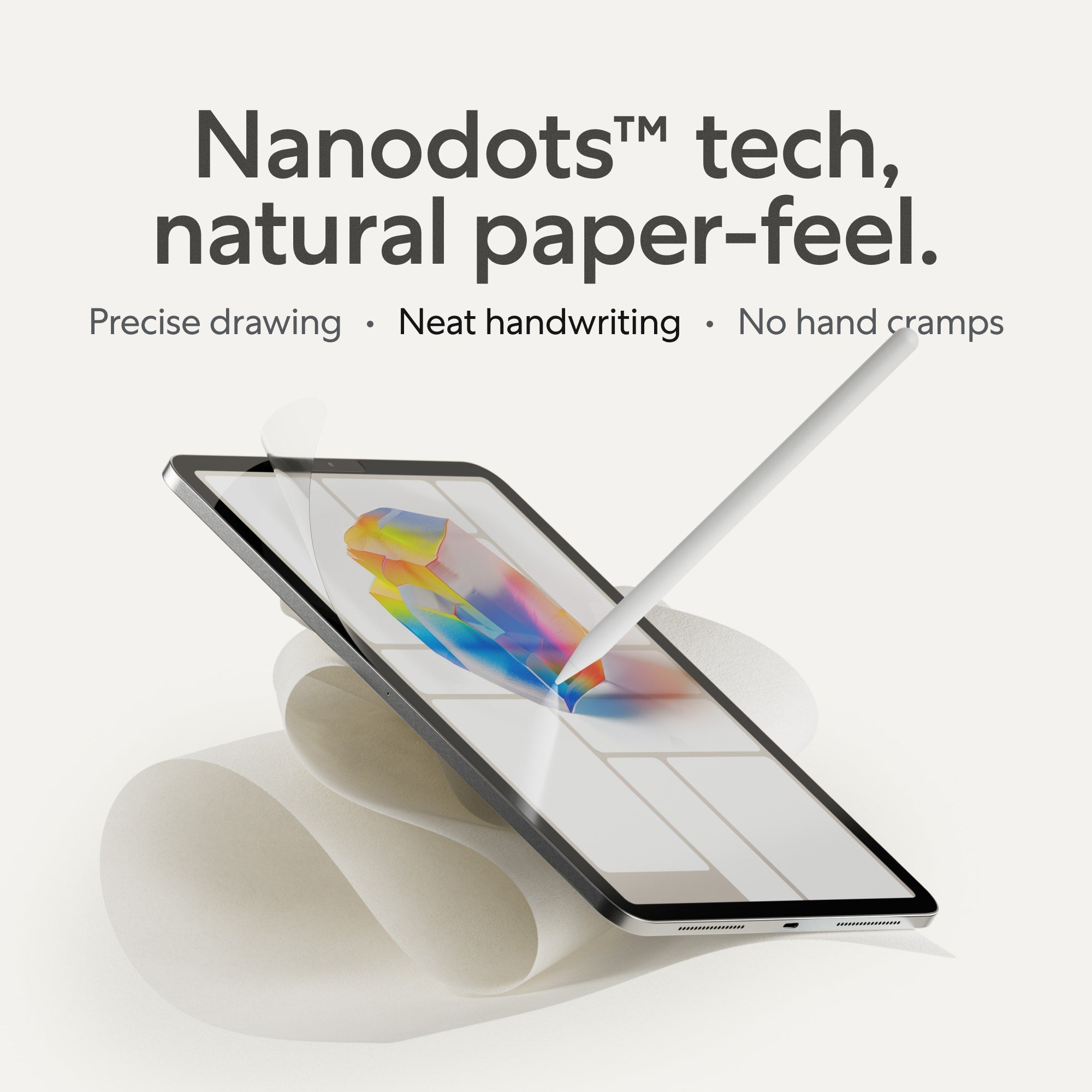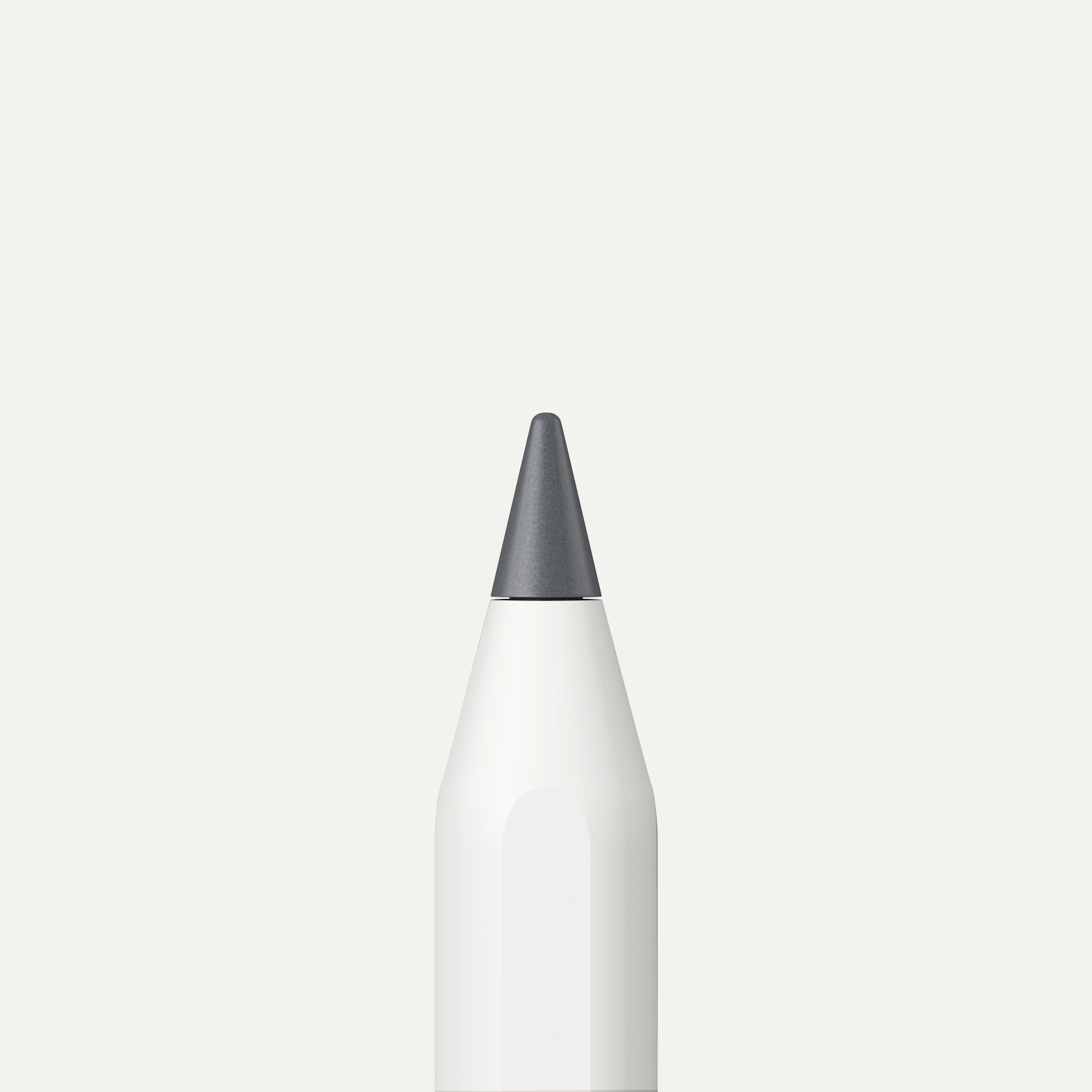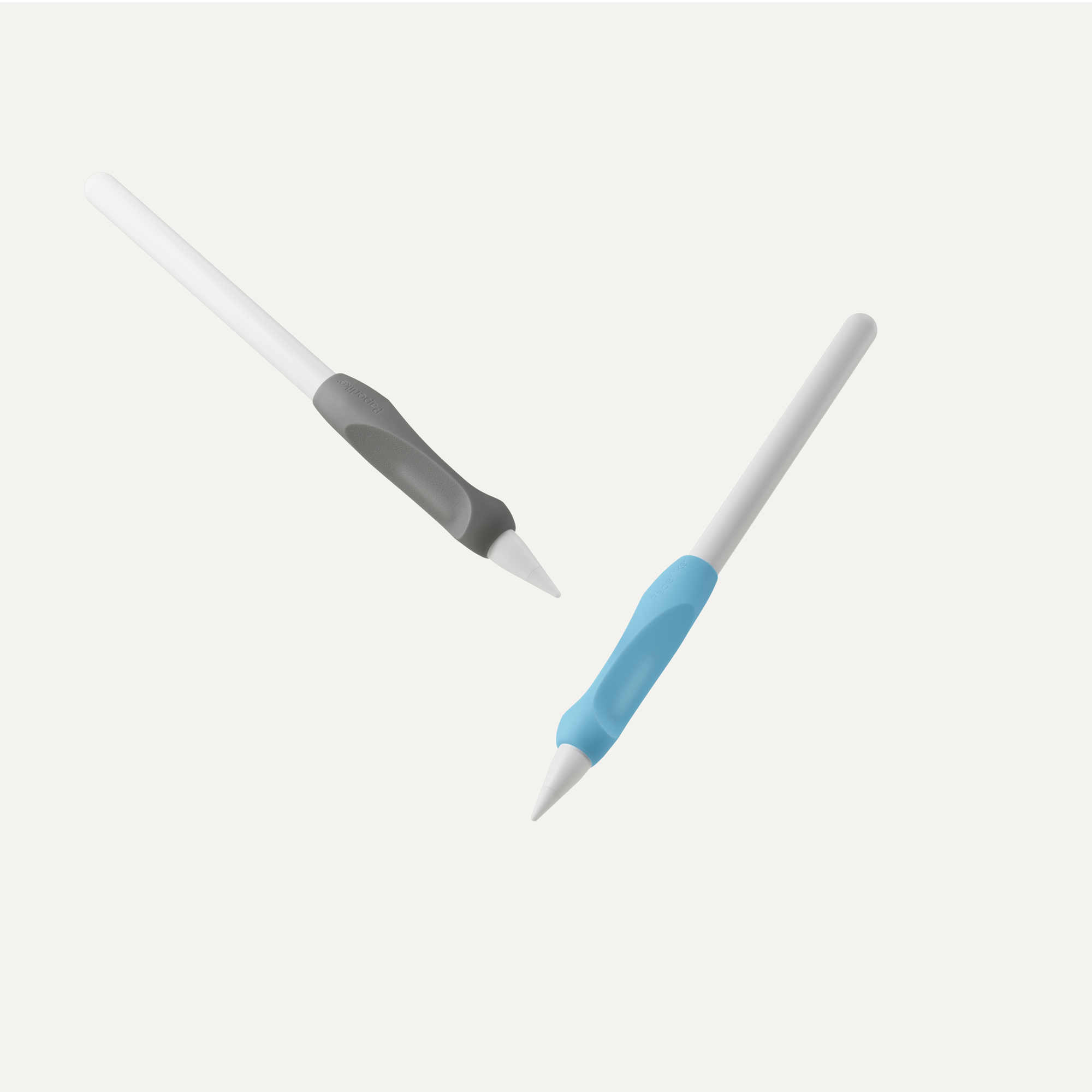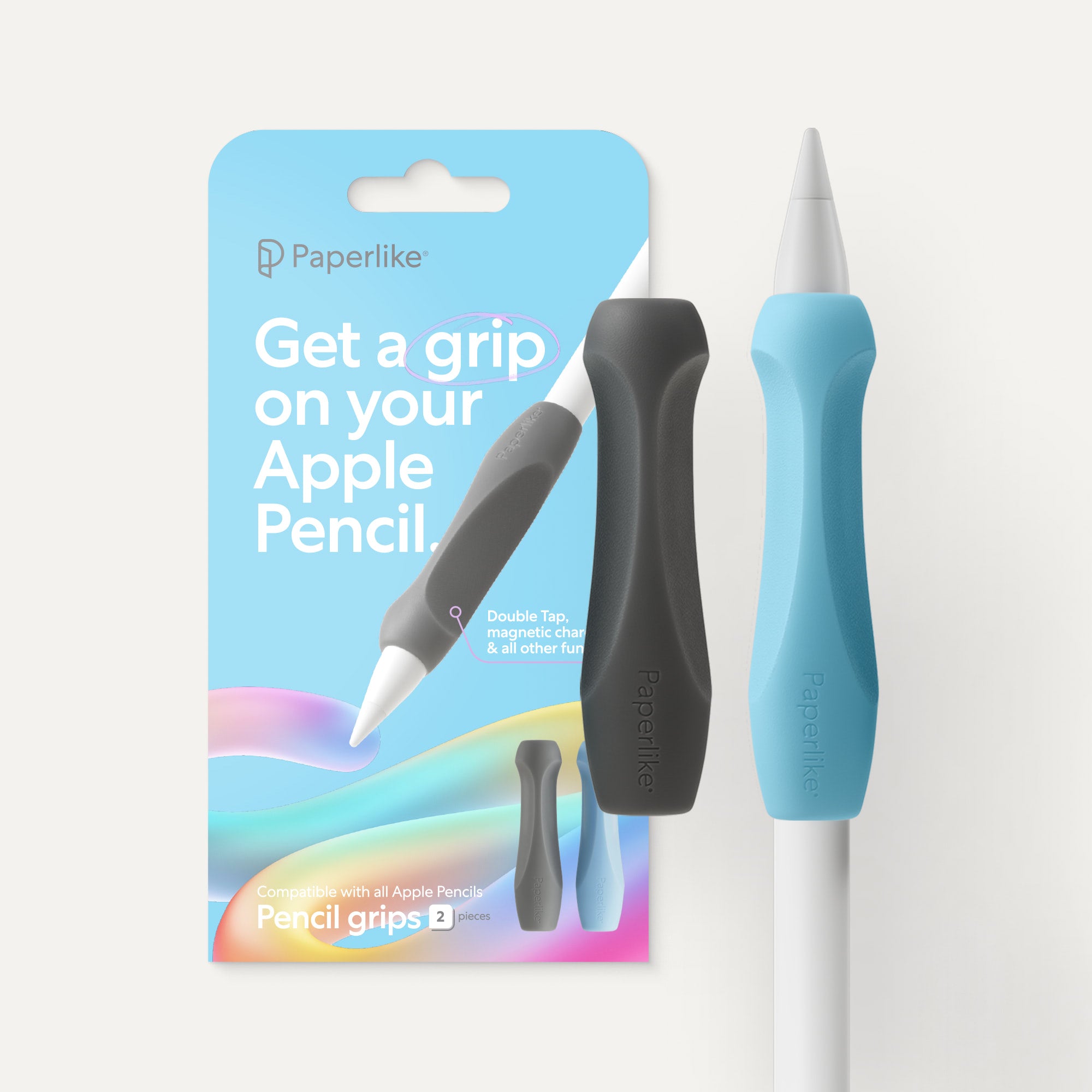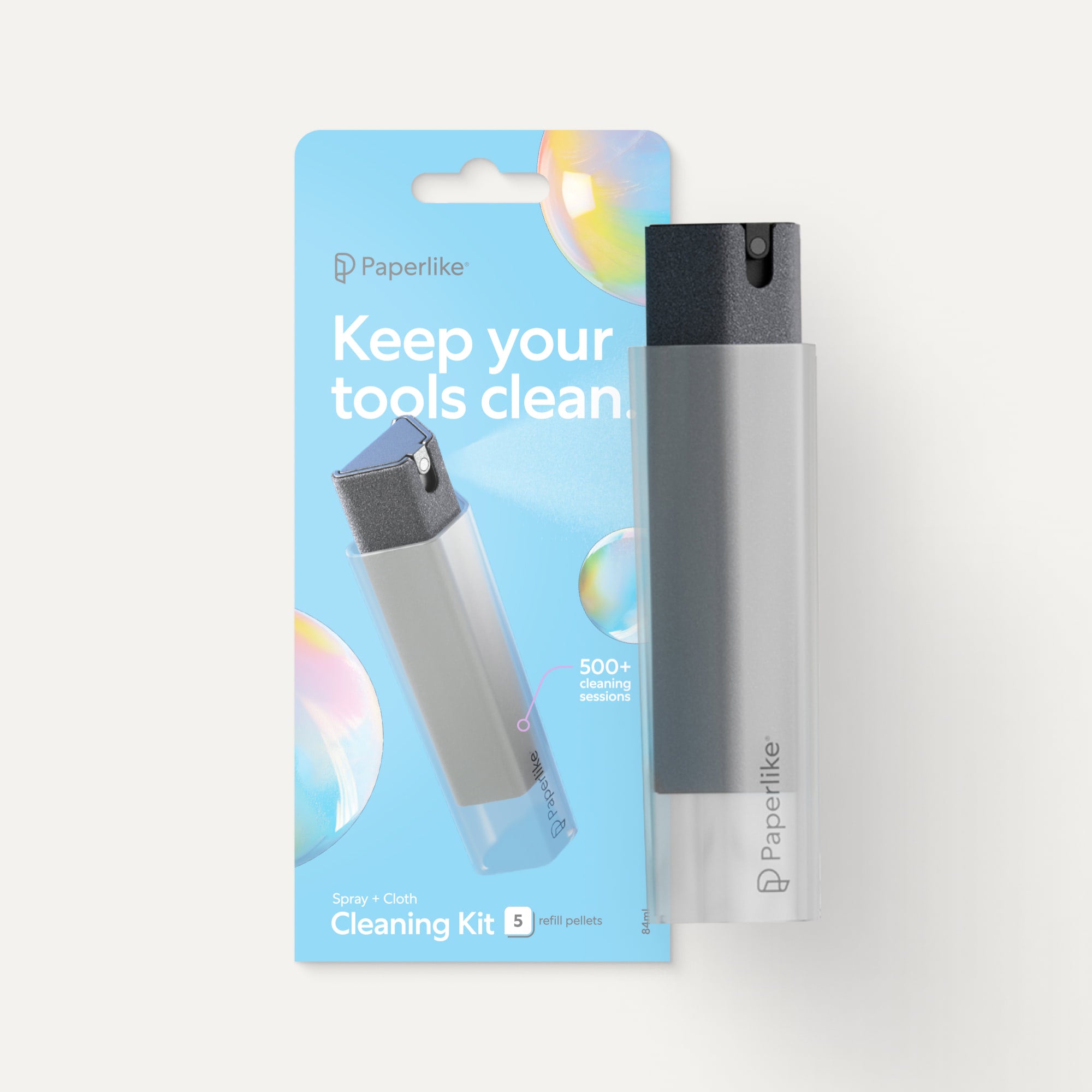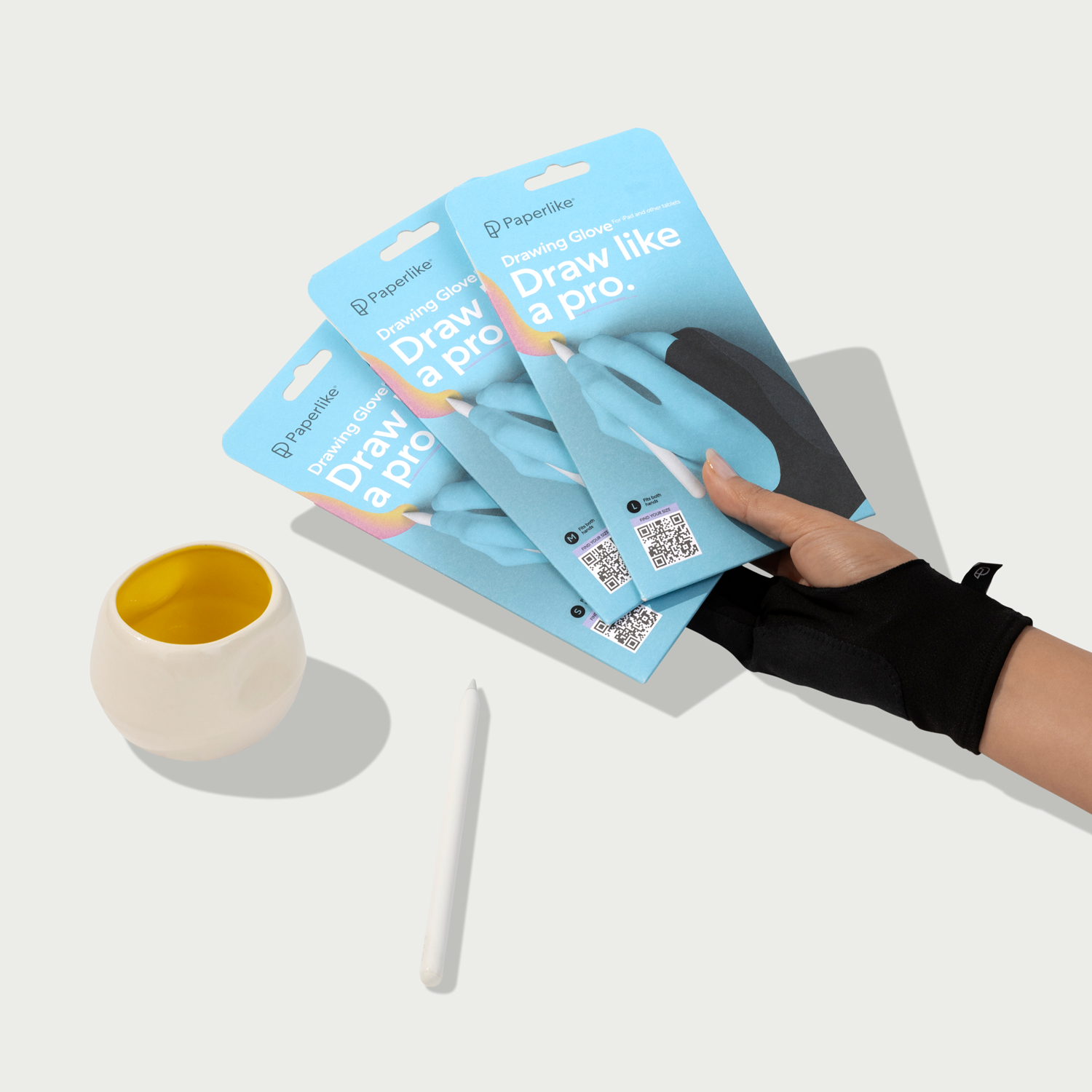Looking for a fun and paperless way to stay organized in 2026?
A digital planner may be exactly what you need. Digital planners help you streamline your workflow to stay productive.
Just as with a paper planner, you’ll be able to manage your schedule, keep up with all your to-dos, and track your habits.
However, digital planners have a lot more to offer, including added flexibility and customization, faster navigation via hyperlinks, and increased portability.
The digital planners we’ll cover in this article are all PDF documents that can be used in notetaking apps such as Goodnotes, Notability, and Noteshelf.
Let’s dive in!

01. The Paperlike™ Pro Planner
Price: Free for the Lite Planner or $12.99 for the Pro Planner
Of course, we have to start our list off with our new 2026 Pro Planner.
This year, we’ve upgraded our planner to something that’s much more customizable, giving you exactly what you need to plan your year.
Whether you prefer a Sunday or Monday start, a horizontal or vertical layout, or want a combo planner and journal, we’ve got you covered.
One of the best things about our planner is that you’ll get lifetime access, so once you’ve purchased it, you’ll automatically get the new, updated version every year. Forever.
Plus, we’re also still offering our Free Digital Planner Lite, which has everything you need to plan out your year. The difference? Our Lite version only includes the horizontal layout, with the option of a Sunday or Monday start.

If you’re looking for a planner with a similar setup to a paper planner, the Paperlike Pro Planner is it.
It features Year, Month, Week, and Day pages, and they’re in the correct order if you prefer to just scroll through rather than using hyperlinks to navigate. But don’t worry, if you’d like to use links, we’ve got those, too! (Not included in the free Lite Planner.)

In fact, the planner includes tabs and clickable links on every page to take you wherever you need to go, whether that’s to a specific month, week, or day of the year.
(Keep in mind that the hyperlinks only work in the Pro Planner, not the Free Digital Planner Lite.)
For example, on the Month page, you can:
- Click the name of the month to navigate to the Year page.
- Tap any of the month tabs on the right to navigate to the corresponding Month page.
- Click on the week numbers on the left to navigate to the corresponding Week page.
- Tap on any date to navigate to the corresponding Day page.
Most of this is pretty obvious, but you can always refer to the instructions by tapping the i icon in the bottom-right corner of every page if you can’t figure out where to find the links on each type of page.

We’ve still got split-screen capability this year, and since our Week and Day pages use the same time schedule, you can easily transfer information between them.
Along with your schedule, the Day pages also have space for your to-do list, top priorities, and notes, allowing you to stay on top of your day.
Plus, new for this year, the Pro Planner now offers an exciting way to personalize your planning experience. You can add optional daily journaling pages that include thoughtful prompts for tracking habits, checking in on your mood, and logging the weather, making it easier to stay on top of your goals and reflect on your day.

While you may not find all the bells and whistles that come with more expensive planners, the Paperlike Pro Planner has a simple, minimalist design that keeps your screen uncluttered and makes it easy to keep track of all your important details.
If you’re new to digital planning, you can try out our Free Digital Planner Lite right here.
For more customization options or access to hyperlinks and journaling pages, download Paperlike’s Pro Planner here.
Coolest features
- A simple, minimalist design that’s uncluttered and easy to use.
- A free version for those who need to get organized and don’t need all the bells and whistles.
- Split-screen capability for easy planning across pages.
- Lifetime access to the Pro Planner means you’ll get an email with the latest Pro Planner every year.
Main limitations
- Free version is only available within a horizontal layout and doesn’t include hyperlinks or journal pages. However, you can purchase the Pro Planner with more customization for less than most other planners on this list.
- Lacks any extra templates or inserts for specialty pages.

02. Happy Downloads Digital Planner Bundle
Price: $12.99
Download: Happy Downloads Bundle
Looking for a planner that’ll help you keep your finances in order as well as get your year organized? This planner by Happy Downloads is a good choice.
This bundle comes with both undated and dated versions for 2026 and 2027. Plus, you can use the planner builder to customize it to your needs.

Each version includes an index page for easy navigation to the plethora of specialty templates for different categories, including:
- Productivity.
- Nutrition, Fitness, & Wellness.
- Finances.
- Goals & Projects.
- Other templates.
You’ll find logs, trackers, lists, and more in each of these sections to help you stay on top of every aspect of your life.
On the left side, you’ll find tabs for the 12 blank notebooks, which are completely customizable, so you can use them for whatever you’d like. You’ll also choose from nine notetaking page templates to fill these sections.
Students can turn these notebook sections into a student planner by choosing the Cornell template and designating notebooks for different classes. Business professionals could use them for meeting notes or to create their own business planner.
The possibilities are endless.

While other planners may have a small finance section, we found the financial templates in this Happy Downloads planner to be immensely helpful.
The templates contain the savings, bills, and debt tracker that many other planners include, but also offer a goals and yearly financial overview, a separate page for monthly and yearly bills, and an orders tracker and wishlist.
Most importantly, you’ll find a monthly finances page, allowing you to track all your expenses, earnings, and savings all in one place. You’ll just need to duplicate the page for each month.

Another great feature is the separate sections for nutrition, fitness, and wellness. Usually, these are lumped into one big category with just a few templates for each.
Here, you get dedicated space to track your meals, log workouts, and monitor overall well-being—without feeling like you’re squeezing it into a single area. Whether you’re planning your meals, training for a marathon, or focusing on mindfulness, this planner gives you the tools to track progress in a clear, organized way.
Similar to a paper planner, this planner is well organized, with all your yearly, monthly, weekly, and daily pages arranged to let you scroll through and keep planning. The specialty categories are located after your full-dated planner.
Tabs and hyperlinks are also available to help you quickly jump to whichever page you need next.
While the main choices are pinks and rainbow colors, there is a neutral option, or you can customize the cover, page background, and tab colors. Just watch the videos and learn how to use customized colors.
The expansive list of extras this set offers may be enough to offset that minor complaint.
Download the 2026 Digital Planner Bundle here.
Coolest features
- Comes in a set with a 2026, 2027, & undated planner.
- Awesome financial templates to help you budget and stay on top of your finances.
- Well-organized, so it’s easy to keep planning without having to use hyperlinks to navigate to different sections.
Main limitations
- Can be a little complicated to set up, but the YouTube tutorials should help.
- Pastel rainbow colors may feel too feminine for some users, but you can change those with some help from the tutorials.

03. 2026 Digital Planner Set by The Dash Planner
Price: $24.99
Download: 2026 Dash Planner
If you’re looking for the most comprehensive planner to plan out every aspect of your life, the Dash Planner may be your best bet.
It’s chock-full of templates for every category and even includes eight section dividers that you can customize to your needs.

You can choose from 20 page templates to fill these sections, including lined paper, grids, checklists, sheet music, Cornell notes, and more. With so many options, you can really turn these sections into anything you want.
With the Dash Planner, you can plan your year in detail. Unlike most other planners, the Dash Planner includes seven yearly pages. Each one is designed to help you make the most out of your year.

You’ll also find multiple monthly pages, including a calendar, an overview, a finance page, habit trackers, and a review. Each one follows the other, so you can get all your monthly planning done quickly.
It’s also worth noting that the layouts for every page in this planner are user-friendly and help guide your planning. You’ll know exactly what to put where, and you’ll have plenty of space to do it.

Another great feature that’s easy to overlook is the goal and project planning sections. That’s because the index page doesn’t make them seem like much; it just links to a Goal Dashboard and a Project Dashboard.
However, when you click on either dashboard, you’ll be taken to a page where you can list up to twelve projects or goals. From there, each box is hyperlinked to an overview page.
The goal and project overview pages are slightly different, but both are geared toward helping you break things down into smaller, manageable steps.

This planner is also fairly customizable, with different layouts available. Unfortunately, you’ll need to make some decisions up front.
For example, if you want to switch to dark mode from light mode or Portrait to Landscape, you’ll have to download a completely new version. And the Landscape version doesn’t fit all screen sizes the same. While it’s fairly close on the iPad Pro, if you’re using an iPad mini, you’re better off using the Portrait version.
But you can switch out your weekly layout or add extra inserts from the templates available on the index page. To embellish your planner, you can also use color hex codes and the included sticker book.
As an added bonus, you can access online tutorials through the index page. Not only will you learn how to set up your planner, but you’ll also find guides on adding stickers or PNG files, changing covers, using individual pages, and more.
This planner even integrates with the Shortcuts app, so you can set reminders and add events to your Apple/Google Calendar from within the planner for added convenience.
If you want a planner that can do absolutely everything, the Dash Planner is it. Even if you’re a beginner, the tutorials can walk you through how to get the most use out of this planner.
Download the 2026 Dash Planner from the website or from the Etsy listing.
Coolest features
- Most comprehensive digital life planner, with sections for everything you could possibly need to plan out your year.
- Simple and modern look that guides you through each page.
- Easy access & navigation to everything makes it simple to reach any page.
Main limitations
- Could be overwhelming due to the plethora of templates and sections.
- Landscape orientation doesn’t fit the screen perfectly, but it varies by device size.
- Difficult to switch up your layout because you have to download a whole new planner with different options.

04. 2026 ADHD Planner by Manifestable
Price: $16.63
Download: 2026 ADHD Planner
Want a planner that’s both affordable and features various templates and options? You’ll get plenty of bang for your buck with this planner by Manifestable.
With multiple yearly and monthly planning pages, as well as monthly habits and reflection pages, it’ll be easy to stay organized and on task throughout the year.

Between the tabs on the side, the index page, and hyperlinks throughout the planner, it’s quick and easy to navigate to any page you need.
All the monthly calendars link to each other and are grouped together, allowing you to scroll to the next one to plan each month in full before moving on to the next.
One of the features we really appreciate is that you can access each monthly calendar from the index page. Even though all the month pages are grouped together, it’s still nice to be able to navigate directly to the page you want rather than scrolling through a couple.

Many planners use multiple weekly or daily pages to prioritize different aspects of planning. In the ADHD Planner, you’ll find everything on one page.
On the weekly page, there’s room to time block each day of the week, but you’ll also find space to write down your focus, goals, top priorities, and to-do lists. There’s even a small square for notes.
While it is great to be able to see everything at once, this does mean that each section is a little more compact and squished on the page, so you’ll need to zoom in to write (unless you have pretty tiny handwriting).

The daily pages go into even more detail. There are the usual sections for time blocking and to-dos, but you’ll also find areas that focus on your energy, mental health, diet, and exercise.
It even breaks down your tasks into what has to get done, what should get done, and what you can do if you have the time and energy. It also has a place to write down your reward for completing the non-negotiables.
Overall, the emphasis on how you’re feeling and your mental well-being is a nice addition that you won’t find in most planners.

One of the best things about this planner is that it has beautiful, calming colors and an intuitive layout, which minimizes being overwhelmed and helps you stay on top of things. For those with ADHD or a neurodivergent brain, having a planner that’s designed with your unique needs in mind can be a game-changer.
It even includes both a morning and evening anxiety journal and a gratitude journal, which are great for those concerned with managing and improving their mental health.
This is one planner where I don’t really have any major complaints. The only thing I could point to is that the cover design could be considered too feminine.
However, Manifestable has a minimalist version that’s completely neutral and comes with different cover options, so you can always pick up that planner instead.
Download the 2026 ADHD planner here.
Coolest features
- Huge bang for your buck. Plenty of templates and options at an affordable price.
- Extra areas on planning pages so you can plan out your month, week, and days in detail.
- Designed for those with ADHD or neurodivergent brains. The calming colors and intuitive design reduce the potential for distraction while helping you stay organized.
Main limitations
- Pages are chock-full, meaning everything is small so that it all fits on the page. You’ll need to zoom in to be able to write.
- Cover design might be too feminine for some people. If that’s the case, pick up their minimalist planner instead.

05. The Elegant Planner - Boho Theme by BytheBrookDesign
Price: $15
Download: Landscape | Portrait
Designed with both beauty and practicality in mind, The Elegant Planner can help you map out your most productive year yet!
While it has all the regular planning pages you’d expect in a digital planner, it also includes 80 additional templates to help you keep on top of every aspect of your life.

And, if you’re looking to be at your most productive, you’ll want to check out the 18 templates in the Productivity section. From goal and project planning to habit tracking and decision-making, you’ll have everything you need to make the most out of your time.
Students will particularly love some of the templates available, like the course schedule, course info, study session, Pomodoro tracker, and assignment tracker.
You’ll also find extra templates for other categories, including lifestyle, health and fitness, wellness, and finance. You’ll have access to all of these from the index page, but you can also use the icons at the top of each page to navigate directly to the section you need.
Even better, The Elegant Planner also includes four custom sections to use however you see fit. Just add any of the six available notepaper templates into these sections to create whatever you need.

We also really liked that scattered throughout these templates, you’ll find examples already filled in. These include directions on how to use the template and give you an idea of what these should look like when they’re filled out.
You won’t find them for templates that are pretty self-explanatory, but any that are a little more complicated likely come with an example (like the Goal Planner page). This can be really helpful if you’re new to digital planning and haven’t seen a lot of these templates before.
The planner also includes a quick setup guide, which explains how each page works.
Unfortunately, the navigation between everything isn’t intuitive. And the planner's organization leaves something to be desired.
For example, the productivity templates aren’t directly below the Productivity index page. Instead, you’ll find all of the index pages grouped together, which is even more odd, considering these pages have a hyperlink to the next index page at the bottom right and can be easily accessed by the icons at the top of every page.

The good news is that the monthly and weekly pages have hyperlinks at the top to access the different types of planners, and the weekly pages even let you click on the dates to go directly to the desired daily page.
If you prefer just to scroll, you can do that fairly easily with this planner. You’ll find all of January’s monthly pages, then weekly pages, and then daily pages grouped together before the planner moves on to the next month.
The Elegant Planner also includes 40 covers and a 600-sticker pack, organized by type, to personalize your pages and make your calendar feel like a work of art.
You can pick up the Boho Chic theme, which we chose for its color scheme, or you can explore other options here.
Coolest features
- Less costly than most of the other planners we saw.
- Awesome productivity templates that are great for productivity geeks and students alike.
- Example templates and a quick setup guide make it easy to get the most out of this planner.
Main limitations
- Portrait and Landscape orientations are separate listings, so you’ll have to choose which one you prefer.
- Navigation isn’t intuitive. The extra templates aren’t located directly under their respective index pages.

06. The Hello Gorgeous VOL.2 Digital Planner by Luxbook
Price: $20
Download: Hello Gorgeous Vol. 2 Planner
Looking for a bit of fun and personality in your planner? The Hello Gorgeous Vol. 2 planner by Luxbook packs it all in one place.
It’s beautifully designed in black, white, and pink with marbled dividers. (Other color options are also included in the bundle.) It also includes an About Me page and other places to personalize and embellish your planner.
But don’t worry - you can easily delete these extra pages and collages if you prefer to stick to just the important planning pages. The planner even includes font names and HEX color codes, so you can change things to suit your preferences.

What we really like about this planner is that it’s undated, so you can use it indefinitely. Just keep a copy of the blank PDF around to reuse each year.
However, that does come with a downside: Filling in the dates on every single page. Whew! That’ll take some time. But it’ll save you some money in the long run. (Of course, with our Pro Planner, you can get a dated planner that’s already filled in, and with lifetime updates, you’ll get a new one every year for free.)

Fortunately, even though the numbers aren’t there, the little squares where you’d normally see them (and where you should fill them in) are still hyperlinked! That means you’ll still be able to quickly access your daily pages from the monthly calendar.
But you won’t find any hyperlinks on the weekly pages. This is likely because the planner includes multiple weekly templates to choose from.

The Hello Gorgeous planner is highly customizable. It includes 22 weekly layout options to create a planner best suited for you. It also includes loads of templates for every category.
Once again, setting up your planner the way you like will take some time. These templates are all lumped together in one section, so you’ll need to duplicate and copy/paste them into your desired location.
While these templates cover various categories, you’ll have to use the eight blank dividers to create sections for these categories on your own.
When you get to the monthly calendars, you’ll find six weekly pages already loaded behind each month, so if you’d prefer a different weekly layout, you’ll also have to delete those to replace them.

The good news is that there are instruction pages behind each divider, so as you enter a section, you’ll learn how to set it up.
You’ll also find the full, detailed instruction guide at the very end, along with a QR code that will take you to various video walkthroughs and tutorials.
If you’re unsure how to set up your planner or want to figure out the fastest way to get everything in place, these videos will show you how. You can also follow Luxbook on Instagram for more tutorials and tips.

Remember how we told you that you could click on the invisible box in the upper right corner of each day on the monthly calendar to navigate to the daily pages?
Good! Because that’s really the only way you can get to them unless you feel like doing a lot of scrolling.
In fact, they’re not even right below the weekly pages, as you’d expect. They’re at the very bottom of the planner, with only the Help section below them.
The Home page and the Contents page do include a hyperlink to the Daily divider, but there’s no way to get to a certain date other than using the monthly calendar.
The initial setup of this planner can feel a little overwhelming, but having a customized planner that’s perfectly built to suit your needs may be worth it.
Download the Hello Gorgeous Vol. 2 Digital Planner here. If you need a more specialized planner, digital stickers, extra templates, and more, check out the Luxbook shop here.
Coolest features
- Undated pages allow you to use this planner forever.
- 22 weekly layout options, so you can completely customize the planner to your needs.
- Adds more space for personalization for those who prefer to have some embellishments.
Main limitations
- Setup isn’t consistent. The monthly pages start on Sunday, but the weekly pages start on Monday.
- Weekly pages aren’t linked to the monthly calendar, but they’re located right after it.
- Requires lots of time and effort upfront to set it up the way you want.

07. The Custom Digital Planner by The Planners Collective
Price: $15.65
Download: The Planners Collective Custom Planner
If you like the idea of a fully customizable planner but would prefer something more neutral in design than the Hello Gorgeous planner, the Custom Digital Planner by The Planners Collective might be just what you're looking for.
It really is the most customizable planner, with 192 possible variations! And it only takes a few minutes to set up through the interactive planner builder.
With 2026 and an undated calendar, you’ll have everything you need to plan out your life for (literally) years to come!

This planner is designed to look like a paper planner, with a two-page spread and a ring binder in the middle.
When you’re using the interactive planner builder, you’ll get plenty of options. Some of these include:
- Ring color.
- Tab color.
- Start day.
- Weekly template.
- Daily template.
The only downside to this is that once you’ve made your choices, you’re locked in - unless you want to go through and download a whole new planner.

The Planners Collective has included everything you could possibly ask for in this planner, with sections and templates for all the obvious categories, such as Lifestyle, Wellness, Health & Fitness, Finance, and Productivity.
Plus, there are five custom tabs for any extras you may need and nine different templates you can use to fill these sections.
Most planners include an index page for easy navigation to these types of specialty sections, but you won’t find that here. Fortunately, it’s not really necessary because there are tabs and icons available on every page to take you where you need to go.
And, if for some reason you can’t seem to figure it out on your own, there are video walkthroughs included in your downloads to help you set up and use this planner.

Another thing that we really like about this Custom Digital Planner is the versatile daily pages. Like some of the other planners that feature a two-page spread, you’ll have a lot more space to plan your daily activities and tasks.
In this planner, the left page helps you stay productive, and the right page varies depending on your chosen layout.
Here at Paperlike, we prefer a more structured format, so the planner format we chose to test focuses more on both mental and physical health. However, if you’d rather have a lined page for notes with some blank space to doodle, you can choose that option instead.

One of the things that we found interesting was that, although this planner looks like a traditional paper planner, it doesn’t really follow the same format or organizational structure you’d typically see in one.
If you prefer being able to scroll through the pages, you’re going to be a little confused!
For example, you’ll find the Month at a Glance and Monthly Review pages near the top of the planner, but then you’ve got a Notes section and templates before you actually get to the Monthly Calendar page and the Weekly and Daily pages.
That being said, with all the clickable hyperlinks, this may not be a huge issue.
What really makes this planner stand out is its interactive planner builder, which makes it easy to get the exact planner setup you prefer. You may still have to do a little copying and pasting in the custom sections, but for the most part, you’re all set to start planning once you’ve downloaded your planner.
Download The Custom Digital Planner here.
Coolest features
- One of the few that offers both dated and undated planners to maximize your usage.
- Video walkthroughs for setup help you make the most of this planner.
- Extremely adjustable and customizable, so you can get exactly what you need.
Main limitations
- Possibly overwhelming due to all the customization options.
- Tab separation is hard to see if you choose any color besides the rainbow option.
- Order of the pages is a little weird, so it may not be the best if you prefer to be able to scroll through and work rather than using the links.

08. Cyberry 2026 Digital Planner
Price: $31.99
Download: Landscape | Portrait
The Cyberry 2026 Digital Planner was designed to feel as intuitive as your favorite app, yet as natural as writing on paper. With hyperlinks throughout and plenty of extra templates and goodies, it’s got everything you need to plan your year.
Once you’ve purchased either the landscape or portrait version, you’ll go to the download dashboard to start building your planner.
You can choose to include times on the schedules, pick either Apple or Google calendar integration, and set whether your weeks start with Sunday or Monday.
After you’ve downloaded your planner, you can also download stickers, draggable sections, covers, app icons, and set up the smart integration.

Like most planners, the Cyberry Planner includes a yearly calendar with a section to fill in key dates. What’s interesting is that it also has mid-year login and logout pages. These let you set new goals for the second half of the year and reflect on the first half.
You’ll also get a quarterly overview template and quarterly breakdown pages for each quarter of the year. This is extremely helpful because you’ll be able to pause, look at what’s working, and adjust your plans to stay on track to hit your yearly goals.

Planning out your month gets even better here. Each month includes its own set of pages for notes, a vision board, finances, goals, wellness, and a reflection section. Breaking your life into clear categories gives you the space to be more intentional and more detailed with each part.
You can jump to any of these pages using the icons in the top right corner, so everything stays easy to find.
Of course, you’ll also have your monthly calendar. In fact, this planner comes with three for each month. Why? I haven’t quite figured that out yet, but I’m sure you can find a use for each.

You’ll also get a solid mix of daily and weekly layouts.
There are six daily templates in total, and one of them is a dedicated journaling page. It’s simple, open, and surprisingly grounding. If you like to start or end your day by clearing your head or tracking your mood, this page makes it easy to build that habit right into your planner.
The default daily page includes the typical schedule, task list, and priorities sections, as well as an area to jot down notes. It’s already set up in the planner and ready to go, which makes it convenient if that’s the page you like best.
Similarly, you’ll get six weekly templates. The difference here is that there are three already set up in the planner. These include vertical, horizontal, and custom layouts. If you prefer one of the other weekly offerings, you’ll need to add that in yourself.

One standout feature of this planner is the set of draggable sections. These are little building blocks you can mix and match to create your own custom layouts. Using the lasso tool in Goodnotes (or your preferred notetaking app), you can pick up any element, move it, resize it, or copy it straight into your planner pages.
It feels a bit like having your own design kit built right into the planner, and it makes customization surprisingly fun.
You’ll also get 12 notebook sections you can tailor to whatever you need. Paired with eight different notepaper styles, you can turn each section into something completely unique. Use one for work, another for hobbies, another for project planning, or turn them all into something totally different. The flexibility is the best part.
To take things even further, KDigitalStudios also included blank monthly tabs and blank divider tabs, so you can structure everything exactly the way you want. Whether you prefer a minimalist setup or a deeply personalized one, you can shape the entire planner around how your brain works.

Like many highly customizable planners, the Cyberry takes a little time to set up the way you want. With so many templates, sections, and draggable elements, you’ll probably spend your first session arranging things, tweaking layouts, and getting everything just right. It’s not difficult, but it does require a bit of patience.
The good news is that Cyberry includes a setup guide, a help library, a community space, and quick access to support so that you won’t be stuck. Still, expect to invest a bit of time upfront before everything feels seamless.
Download the 2026 Cyberry Digital Planner in landscape or portrait and check out some great digital planning tips on KDigitalStudio’s YouTube channel.
Coolest features
- Blank monthly and divider tabs make it easy to map out your year in a way that feels personal and intuitive. But you can also use the ready-made tabs, if you prefer.
- Smart integration, custom weekly templates, and multiple daily options mean the planner can grow and shift with your routines rather than locking you into one layout.
- Includes draggable section stickers that let you build custom layouts on the fly, rearrange elements, and design your pages to match exactly how you like to plan.
Main limitations
- Takes some time to set up, but this means that you’ll get exactly what you want and need.
- Cover sizing was off for me, but that could have been only for the landscape options, OR something I did wrong.
- Everything is in neutral colors, which is great for some, but others might want a pop of color. (You can purchase stickers and widgets in various colors from the shop, though.)

09. Undated Digital Planner by Thiss Planner
Price: $11.90
Download: Portrait | Landscape
When you’re paying for a planner, you run the risk of hating the setup once you start using it. That’s where this Undated Digital Planner by Thiss Planner comes in.
You can download a free sample to test it out and get a feel for it before you commit to the purchase.

Another undated option, Thiss Planner is a planner that you can use forever. And if you’re serious about getting your life on track, it also has everything you’ll need to help you get there.
It’s full of templates for every category, from wellness and lifestyle to finance and productivity. You’ll even have eight notebooks to customize with the included eight notepaper templates.

The best part?
You can set yourself up for success by utilizing the 10 goal planners and 10 project planners.
On your Goal Planner, you can break down your goal into actionable steps that’ll help you get there. It even includes prompts to get you thinking about why this goal is important to you and what your reward will be once you achieve it.
The Project Planner page is set up similarly, with a section for breaking your project into smaller tasks and setting deadlines.

Navigation is pretty straightforward, for the most part. You’ll find tabs and icons to take you wherever you need to go. And you can always hit the tab with the three bars at the top of the page to take you back to the Index.
However, getting to your daily pages is a little tricky at first. On the monthly calendar, you can see a little box for the date in the upper left corner of each square. Usually, this is where you’d find your hyperlinks to the daily pages.
Not so, in this case!
Because the calendar is undated, it wouldn’t make sense to have to link to all 35 boxes. Instead, you’ll see a little number bar at the top of the calendar, which is where you’ll find navigation to those daily pages.
Weekly pages are similar, with a box of numbers on the bottom right of the page.

There are also multiple monthly, weekly, and daily pages. Unlike other planners that have multiple templates, you don’t have to choose the one you prefer. All templates are set up and usable, with hyperlinks to navigate through them.
For example, there are two daily pages: the Daily Planner and the Daily Check-In. The planner page is straightforward and allows you to plan your tasks and to-dos for the day. The check-in page centers on mental and physical health.
These pages aren’t back-to-back, so you can’t just scroll to the next one to continue planning. You’d have to scroll through all the daily planners to get to the daily check-in pages.
Fortunately, these pages are linked to each other. You’ll see the names of each at the top of the page, with the current one in bold, so you can easily jump back and forth.
As a bonus, you’ll also get plenty of cover options and stickers to help personalize, decorate, and embellish your planner.
These extras, the reusability, and the ability to test out the planner first make this one a great choice for anyone who’s leery of spending a lot of money.
Download the Undated Digital Planner Portrait here or Landscape here.
Coolest features
- Offers a free sample so you can test it out before purchasing.
- Undated, so you can use it forever.
- Plenty of extra sections for customization and specialty planning.
Main limitations
- Daily page links aren’t intuitive. Instead of clicking on the box with the date, you’ll find the daily links on a number bar at the top of the monthly pages and on the mini calendar at the bottom of the weekly pages.
- Portrait and landscape orientations are separate offerings, so you’ll have to choose which you prefer.
- Upkeep required. You’ll have to fill out the dates every year, which is time-intensive. Plus, you’ll need to keep a blank copy so you have a clean slate to work with.

10. 2026 Life Planner by PaperNRoses
Price: $22.97
Download: Landscape | Portrait
If you want a planner that can not only help you keep track of your schedule but also help you build your dream life, PaperNRoses has got you covered.
Filled with specialty templates that cover every aspect of your life, you’ll be able to set goals, track your habits, monitor your budget, work on your physical and mental health, and so much more.

The Life Planner has the most extensive set of tabs and hyperlinks for easy navigation. Icons cover the top and sides of the pages, and any page without an icon can be accessed through the Index page.
One of our favorite things about this planner is that you can click the house icon to get back to the Index page, which makes navigation extremely convenient.

While some planners have a small spot on the daily pages for gratitude, the Life Planner offers an entire template to reflect. You’ll already find both monthly and weekly reflection pages set up throughout the planner, but you can also add this one in wherever you feel you need it.
Plus, each daily page also has a spot for gratitude, affirmations, and inspiration.
There are seven monthly pages, including the calendar, goals, a vision board, a habit tracker, a budget planner, a page for your wins, and a reflection page. This will allow you to really get down to the details of planning each month.

You have two options for your weekly planning: an hourly or block template. Both are included in the planner, and it’s nice to be able to look at your week in a different way.
However, both templates include extras along the side, such as the habit tracker, inspiration, to-dos, and more, so you don’t really need both. It’s just about whether you prefer writing in the times for your tasks or events, or having a timeslot for them.
Also, for each week, you’ll have a Meals & Movement template. As you can imagine, this one will help you stay on top of your health and fitness. It includes boxes for breakfast, lunch, dinner, snacks, and movement for each day of the week.
You’ll also have a box for things you need to prep and a grocery list, which will help you prepare your meals and fitness schedule each week.

The Life Planner includes the usual timeslots and space for your top three daily tasks, as well as to-dos, gratitude, affirmations, and inspiration. Unfortunately, with two days on one page, the slots are all pretty small, so you’ll need to zoom in to fill everything out nicely.
One of the cool additions is the Weekly Reflection page at the end of each week. This allows you to reflect on what went well, where you could improve, and what changes you need to make for the next week before you move on.
The Life Planner is an inspirational planner with plenty of extra templates, so it’s great for anyone who is goal-oriented and intent on building the life they’ve always wanted.
Download the 2026 Life Planner on the website in Landscape or Portrait, or from the Etsy shop in Landscape or Portrait. Check out the PaperNRoses YouTube channel for tutorials and tips.
Coolest features
- Focused on building your dream life with templates and action plans for every aspect of your life.
- Awesome reflection templates to keep you inspired and mentally healthy.
- 20 extra tabs so you can build in whatever type of sections you need.
Main limitations
- Requires a bit of time and effort up front to set up the specialty sections.
- Very detailed, which is great for some people but could be overwhelming for others.

11. Muji-Inspired Planner by coffeecloud9
Price: $9.99
Download: Muji-Inspired Planner
If you prefer a basic planner that allows you to quickly jot down your tasks for the month or the week, coffeecloud9’s Muji-Inspired Planner is a great choice.
It comes with four color options, but this mainly changes your covers, as the rest of the pages stay neutral throughout the planner.

The Muji-Inspired Planner is pretty much dedicated to weekly planning, as the monthly pages just have a box for each day, and there are no daily pages included.
However, the weekly pages offer nice, big boxes for each day, and the monthly pages have lines for your goals and extra notes on the right.
While it may seem pretty basic, the planner uses cute designs and also includes tons of stickers, memo pads, and extra inserts to help bring your planning to life.

The downside is that the functionality and navigation aren’t as easy as you’d expect. There is an index page with hyperlinks to each of the specialty sections, and you can reach this page by tapping on the ‘Home’ button at the top left of every page.
Upgraded from last year’s planner, there are now monthly tabs, making it easy to get to each month’s calendar. But, to get to the Weekly Planner index page for each month, you’ll need to either go back to the Home page or scroll past all the monthly pages.
Then tap on weeks one through four for that month. To get to the following month’s weekly index, you’ll have to either scroll or just tap the link for the fourth week and then scroll to the next weekly index page.
Sound a little difficult? It can be. We found that it’s actually much easier to just use the navigation system within Goodnotes (or your preferred app) to get to where you need to go quickly.
However, there are also new specialty pages in the planner this year.

Most minimalist planners just include the basics, so we like that the Muji-Inspired Planner also has templates for a gratitude journal, a morning journal, a reading log, a habit tracker, and a notes section.
We’re big believers in journaling at Paperlike (which is why we created the 15-Day Mindfulness Method journal), so we really appreciate the addition of both the gratitude journal and the morning journal in this planner.
Unlike most reading tracker templates we’ve found, this planner gives you two pages. One page is the standard log where you can fill in the title, author, your rating, a favorite quote, and add images of the book covers. The second page has space to plan out what books you want to read this year.
The notes section is at the very end and includes four note page templates. You can duplicate these and add them to any section you want.
For those who just like to plan a quick overview for each month and week, this planner is a great choice.
Download the Muji-Inspired Planner here.
Coolest features
- Simple, minimalist design for those who prefer a less complex setup.
- Two different types of journals allow you to start the day off right and reflect at the end of the day.
- Reading log allows you to set goals and track your progress.
Main limitations
- Lacks daily pages, so it’s best for less-detailed planning.
- Navigation can be difficult. You’ll need to rely on your notetaking app’s outline or navigation system if you don’t want to scroll through the pages.

12. 2026 Ultimate Goal Planner by Laurel Studio Design
Price: $24.99
Download: Ultimate Goal Planner
Ready to achieve your goals? If so, the Ultimate Goal Planner may be the perfect choice for your needs.
This planner places extra emphasis on goal clarity and planning — to the point that there are over 60 pages at the beginning of the PDF to help you get everything mapped out!

There are instructional pages explaining how to use each of the different goal-planning pages, and there’s even a Goal Clarity Roadmap that guides you through the goal-setting process.
The Ultimate Goal Planner also comes with 24 customizable sections, so you’ll definitely want to watch the video tutorial located on the first page of the planner to get everything set up.
But, while that might feel a little bit tedious, the payoff is worth it. Once you know how to use this planner, you may never need another one.

After the setup is complete, you’ll be presented with a selection of template pages that you can use to design the perfect planner.
Of course, the planner templates are completely separate from the pages that you’ll use for daily planning. You’ll find those along the right-hand side of any page, listed in vertical-chronological order.

The monthly calendar, weekly, and daily pages are where you’re likely to spend most of your time planning out your days. But, while the daily planner is pretty straightforward, the monthly and weekly planners can be a little overwhelming at first due to the multiple layouts.
One important navigation tip here: On the monthly and weekly pages, you’ll find a more comprehensive navigation bar at the top of the page. These hyperlinks will take you to the six different planning pages available for more comprehensive monthly and weekly planning.
The only potential drawback comes down to your level of commitment. More than any other planner we reviewed, the Ultimate Goal Planner feels very much like a “build-as-you-go” planner that requires heavy customization and an elongated setup process to fully take advantage of the extra sections.
The designers compensate for this with good documentation (including video tutorials!), but if you’re not in the mood to build the planner you want to use, another option from our list might make more sense.
Download the 2026 Ultimate Goal Planner on the website or in their Etsy store.
Coolest features
- Goals-focused approach to planning with over 60 pages dedicated solely to this purpose.
- 24 customizable sections with tons of page templates to fill them.
- Comprehensive walkthrough and setup so that you can set up everything just the way you want.
Main limitations
- Requires a lot of time investment to set it up the way you want.
- Very plain design, so if you prefer a little more color, you’ll have to liven it up with colored ink and stickers.

13. Minimal Planner - Light Neutral by Hello Brio
Price: $11
Download: Light Neutral Planner
If you love bullet journaling, Hello Brio’s Minimal Planner may be exactly what you need. Its simple, minimalist design gives you the space you need to plan the way you prefer.
The comfortable, boxy layout with a dotted background offers plenty of room and keeps things neat and organized.

The Minimal Planner by Hello Brio includes nine different planning templates: two quarterly pages, one monthly page, five weekly pages, and one daily page.
Unfortunately, these all come as separate PDFs, so putting the planner together is a bit of a slog. Once you’ve got the PDFs in your Files app on your iPad, you can select them all and share them to Notability as a single note (watch the video tutorial). However, most other notetaking apps, like Goodnotes, will still import them as separate documents.
Even in Notability, you’ll only get one copy of each in your note, so you’ll have to duplicate each page numerous times to get everything you need.
For the monthly pages, that’s not bad, but having to add 364 extra daily pages is going to take you some time.

The good news is that you get to organize the planner any way you like. With ALL of the other planners we’ve reviewed, you’re stuck with the built-in setup unless you want to spend a lot of time copying/pasting and moving pages around.
The Minimal Planner allows you to build the planner in a way that makes sense to you. This is great because it likely means you can just scroll through as you go, and you won’t have to jump around to different pages each time you open the planner.
Plus, it comes with five weekly pages, each of which offers something unique. The Week at a Glance and Weekly Planner pages are perfect for getting a general overview of your week, while the Weekly Schedule and Weekly Tasks pages help you get down to the details.
The final page is your Weekly Review, which helps you reflect on your time and move anything that didn’t get done to the following week.

We also found the Daily Planner to be super useful. It has timeslots and space for your tasks, but it also leaves a lot of blank boxes and space for notes, so you can do a little bit of customization.
For example, if you’re goal-oriented, you could use one of the top boxes to list your goals. If you’re more concerned about health-related topics, you could use that space to list out your meals or workouts. Essentially, you have a place for whatever you prioritize in your own life, instead of labeled boxes that you may not use.
If you love the freedom and flexibility of a bullet journal but want a tad more structure to avoid having to draw the same layouts over and over, this planner is for you.
Get the Minimal Planner by Hello Brio in Light Neutral and find extra templates for purchase here.
Coolest features
- Video tutorials to help you get everything set up.
- Flexibility of a bullet journal in planner form. The open-ended, freeform style lets you create the planner your way.
- Five weekly templates to help you make the most out of your time.
Main limitations
- Comes as nine separate planner templates, so you’ll have to build the planner yourself.
- No navigation because you’re building the planner yourself.
- No extra templates for specialty pages or notes.

14. Undated Life Planner by Breezy Organization
Price: $23.99
Download: Landscape | Portrait
Want to make organizing your life a breeze? Then, the Life Planner by Breezy Organization is the perfect planner for you.
With 20 extra sections to use as you please and tons of tabs and hyperlinks for simple and quick navigation, you’ll have your whole year planned out in no time.

One of the most unique things about this planner is that it comes with widgets. These are similar to stickers (and this planner comes with them, too), but they allow you to add extra lists and tasks to any page of the planner.
The Life Planner is designed to be customizable, so there are blank spaces and areas on each page where you can add these widgets or write in whatever you need.

Instead of creating sections for projects or different life categories, this planner has 20 blank sections that you can customize however you’d like.
The index page allows you to write in the name for each section and includes note-paper templates that you can use to fill them. Each section also has an index page of its own, but you can only access these from the main index page. And oddly enough, the tab for the index page in the Landscape version isn’t obvious. Instead, it’s located right in the middle of the monthly tabs.
Each section also has three hyperlinked pages, allowing you to really drill down into whatever category you’re using it for.
For example, let’s say you wanted a section dedicated to your health. You could then label the three hyperlinked pages something like exercise, diet, and mental health. Behind each of these, you can add as many extra pages as you need to keep track of and maintain these areas.
The possibilities are endless, and Breezy Organization also offers all kinds of extra templates and inserts to help you better organize these sections.

Of course, you’ll also have all the standard planning pages you’d expect, including a yearly overview and monthly, weekly, and daily pages.
Each monthly and weekly page also includes icons to take you to monthly finance pages, notes, and vision boards.
The monthly pages also have hyperlinks to the weekly pages (the black dots on the left) and to the daily pages (the gray circle in the upper corner of each day), so you can quickly jump to whatever page you need.
You’ll also see a little checkmark tab at the bottom left of the planner. This will take you to your goal page, where you can track your goals, add the action steps you plan to take, and make any extra notes you need.
With a little bit of everything and customizable sections, it should be easy to keep on top of every aspect of your life.
Download the Life Planner in Landscape or Portrait from the Breezy Organization website or on Etsy.
Like the concept, but don’t love this exact planner or want a dated planner? Breezy Organization offers a variety of digital planners, so you can find exactly what you need.
Coolest features
- Tons of extras, including 20 customizable sections, a goal tracker, monthly finance pages, and more.
- Comes with stickers and widgets to help you bring your planner to life.
Main limitations
- Initial learning curve due to the plethora of icons and features, so it’ll take some time to figure it all out.
- Navigation isn’t intuitive. The index tab is in the middle of the month tabs, and it really only links to the extra sections. You’ll need to learn what all the icons are before you can really get around the planner.
- Portrait and landscape options are sold separately, so you’ll need to decide which you prefer ahead of time.

15. 2026 Spark Planner by Million Dollar Habit
Price: $19.00
Download: Landscape | Portrait
Want to turn your goals into reality and keep life in balance along the way? The Spark Planner might be just what you’re looking for.
Designed to keep you focused, inspired, and organized, this planner combines goal setting, wellness tracking, and seamless functionality to help you make 2026 your best year yet.

The Spark Planner kicks things off with a yearly goals section that has separate sections for health/wellness, personal growth, career/business, finance, education, and relationships. You’ll also have a good block of grid space to use however you see fit.
From there, you’ll break those big ambitions into manageable milestones with a monthly goals page. Each month, you’ll set clear, actionable objectives that keep you on track without losing sight of the bigger picture.
You’ll also get a monthly calendar and vision board to map out your vision for each month and create an inspiring space for quotes, affirmations, or images that keep you motivated throughout the year.
The Spark Planner prioritizes balance, too, with a monthly wellness tracker designed to support your mind and body. Track your nutrition, workouts, habits, and more—all in one place.

The Spark Planner offers two layouts to fit your style:
- Weekly + Daily: Plan every day in detail while keeping a high-level overview for the week.
- Weekly-only: Stay focused on your big-picture goals and top priorities for the week ahead.
Both options are clean, functional, and easy to use, so you can spend less time planning and more time doing.
This planner also comes with 14 blank notebooks and six paper templates, allowing you to organize your thoughts and ideas, create notebooks for school or work, or build out your goals in more detail.

The Spark Planner makes planning easy with shortcuts that let you link directly to Apple Calendar, Google Calendar, or Reminders, giving you quick access to your events and tasks whenever you need them.
You can check out Million Dollar Habit’s YouTube video, which guides you through the process of downloading and setting up your new planner the way you want.
The Spark Planner also comes in both portrait and landscape modes, so you can plan however feels most natural for you. Plus, with seven colorways to choose from, you’ll find a style that resonates with you. You’ll even get sticker kits to add personality and flair to your pages.
Download the Spark Planner by Million Dollar Habit in Landscape or Portrait.
Coolest features
- Yearly vision board, monthly milestones, and a wellness tracker for balanced productivity.
- 14 extra notebooks and six notepaper templates allow you to create whatever sections you need.
- Comes with bonus stickers and covers, so you can get really creative in your planning.
Main limitations
- Upfront time investment to get all the extra notebooks arranged the way you want.
- Some features (like wellness tracking) are monthly-only, so daily habit trackers are limited.
- Choosing between the different layouts can be tricky if you’re not sure how much detail you need.

16. 2026 Adapt Cloudy Planner by The Daily Planners
Price: $33.70
Download: Landscape | Portrait
Need help with reflecting on and assessing the different areas of your life? The Adapt Cloudy Planner can help.
It has sections for just about every aspect you can think of, from templates for setting goals and managing projects to health and fitness to self-care and reflection, and even pages that’ll help you keep your house clean!

This planner was designed with the intention of being both functional and beautiful, making it the ultimate tool for productivity, wellness, and creativity.
Navigation is simple and easy, with a loaded index page, tabs, and hyperlinks to take you anywhere you need to go. In fact, tabs cover the top, both sides, and the bottom of this planner because it includes so many different sections and templates!

The Adapt Cloudy Planner is full of templates, in general, but we particularly like how many are dedicated to well-being.
You’ll find a monthly mental health page, a monthly reflection, a weekly check-in, a daily check-in, a stress tracker, and more to help you focus on taking care of yourself. Each one of these pages offers guidance and prompts to help you reflect on how things are going for you.
There’s even a template for therapy notes, which is something we haven’t seen in any other planner.

One standout feature is the ADAPT CLUB — a massive digital library packed with over 2,500 stickers, widgets, and layouts to customize your planner. New designs drop throughout the year, and you can even request specific stickers via the private ADAPT Community Space.
The Adapt Planner has a lot packed into it, so it may feel like a lot. But if you need a little guidance? A free tutorial guide and quick customer support are ready to help.
Plus, you can use the code PAPERLIKE15 for a 15% discount on The Daily Planners' entire Etsy store, where you’ll find different variations of the Adapt Planner, as well as extras, like stickers and templates.
Get your 2026 Adapt Life Planner in Landscape or Portrait mode.
Coolest features
- Tons of tabs and hyperlinks make this planner super easy to navigate.
- 30+ life-organizing templates, plus notebooks and paper styles for custom layouts, allow you to keep track of every aspect of your life.
- Includes membership to the ADAPT CLUB, which has 2,500+ stickers and widgets (with new releases all year long).
Main limitations
- It can feel overwhelming for first-time digital planners because of the huge number of features.
- Stickers and widgets require manual placement, which takes a little time to set up.

17. 2026 Digital Business Planner by MY PA
Price: $29.00
Download: Digital Business Planner
If you’re looking for a planner that works as hard as you do, the MY PA Business Planner might just be the productivity companion you’ve been waiting for.
Designed to feel like your very own personal assistant, this planner will guide you through every day, week, and month with a step-by-step system that keeps you focused, organized, and stress-free.
From big-picture goals to the smallest tasks, the MY PA has everything you need to plan your life, grow your business, and stay inspired without being overwhelmed.

The MY PA Business Planner starts by helping you review and reflect on the past year so you can let go of what didn’t work and carry forward what did. Next, you’ll map out your vision for 2026, with dedicated sections for your life plan and business strategy, including branding, marketing, financial planning, and goal-setting.
In fact, there are over 60 pages to help you work this all out before you even get to the traditional planner material!

Once you’ve got the big picture sorted, it’s all about planning and action.
You’ll find:
- Monthly Project & Goal Planner: Prioritize your projects, schedule your social media, and break big goals into manageable tasks.
- Weekly Layout: Outline your goals, time-block your schedule, and celebrate your achievements with space for gratitude and reflection.
- Daily Sections: Focus on three key priorities each day while tracking your health, wellness, and daily habits.
Unfortunately, the setup is weird. For example, the monthly calendar is split across two pages, with Monday through Thursday on one page and Friday through Sunday on the other. (Portrait version only.)
The weekly pages are also broken up with sections for actions, goals, ideas, and Monday and Tuesday daily sections on the first page, and space for notes, expenses, and Wednesday through Sunday daily sections. (Again, only for the portrait version.) And these are the only daily sections you’ll have, so everything is very small and squished together.

However, the MY PA planner also includes thoughtful extras, like a space for ideas and brainstorming, a bucket list, a habit tracker, and weekly reflection pages to keep you balanced while you’re crushing your goals.
With everything in one place, this planner will keep your mind clear, your to-do list organized, and your vision on track so you can focus on what matters most.
Download the MY PA Business Planner here.
Coolest features
- Combines life planning, business strategy, and daily productivity into one seamless system.
- Includes tools for reflection, gratitude, and goal-setting to keep you motivated and stress-free.
- The step-by-step planning for your year, month, week, and day makes it easy to keep your business and life on track.
Main limitations
- Designed with business owners in mind, so it might include more tools than you need for personal planning.
- The structured format may feel overwhelming if you prefer a more flexible planner.

FAQ
What tools do I need to use a digital planner?
Digital planners aren’t that different from paper planners, but there are a few extra tools you need to help you get the most out of them.
Most importantly, you’ll need a tablet, a stylus, and a notetaking app to interact with your digital planner.
Here at Paperlike, we love using an iPad and Apple Pencil. We’d also recommend pencil grips (for comfort and precision) and a Paperlike Screen Protector (for a natural writing experience).
There are plenty of options for notetaking apps, but our top favorites include Goodnotes, Notability, and Noteshelf. You’ll find that many digital planners are designed with the Goodnotes app in mind, but any notetaking app that allows you to import PDFs for editing will work.
Most notetaking apps are designed to work on iOS devices, but you should be able to find at least a couple, such as Evernote and OneNote, that work on Windows or Android devices.
Digital planner vs. paper planner: Which one is better?
Both paper and digital planners serve the same purpose, but each has upsides and downsides.
Paper planners offer a distraction-free workspace for mapping out your time. Because they’re not on a screen, you won’t be tempted to check your messages or notifications in the middle of a planning session.
However, paper planners can’t be reused, so you’ll need to replace them yearly. They can also be big and bulky, so carrying them around is a bit of a pain.
Digital planners solve some of these issues. Many are undated, so you can duplicate them to reuse them each year. Since they’re digital, you’ll only need access to your notetaking app to use them, meaning you won’t have to carry them around with you.
Digital planners also offer more flexibility and customization, allowing you to use different templates and layouts to set it up in a way that works best for you. Since digital planners come in a PDF file, they’re also printable, so you can even use them as a paper planner.
But there are downsides to digital planners, too. Most importantly, you’ll need to invest in an iPad or tablet if you don’t already own one. As mentioned above, it may be easier to lose focus and get distracted when using a screen.
What are digital stickers?
Digital stickers are image files that are used in the same way you’d use regular stickers in a paper planner.
Goodnotes was the first notetaking app to make stickers easy to use with their Elements Tool, which lets you save these images to the toolbar for reuse. Other notetaking apps also support stickers, but they may handle them differently.
Many of the digital planners on our list include a sticker pack, and we even have a few freebies available that you can easily import into your notetaking app.
How do I get started using a digital planner?
The first thing you’ll need to do is decide which PDF planner to purchase.
Depending on the planner you choose, you may need to use a dashboard to select your preferred setup and layout to download your planner.
Next, you’ll need to import the PDF to your notetaking app. Each app handles this a little differently, but most have an import button that you’ll use.
The majority of planners include instructions on how to navigate through the download and import process. The instructions should also show you how to access any extras included and how to use the planner once you’ve added it to your preferred app.
How does navigation work with PDF planners?
PDF planners usually offer two different types of navigation: tabs and hyperlinks.
Tabs along the side or top of each page will take you to the planner’s available sectionsr, including tabs for each month and specialty categories.
Hyperlinks are also commonly used throughout the planner to take you directly to specific pages.
Keep in mind that hyperlinks only work when you’re in “read-only” mode. They are usually disabled in “edit” mode so that you can write and mark up your planner without accidentally tapping a link and jumping to a different page.
Use the hyperlinks to navigate to the page you need, and then switch back to “edit” mode to start planning.
Where can I shop for digital planners?
While we’ve researched and featured some of the best digital planners for 2026, there are hundreds (thousands?) of designs and layouts available today.
Search the internet for digital planners, and you’ll find a few options available on dedicated websites.
If you’re looking for a good variety of digital planners to peruse and compare, Etsy is your best bet.
You’ll find hundreds of options, and many designers will have other offerings, such as extra sticker books, templates, journals, and more.
What about digital planning apps?
PDF planners aren’t the only digital planners available. You can also choose to use a specific planner app.
Some of the most popular digital planner apps include:
- Artful Agenda.
- Pencil Planner & Calendar Pro.
- Planner & Journal - Zinnia.
- Structured - Daily Planner.
- Planner Pro - Daily Planner.
- Fabulous: Daily Habit Tracker.
You’ll need to check compatibility with your devices, as many of them may only work on newer versions of the iPad operating system. Some may even offer cross-compatibility with your iPhone or Apple Watch and sync in real-time across devices.
If you don’t need a full-blown planner, you can also find apps that are designed as task managers, like Todoist.
How do I get neater handwriting on a tablet?
Writing on a glass surface can be a pain as your stylus slips and slides. Our Screen Protector adds friction and stroke resistance, making writing on your iPad feel just like writing on paper.
Not only is this much more comfortable, but it also helps you keep your handwriting neat and precise.
To reduce hand fatigue, you might also want to check out our Pencil Grips. They are the perfect accessory for long writing and planning sessions.

Pick up the Paperlike Pro Planner today!
Now that you know all about digital planning and your options, it’s time to get started!
If you’ve never used a planner before, we’d recommend trying out our Free Digital Planner Lite. It’s simple and easy to use, and it’s free.
We’re constantly releasing goodies and freebies, too! Sign up for the newsletter and join the Paperlike community to learn more.