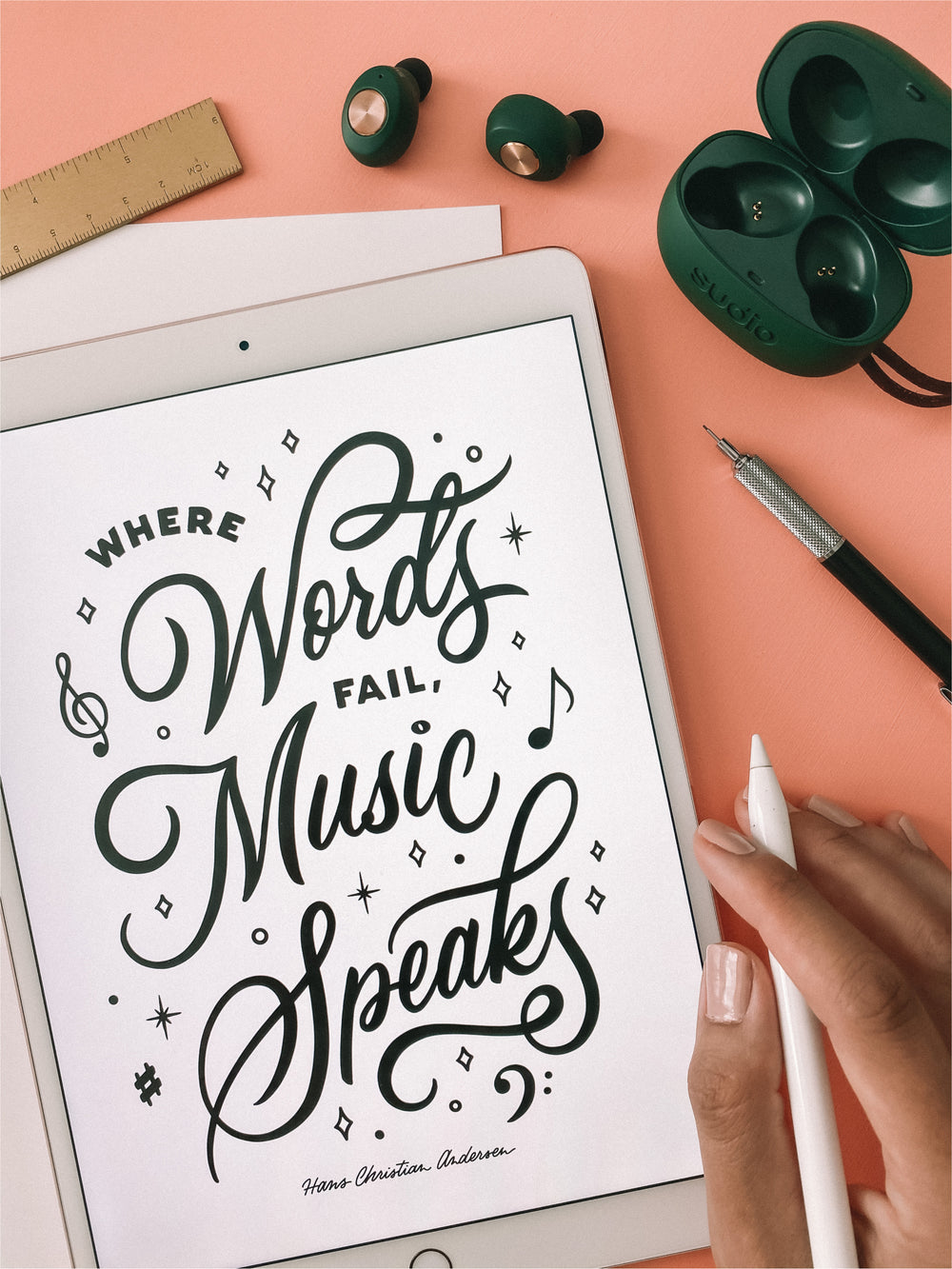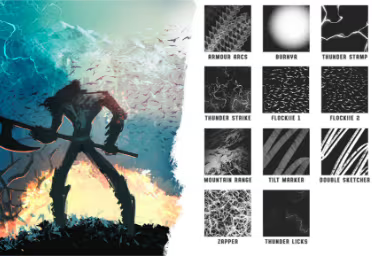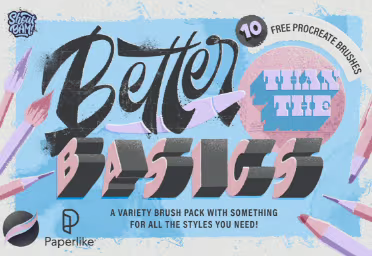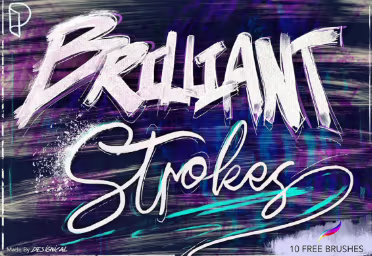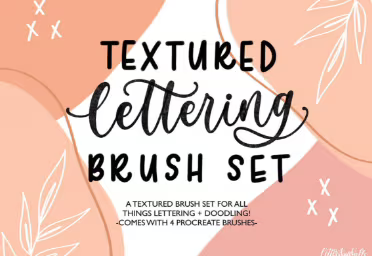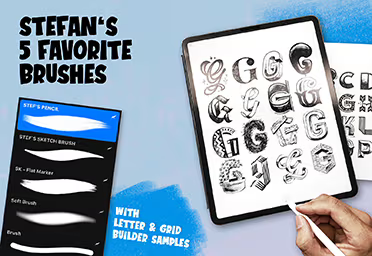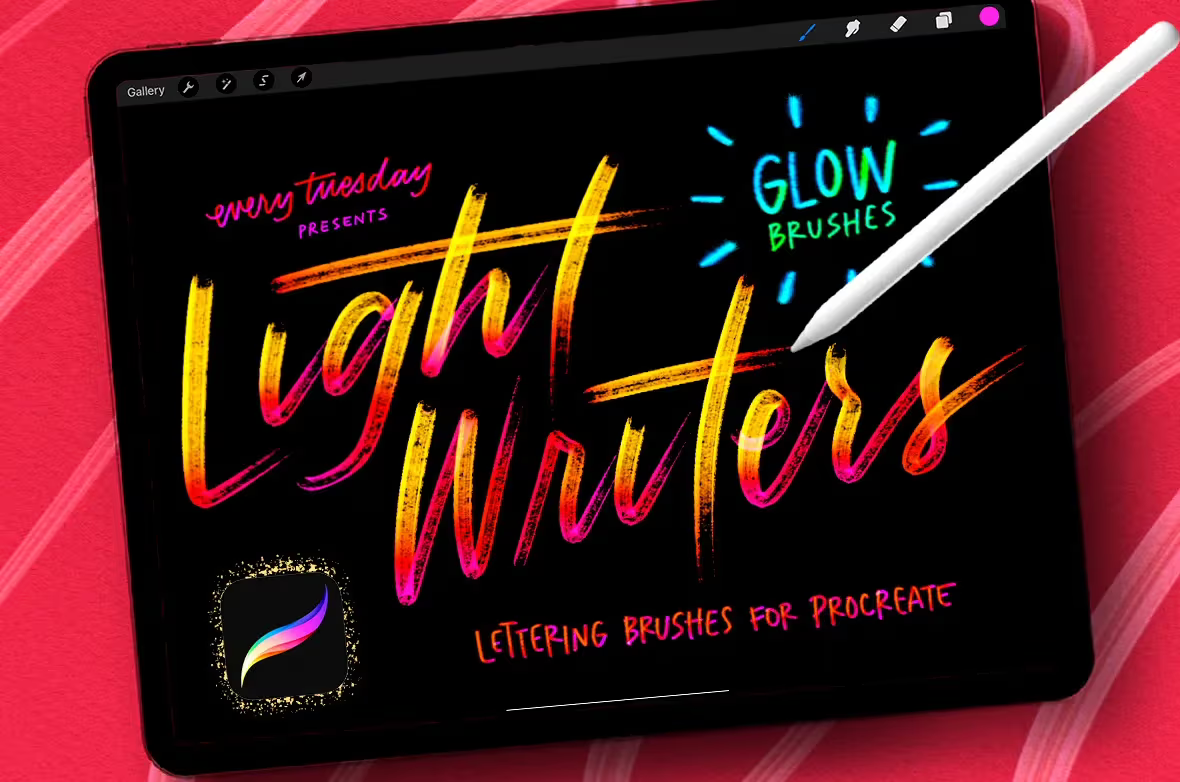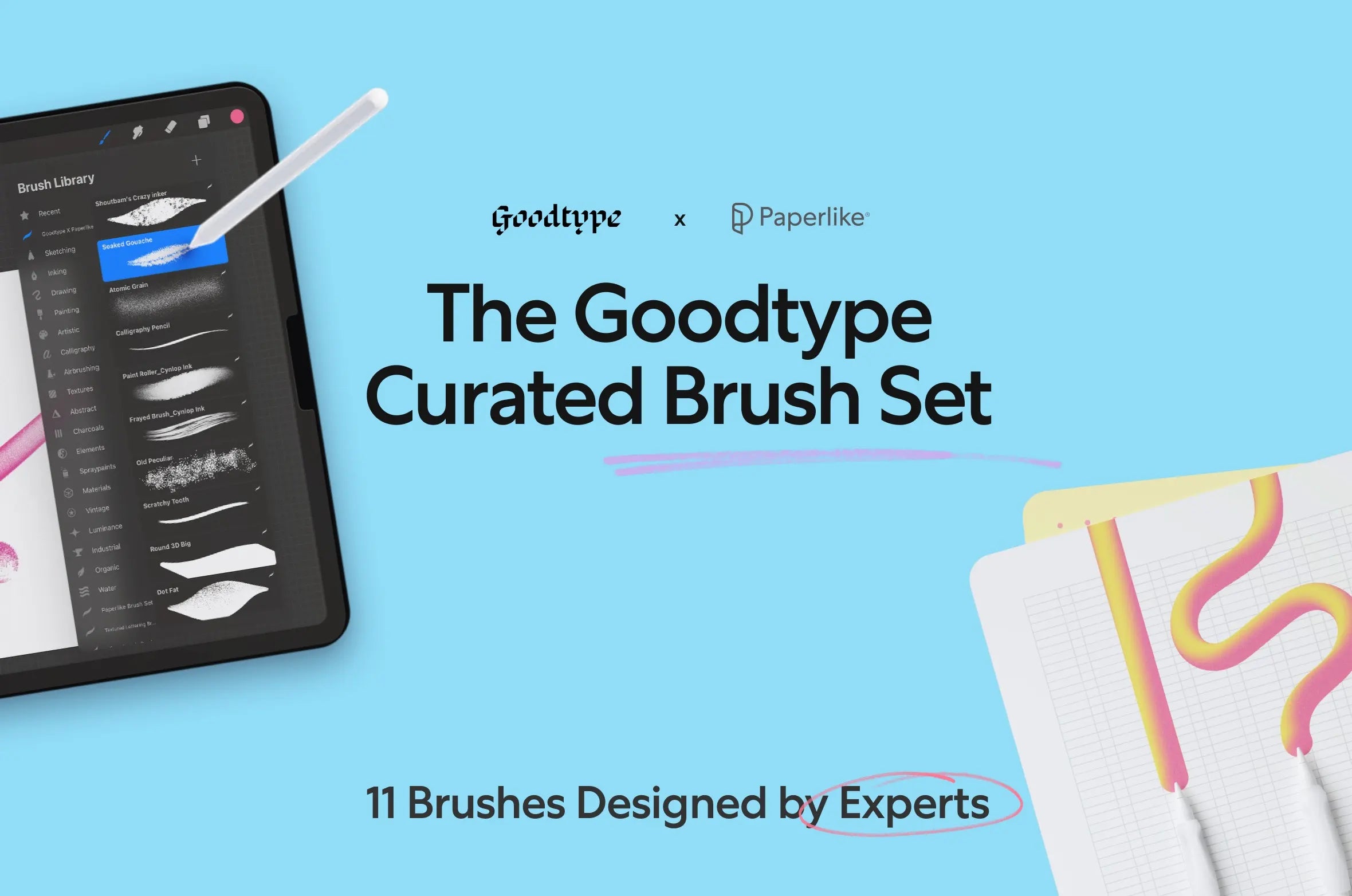Learn More About OurExclusive Brush Sets
Paperlike works hard to maintain relationships with digital artists of every stripe. You can find interviews with hand lettering artists, calligraphy specialists, font experts, anime/manga gurus, watercolor mavens, and many others on our blog.
When we started looking at creating a brush set for Procreate, we wanted to make something that artists like you could use to take your digital art to the next level.
So, instead of trying to create this content ourselves, we’ve partnered with artists from around the world to release high-quality, high-resolution brush sets to help with everything from digital painting and line art to hand lettering and comic book creation.
Every Procreate brush pack that we release is created by an expert in their craft and is released exclusively by Paperlike. These goodies and freebies are just one way we like to give back to the Paperlike community.
Some of the sets that we release are modifications on classic brush types, like Jimbo Bernaus’s Better than the Basics ink brush set. Others are designed with a specific use case in mind, like the paintbrushes in Filip Zywica’s Dynamic Environments set.
Whether you’re looking for sketch brushes, pattern brushes, watercolors, or something in between to test out your new color palettes, Paperlike has a brush set for you.
Happy drawing!