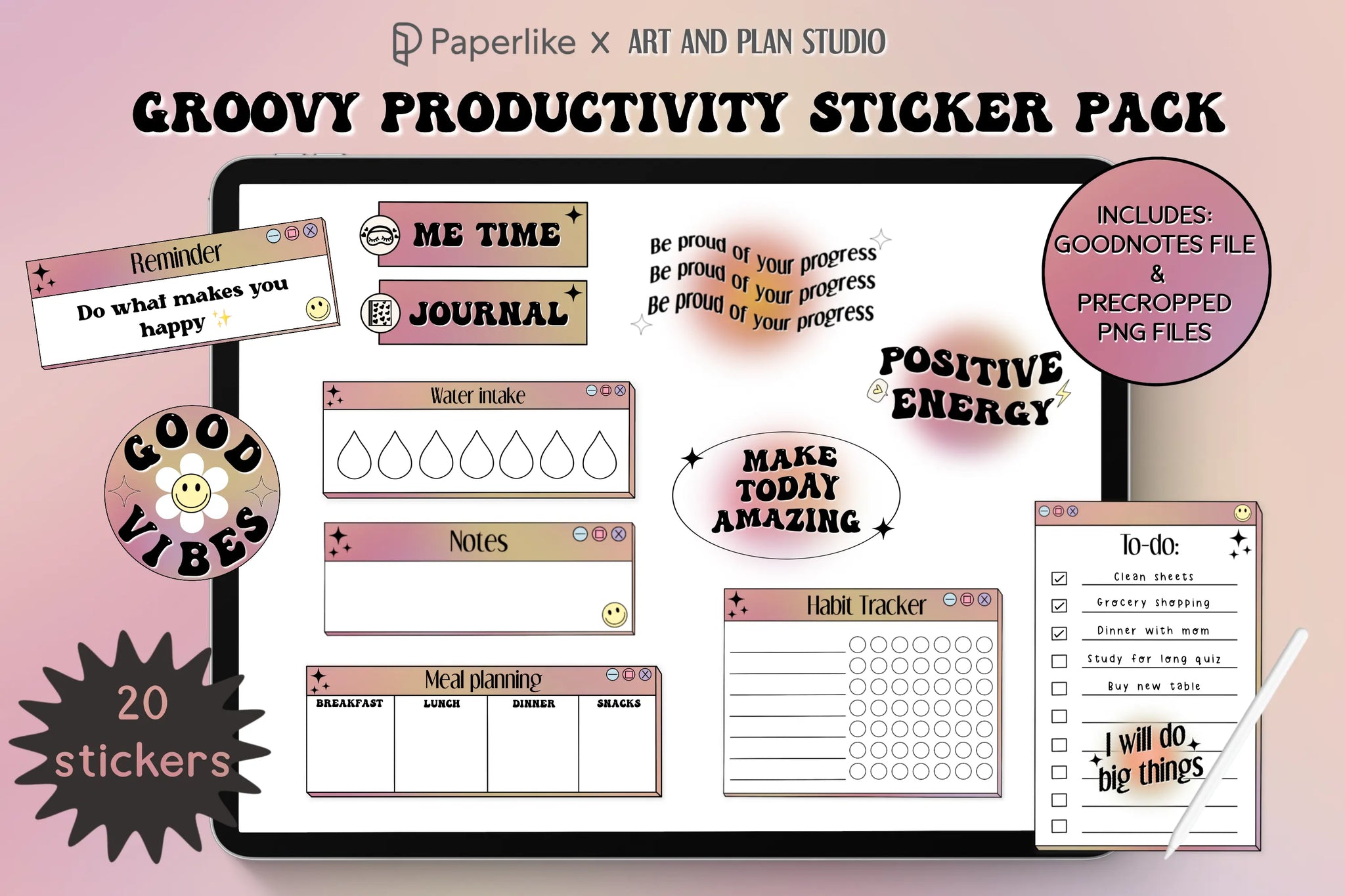
Groovy Productivity Sticker Pack
Looking for a way to spruce up your digital planner? Highlighter colors, shapes, and textboxes can only do so much. Sometimes, you need something more distinct.
You need a digital sticker book!

🎉 Free Pro Journal Added!
Your Free Pro Journal has been automatically added to your cart. Enjoy!
How to use this Digital Stickerbook:
Download the Groovy Productivity Sticker Pack
You can download the Groovy Productivity Sticker Pack using the button below. Be sure to follow Paperlike on Instagram and TikTok for the latest updates on new collaborations and upcoming digital goodies.
This sticker pack is FREE.
Files for Goodnotes:
Download the stickers*If you're already subscribed, fill out the form to verify your email, then refresh the page to see the download link. If you have any issues seeing the form above, try turning off your adblockers and ensure you have cookies enabled.
How to use this Digital Stickerbook:
Download the Groovy Productivity Sticker Pack
You can download the Groovy Productivity Sticker Pack using the button below. Be sure to follow Paperlike on Instagram and TikTok for the latest updates on new collaborations and upcoming digital goodies.
This sticker pack is FREE.
Files for Goodnotes:
Download the stickers*If you're already subscribed, fill out the form to verify your email, then refresh the page to see the download link. If you have any issues seeing the form above, try turning off your adblockers and ensure you have cookies enabled.