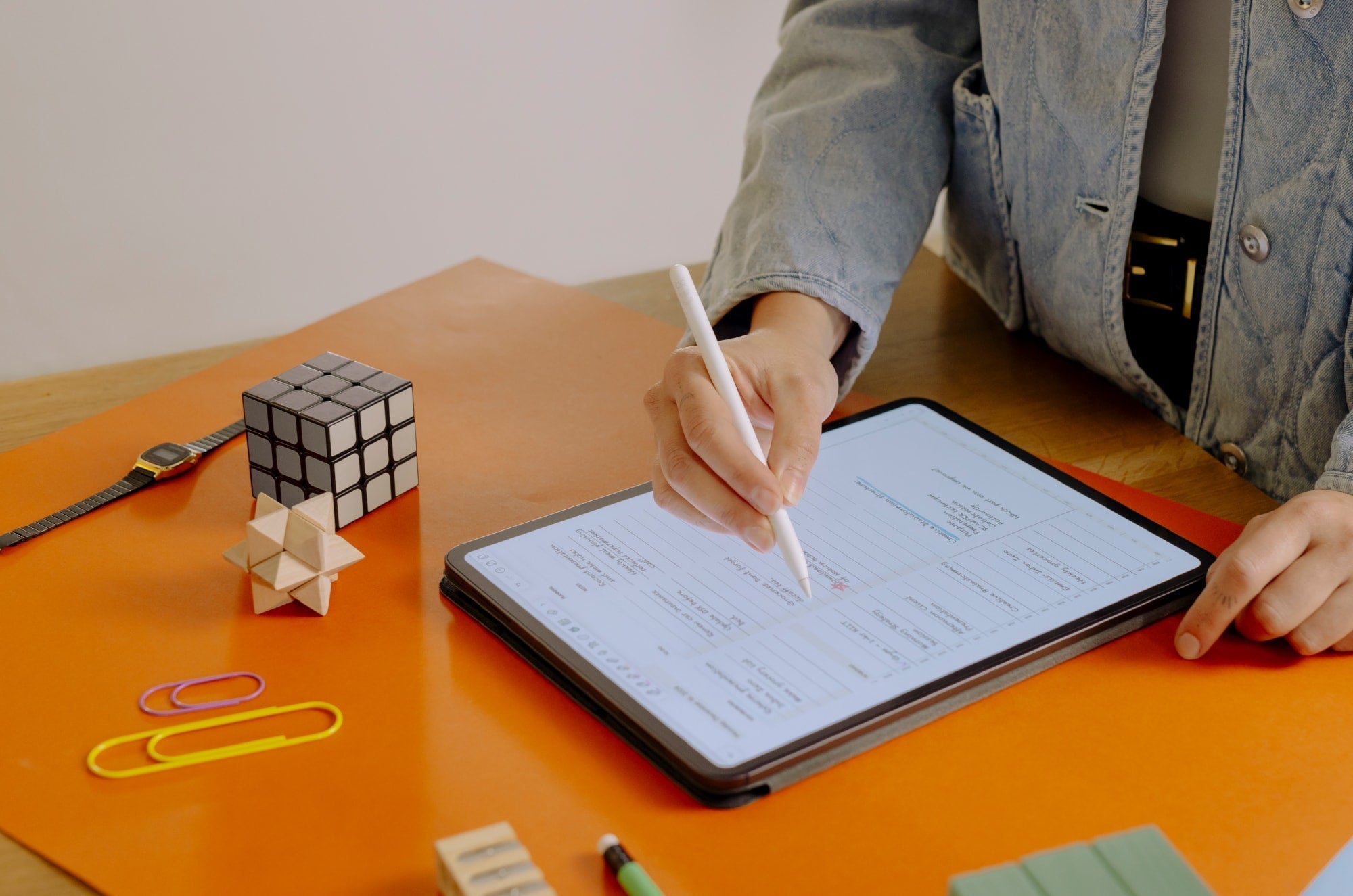This article was most recently updated in April 2025 and was first published in October 2021.
Since 2011, Procreate has delivered one of the best digital art experiences for iPad users. But now that there are newer cross-platform programs like Adobe Fresco on the market, how does Procreate compare?
We've put together this review comparing Adobe Fresco and Procreate to help you figure out which is right for you. While they may seem similar on the surface, there's a lot about each that might surprise you.
Let's jump in and find out what makes each of these apps tick.

Interface
From my background in graphic design, I have more than a decade of experience with Adobe products. For this reason, when navigating and comparing the interfaces in Adobe Fresco and Procreate, Fresco felt familiar and comfortable. Fresco joins the legacy of Adobe design interfaces, which have become the industry standard. This is part of what makes their products feel both uniform and timeless.
Both programs make it easy to open a new canvas and start drawing. Procreate uses a list format while Fresco categorizes them in Recent, Saved, Digital, Print, and Social. It makes it a slightly neater way to navigate the right sizes and settings for what you want to create.
In Procreate, when you open a new drawing canvas, the interface looks simpler in its presentation, with fewer tools in view compared to Adobe Fresco. All of the tools in Procreate live in two neat rows along the top left and right of the screen, leaving just your Brush size and Brush opacity sliders on the side.
You'll find that a lot of menus and tool settings are hidden behind a series of secondary screens, keeping your work front and center. Settings like editing brushes in the Brush Studio take you away from your canvas and open to a separate screen with a number of tabs. For this reason, despite its simple presentation, you might find yourself overwhelmed navigating these detailed menus.

There is also limited customization in Procreate beyond a right-hand interface option that switches your sidebar to either side of the screen. There are also some movable menus like the Color Panel and the Reference Companion.
As an artist, you might want to have more freedom when it comes to customization. This is where Adobe Fresco comes in. You have a few options when you want to customize your experience. The settings for your tool panels will appear wherever you move them on the screen. The same is true for your brush settings and brush selection menus.

If you prefer your screen to feel less busy, you can enter Full-Screen mode by tapping the two arrows in the upper right-hand corner. This allows you to hide all panels, showing only your current active tool.
Both apps offer grids, guides, and snapping to ensure you're in control when drawing on your canvas. You'll also find a similar layer panel in both apps, with the only real distinction being that you can name your layers in Procreate.
If you're not sure where to start in the program, Fresco does offer a variety of hands-on tutorials that walk you through the entire app interface and tools in their Learn section. If you ever get stuck in Procreate, the Procreate handbook and their YouTube channel will get you started on the right foot.
The verdict
Adobe has established a design standard that stands the test of time. Even with a cursory knowledge of Adobe programs, you'll likely have an easier time navigating within their software suite.
The opportunity for customization also makes it a comfortable experience for users. Procreate may be prioritizing a clean interface, but I believe being able to make your workspace your own plays a part in how much users enjoy using an app.
When creating, I look to see how I can make the app more comfortable for me, rather than trying to conform to the default app interface.
And while both platforms offer robust resources for users, it is an added bonus to be able to learn Fresco without having to leave the app.

Price
Being an artist can be expensive, and the money we invest in our tools is important. Everything from our tools and accessories to the apps we choose can make a huge difference. Once you find the right equipment, the next step is finding the apps that will help bring your creations to life.
During the process of shopping around for drawing software, you usually encounter two major pricing models: single purchase and subscription.
Procreate keeps things simple with single purchases through the App Store:
- Procreate for iPad for $12.99.
- Procreate Pocket for iPhone for $5.99.
While Procreate for iPad gets a lot of attention, the Procreate team has engineered Procreate Pocket specifically for the iPhone. It's more than just Procreate without a stylus; it's a way of enjoying Procreate in a smaller package. This ground-up approach to designing the app for a more compact mobile experience makes it a feat all its own.
Adobe is well known for its use of the subscription model, but they have taken a slightly different approach with Fresco. Adobe has made Fresco available for free using a freemium model. If you choose to upgrade to experience the full power of the app, it starts at $7.99/month after a 7-day free trial.
Adobe Fresco is available on adobe.com with these subscription plans:
- Adobe Design Mobile Plan for $14.99/month.
- Adobe Fresco + PS Plan (Monthly) for $7.99/month.
- Adobe All Apps Plan for $59.99/month.
We know this is confusing, so let's break down the differences and what’s included in each plan.
The Adobe Design Mobile plan includes Adobe Fresco, Illustrator for iPad, Photoshop for iPad, Adobe Express, and 100 GB of Creative Cloud storage. It's designed to be an offering of their best design apps for the iPad in a 50% off bundle. This plan streamlines the entire mobile workflow for a designer. Use it for everything from drawing and photo editing to creating social media posts.
The Adobe Fresco + PS Plan (monthly) includes the premium version of Adobe Fresco and the Photoshop for iPad program. As companion programs, they were designed to work together, with all of your Fresco documents appearing in Photoshop for iPad. You'll also get to enjoy 100GB of cloud storage with this plan. To save even more, you can switch to a yearly plan for $69.99/year.
The Adobe All App Plan is the most expensive because it includes all 20+ Adobe apps. You can experiment with this plan while drawing and designing because every software tool Adobe makes is at your disposal. It's also worth mentioning that all premium subscriptions from Adobe include access to Behance, Adobe’s social media platform, where you can post, share, and follow other artists' work.
Adobe offers student and teacher discounts as well as sitewide sales periodically throughout the year. Those are some of the best times to jump on trying programs and apps you're curious about for a steep discount.
The verdict
Procreate is definitely the winner when it comes to being the more economical choice. All it takes is a one-time purchase, and you're set up for all future app updates.
It may lack a free trial, but it's a small investment for such a powerful app.
Adobe is known and often criticized for its subscription models, as they lock you into a monthly or yearly commitment to use their apps.
However, the free trials are a great way to give yourself an idea of whether the app is for you. However, in some cases, seven days might not be enough time.
For Photoshop on the iPad, you get to enjoy a 7-day free trial before your subscription kicks in. With Adobe Fresco, you can still get access to all of the premium brushes even with a free account. But if you're looking to seriously use the app, the limited storage might tempt you to upgrade sooner or later.

Illustration, animation, & 3D
Procreate has leveraged the power of Apple engineering to deliver one of the best digital drawing and painting experiences to its users. As someone with an iPad Pro and an Apple Pencil, I definitely enjoy the experience of drawing in the app.
However, this is a delicate balance as Procreate is raster-based, using only pixel brushes. Pixel brushes or raster brushes create the elements of your piece using small dots or pixels. I've found that you can experience pixelation and quality issues if you're not careful with your canvas settings.
You might also experience layer limits depending on the RAM in your iPad model and the dimensions of your canvas. If you want to get a sense of how many layers you'll have available for your project, you can use this layer limit calculator.
All of that aside, their expansive brush selection enables artists to create whatever they can imagine — from lettering to digital painting.
Procreate includes 200+ preinstalled brushes and is also compatible with Photoshop brushes. You can even create your own brushes or download brushes made by other creators.
The Procreate 5 update added animation, further solidifying this app as an all-in-one creative platform. Using Animation Assist, you can create fun GIF animations and MP4 videos from your drawings. Just when we thought we saw everything from Procreate on the animation front, they released Procreate Dreams. This is a companion app dedicated to creating elegant and expressive animations.
However, what really sets Procreate apart from other apps is its 3D model capability. Within the app, there are eight pre-installed models available for you to explore. You can draw on their 3D models and apply textures to them. This brings digital drawing and painting to another level.
With the introduction of 3D models comes a category of brushes called Materials, designed for adding metallics and roughness to models. They're also great for detailed work such as hair, skin, and more.
Procreate can read OBJ and USDZ files, and there are a few methods for importing your own models.
On the other hand, Adobe Fresco also offers animation capabilities in two ways: Frame-by-frame and Motion Path animation.
You can use frame-by-frame to transform any layer into a timeline that you can animate on. If you've ever created a timeline animation in Photoshop, this will look familiar to you.
Any number of objects on your canvas can be animated, and there are no frame limits. Once you're done, you can adjust your playback speed and type of playback to suit the kind of animation you want to create.
Motion path animation lets you set any object on your canvas to follow a drawn path. This is the most accessible approach to animation that I've seen in a drawing app for beginners. Using the Advanced Settings, you can edit the rotation, speed, sway, and more. They even included over five different Motion presets that can be applied in a single tap.
You also have the added benefit of two uniquely colored Onion skins. They're what allow you to see the positions of elements in future and previous frames of your animation. In Procreate, you have them too, but instead, they share a color in varying opacities.
In Adobe Fresco, there are three brush types:
Pixel Brushes and Live Brushes are just like the brushes in Procreate, which use small pixels. Adobe Fresco comes with thousands of brushes designed by Kyle T. Webster, but you can also download brushes within the app by tapping the + icon and selecting “Discover new brushes.” Any ABR-compatible brushes can also be installed into the program.
Live Brushes are impressive displays of technology, as they realistically mimic wet oil and watercolor paint. The Live Brushes are powered by an AI technology called Adobe Sensei. Oil live brushes have the thickness and creamy texture of oil paint. It's just like using real oil brushes that let you smudge and mix your paint. Watercolor brushes have a paper texture with the spread and feel of wet paint. Fresco even lets you add more water to your canvas. Pretty cool, right?
Vector Brushes show off how Fresco has positioned itself to stand apart from Procreate. When you want to be able to infinitely scale your drawing, in Fresco, you have the option of drawing with vectors. This allows you to do more with your work by giving you the option of moving it to other programs like Adobe Illustrator. You have the freedom of drawing with vectors without having to worry about plotting points, which can be tricky. Any refining touches can be made later from your tablet or desktop.
Besides their unique brushes, what else does Adobe Fresco have going for it? Its existence alongside apps like Photoshop for iPad makes it a creative force. (More on this in the next section.)
The verdict
Tie. Procreate and Adobe Fresco seem closely matched until you think about the 3D capabilities.
Both apps feature a huge brush library and allow you to create with few limitations. You might determine that you like to create in one app over the other based on your workflow, but both apps were created for drawing and painting, and both do so beautifully.
These powerful tools really shine as forces of creativity and expression for the artists who use them, including me!

Adobe Photoshop & Adobe Fresco
Especially if you’ve used Adobe products for a long time, you might be wondering why you should consider Adobe Fresco over Photoshop.
After all, it’s possible to draw and paint using Photoshop, and digital artists have been doing it for years. Why switch now?
As I mentioned earlier, Photoshop for iPad and Adobe Fresco are companion apps. Both apps were released in late 2019. While Photoshop for iPad is a pixel-level retouching & photo editing app, Adobe Fresco was created to be a drawing and painting app on mobile devices. In fact, Adobe has stated publicly that Fresco has “the power of the Photoshop painting engine.” So, does this mean that you’ll no longer be able to draw and paint in Photoshop? Not exactly.
The desktop version of Photoshop will always be there and will continue to have all of the tools you’ve used in the past. However, for their mobile experiences, Adobe has decided to separate these functions, expanding their mobile app roster. They were designed to be used together for you to get more out of your creative experience, whether you're on your tablet or desktop. You can even take the desktop experience of Photoshop with you anywhere by using Photoshop on the web, where you'll have access to the most common editing tools and even Generative AI.
Plus, with the power of cloud-based documents, you can open your Fresco files in any version of Photoshop and vice versa. As you work, your work is constantly saved to the Creative Cloud. You can take your artwork and pull it into Photoshop to creatively add and edit imagery within your drawings.
Gestures & features
Procreate has been around since 2011, and the app has only grown more sophisticated since its initial release. The runaway popularity of the app has made it a trendsetter, defining many of the gestures that we all know and love across (two-finger tap to undo, anyone?) other drawing apps. Have you ever tried to undo while drawing in your sketchbook? I know I have.
The Adobe Fresco app has adopted a number of these same gestures as well. But, as usual, Adobe has its way of making the app stand out. Touch Shortcut is a great example of this. It's a small button that changes the behavior of your tools when you touch and hold it.
With over a dozen functions, this powerful tool can turn your brush into an eraser in one tap or be used to group your layers. Because of its large versatility, Adobe has built a Touch Shortcut map under the “?” icon in the app.
If you want to create perfect shapes, Procreate has QuickShape, and Adobe Fresco has Drawing Aids. QuickShape is a feature that takes any shape you draw on your screen and makes it into a proportional shape when you tap and hold on your screen. Drawing Aids are shapes that you can trace or fill on your screen.
While there aren't many differences on the surface, there are a lot of built-in features for Procreate that Adobe has delegated to other apps in their roster. To create patterns and brushes, there's Adobe Capture. You can take your work directly from Fresco and open it in Capture from the Export menu. Where Procreate has taken an all-in-one approach, Adobe leverages the power of its family of apps.
Adobe has also built its community on Adobe Live, so you're able to watch past livestreams and view Fresco projects from other artists on Behance inside the app. The added touch of community within Fresco is a nice feature to see.
The verdict
Tie. Both Procreate and Adobe Fresco have a lot of similar features and gestures. The Touch Shortcut is interesting, but it's really something you'd have to experience for yourself to see if it improves your drawing experience.
Though there are a lot of similarities between the apps, at the end of the day, you get to decide which features most benefit you and your workflow.
You might not enjoy relying on other Adobe apps for certain features, as it can get expensive, and you might find their absence from the Fresco app to be a limitation. You also probably wouldn't notice unless you have experience with both apps.

Exporting & platform compatibility
Just as price is important, compatibility is as well. Adobe Fresco is compatible with a number of devices, including Microsoft Windows Surface tablets. If you have pressure-sensitive touch devices and a stylus, you're good to go.
This creates a greater opportunity for artists to use and experience the app regardless of whether they use Apple iOS products. The iPad is definitely the best supported device for Fresco, but it has some limitations in features and support, depending on what device or stylus you have. You can check the list of supported features for iPad and Windows here.

Adobe Fresco can export to the following formats:
- PNG
- JPG
- PSD
- MP4
- GIF
- PNG Sequence
Within Fresco, you also have the option to send your work instantly to Adobe Illustrator on desktop or iPad.
With your computer signed into the Creative Cloud desktop app, you can expand your workflow using the Open a copy feature. This makes it even easier for you to expand your vector workflow across programs.
Procreate can export to the following formats:
- Procreate
- PSD
- JPEG
- PNG
- TIFF
- Animated GIF
- Animated PNG
- Animated MP4
- Animated HEVC
The Procreate app is only compatible with iPad tablets and the Apple Pencil. A benefit of using Apple products exclusively is being able to use features like AirDrop, which allows you to send your artwork from your iPad to your other Apple devices instantly.
Hitting Select at the top of the Gallery screen lets you select multiple files at a time to streamline exporting. This will definitely come in handy when you're getting ready to save your files (which we'll talk about in the next section).
The verdict
Adobe Fresco has an edge here as it offers more device compatibility, which opens it up to more artists.
Both apps offer the basic file types that you'd need as a digital artist and make wireless functions like file sharing easy to navigate. At least in this regard, you won't always be left to compromise based on your operating system.
Organization, file management, & cloud storage
Keeping files well organized and easy to locate and access is critical for digital artists.
In Adobe Fresco, you have three main sections when you open the app:
- Home.
- Learn.
- Discover.
Under the Home tab, you can view your work under a section called Recent. Under Learn, you have video and hands-on tutorials. For Discover, you'll see past live streams from Adobe Live and Behance projects from the community of artists using Fresco.
Fresco leverages the power of the Adobe Creative Cloud, allowing you access to all of your files online or offline from any device. You can save up to 100 GB of documents in the Creative Cloud with any premium subscription that includes Fresco.
There is also a Files subsection that includes Your Files, Shared with you, and Deleted. This is great for seeing your work organized by name or date. It's also where you can create folders that help you keep your work tidy.
Thanks to their collaborative features, any Fresco files that you've been added to as a collaborator will be easy to view under Shared with You. You also get a second chance at recovering old files under the Deleted section, where your files will be kept for up to 30 days.

With Procreate, things are pretty straightforward. Opening the app brings you to your Gallery. You can organize and group your Procreate files into Stacks and move them around freely, regardless of file name or date of creation.

In terms of saving your work, Procreate requires you to take on a bit more responsibility. Without file syncing, you'll have to rely on iCloud Drive storage. Even though iCloud backups will safely store your data (according to the Procreate dev team), you might find it helpful to create a Procreate folder in your Files app on your iPad and save all of your artwork as Procreate files there.
While this probably sounds a bit tedious, being mindful of your file management in Procreate is worth it, as work that's accidentally lost or deleted is irrecoverable.
The verdict
Adobe Fresco's Creative Cloud storage gives you access to your files across devices and allows you to have peace of mind as it is constantly saving your work.
As I mentioned, Procreate files can’t be recovered once deleted, so be sure that you have enough device or iCloud storage to avoid losing files.
When using either app, file loss can happen, especially when upgrading your tablet. I know from personal experience. Regardless of which apps you use, be sure that you have a proper workflow for saving your files and backing up your devices.

Final verdict
Now that you know the ins and outs of both apps, these are the people who I think could benefit most from using each software option:
Use Adobe Fresco if:
- You already have a Creative Cloud account.
- You want to use vector-based brushes.
- You don't primarily use Apple devices.
Use Procreate if:
- You're a hobbyist and want to learn how to draw digitally.
- You're a digital painter or 3D artist looking for an affordable app experience.
- You have a Mac and or any other Apple device.
Writer's Choice:
Adobe Fresco. Although I've been using Procreate for a few years, as a subscriber to the All Apps Creative Cloud plan, I think of using Adobe Fresco as a fun bonus.
It's become my main drawing app for personal and client work because I find the way they're doing things to be a refreshing change of pace. The vector brushes are really fun to use as well.

Wrapping up
No app is one size fits all, and it's nice seeing new apps come out and shake things up. Hopefully, this side-by-side comparison has helped you realize which app will make it easier to create the art you enjoy.
Another thing that will definitely make creating digital artwork easier is Paperlike.
The added resistance on your screen reduces slippage when drawing with your Apple Pencil and delivers a more natural drawing experience. Plus, the Nanodots technology reduces glare and makes drawing inside or outside a breeze!
Grab yours today here.

![Adobe Fresco vs. Procreate (vs. Photoshop) [2025 Update]](http://paperlike.com/cdn/shop/articles/2000x1325_Blog_-_Fresco_vs._Procreate_-_Cover_6c535379-f0db-4a69-9cf0-68429bfe2540.jpg?v=1748943717&width=1500)