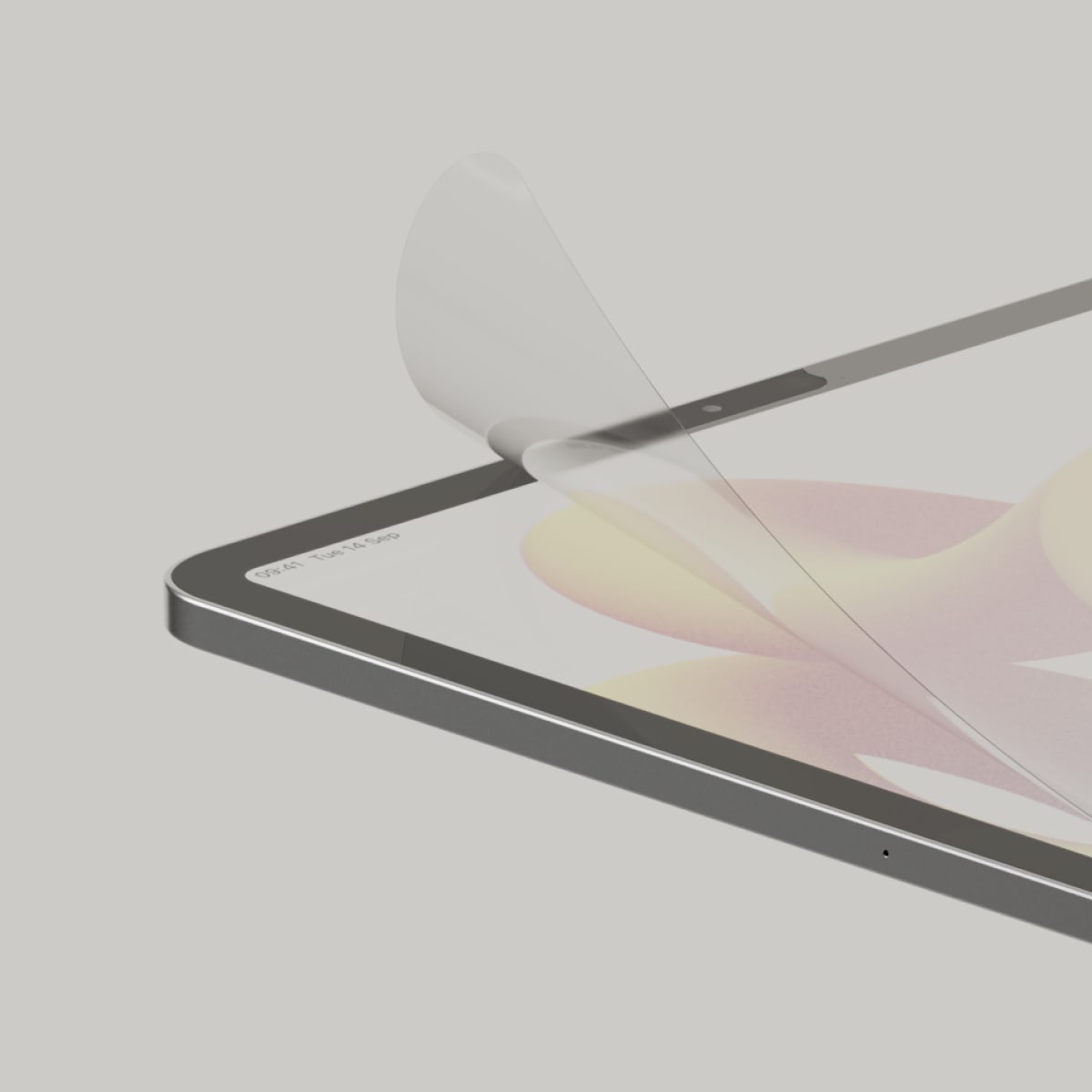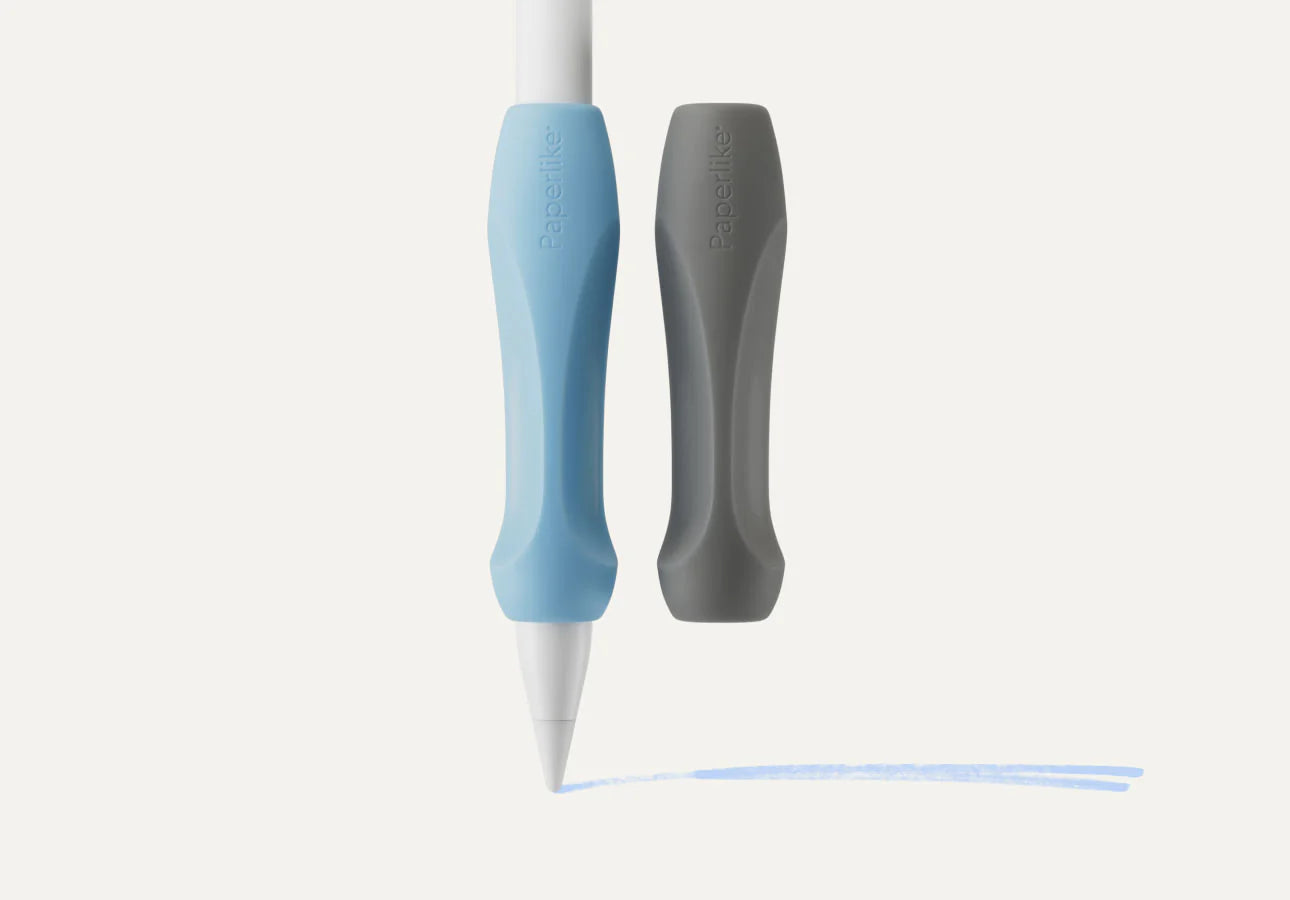If you’re a serious notetaker, you know that just having an iPad and an Apple Pencil isn’t enough.
The app you use for notetaking can have a huge impact on the quality of your notes.
But there are hundreds of apps to choose from, and not all apps are created equal.
Today, we’re going to take a closer look at 13 of the best notetaking apps in the App Store.
Let’s dive in.
#toc#
Notetaking: Handwritten or typed?
While there’s no “correct” way to write your notes, one of the things you’ll have to decide early on is whether you should handwrite or type them.
Based on the research we’ve seen, data suggest that taking notes by hand is better than using a laptop. As with pen and paper, handwriting is slower, but it gives your mind more time to absorb what you’re writing. While keyboarding is more efficient, for many notetakers, notes created in this way simply lack the sticking power that comes with using traditional methods.
With that in mind, most of the apps below are designed for handwriting your digital notes using your iPad and your Apple Pencil.
While some apps on our list have some keyboard-based functionality — like Nebo and Apple Notes — we’re looking at these apps through the lens of notetakers planning to handwrite their notes.
But however you choose to do it, keep in mind that taking notes is essential when you’re trying to learn something. Creating effective notes has been proven to enhance recall and improve study sessions, resulting in greater academic success.
Find the best app and notetaking system that works for you and stick to it!

#caption#Image: Deniz Kurtoglu / Paperlike
#alt#A title card for the Notability app.
Notability
With thousands of positive reviews, Notability has certainly proven its worth to notetakers over the years.
This app is most well-known for its audio syncing feature, which allows you to record audio and sync it with handwritten notes while you write, but other apps like Goodnotes have caught on and added this feature, too. However, Notability also recently introduced audio transcripts, which include time-stamped text of your recordings.

#caption#The Notability interface makes navigation simple and easy. Switch between folders/sections using the left sidebar. Select a note by tapping on it. Create a new note by tapping on the + New button in the top right. (Image: Notability / Screenshot by Lindsay Armstrong / Paperlike)
#alt#A screenshot picturing the Notability user interface featuring a selection of folders on the left sidebar and a collection of notes on the right selection interface.
To set itself apart, Notability also boasts some unique features. Multi-note support gives users the ability to open two notes and arrange them in the app for comparison or multitasking. The new Pencil tool provides the app with added versatility, allowing users to draw and sketch.
By combining multitasking tools and technologies like handwriting recognition and math conversion, Notability makes it easier than ever to take notes during classes, meetings, conferences, and everything in between.
In late 2021, Notability switched from a one-time purchase app to a free plan with a premium subscription option called Notability Plus. If you’re looking for an awesome app that doesn’t require an up-front cash investment, Notability is a great option to consider.
Coolest features
- Multi-note support allows you to easily compare and work on multiple documents at one time.
- Favorite presets make it simple to create and save your favorite tool colors for fast and easy reuse.
- Math conversion (premium only) allows you to convert handwritten calculations into common mathematical expressions.
- Pencil tool allows for drawing and sketching, with pressure sensitivity and tilt-activated shading.
Main limitations
- No iCloud syncing or backups on the free plan creates some risk for notetakers who don’t upgrade.
- Limited note edits on the free plan (resets monthly) means that hardcore notetakers could find themselves unable to continue taking notes without an upgrade.
- Limited organizational tools force users into a style of note-keeping that may feel restricted or insufficient.
Important details
- Pricing: Free plan available; $14.99 per year for the premium plan.
- Reviews: Notability is currently rated 4.7 out of 5 stars on the App Store with 286,000+ reviews.
- Platform: Available for iPad, iPhone, and Mac.
- Links: Download app / View website.

#alt#A title card for the Goodnotes 6 app.
Goodnotes 6
Goodnotes is a powerhouse for notetakers everywhere. The app comes with everything you need to take notes, write music, mark up PDFs, and more.
One of the biggest differentiators between Goodnotes and other competitors is its abundance of organizational tools. By default, Goodnotes allows you to create Notebooks and store everything within them. This is a fundamental difference from a tool like Notability or Apple Notes, where your ability to organize is somewhat constrained by the software.

#alt#A screenshot picturing the Goodnotes interface, featuring various folders and notebooks.
Of course, Goodnotes doesn’t stop there. The app offers a powerful search function, onboard handwriting recognition, AI-powered tools, and much more. You can use these features to annotate and mark up your imported documents. The app also syncs with iCloud and third-party storage so that you can keep your notes with you at all times.
So, what’s the downside?
While there aren’t a ton of cons to Goodnotes, the lack of a favorites toolbar is a common feature that is (sadly) missing here.
Coolest features
- Notebook creation tools provide an unparalleled level of customization for notebooks and notes.
- Infinite, nested storage enables users to store folders within folders and create an organizational structure that suits their needs.
- Favorites section allows you to locate any note, document, or page in seconds from a single location.
Main limitations
- Text conversion is clunky and difficult to deal with. It works well, but converting handwritten text to typed text is a tedious process.
- Lack of a favorites toolbar means that you’ll need to reformat your tools each time you select or change them. While the app saves some settings, like pen width and color, resetting your tools still feels more involved than it should be.
Important details
- Pricing: Limited free plan available; $9.99/year subscription or $29.99 one-time purchase from the App Store for the full version.
- Reviews: Goodnotes 6 app currently has 4.7 stars derived from a total of 238,000+ reviews.
- Platform: Available for iPad, iPhone, and Mac. Beta version for Windows and Android.
- Links: Download app / View website.
Goodnotes is most often compared against Notability, and the two apps have had a friendly rivalry for years. Read our in-depth comparison of both apps.

#caption#Image: Deniz Kurtoglu / Paperlike
#alt#A title card for the Apple Notes app.
Apple Notes
Believe it or not, Apple Notes has been around since the early days of digital notetaking. The app launched with the first version of iOS, way back in 2007. Originally, it was a mobile version of the Notes app that has been (and continues to be) a staple on the Mac operating system.
Why does all that matter? Because the Notes app is older than any other app on our list, and its longevity makes it clear that it isn’t going anywhere.
As a notetaking app, Apple Notes has come a long way. Like most of the other notetaking apps, it comes with the usual tools (pens, highlighters, etc.), and they’re all arranged in a toolbar that can be moved around on the screen for added workspace customization.
But, while Apple Notes might seem a bit bland, it has a few unique features that will surprise you.

#caption#While text and handwriting can coexist in Apple Notes, they’re given distinct sections on the note. Notice how the lines separating the handwriting from the text runs the entire length of the note. (Image: Apple Notes / Screenshot by Scott Summers / Paperlike)
#alt#A screenshot picturing a note created in Apple Notes. The top and bottom parts of the typed text are separated by a handwritten sentence.
You can open a Quick Note on your iPhone or iPad without even opening the Notes app. This allows you to quickly jot down a thought, save content from the web or another app, and more.
Once you’re done, Quick Notes will appear in their own folder in the app so that they’re easy to find later.
Apple Notes is also one of the few notetaking apps that is set up to create tables and interactive checklists.
But even though this app has a lot of things going for it, Apple Notes isn’t as robust as some of the other apps. The app lacks audio recording features (but you can dictate your notes). It also treats PDFs and other imported files as attachments instead of integrating them into your notes, meaning that editing is limited to annotation and markup.
On the other hand, as part of the Apple ecosystem, you can trust that Apple Notes works on any version of iOS, and on any iOS device, whether you have an iPad Pro or iPad mini. You’ll also find native software for Apple Notes on macOS and watchOS, so you can get notes on your Mac and Apple Watch.
Overall, Apple Notes lacks the flexibility that you’ll see with most of the other notetaking apps listed here, but it’s still a formidable tool, especially for occasional notetakers.
Coolest features
- Natively supports handwriting and typing on the same page using various inputs, including fingers, on-screen keyboard, Apple Pencil, and Apple Keyboard.
- Allows shading when drawing with the Apple Pencil. Tilt your Apple Pencil to enable shading. You can also press more firmly to create a more intense shading effect.
- Recognizes handwritten phone numbers, dates, addresses, and other data. Will enable other options for recognized text, like scheduling events or calling phone numbers directly from the Notes app.
- Native iCloud syncing across all Apple devices.
Main limitations
- Lacks many customization features, including the ability to create templates or create deeply nested organizational structures.
- No onboard syncing for non-iCloud storage. While it’s possible to do this with a little work if you want to back up your notes to Dropbox, Google Drive, or Box, it’s not as simple as flipping a switch.
- Limited PDF annotation and markup capabilities force you to conduct these tasks elsewhere — typically using the Markup tool inside the file or image itself.
Important details
- Pricing: Free!
- Reviews: Apple Notes is currently rated at 4.8 stars with 214,000+ reviews.
- Platform: Available for iPad, iPhone, Apple Watch, and Mac.
- Links: Download app / View website.

#caption#Image: Deniz Kurtoglu / Paperlike
#alt#A title card for the LiquidText app.
LiquidText
Unlike traditional notetaking apps, which offer a blank page for you to jot down notes, LiquidText is more of a study and research tool designed to help you parse PDFs and other documents.
It works like this: When you open a file in LiquidText, the document is imported into a digital workspace. In the workspace, your document takes up half of the screen, and the workspace takes the other half.

#caption#With LiquidText, you’ll be able to draw connections between nodes on your mindmap, access multiple documents simultaneously, and compile research in a free-form workspace. (Image: LiquidText / Screenshot by Scott Summers / Paperlike)
#alt#A screenshot picturing the LiquidText interface, including a written article on the left, along with a window allowing for the selection of multiple documents. A mind map of notes and excerpts is located on the right side of the screen.
As you read your document, you can highlight and mark up your text as you would in any other notetaking app.
You can also grab snippets of text and pull them to the opposite side of the screen. As you do this, LiquidText will transform these excerpts into small cards that you can move around the workspace.
As you gather data from your document, you can consolidate it into groups, draw lines and make connections between those details, and much more.
While this approach to notetaking is more research-based, it’s definitely a game-changer for anyone looking to parse documents for key details and insights, as LiquidText offers a battery of tools that you won’t find in most other apps.
Coolest features
- Infinite workspace allows for a tidy collection of excerpts, comments, and handwritten notes.
- Adding multiple documents to a single workspace allows users to create projects centered around a theme or idea and assists in consolidating associated research.
- Importing web pages as PDFs is quick and easy thanks to the built-in web browser.
- Ability to squeeze and expand documents during research makes critical details much easier to parse and compare.
Main limitations
- Snippets and text can easily be lost inside the workspace. Because the workspace is infinite, it’s possible to misplace or forget your snippets if you don’t stay organized.
- Workspace often feels cramped, no matter how you choose to set it up.
- Not a great fit for everyone. If you aren’t doing major research projects, this app probably isn’t for you.
Important details
- Pricing: Free plan available; $29.99 for Pro (one-time purchase per platform); $9.99/month for LIVE; $174.99/year for LIVE Unlimited.
- Note: LIVE & LIVE Unlimited are both cloud-based subscriptions, and the subscription covers LiquidText on all devices.
- Reviews: LiquidText is currently rated at 4.6 out of 5 stars based on 6,000 reviews.
- Platform: Available for iPad, Mac, and Windows 10.
- Links: Download app / View website.
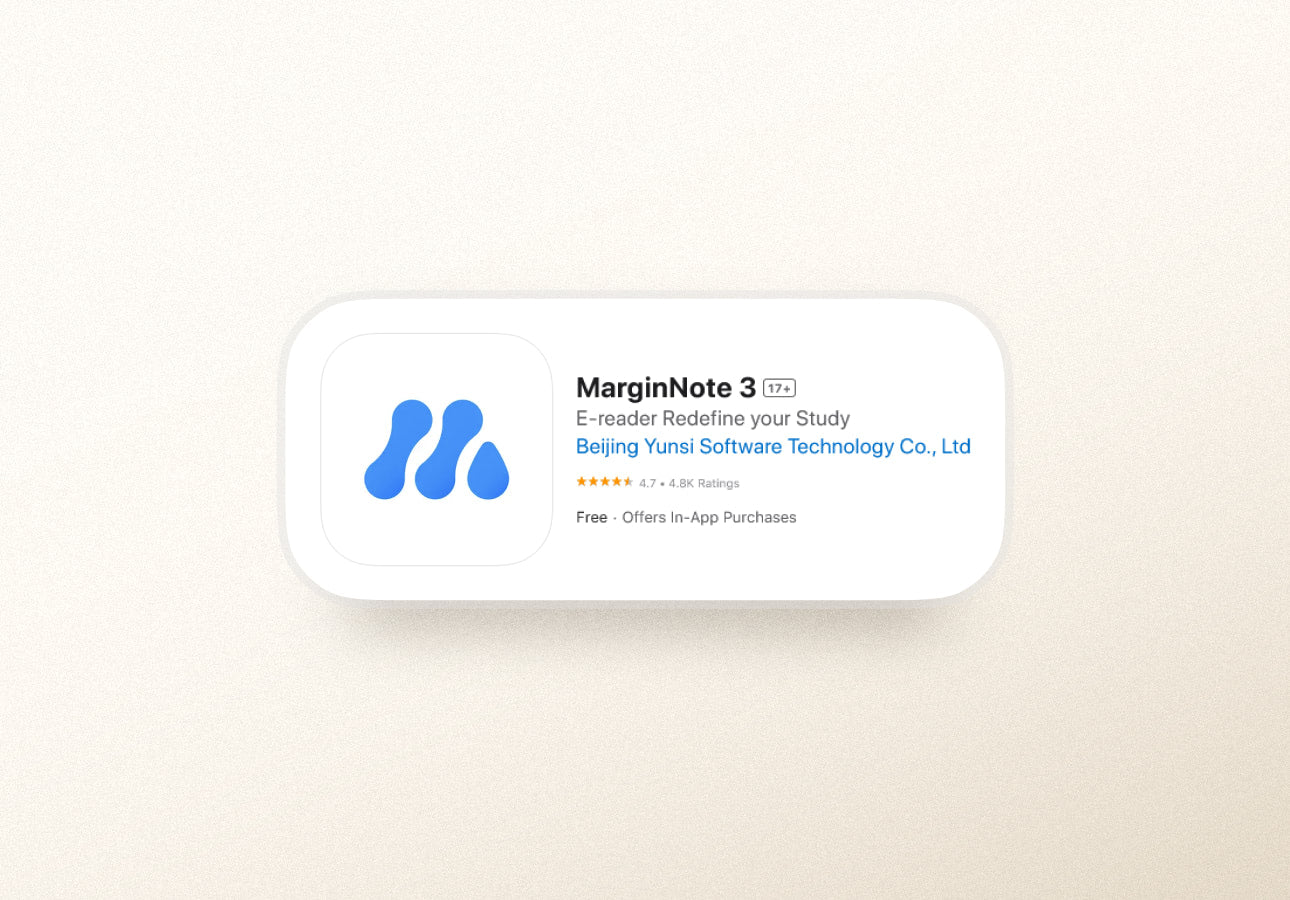
#caption#Image: Deniz Kurtoglu / Paperlike
#alt#A title card for the MarginNote 3 app.
MarginNote 3
The second of the two research tools on our list, MarginNote is similar to LiquidText (featured above) in how it functions and operates.
MarginNote opens your document into a digital workspace where you can highlight and annotate PDFs or select excerpts from the text.
However, where LiquidText focuses on taking handwritten notes and marking up the document (all of which is possible in MarginNote), this software also allows for clipping notes, creating flashcards or mindmaps, and building study outlines.
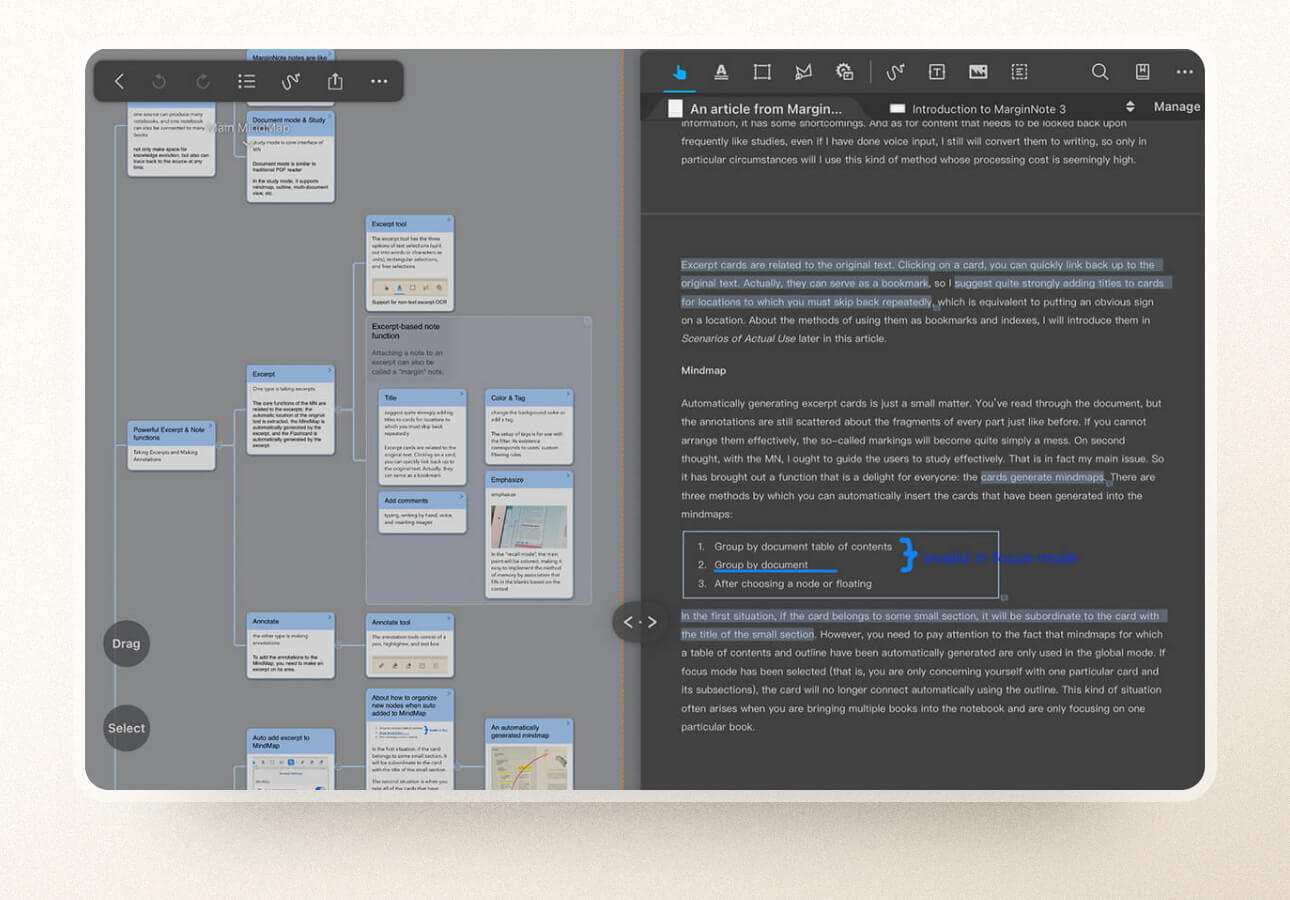
#caption#MarginNote provides clean, clear connection lines for your mind map, allows for handwritten notes, and much more. (Image: MarginNote 3 / Screenshot by Scott Summers / Paperlike)
#alt#A screenshot picturing the MarginNote 3 interface, including a written article on the right and a mind map of notes and excerpts on the left.
One of the key differentiators in MarginNotes is that much of the mind-mapping generation can be done in a way that looks clean and crisp, with straight lines and blocks that feel sharp and organized.
MarginNote also allows you to compile a single set of notes from multiple sources or files, so if you have several books in a series or several documents where you should combine notes, MarginNote makes it easy to simplify that process.
While this app probably isn’t a replacement for an outright notetaking app like Notability or Goodnotes, it’s a great study tool for students who need to comb through a large number of documents and keep everything organized at the same time.
Coolest features
- All notes can be edited and annotated, so you can add context to excerpts as you set them aside.
- Flashcard review helps you quickly review notes and study for exams.
- Auto Add to MindMap tool allows you to organize excerpts without a ton of dragging and dropping.
Main limitations
- Different viewing modes and setups can get confusing. Though useful, it’s easy to get lost during navigation and find yourself struggling to pick up where you left off.
- Overabundance of features makes for a steep learning curve.
- Auto mind mapping tool can be difficult to set up. The mind map is based on the table of contents, so some forethought is required in how you structure your notes.
Important details
- Pricing: Free (reader-only) version available; $12.99 for full version.
- Upgrades: OCR Pro for $1/month or $9.50/year.
- Reviews: MarginNote 3 is currently rated at 4.7 of 5 stars with 4,800 reviews.
- Platform: Available for iPad, iPhone, and Mac.
- Links: Download app / View website
LiquidText and MarginNote 3 are the top PDF annotation and research apps. Check out our comparison of the two here.

#caption#Image: Deniz Kurtoglu / Paperlike
#alt#A title card for the Nebo app.
Nebo
Where apps like Goodnotes and Notability emphasize (and mostly stick to) the idea of handwritten notes, Nebo tries to marry the concept of handwriting and text together within its notebooks.
As with other apps on the market, you can draw freely using Note pages (formerly Freeform), but the app’s Document pages (formerly Regular) are where it really begins to shine.
All Document pages are lined sheets, and users have the option to write using an Apple Pencil or a keyboard. If you choose to handwrite your content, Nebo shows how it’s interpreting your handwriting to text in real time.

#caption#Note how the handwritten text has already been pre-converted in the upper left corner of the text box. While you can keep the text in a handwritten format, Nebo gives you a clear indication that it understood what you wrote. (Image: Nebo / Screenshot by Scott Summers / Paperlike)
#alt#A screenshot of the Nebo interface featuring handwritten and typed text.
You can also mix and match your handwriting and typed text or just convert your handwriting to text. This adds an extra layer of flexibility to Nebo that you won’t really see in other apps.
With the free version, you’ll just have access to the basics, including a limited number of notebooks that you can create. However, you can get a dictionary, convert PDFs, and share your content out in various formats by purchasing the appropriate upgrade pack for a relatively low cost.
It’s also worth pointing out that Nebo is cross-platform compatible, which makes it unique for users who are looking for one of the best iPad note apps that can exist outside of the Apple ecosystem.
Coolest features
- Combining handwriting and typed text is an interesting concept that is hinted at in other apps, but Nebo really takes ownership of this feature.
- Handwriting and math conversions are second to none, and both features are included at no additional charge.
- Having both freeform and lined pages allow you to work in a way that suits you best.
- The ability to edit typed text using a stylus adds extra flexibility when editing, revising, or reformatting your text.
Main limitations
- Lack of templates, layouts, and other custom formats that you see in apps like Goodnotes, Notability, or Noteshelf.
- Formatting can be a pain. While you can adjust text placement by dragging boxes around, fiddling with the indent tools to position text correctly inside the box (or on the page) can be tedious.
- Note pages feel subpar compared to competitors. If you’re focused purely on handwriting, this app falls a little short in its feature set.
Important details
- Pricing: Free version available; $4.99 for Essentials Pack; $4.99 for Connect Pack; $4.99 for PDF Pack.
- Note: Packs are sold individually or can be purchased as a bundle for $8.99.
- Reviews: Nebo is currently rated at 4.7 of 5 stars with 29,000+ reviews.
- Platform: Available on iPad, Mac, Windows, and Android.
- Links: Download app / View website.

#caption#Image: Deniz Kurtoglu / Paperlike
#alt#A title card for the CollaNote app.
CollaNote
In many respects, CollaNote is still a work in progress that has gained a massive following in recent years. The app provides a rock-solid notetaking experience with simple and intuitive tools that look good and feel great to use.
Inside the notetaking interface, you’ll find a vast array of pen types and brushes, as well as a few extra goodies.

#caption#In CollaNote, pressure sensitivity is enabled by default, so your text will shrink and grow as you write based on how hard you press your Apple Pencil against the screen. Converted text is framed within a text box and can be adjusted to taste. (Image: CollaNote / Screenshot by Scott Summers / Paperlike)
#alt#A screenshot of the CollaNote interface featuring a combination of handwritten and typed text.
Just like Apple Notes and Notability, CollaNote actively distinguishes between a pen and a pencil, both of which provide a completely different writing experience.
Interestingly, this app provides the largest and most varied selection of unique pens and brushes when compared to other notetaking apps — including major players like Goodnotes and Notability. From vector pens to art and 3D brushes, you’ll have every tool you need to make your notes come to life.
This app also offers tools like the color fill tool to add color quickly and the curve tool to help when creating curved lines (great for charts and graphs).
For text boxes, the app makes it easy to add text and provides layering options that allow you to place your text over other objects.
You can even create flashcards to help you study.
And did we mention that you can collaborate with other CollaNote users by creating an account? It’s that simple.
Even though CollaNote currently lacks some of the features you’d see in more mature apps, it’s well on its way to becoming a major player in the notetaking space.
Coolest features
- Robust notetaking toolkit gives you everything you’ll need to take great notes, including a pencil, a vast array of pens and brushes, a color fill tool, a curved line tool, and more.
- Collaboration features make it easy to work with other notetakers to generate a group or shared note. An account is required, and notes are stored in your account, not with CollaNote’s servers.
- Importing PDFs, images, and other multimedia is fast and easy. With the exception of PDFs, media files reside within a note and are not imported as standalone objects.
Main limitations
- Limited to iPadOS and iOS only. While this app does back up to iCloud, it currently offers no platform compatibility with Mac, Windows, or Android.
- User interface is an acquired taste. The blocky windows and multiple toggles give the app a unique feel, but it may not be for everyone.
- Folders and notes lack customization features and fine-tuning that you see in apps like Goodnotes.
- Rigid organizational structure limits how you can format and organize your content.
Important details
- Pricing: Free version available; $11.90 one-time purchase from the App Store for Premium.
- Reviews: CollaNote is currently rated at 4.8 stars with 12,000+ reviews.
- Platform: Available for iPad and iPhone only.
- Links: Download app / View website.

#alt#A title card for the Noteshelf app.
Noteshelf
Noteshelf is a great compromise between Goodnotes and Notability. You’ll find all the tools you need to take great notes on your Apple, Android, or Windows devices.
The interface provides a streamlined experience that’s easy to navigate, with plenty of customization features — from page templates and notebook covers to different pen types and the colors and sizing of your tools.
It even has a customizable toolbar that allows you to add or remove tools so that it only displays the ones that you like to use.
Noteshelf also offers one of the best interfaces when it comes to magnification. When you need to write smaller text or you want a closeup of your existing notes, the Zoom Box makes it easy to do. It’s highly customizable, and it loads the tool interface on the magnification bar, so you can quickly switch to what you need.
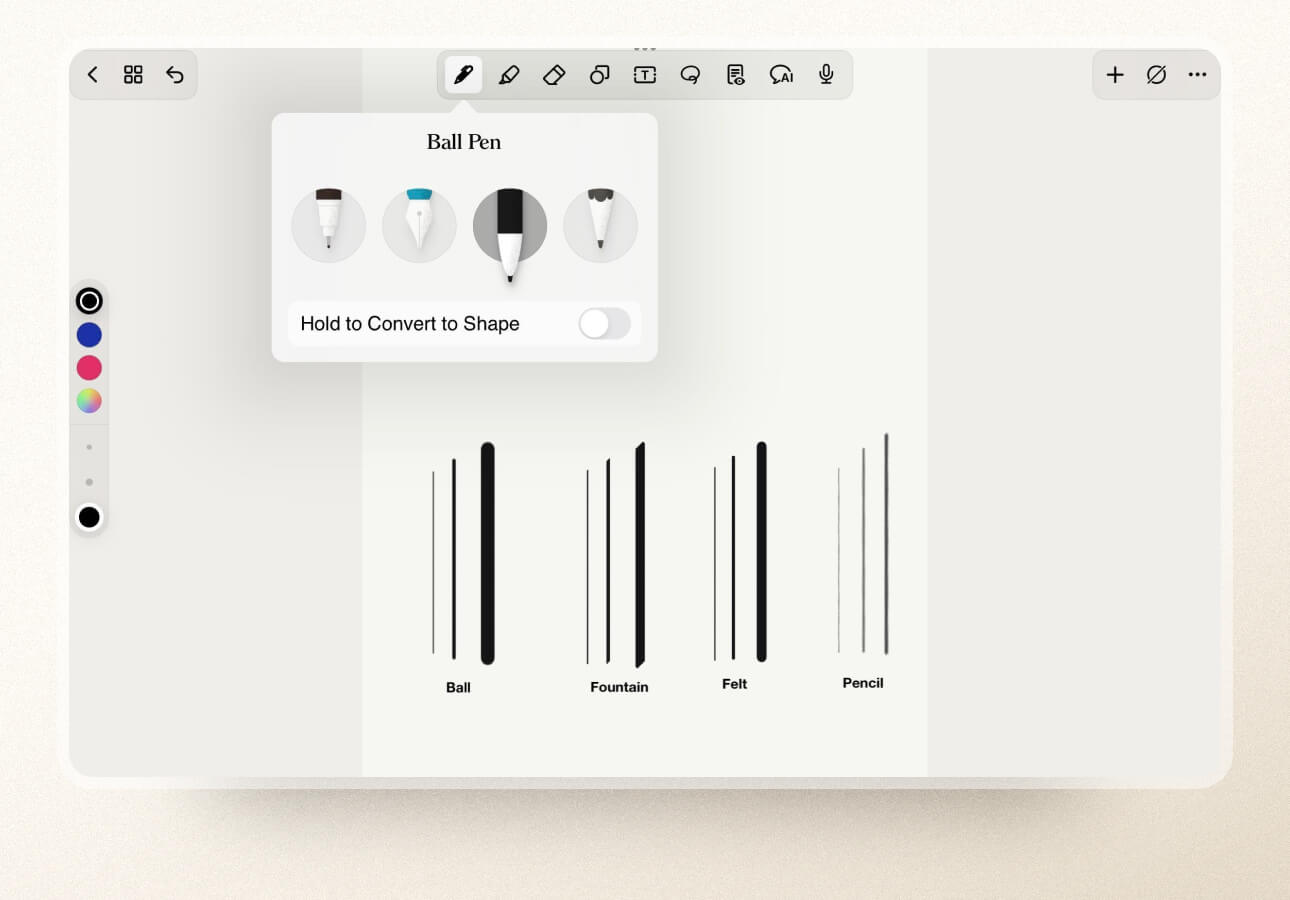
#alt#A screenshot picturing the pen interface and three example lines at varying thicknesses of the ball, fountain, felt, and pencil styles.
Like Notability, Noteshelf features audio recording that you can attach to your notes. While it doesn’t sync with your text, being able to listen to a playback of a lecture or presentation can be extremely helpful.
The sheer amount of organizational capabilities, Focus mode, Noteshelf AI, and advanced customization all make this app perfect for users who take massive amounts of notes.
Coolest features
- Advanced customization options, such as a variety of page templates, notebook covers, and tools, allow you to get creative with your notes.
- Zoom Box has the tool interface in the magnification bar so that switching between tools is quick and easy while working in this mode.
- Customizable Toolbar allows you to pick and choose what tools you want to see on your toolbar and leaves the rest out, so it’s exactly what you need.
- Multi-device compatibility allows you to use this app on all Mac devices (including Apple Watch), Windows, and Android devices.
Main limitations
- Free version limits how many notes you can take. You only get three notebooks to use on the free version, which likely isn’t enough for serious notetakers. Also, Noteshelf doesn’t offer any free trial on Android or Windows, so you can’t try it before buying it.
- Moving notes isn’t a simple process, making reorganizing your notes a bit of a pain.
- Not cross-platform compatible. While there are Android, Windows, and iOS versions of this app, the three don’t talk to one another. You can hand off your notes between various Apple products (iPad, iPhone, Watch), but you won’t be able to send your notes from your iPad over to your Android tablet or PC.
Important details
- Pricing: One-time fee of $9.99.
- Reviews: Noteshelf 3 currently has 4.1 out of 5 stars on the App Store, but is relatively new with only 196 reviews.
- Platform: Available for iPad, iPhone, Mac, Apple Watch, Windows, and Android.
- Links: Download app / View website.

#caption#Image: Deniz Kurtoglu / Paperlike
#alt#A title card for the Evernote app.
Evernote
If you’re a productivity geek, Evernote is the perfect notetaking app for you. Not only does it have a dedicated section for taking notes, but it also incorporates different sections that’ll help you be more productive, such as a Tasks section for to-do lists and more.
The home dashboard is fully customizable (with an Evernote Premium Plan), so you can organize all your information in a way that makes the most sense for you.
When you’re taking notes, you can choose from more than fifty templates. You’ll find a range of options for work, school, and personal categories.
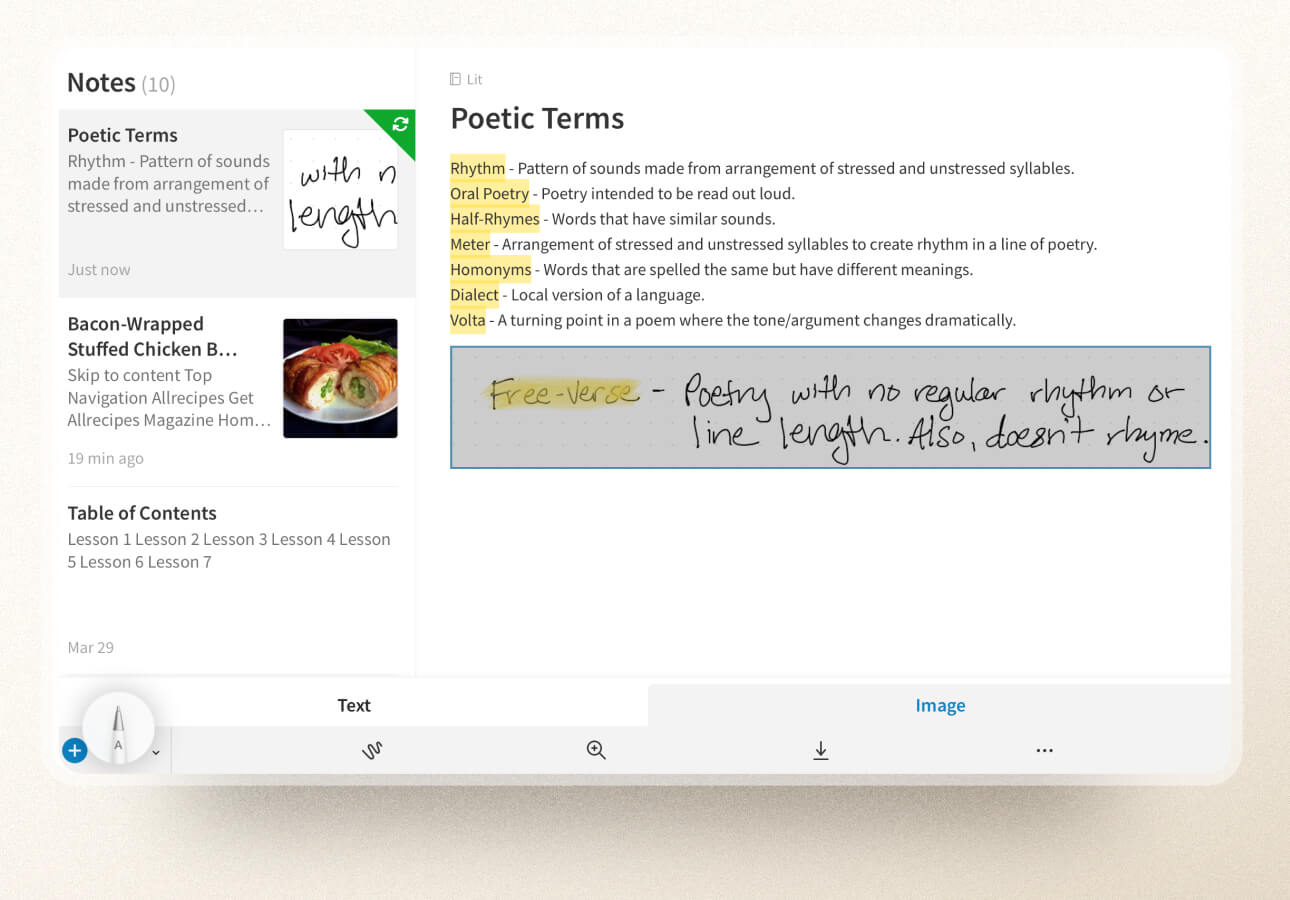
#caption#Evernote’s structure keeps your notes neat and organized, separating text and handwritten notes. (Image: Evernote / Screenshot by Lindsay Armstrong / Paperlike)
#alt#Image of a typed note with a handwritten section separated into its own box below in Evernote.
Evernote offers a rigid notetaking structure that makes it easy to get your thoughts on the page. Formatting is similar to Word or Google Docs, which doesn’t offer a lot of flexibility, but it does keep your notes neat and tidy.
Unfortunately, this means that you can’t really mix handwriting and text. Like Apple Notes, it’ll keep these sections separate from each other. That’s because it’s not really meant for handwriting in general. You’ll have to enter Sketch Mode to draw or write, and once you’re finished, Evernote converts your work into an image to add to your note.
The app also has plenty of great features that’ll help you be more efficient, including an excellent web clipper (desktop only), audio recording features, and PDF markup tools.
With cross-platform compatibility and the ability to sync across devices in real time, Evernote can help you create the ultimate task management and productivity system.
Coolest features
- Dedicated task section helps you keep on top of your to-do lists.
- Structured formatting feels familiar thanks to its similarity to word-processing programs and also keeps your notes neat and organized.
- Robust web clipper allows you to capture information from your desktop for later use.
- Cross-platform compatibility and real-time syncing allow you to work anywhere, anytime.
Main limitations
- Sketch mode is the only place you can handwrite, which can be annoying if you don’t like typing out your notes.
- Ability to connect to Calendar and add reminders to your task lists is locked behind a subscription.
- Only being able to sync two devices on the free plan means you’ll have to pick what platforms you prefer if you don’t want to pay for a subscription.
Important details
- Pricing: Limited free plan; $14.99/month or $129.99/year for the Personal plan; Professional plans available.
- Reviews: Evernote currently has 4.4 out of 5 stars on the App Store with 54,000+ reviews.
- Platform: Available for iPad, iPhone, Mac, PC, and Android.
- Links: Download app / View website.

#caption#Image: Deniz Kurtoglu / Paperlike
#alt#A title card for the Microsoft OneNote app.
Microsoft OneNote
Wildly popular and completely free, OneNote is the go-to app for tens of thousands of users interested in taking effective notes.
Like Evernote, this app is geared more toward keyboard-based notetaking, but its handwriting component works beautifully and doesn’t make you switch modes or move to a different section to write. You’ll just hit the Draw tab at the top of the screen to access your writing tools.
OneNote only has one pen type, but you can change the size and color to fit your needs.
And this is what makes OneNote truly unique.
This app’s Ink Color Selector is one of a kind, offering both solid and specialty options, like galaxy, marble, and glitter colors.

#caption#OneNote’s ink colors are completely unique, with options like glitter, marble, and galaxy colors. (Image: OneNote / Screenshot by Lindsay Armstrong / Paperlike)
#alt#Image of the OneNote Ink Color Selector to showcase the unique color options.
OneNote also includes features like a Math Assistant and audio recording that are great for students and a web clipper to capture content from the internet and video recording, which is completely unique to this app (Desktop or Windows app only).
Its onboard organization tools make it a great option for storage, especially for users already integrated with other Microsoft products like OneDrive, Word, Excel, etc.
Coolest features
- Ink Color Selector unlike any other app allows you to really get creative by choosing from options like galaxy, marble, and glitter colors.
- Math Assistant can solve equations for you, making it great for students or anyone who works with a lot of math equations.
- Free version with complete access to all its features. Subscriptions only necessary for storage purposes.
Main limitations
- Automatically opens to the last screen used, which can be annoying if you’d like to start a new note or find a different note.
- Only backs up to its own servers. You can’t create a backup to any other cloud service.
- Only 5GB of storage included on the free plan, which might not be enough if you plan to take a lot of notes.
Important details
- Pricing: Free! (Note: You can get 100GB of storage for $1.99/month or purchase Microsoft 365 Personal with 1TB of storage and all integrations for $6.99/month.)
- Reviews: OneNote currently has 4.7 out of 5 stars with over 851,000 reviews.
- Platform: Available for iPad, iPhone, Mac, PC, and Android.
- Links: Download app / View website.
Evernote and Microsoft OneNote are the leading apps for productivity. Take a look at our comparison article here.

#caption#Image: Deniz Kurtoglu / Paperlike
#alt#A title card for the Zoho Notebook app.
Zoho Notebook
Similar to both Evernote and OneNote, Zoho Notebook is available on a variety of platforms and seamlessly syncs across your devices using its own cloud service. It was awarded Best App of the Year in the App Store in 2016 and has risen in popularity since then.
But as a notetaking app, it takes a different approach than most of the other available apps in this space. It has an aesthetically pleasing UI, and the available covers for your Notebooks are works of art.
Individual notes inside the Notebooks are called Cards, and they look like little (brightly colored) sticky notes. You can change the background color on every note, making it easier to visually differentiate between topics.
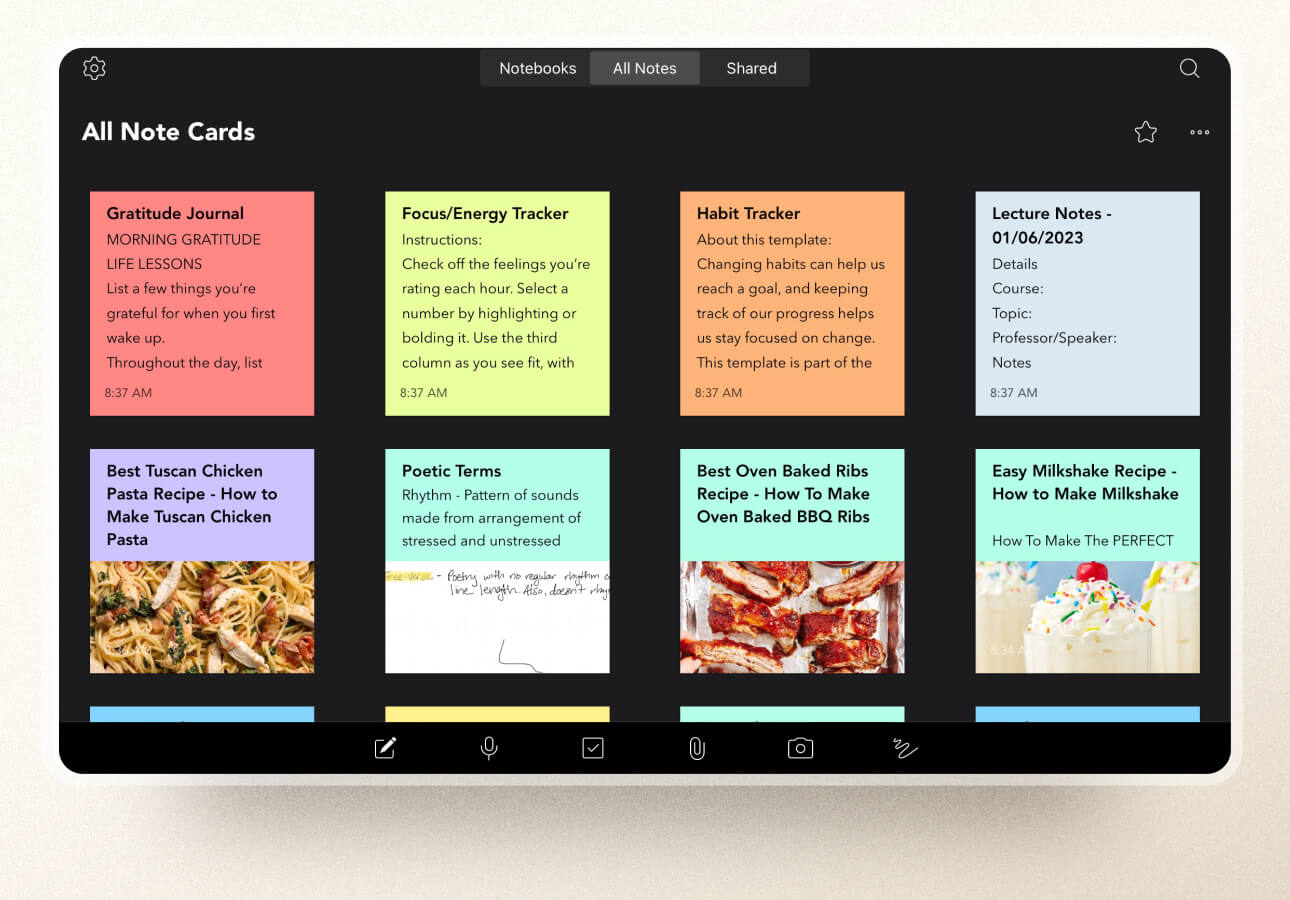
#caption#Zoho Notebook turns your notes into different types of cards that look a bit like Post-it Notes. (Image: Zoho Notebook / Screenshot by Lindsay Armstrong / Paperlike)
#alt#Image of the All Notes section in the Zoho Notebook app, which shows all the notes on little cards that look like Post-it Notes.
On top of that, Zoho Notebook offers different Card types (Checklist, Audio, Sketch, and more) to match your notetaking needs.
Most of these are pretty self-explanatory, but the Smart Card is a really neat feature worth mentioning. When you want to save content from the internet or another app, Smart Cards automatically take that information and format it into a beautifully designed Card.
Unfortunately, this is another app that’s geared towards typed text, and you can really only handwrite or draw when you open a Sketch Card. Even the Text Card isn’t super customizable - you can’t even change the font or text size.
But, you can password protect your notes, share, and collaborate with others in real time, which are excellent features in any notetaking app.
Coolest features
- Beautiful UI and artwork make this app one of the most aesthetically pleasing.
- Post-it Note appearance and colors allow users to easily differentiate between individual notes.
- Smart Cards automatically format saved content, keeping these notes nice and neat.
Main limitations
- Lack of search capabilities in the free version can make it difficult to find your notes, especially if you have a lot of them.
- Limited notecard sizes and storage on the free version mean that if you plan to take a lot of notes, you’ll need to upgrade.
- Limited tools for handwriting and customization for typed text make it more difficult to get creative with your notes.
Important details
- Pricing: Limited free version; $2.49/month or $24.99/year for the full version.
- Reviews: Zoho Notebook currently has 4.7 out of 5 stars with 22,000+ ratings.
- Platform: Available on iPad, iPhone, Mac, Windows, Android, and Linux.
- Links: Download app / View website.

#caption#Image: Deniz Kurtoglu / Paperlike
#alt#A title card for the Pencil Paper Notebook: Penbook app.
Pencil Paper Notebook: Penbook
If you’re looking for a notetaking app that’ll really let you get creative and customize your notes, Penbook might be the answer.
Like Zoho Notebook, this app offers a variety of beautiful Notebook covers, but it doesn’t stop there. With Penbook, you can choose from over 1,000 customization options!
There are page templates for every category, even super niche options for chemists, developers, and musicians. Once you’ve chosen a template, you can change the font, the background and accent colors, and decide how many pages to add to your notebook (don’t worry, you can always add more later!).

#caption#Penbook has over 1,000 customization options for your notes, including page templates for any topic. (Image: Penbook / Screenshot by Lindsay Armstrong / Paperlike)
#alt#Image of the note creation page in the Penbook app showcasing all the different customization options.
The best part?
You can mix and match templates throughout your notebooks, and each page could be something completely different.
If you’re too overwhelmed with all the options, you can choose from a variety of pre-made “Editions” that Penbook has already put together for you.
While the tools are pretty basic (Pen, Pencil, Highlighter), you can change the line thickness and color on each, and you can even customize or use hex codes to get the perfect shade. Once you have what you need, you can add up to six custom tools to your toolbar for easy access in the future.
Unfortunately, navigation throughout the app isn’t as intuitive as we’d like, and there’s a bit of a learning curve when you get started. While the app does offer a user manual, it’s pretty long and involved, and there aren’t any video tutorials or quick guides to help you get going.
Coolest features
- Highly customizable, with thousands of different ways to set up and personalize your notes.
- Pre-made “Editions” help you skip the Notebook creation process so you can get right to taking notes.
- Live Paper automatically fills in the date and time when you create new pages, which can be handy for schedules, journals, and more.
Main limitations
- Free version is basically just a free trial, as you only get a single Notebook.
- Navigation isn’t intuitive, so it takes some time to learn how to use the app.
- Lack of organizational features makes it more difficult to find and keep track of your notes.
Important details
- Pricing: Free version available; $14.99/yr or $49.99/lifetime for the full version.
- Reviews: Penbook currently has 4.6 out of 5 stars with 30,000+ ratings.
- Platform: Available for iPhone and iPad.
- Links: Download app / View website.

#caption#Image: Deniz Kurtoglu / Paperlike
#alt#A title card for the ZoomNotes app.
ZoomNotes
ZoomNotes provides an infinite whiteboard, making it a great choice for visual notetakers.
As you might expect from the name, ZoomNotes offers the most impressive zoom range. It’s practically endless, making it easy to sketch out your thoughts and ideas without worrying about running out of room.
When you zoom in to get a better look or make adjustments or additions to your notes, the full view stays on your screen off to the right, allowing you to see the bigger picture while you work.
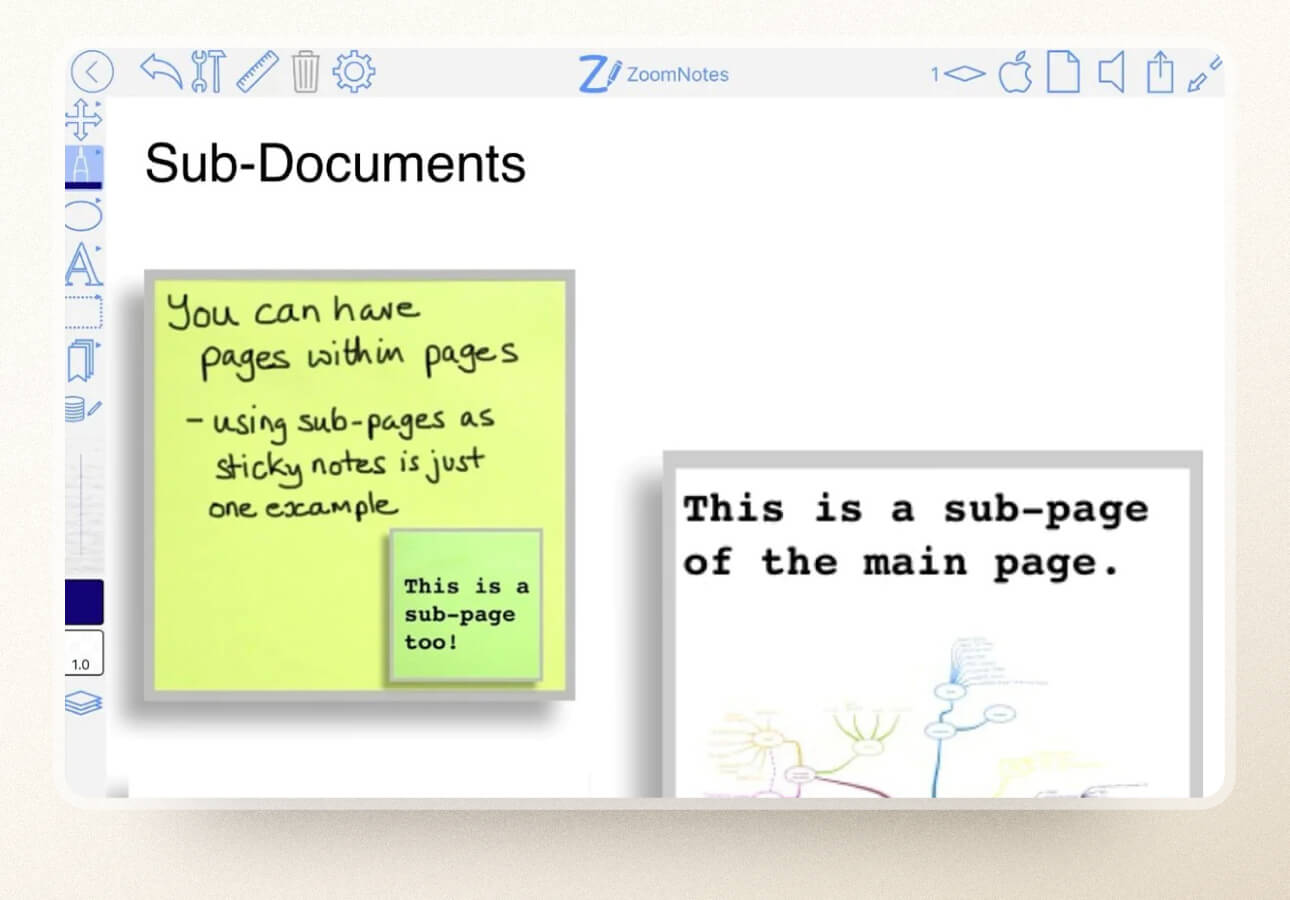
#caption#ZoomNotes allows you to create a page within a page as a sticky note, PDF document, and more. (Image: ZoomNotes)
#alt#A screenshot from ZoomNotes showing the different types of sub-documents available, such as a sticky note.
Another feature that sets this app apart is the ability to create a page within a page. These sub-pages can be separate notes, like a mind map of your full notes, a sticky note with key concepts or reminders, or even a full PDF document that relates to your notes.
ZoomNotes goes the extra mile by adding linked sound recording, unlimited paper sizes/styles, Bookmarks, and more. It’s easy to completely customize your notes, especially with eight different pen types and unlimited color options.
It syncs to iCloud and even integrates with your Apple Calendar and Apple Reminders, so you can easily manage your checklists and schedule. Importing, exporting, and sharing features round out this app, making it competitive with apps like Notability and Goodnotes.
Coolest features
- Infinite canvas provides endless room to write, draw, or sketch your notes and ideas.
- Incredible zoom range makes taking visual notes like mind mapping or sketchnoting super easy.
- Sub-pages allow you to create a page within a page. You can add PDFs, sticky notes, and more.
- Integrates with other apps like Apple Reminders & Apple Calendar.
Main limitations
- UI is a bit clunky and not as user-friendly as most of the other apps.
- Limited tools on the free version make it hard to customize your notes the way you’d like.
- Too many features make it overwhelming and difficult to learn.
Important details
- Pricing: ZoomNotes Lite is free; $7.99 one-time purchase for the full version on the App Store.
- Reviews: ZoomNotes is currently rated 4.5 out of 5 stars on the App Store with just 762 reviews.
- Platform: Available for iPad, iPhone, and Mac.
- Links: Download app / View website.
Other cool apps
Even though we’ve mostly covered handwriting applications for notetakers, there are some other cool apps out there that you might want to consider.
Many of these apps incorporate handwriting in some way, even if it's not their primary function.
- Agenda. This is a notetaking tool that uses your calendar as a way to tie your note to a fixed point in time. Notes are attached to projects and can be assigned to a specific date so that you regularly refer back to them. As you use the app and tag notes with data, those notes become recurring tasks on your agenda until you mark them as complete. It’s an innovative way to combine notetaking and task management.
- Freeform. Apple recently added this app to its extensive list of apps that come pre-installed on all Apple devices. It’s a digital whiteboard where you can add images, text, handwriting, and more. Whether you’re sitting down for a brainstorming session or you’ve got some ideas to map out, this app can help you do it. It's even fun for practicing digital hand lettering and calligraphy. While Freeform is the perfect app to get creative and express yourself visually, you may want to stick to Apple Notes or one of the others mentioned for serious notetaking.
- Penultimate. If you’re an Evernote user, you might already know about this app. Penultimate is Evernote’s writing application. Notes you create here can be moved directly into Evernote and stored with other notes that you take inside the app. Compared to other apps on our list, Penultimate lacks several major features, but its connection to Evernote makes it worth a mention.
- PDF Expert. Need to annotate or edit a PDF? As a PDF editor, PDF Expert gives you total control over your PDF documents. You can mark them up, edit them, convert files, take notes, and much more. The app requires a subscription and can be a bit pricey, but it’s one of the most capable PDF tools out there.
- ThinkSpace. While you can use other notetaking apps to create mind maps, ThinkSpace is specifically designed to help you manage this task. Create quick notes, organize them in a spatial way, add visuals, and more. If you’re more of a visual notetaker, ThinkSpace is a great addition to your toolkit.

#caption#Image: Paperlike
#alt#Image of an iPad with a drawing of the word “hello” on it, laying on a lined sheet of paper with an Apple Pencil.
Use Paperlike to make the best notetaking apps for iPad even better
Without a doubt, having the right app can make the difference between success and failure when studying for the next exam or jotting down quick notes in a meeting.
Most of the apps on our list are free apps, so you can try them out and create simple notes and docs (handwritten or otherwise) with absolutely no risk.
If you’re planning to use the Apple Pencil or a similar stylus to take notes on your iPad, don’t forget to pick up a Paperlike so that you can improve your notetaking experience.
Paperlike transforms your screen from slippery glass into something that feels just like a real notepad or notebook so that you can scribble and jot notes with ease.
You can also make your iPad look and feel like your favorite notebook with our Folio Case and reduce hand cramping by using our Pencil Grips.
Download an awesome app, pick up one of our Screen Protectors, and set yourself up for notetaking success.